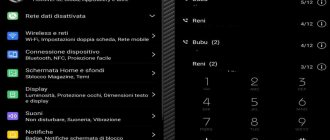In recent months, many users who purchased smartphones from the Chinese company Huawei and its separate Honor brand have encountered a problem that is often corrected only in a service center. The problem is this: on new gadgets, after purchasing or updating the EMUI application, users are no longer able to call other subscribers. If you try to make an outgoing call, a “Call cannot be made” notification often appears, after which the call is dropped. In this article we will tell you about the reasons why the problem occurs and how to fix it.
"Call not in progress" notification
Specifics of errors on gadgets
Let's understand the features and essence of the emerging problem. When trying to dial a phone number, a “Call Failed” notification appears on the screen, and the subscriber hears short beeps, that is, the call is dropped. The problem persists for both incoming and outgoing calls. Users are also separately experiencing problems with sending SMS messages. Also, many smartphone owners notice that if you call a problematic Honor brand smartphone, the user will hear beeps, but the owner often does not see the call.
Among the key reasons for this device problem are:
- There is a problem with the firmware (EMUI) or applications installed by developers that block when trying to make a call.
- The problem is a certain type of network - 4G and LTE.
- A single problem with the smartphone itself or a technical failure on the part of the mobile operator.
In further paragraphs of the material we will talk about solutions to the problem on key points. We recommend immediately discarding temporary technical difficulties with communication from the operator. You also need to first remove the SIM card and perform a standard reboot of the phone. There is a lot of information from users on specialized forums - these simple steps help get rid of call blocking.
Checking the network type
It's also worth checking the network type add-on. On many modern gadgets, the 4G LTE option is active, which, according to standard settings, is not suitable for calls and voice transmission of information. For this reason, at the moment the call is made, the system switches the network to 2G/3G and then back to 4G after the call ends. This is interesting Kazan manufacturing plant mmpo workshop 1, 3, 6 where is it
The innovative VoLTE function, which should be understood as “Voice over LTE,” has appeared in smartphone models from Honor, Samsung and Xiaomi. This technology makes it possible not to switch the network type when making calls. Some other nuances have appeared - the VoLTE function in the gadget needs to be activated, very often this needs to be done in Honor.
We get the main solution to the failure to make calls:
- Go to the “Settings” folder → “Wireless networks” → “Mobile network” → “Network type”.
- If your smartphone only has the option to connect to a 4G network, you need to switch to automatic network selection mode. If you have a device other than Honor, you need to specify the type 3G or “Dynamic”.
You need to switch to automatic network selection mode
3. If your mobile operator supports VoLTE in the region, you should leave 4G support, and you will need to activate this technology in your smartphone.
4. On various gadgets, VoLTE is enabled in different ways; you should find the appropriate one in the SIM card settings and operator networks.
Reset Android system
Often, even with 4G LTE deactivated, the gadget does not make a call, and the reason is firmware failures. Then you need to perform a standard reset to factory settings. This will bring results if you have call filtering applications installed on your phone, alternative dialers, anti-virus programs, or if you suspect the presence of viral malware. You need to follow these steps:
- in the system settings, execute the “Reset network settings” command, reboot the smartphone;
- Resetting a specific Phone app. This is done in the standard way - that is, the memory, cache and data are erased.
Immediately before resetting, you should log out of all your own accounts, including Google, to prevent FRP blocking.
What other solutions to the problem if the call fails
If the above methods do not bring results, we recommend checking other nuances that often affect the stability of calls.
- Remove the SIM card and test it on another smartphone. If the failure persists, contact the technical support of your mobile operator. Sometimes you will need to replace the card, or the number has a specific “Call Barring” feature.
- If all SIM cards fail specifically on your device, you will need to return to factory settings using Recovery. For Honor and Huawei smartphones - eRecovery.
- Check the availability of forwarding in your personal account or by calling technical support.
This is interesting Tele2 announced an imminent increase in prices for television and children's content
Some owners of Honor mobile phones, produced by the famous Huawei brand, began to complain about a very unpleasant situation for themselves. People are reporting that calling is not working in Honor. That is, they are trying to call someone, but the connection with the selected subscriber is simply not established.
Naturally, the question immediately arises - what to do? After all, the problem concerns not only incoming but also outgoing calls. And also attempts to send SMS messages in some cases.
Why could such a situation arise?
The reasons for a possible situation in which a call is not made on an Honor phone are very important. Understanding them will allow you not to “wander in the dark,” but to move immediately in the right direction, saving time and effort.
What can cause this situation:
- Problems that relate to the quality of services of a particular operator;
- SIM card malfunction or incorrect installation;
- Hardware failure;
- The firmware or some software used causes such a conflict;
- The trouble arises due to problems with the network (4G and LTE).
Based on this information, you can begin the treatment procedure itself.
What could be the reason?
In fact, there may be several of them:
- The emergence of problems related to the quality of telecom operator services.
- The SIM card is broken or installed incorrectly. Sometimes phone owners do not insert SIM cards all the way, or insert them the wrong way around.
- Gadget malfunction.
- Firmware or other installed software causes problems with the operation of the smartphone.
- Network problems.
Instructions for correcting the error
Fortunately, representatives of the company that produces such mobile phones always try to help their customers. Therefore, they have provided detailed instructions on what to do if the call does not work on your Honor or Huawei phone:
- We need to start with the simplest things. Make sure that the quality of coverage is sufficient for making calls - the signal is not lost periodically. Pull out the SIM card and make sure it is correctly placed in the correct slot. Restart your mobile phone;
- You can also move the card to another smartphone and check its functionality there.
These steps usually only take a couple of minutes. If they don't help, move on to the next ones. Namely, to the correct setting of the network used:
- Through the settings menu, go to “Wireless networks”, find there and use the “Mobile network” section. Click on “Select network”;
- Now you should pay attention to what is written there. If the “4G only” option is selected, then it is recommended to switch to “Auto 4G/3G/2G”. Or, if the phone is not Honor - to “Dynamic.
You can leave the “4G Only” option only if the operator providing the service for providing access to mobile communications has officially stated that in this particular region there is special support known as VoLTE.
But! It is very important that this support is enabled on the phone itself! You can find the functionality you need in the settings of the “SIM cards and mobile networks” section.
Check if the SIM card is working properly
Check if the SIM card is working properly
If you have reached this point, then the tips above did not help and it’s time to check your SIM card. Often this is where the problem lies, and the problem with calls is accompanied by errors in the Internet or SMS messages. you need to do the following:
- Insert the SIM card into another smartphone and check its operation;
- Insert a SIM card of the same operator into your smartphone and check its operation;
- Examine the SIM card slot and the SIM card itself for damage.
If your SIM card does not work in another phone or smartphone, then examine its contacts. Wipe it with a cloth. Usually this problem appears after cutting the SIM card yourself; if this is the case, then you need to contact the operator and ask to replace it. If possible, wipe the contacts in the SIM tray, they may be oxidized.
If your smartphone has two SIM cards, you should know that the connection to the network occurs through one module. When there are SIM cards from different operators, MTS subscribers may not be able to reach you while you are talking from a Beeline SIM card.
What to do if this method did not help?
In such a situation, the manufacturer suggests resetting certain settings. You should start with the Phone application. This is done very simply:
- Go through settings to applications;
- Select the one you need from the list;
- Go to its settings;
- Clear cache and data;
- Don’t forget to roll back the software to its original settings: “Settings”, then “Applications and notifications”, then “Applications”. Select “Show system” from the menu. Find “Phone”, click on “Memory”, perform the necessary “Reset”.
The last option is to roll back the smartphone settings to their original factory settings. Can be done in two ways. The first, directly from the menu of the gadget itself:
- Through “Settings” go to the “System” menu;
- Click on “Reset”, then on “Reset network settings”;
- Confirm your actions and reboot the device.
If the first method, for some reason, does not work, then you can achieve the desired result like this:
- Completely disable the gadget. Just turn it off, not restart;
- After a couple of seconds, simultaneously hold down the power and volume up buttons;
- Wait until the special menu is activated;
- Moving using the volume buttons, click on “wipe data/factory reset;
- Wait for the process to complete and use “reboot system now”.
Evaluate the result.
Important! When you reset the settings to factory settings, all data on the gadget will be erased. Therefore, it is worth taking care to save important information somewhere else. For example, you can use a removable memory card for this.
Some more useful tips:
- If resetting all kinds of settings does not lead to the desired result, and the card does not want to function normally on other devices, then most likely it will have to be replaced with a new one;
- Call the operator’s technical support and find out whether the number may have call barring or call forwarding enabled;
- If absolutely any SIM card produces the same error on one particular phone, then you should send it to a service center - there may be some kind of hardware damage.
Reviews
Reviews from Honor phone owners make it easy to understand exactly how they dealt with this problem:
- Arthur. I live far from big cities. The nearest ten-thousander is 90 km away from us. Naturally, mobile communications in my area are provided only to the extent that they exist. That is, very weak. Therefore, this problem occurs very often. If you absolutely need to get through to somewhere, everyone goes to a small hill on the edge of the village. There are always a few people hanging around there.
- Igor. Previously there was Sony. But I decided to upgrade and took Honor. And immediately problems began with the impossibility of dialing. I tried all the methods - it didn't help. In the end, it turned out that the problem was in the old SIM card, which had simply exhausted its resource. As soon as I changed it, everything stopped.
- Marat. Thanks for the instructions - I was struggling for several months. I was already thinking about changing my smartphone to something else. And then it turns out that you just needed to change the network settings. Which is what I did. I restarted my mobile phone and this problem didn’t bother me anymore.
- Ulyana. I was immediately advised to reset the settings. Which I did immediately. And then I regretted my haste for a long time. Yes, calls are no longer dropped - that's good. But I somehow forgot that all the data will be erased too. So think before you take such a step. I forgot about it and lost a lot of important things.
- Natalia. My boyfriend gave me an Honor 7A Pro. My old one just stopped working completely. I liked the mobile phone - everything works well. Initially there were problems with calls. But they changed my network settings and everything began to function properly.
- Peter. This failure began to occur after I somehow carelessly dropped the phone on the asphalt. It was not possible to solve the problem using software methods. I had to send it in for repairs - they replaced some kind of board, but got rid of this trouble. So always keep such equipment in your hands well.
- Marina. The problem does not always occur. But it happened once a week. As I was told, the reason is some programs that sometimes lead to such a conflict. I did a restore to factory settings using the recovery menu. Now I carefully study what I download into the device’s memory. I don't install anything unnecessary.
That is, there are simple cases and more complex ones. With the latter, unfortunately, you have to pay money for repairs. Fortunately, this happens extremely rarely; more often you can solve everything yourself, using the instructions suggested above.
Why can't calls be made on Honor? Many users have encountered this problem recently. As most owners of Huawei smartphones noted, the problem appeared on all new phones after installing the EMUI update, and the error is especially common on the Huawei Y6 Prime. Let's look at the reasons why Android blocks outgoing calls and what to do.
If all else fails
If the methods described above do not lead to positive results, you should try the following methods:
- Restore to factory settings. Before carrying out this procedure, it is recommended to transfer important files to flash media.
- Move the SIM card to another device.
- Delete all contacts and then update the phone book.
If the problem persists, it is recommended to contact a mobile phone repair service.
What does “The call is not being made and calls are not being accepted” mean?
The presented error appears when trying to call another subscriber, and instantly resets the connection, showing a corresponding notification.
If the problem occurs when trying to call another subscriber, the connection will be reset and an error message will appear on the screen. In this case, a malfunction can also occur when making incoming calls or sending messages. Below we will look in detail at why the phone does not receive calls or refuses outgoing calls, and solutions.
What to do if “call not being made” on Honor
Having examined the main reasons explaining why the call is not made on the Honor 7a PRO and other models, we will explore options for troubleshooting the problem:
- Checking the network type. Perhaps due to a system error in the settings, the network has changed to 4GLTE, which prevents calls. Go to data settings and in the network section set “4G/3G/2G”.
- Perform a factory reset. Go to Settings – System – Reset – Network settings – Reset.
- Check that the SIM card is working properly. Insert it into another smartphone and try to make a call. If everything is fine, then the problem is with the phone itself. If there is a problem, contact your operator. Perhaps your number has been blocked or you need to change your SIM card.
- Do a HardReset through the Recovery menu. Hold down the power and volume up key. Wait for the reboot and select WIPE DATA – FACTORY RESET.
- Check your connected services; you may have call forwarding active, which is why you do not see incoming calls.
How to hide notifications on the lock screen of Huawei and Honor phones
If the solutions described do not bring the desired result, then go to the service center. Specialists will diagnose the cause and fix the problem.
Recently, many users of Huawei and its Honor line have encountered another problem. On new devices or after updating EMUI, the ability to make calls disappears. So, when making an outgoing call, a warning “Call cannot be made” may pop up, after which the call is dropped. We will tell you why this occurs and how to fix the problem.
The phone says that the call is not being made
What to do if the subscriber has the wrong network mode selected
This reason is less common. This is likely in cases where the smartphone user does not understand very well how to operate it or when the phone was in the hands of a child who accidentally changed something in the settings. The essence of the problem is that a network mode has been selected that is not capable of supporting normal telephone communications. The solution is very simple, but each device has its own interface, so there may be some differences with the instructions below. However, the essence remains the same.
What to do in this situation, if when you call, the call immediately hangs up:
- Go to your smartphone settings.
- Open the “Mobile network” section.
- Then open the “Mobile Data” section.
- Now tap on the “Preferred network mode” option. Select the option “Auto 4G/3G/2G” or “Auto “3G/2G” or another option that contains the word “auto”. And then try calling.
If the call is not made for this reason, then the preferred network mode option was probably set to “2G only“. Each smartphone has a different interface, so some things may not match the screenshots above. In this case, look for options with similar names until you get to selecting the network mode.
You may be interested in: This type of communication is not available to the subscriber, what does this mean.
What is this error?
Let's briefly look at the essence of the problem. When you try to dial a subscriber, “Call not made” (or “Call not sent”) pops up and the connection is immediately dropped. The problem may persist for both incoming and outgoing messages. Separately, there is a problem with sending SMS. Also, many owners note that if they call a problematic Honor, the beeps will ring, but the owner may not see the call.
There can be several main reasons for such a glitch:
- There is a problem with the firmware (EMUI) or with applications pre-installed on it that block the ability to make calls.
- The problem is with the installed network type, or rather 4G and LTE.
- A single bug of the phone itself, or a problem on the part of the operator itself.
Next, we will describe the solutions based on the main points. Let's immediately discard temporary difficulties with coverage from the operator. We also immediately recommend taking out the SIM and doing a simple reboot of the phone. There are many reports that such simple solutions get rid of call blocking.
Possible causes of the error
Usually the reset occurs immediately when you try to dial a number, but there are often situations when the connection is interrupted after several rings. Subscribers of mobile operators MTS, Beeline, Megafon and Tele2 often encounter a similar problem. The most common reason for a call being dropped when trying to get through is the actions of a person who does not want to accept an incoming call. However, there are other factors that do not allow you to reach the right subscriber:
- Technical malfunctions of the smartphone or SIM card.
- Activated call forwarding option.
- Problems with the mobile phone firmware or built-in modules.
- Blocking a phone number through blacklisting.
Another common problem is line overload or breakdown of cellular equipment.
Checking the network type
First of all, I recommend checking the network type add-on. The fact is that on most modern smartphones the 4G LTE function is active, which by default is not intended for calls (voice transmission). Therefore, the moment a call arrives, the system switches the network type to 2G/3G and switches back to 4G after it ends.
The new IP technology VoLTE, which stands for “Voice over LTE,” has begun to appear in the flagship models of Honor, Samsung and Xiaomi. This technology allows you not to switch the network type during conversations. However, there are some nuances - the VoLTE option in the smartphone needs to be activated, and this especially often needs to be done in Honor.
From here we get the main solution to the problem of making calls:
- Go to “Settings” → “Wireless networks” → “Mobile network” → “Network type”.
- If you have the option “4G only” selected, then you need to switch to “Auto 4G/3G/2G”.
If you don’t have Honor, but another model, you can simply set the network type to 3G or “Dynamic”. Set-automatic-network-detection - If your operator has VoLTE support in the region, then you can leave “4G only”, but you will need to activate this technology in your smartphone.
- VoLTE is activated differently on different smartphones; you need to look for it in the “SIM cards and mobile networks” settings.
Selecting the right network type
Changing the mobile network for a while will also help solve the problem. For example, you can replace 4G, which is usually the default, with 3G or 2G, or set the dynamic mode - automatic search for a suitable network.
Where these settings are located depends on your phone model. Let's say you have a smartphone from Xiaomi:
- “Settings” → “Mobile networks” → your SIM card → “Preferred network type”.
- Change 4G to dynamic mode or 3G.
- Just in case, reboot and try dialing the subscriber's number again.
For Xiaomi smartphones, changing the 4G network to another most often solves the problem. And HTC phones can switch network types themselves if necessary.
Resetting Android itself
It also happens that even if 4G LTE is deliberately disabled, the smartphone does not make a call and the reason lies in problems with the firmware. In this case, you need to do a simple reset. This will be effective if you have anti-spam calls or alternative dialers pre-installed on your phone, have an antivirus installed, or are suspected of having viruses. We do the following:
- “Settings” → “System” → “Reset” → “Reset network settings” → click “Reset”. After this, reboot your phone.
- You can also reset a specific Phone application. This is done in the standard way. You will need to erase memory, cache and data.
Keep in mind that before the reset itself, it is recommended to log out of all your accounts, especially Google, in order to avoid FRP blocking.
Other reasons for outgoing call drop
If none of the above methods help, then you can try a few more.
Here's what else you can do:
- Just try restarting your smartphone.
- Try removing the SIM card, cleaning its contacts with an eraser, and then inserting it back. If you have easy access to the contacts of the SIM card slot on your smartphone, then they can also be cleaned.
- If you have a smartphone with two SIM cards, then try moving your card from one slot to another.
- Try resetting your smartphone to factory settings.
What else to do if the call is not made
If all of the above did not have an effect, we recommend checking a few more points that, although rare, still affect the stability of calls.
- Take out the SIM card and try it on another phone. If the problem persists, contact the operator’s support; you may have to change the card, or some “Call Barring” has been set on the number.
- If all SIM cards fail on your device, then you will have to reset it to factory defaults via Recovery. In the case of Honor and Huawei - eRecovery.
- Check to see if your number is forwarded. This can also be checked in your personal account, or through a call to support.
We also recommend reading our previous material, where we consider a similar problem.
What does “Calling is not being made and calls are not being received” mean?
What does “Calling is not being made and calls are not being received” mean? If you use an Honor Huawei smartphone, you know about the phone's performance. Stay connected with your smartphone all the time. Holds a charge well all day without additional chargers. No need to worry about your phone turning off at the wrong time. With fast charging you can recharge your smartphone within 30-50 minutes.
The only nuance that arises when working with the phone is periodic failures in receiving calls. If a situation arises that the call is not made on Honor, we suggest that you look into this issue and find solutions.
If you see the text “Call not being made” on the Honor screen and you cannot receive an outgoing call, it means there is a failure in the system. The phone informs you that at the moment you will not be able to call or answer any number. The error indicates a problem with the settings or problems with connecting to a cellular operator.
Personal account balance is exhausted
If there is no money in the account, then you won’t be able to call. And the problem is characterized exactly like this - the call begins, and then immediately ends. Some operators have an answering machine during a call that informs you that your balance is exhausted. But not for everyone, and sometimes it doesn’t work.
This is a trivial reason, but it also needs to be checked. Each operator has its own code to find out the balance:
- *102# — Beeline;
- *100# — MTS and Megafon;
- *105# - Tele2.
Check your balance and, if necessary, top up your account. It is possible that it is precisely because of this that when you call a subscriber, you are immediately reset.
Why can't I make a call on my Honor phone?
There are actually few reasons why it says “Call not being made” on Honor. Basically, this is a temporary problem in the operation of the smartphone itself. Android may freeze due to overload. The phone may freeze during constant operation. A standard problem with modern phones. If you see that the smartphone takes a long time to respond to requests and commands, a system reboot may be required. This also happens when the battery is low. The system makes it clear that the charge level is not enough for a conversation.
Honor Band 5 does not turn on after discharge and update: reasons and what to do?
Another option lies in the cellular operator. The number may be out of cellular coverage area. Try waiting a couple of minutes or walk around the area. The areas have different communications.
Call not working on Honor phone
Some Chinese smartphones do not allow incoming and outgoing calls and SMS. This problem occurs among users of Huawei Y6 Prime, Honor 7a, Honor 7a PRO and some other models. When you try to make a call, the text “Call cannot be made” appears on the screen and the connection is reset. Sometimes the owner of the device cannot be reached by phone; messages to and from him do not go through. Why calls are not made on Honor and Huawei phones, and what to do in such a situation, we will look at this article.
Description of the problem
A person tries to make a call, but hears only short beeps on the handset, then the call is reset and the notification “Call not being made” pops up. In some cases, there is no incoming signal - the caller hears long beeps, but the connection does not occur. The phone blocks the call and does not record it - i.e. the owner will not know that they tried to call him. There are also sometimes difficulties with sending and receiving SMS messages.
Why is the call not going through?
Often the problem appears after updating EMUI, the shell created by Huawei for its Android devices. In such cases, the problem lies in shell system errors. But there are other factors that cause device malfunctions, we will list them.
Possible reasons for connection blocking in Honor and Huawei:
– failures in the operation of the mobile operator; – one-time system failures of the device; – forwarding or other tariff settings are enabled; – the SIM card has failed; – failure of the SIM card slot; – the network type is incorrectly specified; – errors in EMUI firmware or other programs that cause blocking.
The call does not work on the Honor phone, what should I do?
We will describe the most common causes of this problem and solutions.
1. Doesn't catch the network. Often the lack of connection or low signal level is temporary and is associated with problems with the communication provider's equipment. Typically, an indicator in the form of a cross lights up at the top of the screen. Wait a while.
2. Single system failures. Sometimes just rebooting the device is enough.
3. Tariff settings. Check whether you have enabled forwarding or blocking of incoming calls. Contact your operator's technical support or view this information in your personal account.
4. The SIM card does not function. Move it to another phone and check if it will work there. It may be outdated and need to be replaced. A communications salon employee will help with this.
5. Faulty slot. Remove the SIM card and install it in another device. If the connector is faulty, take the smartphone to a service center.
6. The wrong network type is specified. To find out what network mode is specified on your smartphone and, if necessary, change the setting, follow these steps.
– Open “Settings”, then tap “Wireless networks”, then “Mobile communications” - “Network type”.
– If you have only one preferred mode, 4G, select Automatic. On other smartphones, go to 3G or Dynamic.
– You can remain in 4G mode if the VoLTE (“Voice over LTE”) function is supported by your operator. It allows you not to switch the network type and must be in the activated state. Depending on the model, its location in the menu may differ slightly - look in the settings of the SIM card and operator networks.
7. System errors in EMUI firmware. If one of the latest versions of EMUI was already installed on your gadget or you updated it yourself, this is most likely the reason. Also, errors in the operation of individual applications can interfere with calls.
In most cases, one of the following will help.
– Reset network settings. Open “Settings” – “System” – “Reset” – “Network Settings” – “Reset” and reboot. To avoid FRP blocking, it is better to log out of all accounts before the procedure. (FRP locking or Factory Reset Protection is a data protection mechanism in the event of theft or loss of a smartphone; even if all settings are reset, the information remains inaccessible).
– Resetting the settings of specific programs , most often it’s in the “Phone” application.
– Reset to factory settings. Turn off your smartphone. Go to the Recovery menu - to do this, you need to simultaneously hold down the power and volume up keys. In the list that appears, select Wipe data/factory reset and wait for the reboot. On some models, you may need to reboot using the Reboot system now line.
If none of the above methods help, you can contact the service center.
What should I do if “call fails” on Honor?
Are you faced with the difficulty that calls are not made on Honor 7a Pro? We offer some tips to resolve this problem:
- restart your smartphone! Try also turning off the phone, waiting a couple of minutes and turning it on again;
- Look carefully at the mobile connection on your phone. In a place with a weak signal, walk around and find the signal yourself;
- Charge the phone, because the charge (up to 5%) interrupts the call so that it does not turn off.
If after doing this there is no result, then we recommend contacting the Huawei service center or your mobile operator.
Sources used:
- https://gradientr.com/vyzov-ne-osushhestvljaetsja-honor-chto-delat.html
- https://windows-azbuka.ru/obshhie-voprosy/vyzov-ne-osushhestvlyaetsya-na-telefone-honor-chto-delat/
- https://mobi-insider.com/vyzov-ne-osushchestvlyaetsya-huawei-honor.html
- https://igrolevel.ru/vizov-ne-osushestvlyaetsya-v-honor-pochemu-tak-pishet-chto-delat/
- https://huawei-wiki.com/vyzov-ne-osushchestvlyaetsya.html
SHARE Facebook
- tweet
Previous articleCyber scammers have become insolent. They extort money for unblocking browsers on behalf of Roskomnadzor and M
Next articleThe called party’s phone is busy, your call has been forwarded: what does this mean
What to do if “Call is not being made” on Huawei and Honor
The first stage is to diagnose the reason why it says “Call not being made” on Honor and Huawei. If there is no connection to the network, then a red cross will be shown in the status bar in place of the antenna. In this case, move to a place where there is a clearer signal. Most often, in remote villages or in places with poor infrastructure, there are no towers and cellular communication modules, so for a stable signal you have to climb to a hill.
The second reason why the call is not made to Huawei and Honor is a system failure. There is nothing serious about this, and you can fix the problem yourself. A classic reboot will help. Most often, such failures do not depend on users, but occur within the sphere of influence of the mobile provider. If the contact was restored, but it was submitted incorrectly, the call does not occur. After rebooting the device, the settings return to normal.
How to replace the speaker on Huawei and Honor smartphones with your own hands
The third reason why it does not accept network services is mechanical. The reason here is the lack of a SIM card, its physical unsuitability or a broken socket. To resolve the situation, insert the card into the slot. If it is already inserted, but still shows that it is missing, check that it is working. If you insert it into another device and there is the same difficulty, then it’s time to contact the operator and reissue the card. If the SIM functions normally on another smartphone, it means there is a problem in the socket.
Few craftsmen at home repair and solder contacts in sockets, so here it is better to contact a service center with a specialized technician.
Before going to a specialist, check out the list of Huawei and Honor customer support centers. They are not available in all cities. The complete list can be found on the company's official website. First of all, preference should be given to branded establishments with a good reputation. If there is no such place nearby, go to specialists with a good reputation and positive reviews.