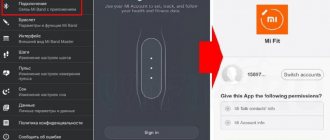Connecting to your phone via Bluetooth
The connection between the phone and the headset is ensured via Bluetooth, a wireless information transmission system. In standard bluetooth mode, the signal is transmitted over a distance of up to 20 meters. The latest technologies allow you to count on reliable reception over long distances.
It is recommended to connect wireless headphones in the following way:
| 1 | find the bluetooth connection button in the settings menu |
| 2 | activate it |
| 3 | pair the phone and the desired device (in some cases you will need to enter a password) |
How to connect wireless headphones to an Android phone
The connection procedure below is relevant for Samsung phones and most other analogues on Android.
- Go to settings.
- Select the “Bluetooth” or “Connections” menu.
- Activate wireless connection.
- Find available devices or create a new connection.
- Select headphones to connect (by name or digital designation).
For your information! To speed up the process, hold down the “Bluetooth” icon in the status bar, after which you can instantly access the required settings.
Connection rules without errors
Wireless headphones are not always capable of high-quality wireless communication. If you properly calibrate the headset, even on the most budget model you can get good voice and sound transmission. For stable operation you will need to perform a number of simple steps.
| 1 | Fully charge the wireless headphones and turn them on |
| 2 | Adjust the headphone volume and microphone volume |
| 3 | Connect headphones and phone via bluetooth |
| 4 | Assess the audibility of music and telephone conversation in headphones |
| 5 | If necessary, re-adjust the gadget volume |
| 6 | Save optimal settings if automatic synchronization is not provided |
Important! The instructions below contain general tips on how to connect wireless headphones to your phone quickly and correctly. Special applications have been developed for many devices. They allow you to fine-tune your wireless headset and smartphone.
What do you need to connect?
You can connect any headphones that work via Bluetooth, Jack 3.5 or micro-USB to your Samsung Galaxy phone. However, not every headset can provide high-quality sound reproduction. Several factors need to be taken into account. Including the sound card of the phone itself. All devices have different electronics responsible for sound, so some headphones may sound good on a particular smartphone, but unsatisfactory on another.
There is no detailed information about specific headphones in stores or on manufacturers' websites. Brief properties and descriptions will undoubtedly help in choosing, but they are not enough. It is recommended to test the headset before purchasing, and if this is not possible, then you should rely on reviews from other Samsung Galaxy owners.
Recommended Specifications:
- frequency range – 20 Hz – 16000 Hz and above; the lower value is most important: if the headphones do not reproduce sound up to 100 Hz, you will not be able to enjoy the bass;
- sensitivity – about 100 – 110 dB;
- impedance 8 – 40 Ohm; headphones with high impedance are better suited for computers, and with low impedance for compact devices such as smartphones and players;
The remaining numbers are not too important, but rely on your own listening sensations. The length of the wire and battery capacity, if this is a wireless headset, of course, must be selected according to your needs. Often, headphones from one brand fit perfectly with devices from the same company, so it’s worth considering options from Samsung.
If you are lost in the variety of models and don’t know which headphones to choose, take a closer look at these options:
- Hoco M11 is a good option for sports;
- Haweel – wireless headset with noise reduction;
- Samsung EO EG920L – hybrid headphones, suitable for both sports and normal use;
- Jabra Revo is a full-size headset that folds for easy transport;
- Skullcandy Navigator is a full-size model that emphasizes low frequencies.
Pairing Bluetooth headphones with iPhone
Connecting wireless headphones and Apple smartphones is no more difficult than connecting with devices running Android OS.
| In the quick settings menu you need to find the Bluetooth icon |
| Activate connection |
| Find the desired device in the list of available ones and click on the connect button. |
If the required headset is not displayed in the list of available devices, you need to do the following:
- Click on the “Add new device” button.
- If after this the gadget still does not appear in the list of available ones, reboot one or both devices.
- Repeat the steps of connecting and searching for available devices.
How to connect Honor wireless headphones to your phone
The specified headset is connected to phones such as Samsung, Huawei, Xiaomi in the following sequence.
| 1 | Find the power button on the headphones. Enable them |
| 2 | Long press the Power button to activate the Bluetooth headphones. A successful connection will be indicated by blinking LEDs - red and blue |
| 3 | Find the item in the phone settings - Bluetooth connection |
| 4 | Activate it |
| 5 | Click on the Bluetooth menu - a list of devices available for connection will appear |
| 6 | Find the desired device, click the “Connect” button |
| 7 | If the connection is successful, the red LED goes out and the blue signal stops blinking (depending on the headphone models). LED lights up continuously |
Important! If at the beginning of setup only the blue LED on the headphones lights up, they are not available for search, but will be connected to the device that was previously paired with the headphones.
How to connect JBL headphones to your phone
JBL Bluetooth headphones are connected according to the standard scheme:
- On your smartphone you need to open “Settings”.
- Select "Wireless Networks".
- Activate the Bluetooth module.
- Wait until the system finds devices available for connection.
- If the headphones have already been connected to the phone before, the connection will be automatic.
How to turn on a wireless headset?
Before you start using it, let's see how to turn on wireless headphones in general. We will talk about connecting a headset to the phone that operates as a TWS (True Wireless) connection. This means that there are no wires between them at all. They connect via Bluetooth 4 or 5.0 both to each other and to the phone. At the same time, only one of them, the leader, connects to him. And the second works through the first, creating stereo sound.
Therefore, when you take the headphones out of the box, you need to start by turning them on and synchronizing them with each other. In different models this is done in one of two ways.
- Manual is an older type that requires you to press the function buttons on each earbud at the same time. After which they will connect to each other, and then you can connect them to the phone.
- Automatically - this method is used on all wireless TWS headphones of the latest generations. The bottom line is that both modules are paired from the factory, and as soon as you take them out of the case, they are immediately connected to each other and are ready to work with your smartphone.
You need to find out which type is used in your model from the instructions that come with the kit. But you can understand without it - if immediately after turning them on, a voice notification like “Pairing” is heard, then they are already synchronized.
Connecting TWS IS series headphones
The instructions are relevant for modifications of TWS i11S, i7S, i12.
- Activate Bluetooth on headphones.
- On your phone, select the model by name and allow pairing.
- A flashing blue indicator will indicate a successful connection.
- If pairing fails, you should restart the headphones by pressing and holding the power button.
After turning it on again, you need to long press the button or touchpad of the headphones until the red and blue sensor flashes alternately.
Connect bluetooth headset with one button
Most wireless models of headphones or headsets have only one power button on the body or on an additional control panel. They are often equipped with an indicator that shows the modes the device is currently in.
Let's look at the process of connecting headphones with Bluetooth technology to a Samsung phone using an example:
- To turn them on, press the power button. The indicator should turn red; Press the power button to turn on the headphones
- Then press and hold the same button until the light flashes blue and red. Colors may vary; Hold the power button to connect the headphones
- Pick up your Samsung smartphone and open its settings; Open your Samsung smartphone settings
- Find and select “Bluetooth”; Find and select Bluetooth
- Enable Bluetooth technology using the activation button in the settings window; Press the button to activate bluetooth
- Once activated, the technology should automatically begin searching for your device. If this does not happen, find the button for a new search and click it;
- When the name of the headphones appears in the list of connected Bluetooth devices, select it. Select the device name from the list of connected via Bluetooth
After selecting your headphones from the list, you can start using them immediately. To configure them on a Samsung phone, you need to click on the gear icon in the list of connected devices.
This may be useful: Bixby Samsung - what it is and how it works.
Connecting Sony headphones
Procedure for connecting Sony headsets to Xiaomi, Samsung, Huawei phones:
- If Bluetooth headphones are turned on, they need to be turned off.
- The pairing mode with the phone is activated on the headset.
- Press and hold the ID Set key.
- After the indicator starts flashing, the button is released. The headset enters connection mode with the priority device.
Important! Before you start combining wireless headphones and a phone with each other, you need to make sure that the headset is fully charged and the distance is at least one meter from the phone.
If you are connecting via 3.5mm jack
The lifetime wired method should not cause too many problems, but even once we monitor their connections, there is no sound and the mobile phone cannot detect them.
Reboot your mobile
This should be our first test to see if the problem is fixed. Rebooting your mobile phone frees up the system cache, which eliminates compatibility issues. We will only have to press the power button and click on restart. Then we will connect the headphones and check to see if the problem goes away.
Remove Bluetooth
This is one of the most common reasons for headphones not being detected. If we have Bluetooth connected to an audio source, such as a car speakerphone, it is possible that no sound will be produced when we connect headphones. This usually happens even if we have already abandoned the Bluetooth connection. It is possible that there will be a sound when Bluetooth is turned off.
Dirt at the port
The headphone jack is a fertile ground for the accumulation of dust and dirt. This may prevent the headphones from making proper contact and therefore not being detected by our mobile phone. In this case, we must start cleaning it using a small element such as a pin. With great care we must pull out the lint and other external dirt that may be inside the 3.5mm socket. It's amazing how much I was able to get out of the headphone jack.
Check the volume
This seems obvious and should be one of our first tests. It is possible that mobile sound, as for multimedia sound
headphone is turned off. To find out, we must start a sound source and increase the volume while it is playing. If he calls, we already know the cause of the problem.
Change headphones
It's easy to have other wired headphones on hand to connect to the 3.5mm jack. The goal is to confirm or rule out that this is an issue with our current headphones. If during testing the mobile phone recognizes them and the sound is played without problems, we will know where the error was.
Other useful tips
- Reinsert the headphones to make sure they are inserted correctly.
- Rotate the headphone jack slightly to ensure good contact
How to connect Redmi from Xiaomi to each other
The connection of these wireless headphones is carried out according to the following scheme:
- They cancel any interaction between the headset and other devices.
- The headphones are turned off by holding the power button for at least 5 seconds.
- After the red LED indicators light up, press both keys again for 15 seconds until the sensors begin to flash alternately red and white.
- Then hold down the power key again for a couple of seconds until the left element finds the right one, after which it synchronizes with it.
- Now you can connect the headset to your smartphone.
If the reset does not help, it is recommended to perform it again 2-3 times.
Possible problems
How to connect wireless headphones to your phone if problems and malfunctions occur in the paired devices. Here are the main possible problems and their solutions.
| Problem | Solution |
| The phone does not recognize the bluetooth headphones | Make sure devices are fully charged; reboot by holding the power button for at least five seconds; update the list of devices available for connection on your phone |
| Interaction problems after updating the phone OS (new driver versions conflict with the headset firmware) | Fix by returning to the previous OS version or installing updated firmware on wireless headphones |
| The Bluetooth signal on the phone is interrupted or connection is not possible | The reason is a mismatch between the Bluetooth versions on the phone and headphones. You need to contact a service center, or select headphones with a Bluetooth version that matches your phone |
Why won't my bluetooth device connect?
Most often, problems when connecting a Bluetooth headset to a phone are encountered by users whose smartphone connects a large number of devices. Because of this, first of all, there is a considerable delay when connecting. Since the standard application creates its own scheme, which is unclear to us, according to which several devices are connected.
In this case, we recommend using third-party connection manager utilities. For example, Bluetooth Pair or Bluetooth Scanner. And use them to connect wireless Bluetooth headphones to your Samsung smartphone.