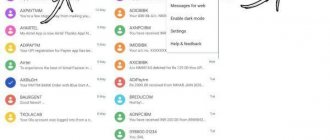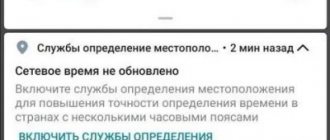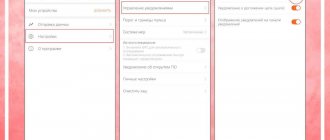Owners of Chinese Xiaomi Redmi phones may see a warning on their screen: “Do not cover the speaker area” when their finger accidentally gets in the way of the proximity sensor. Many people have no idea what this means and why this function is needed. Let's take a closer look at what is hidden behind the notification, do not cover the Xiaomi speaker area, how to disable this blocking.
Disconnection methods
There are two ways to remove the warning “do not cover the Xiaomi speaker area”:
- Using a keyboard shortcut.
- Through the "Settings" menu.
Remember that at the same time you are disabling the option itself. Owners of older Xiaomi models may subsequently experience a number of inconveniences. This will not affect the operation of new smartphones in any way.
Note! Before disabling the function, we advise you to check whether the speaker area is covered by a case or other accessory worn on the smartphone. For example, protective glass, poorly glued film.
Using hotkeys
This method is applicable for models that have physical buttons. If the smartphone is fully touchscreen, it will not work. Disabling is done like this:
- Unlock your smartphone.
- Press and hold the Volume Up button and the Back button at the same time.
- Click “OK” in the window that appears on the screen.
- Check the operation of the option by closing the problem area.
If the “Do not close the orange zone” error no longer appears, then the service has been successfully disabled.
Through settings
Owners of newer versions of devices can remove the restriction through the settings menu. How to do it:
- Unlock your phone.
- Go to settings by clicking the corresponding icon.
- Open the "System and Device" section.
- Select "Lock & Protect".
- Find the line "Advanced settings".
- In the menu that opens, click “In Pocket”.
- To deactivate the service, move the slider to the left.
After completing all of the above manipulations, check the activity of the option by closing the speaker. Nothing more is required from you. Additionally, there is no need to restart the phone.
Why does it appear: “Do not cover the speaker area”
Writes do not cover the top of the screen
The "In Pocket" function is designed to prevent accidental presses so that the phone does not make accidental calls or other actions.
The principle of operation of the “In your pocket” function is as follows: a proximity (or light) sensor located near the speaker scans the distance from the phone to any object; if the distance is minimal, it means the phone is in your pocket or lying somewhere, and if a press occurs (most often accidental, by mistake) a message appears on the screen warning not to cover the speakers.
How to get rid of the error on new models
The functionality of the new Xiaomi models is largely similar to the previous ones, but there are also some nuances. To remove a problematic notification, follow these steps:
- To enter the settings, slide the top curtain down, then click on the gear icon.
- Under System & Device, select Lock & Security.
- At the very bottom, find “Advanced settings”.
- Deactivate the “In Pocket” option.
If you couldn’t figure it out on your own, you can clearly see the entire sequence of actions from the video instructions:
As you can see, removing the annoying inscription from the screen of your Xiaomi smartphone is as easy as shelling pears. Different models have their own option to deactivate the option. In any case, the result will be achieved.
What to do if nothing works out?
If the above instructions do not help in disabling the "Do not cover the speaker area" message, there is most likely a problem with the proximity sensor itself. But don’t immediately panic that it’s out of order. Try the calibration procedure from the engineering menu.
- Start dialing mode and enter one of the USSD codes: *#*#3646633#*#*, *#*#6484#*#*, *#*#4636#*#*.
- In the service menu that appears, open “Settings”, and then go to the “About phone” subsection.
- Find the “Kernel Version” item and click on it several times until the system displays a menu in English.
- In the list of available items, open “Proximity sensor”. As a rule, it is at number 12.
- Check the functionality of the proximity sensor. To do this, simply cover the area around the speaker with your finger. If everything is in order with the sensor, then the number next to the word “Value” will change. Accordingly, if no changes occur, it means the sensor is not working and needs to be replaced.
- If everything works, you need to start calibration by clicking the “Calibrate” button.
- Wait for the calibration to complete and reboot your Xiaomi phone.
Quick ways to disable payment protection in Flyme on Meizu
The fastest and most effective ways to disable the built-in payment protection of Flyme OS include:
- installing the old version through the built-in Hot Apps store
- manually downgrading the application version;
- using LuckyPatcher, which requires root rights to work.
For those users who can do without an official client, a good tip would be to use the web version of the bank .
Installing the old version via Hot Apps
Many users do not understand why the official Sberbank Online application on Meizu smartphones first opens without any errors, but after the update no longer works. In this case, installing an older version of the client through the built-in Hot Apps store will help. To do this you should:
- Open Hot Apps from the home screen.
- Enter “Sberbank Online” in the search query.
- Install the application using the system utility.
To avoid errors during installation, you should first remove the old version .
Manual downgrade
In the event that the downloaded version from Hot Apps does not work for the user, you can always download the application manually . In addition to uninstalling the previous version of the program, it is important to find the “Automatic update” section in the Google Play settings, in which select “Never”.
This method may be ineffective on some devices, since recently, versions lower than 7.11.3 do not work .
Using LuckyPatcher (ROOT required)
If none of the methods provided is suitable for the user, Sberbank Online can be restored using a special utility called LuckyPatcher, which allows you to delete, modify or copy applications .
In this case, it is necessary to change the software components of the banking client, which will allow you to disable the verification of root privileges. Before installing the utility, you need to make sure that another application is installed on the system - BusyBox . If not, you should download it using Google Play.
Further actions:
- Open an official Sberbank client;
- Launch the LuckyPatcher utility and provide the necessary root rights;
- From the list of applications, find Sberbank Online. For convenience, you can use the search.
- Select the mobile banking client and follow the path “Patch menu → change application components → disable components using the pm disable method.”
- In the dialog box, find and disable the following elements: ru.sberbank.kavsdk.alarmscheduler.AlarmBroadcastReceiver and com.kavsdk.AlarmReceiver.
- Click on the big blue “Launch” button.
For some time, Sberbank Online may indicate problems in the proprietary Meizu antivirus. As for the rest of the functionality, the application should work without any glitches .
Disassembling the xiaomi device: moisture ingress
If your gadget has been damaged by moisture penetration, the first thing you need to do is turn off the power. Let's try to dry the device with a weak stream of hot air. A hairdryer is perfect for this purpose. Then take a soft, lint-free cloth and wipe the microphone. Connectors damaged by moisture can be cleaned with cotton swabs.
If “drying” does not help, then you can resort to another option. Carefully disassemble the case and remove the battery. Dry the internal components thoroughly. After these manipulations, you should take the smartphone to a service center for testing and replace the damaged elements.
How to turn it on and what it’s for
During the payment process, payment security components monitor all ongoing processes performed by the android system. All suspicious operations are blocked, for example, display overlays, attempts to read passwords and other bank account data. Unauthorized access to the device is blocked. But for now, this security software does not work with all banking applications.
Payment protection is activated in Meizu smartphones by default—there is no need to specifically launch this service.
Why is it being turned off?
Security software reacts to everything suspicious that happens to the phone. Advanced users often install custom firmware, especially with modifications. Security applications almost always identify these modifications as malware. Obtaining superuser rights is also perceived as “painful”.
As a result, payment protection completely blocks any user’s monetary transactions. Using banking applications and stores with card payments becomes impossible. You have to either take action and disable flyme payment protection, or return to the “native firmware”. Or just be content with browser-based versions of payment systems designed for computers.
Sources
- https://MiGeek.ru/assistance/ne-zakryvajte-oblast-dinamika-xiaomi
- https://AndApps.ru/androidsecret/ispravlyaem-oshibku-ne-zakryivayte-verhnyuyu-chast-telefona-pri-razblokirovke
- https://xiaominfo.ru/faq/kak-otklyuchit-opoveshhenie-ne-zakryvajte-oblast-dinamika-na-xiaomi
- https://club-mi.ru/sovety/kak-ubrat-uvedomlenie-ne-zakryvajte-oblast-dinamika-na-xiaomi
- https://migadget.ru/problems/ne-zakryvajte-oblast-dinamika-xiaomi.html
- https://mobi-insider.com/ne-zakryvayte-verhnyuyu-chast-ekrana.html
- https://www.orgtech.info/ne-zakryvajte-verxnyuyu-chast-ekrana-na-telefone-huawei/
- https://FlyMeizu.ru/kak-otklyuchit-zaschitu-platezhey-flyme-na-meizu.html
- https://meizu-help.com/otklyuchit-zashchitu-platezhey-flyme.html
Proximity sensor malfunctions
This sensor allows you to lock your smartphone screen during a call. It also prevents accidental triggering when the device is in a bag or pocket. There are 4 reasons for this notification to appear:
- Hardware failure is a malfunction of the operating system caused by a virus or the installation of an unoptimized OS update.
- Mechanical damage, for example after a strong impact.
- The sensor area is dirty (fingerprints, dust under the housing).
- The sensor is covered with a protective film, glass, and a cover.
Possible reasons for a poorly functioning speaker on a Xiaomi smartphone
- Mechanical damage
- Lost contact
- Water
- Dirt or dust
- Breaking
- Software reasons
Mechanical damage - if the phone has been hit, dropped, or otherwise impacted in the recent past, this is likely the reason why the speaker stopped working. If this reason is suspected, they can only help at a repair center; it is necessary to disassemble the smartphone, replace the broken part and solder it using professional equipment.
Contact failure – the soldering of the speaker contacts is delicate, it does not withstand prolonged exposure to strong vibration, shock or frequent sudden changes in ambient temperature. If Xiaomi is used every day as a navigator for a car driver, being in a stand attached to a dashboard or windshield, vibration and micro-shocks from road unevenness can cause contact failure. It cannot be restored to working order at home; a full repair is required.
Water – water getting inside the smartphone case is detrimental to the speaker. Symptoms are wheezing, unstable operation (that is, there is sound, then there is none), intermittent signal and other artifacts. If you are sure that very little water got inside, turn off the phone and dry it with a hairdryer blowing cold air on the minimum setting. Do not use a hair dryer on a hot setting; the air may damage the plastic parts and the screen. If Xiaomi was dropped into water (a glass, a puddle, a sink, a swimming pool), it must be turned off immediately and sent for repair as quickly as possible, indicating the cause of the breakdown. The device will be completely disassembled and dried using special equipment, after which the contacts will be cleaned of oxides that inevitably arise after exposure to water.
Dirt or dust – small particles of dust that get under the protective grilles of the speakers can cause them to break. At home, you can blow out the holes with a hairdryer or use a can of compressed air, but don’t get carried away, if after a few seconds of blowing the situation has not improved, the dirt has probably seriously damaged the Xiaomi speaker and it should be sent for professional diagnostics.
In rare cases, if Xiaomi has a headphone jack and a foreign object gets into it, it closes the contacts, giving a false signal to the operating system about connecting headphones and the phone starts sending all the sound to a non-existent gadget, for this reason you will not hear anything
To determine whether such confusion has occurred, pay attention to the status bar; an icon for a connected headset should appear there. If this turns out to be the case, blow the socket with air, shake the phone upside down, or try to gently remove debris from the socket with a dry cotton swab
Breakage – sometimes things simply break, due to manufacturing defects or excessive stress. For people who often listen to music at full volume through an external speaker, it fails before reaching the age of one due to a load exceeding its design.
Software reasons - updating the firmware, installing applications or programs to artificially increase the volume: all this can cause the speaker to fail. If you are an ordinary user, not a developer, never install beta firmware versions on Xiaomi, use only the final versions of global software. This will protect you from problems after updating MIUI. Unless absolutely necessary, do not install programs to increase the volume; they can put excessive load on the speaker, and it will fail after several hours of operation. If this happens, you cannot get rid of it by deleting the application; repair is necessary.