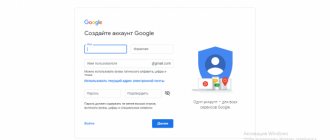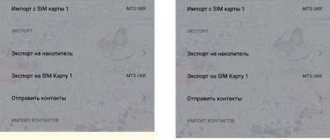How to turn on, turn off and restart your Meizu phone
Despite the fact that the appearance of Meizu may differ from devices of other brands, no one will have any problems with the first launch of the device. After all, to start, you use the classic power button located on the right side of the smartphone.
To turn on the device, just hold the specified key for a few seconds. After this, the company logo will appear on the screen and the phone will boot.
The same button is used to shutdown or reboot. In the activated state, the user needs to hold his finger on the power key for 2-3 seconds. Then an information message with two options for the development of the event will appear on the screen.
Touching the green circle will reboot the device, and touching the orange circle will turn it off. Thus, the process of activating and deactivating Meizu is practically no different from smartphones of other brands. A slight difference is visible only in the design of the shutdown screen, but otherwise the operation does not raise any questions.
Reasons for lack of Internet
The most common reasons why mobile Internet does not turn on on Meiza are:
- Network operator problems (incorrect configuration settings, lack of funds on the SIM card, being in areas without a signal);
- The presence of virus programs on the device that block access to the network;
- The smartphone model is aimed at a specific country, beyond whose borders the connection deteriorates or disappears;
- Temporary memory is overloaded, which leads to a decrease in operating speed and blocking of some functions;
- Mechanical breakdown of the phone;
- Simka cannot start.
How to set up a Meizu phone - initial settings
As with any other smartphone, the first launch of the gadget is accompanied by initial setup. So, let's imagine that you bought Meizu and pressed the power button for the first time. A loading screen with the company logo of the company and its Flyme firmware appears on the display.
Then the owner needs to select the language in which the smartphone will operate. If you are reading this material, then you probably need to indicate Russian. But if necessary, you can select another language from the list of available ones.
The Chinese version of the firmware only has 2 languages available, including English. Russian is present on the global and local versions of Flyme.
The next screen shows the region selection. This refers to the country in which the owner of the smartphone lives. The choice of a specific region determines a number of settings. For example, if you specify India, the volume of the smartphone will be higher. And for Russia, several local applications will be installed immediately.
The next menu is the user agreement. As a rule, almost all users skip it by clicking the “I Accept” button. But, if this is your first time becoming the owner of Meizu, it is still recommended to take into account the information from the developers. This way the owner will immediately receive answers to many questions.
The next step is choosing a Wi-Fi network. It is needed to log in to your personal account and download the starter application package. If you currently do not have access to the router, you can click the “Skip” button.
One of the last steps is setting up a fingerprint. It is provided only on those models that have a corresponding scanner. We'll talk more about the technology later, so at first you can skip finger registration.
Well, now the owner of Meizu can be congratulated on the successful setup of the new device. All you have to do is click the “Start” button, after which the smartphone’s desktop will open.
The appearance of the desktop may differ from the one shown, since much depends on the current firmware version. Updates add themes and different background images.
If you want to change any other device parameters, you need to click on the settings icon. The menu has a friendly appearance, so a beginner can immediately understand where the parameter he is interested in is located.
There is no particular point in dwelling in more detail on all the settings, since each person needs to change different parameters. The main thing is that the initial setup has already been done. Next, we will deal with the most important functions of Meizu.
Meizu M2 Note review
Somewhere at the end of January, I finally bought myself an iPhone 5S - my first and long-desired smartphone from the Apple company, which I still couldn’t fork out for. I’ve wanted to try the Apple OS for a long time; I had high hopes for it in terms of performance, which were later justified. But the iPhone let us down in terms of hardware: after 5 months of use, it simply stopped turning on, and repairs would cost a very large sum, for which you can buy a new smartphone. That's what I did. The new device is the Meizu M2 Note, a cosmetic update to the first generation of the smartphone in this series. The main criteria when choosing a device were a reasonable price (up to $200) and some kind of brand, because I was already fed up with nameless Chinese over the previous 2 years of operation.
The text may and most likely does contain grammatical, spelling, punctuation and other types of errors, including semantic ones. I strongly encourage readers to point out these errors and correct me through private messages.
Specifications
Screen:
IGZO (Sharp), 5.5 inches, 1920×1080, AGC Dragontrail
Processor:
64-bit MediaTek MT6753 (eight ARM Cortex-A53 cores on ARMv8 architecture), frequency 1.3 GHz
Graphics:
Mali T720 MP3
Operating system:
Android 5.1 Lollipop + Flyme 4.5I
RAM:
2 GB, LPDDR3-1600, 800 MHz
User memory:
16/32 GB, microSD up to 128 GB
Camera:
13 MP, autofocus, two-color flash, 5 MP front camera
Network types:
GSM/GPRS/EDGE (900/1800MHz), WCDMA/HSPA+ (900/2100Mhz), FDD-LTE, TD-LTE
Wireless technologies:
Wi-Fi 802.11 b/g/n/ac (dual-band, 2.4 and 5 GHz), Bluetooth 4.0 LE, GPS (A-GPS), GLONASS
Additionally:
USB-OTG, Light sensor, Gravity sensor, IR distance sensor, Digital compass, Hall sensor, Gyroscope
Battery:
3100 mAh, non-removable
Dimensions:
150.9x75.2x8.7 mm
Weight :
149 grams
Stated cost:
799/899 yuan ($125/140) for the 16/32 GB version, respectively
A few weeks earlier, a noise was made on the RuNet regarding the deliberate removal of the Russian language from the Chinese versions of Meizu smartphones. I suspect that purchases of smartphones from Chinese online stores significantly impact the income of official retailers, and hence the corresponding actions on the part of Meizu. Meizu M2 Note exists in 4 modifications of the software platform, which are determined by the presence of a letter in the Flyme firmware version: I, A, U, C. At the time of writing, the last 3 letters indicate the Chinese version of the firmware with no less Chinese pre-installed applications, the absence of Play Store and , now, by the absence of the Russian language. Firmware with index I, that is, International. speak for themselves - there is no Chinese software in them, but Google and Russian services are present. Most stores promise such smartphones by August, but they will be a little more expensive.
I suspect that those who are currently receiving a smartphone still receive it with OS version 4.5.1A, which contains the Russian language, and if you want to save it, I advise you to hold off on updating until the problem is possibly resolved. I, in turn, simply don’t see this problem and have been using smartphones with a system in English for a long time. Those who managed to update are now trying in every possible way to get out of this situation by installing an international version of the firmware on their device or returning the necessary files from the previous firmware version via ADB.
About Flyme OS - I really liked the system, despite the Chinese version of the device with a bunch of pre-installed software. It is clear that they are working on it and it is clear that they draw their inspiration from the iOS cup. Perhaps this is why I liked this system so much: a peculiar combination of the open and customizable Android with the convenience of the iOS interface.
When we turn on the device for the first time, we are prompted to select a language and log in or register for the Flyme service. In the latter, as in Google services, you can store and later synchronize notes, contacts, messages, etc.
The desktop consists of 3 screens, the number of which varies in proportion to the number of installed applications. The first thing I did was demolish the Chinese applications, because... the likelihood of me using them inexorably approaches zero.
Installing Google Play on Chinese versions of Meizu smartphones is extremely simple. In the search for the AppCenter application, type in “installer” and install the first application in the list with the name “Google Installer”. Next, open the downloaded program and install Google services.
As I already said, Meizu's OS is somewhat similar to iOS. For example, before the release of Android Lollipop, I spat a lot about the lack of a quick system search, which in iOS is called Spotlight and opens by swiping from top to bottom on the desktop. Why do applications need alphabetical order, why search for them at all if you can just enter the first 2 letters. In Flyme OS, a similar search is opened by swiping in reverse, i.e. from bottom to top on the desktop. Thanks to this search, the issue with the lack of Russian T9 letters on the keyboard in the dialer is resolved: swipe - enter the first few letters of the contact - “poke” - call.
The notification shade is also radically different from what is currently available in Android 5.0. The only thing that the developers used from the system provided by Googl were drop-down lists next to the Wi-Fi, data transfer and brightness icons. The curtain is called by the usual swipe from top to bottom anywhere on the desktop or from the top edge of the display in applications. Repeated action opens the second and third row of icons, the location of which can be changed according to the principle of shortcuts on the desktop.
Control of the operating system is tied to a single button, which is both touch and physical. Touching this key corresponds to the back button, and pressing it will take you to the desktop. In general, I have a certain love for the front physical buttons in modern smartphones, perhaps because my first device was one, or maybe I got used to it while using the iPhone, but the fact remains a fact. Despite the ability to “wake up” the smartphone by tapping the display, I press the front button out of habit. In addition, in the settings we found a function to turn off the display by pressing it for a longer time - even more convenient. Meizu has done a good job on gesture control. From the switched off display, you can unlock your smartphone, open the notification shade, scroll through tracks by swiping left and right, or even assign a letter to launch a specific application.
But there is another feature called SmartTouch. Honestly, there would be no price to cross it with a touch-physical key and Meizu. SmartTouch is a touch-sensitive trackpad (which for some reason is not shown in the screenshots), similar to the physical one in Lenovo's ThinkPad series laptops. You can move the trackpad after holding it for a long time, and the list of available functions is presented in the screenshot. What I liked most was the ability to switch between running applications by swiping left and right on the trackpad. That is, to get to the previous application, you do not need to open the multitasking window or return to the desktop - just swipe in the right direction. Video demonstration of work:
The display locking is interesting. Ever since my first Android smartphone, I got used to a graphical password, when you simply type a given sequence with your finger, and if it weren’t for Touch ID in the iPhone, I would have been spitting long and hard at pressing the buttons one by one. Meizu simply combined both types of blocking and thus earned another plus from my point of view. Customization in Flyme OS is also at the level. This is evidenced by the enormous number of both paid and free themes in the default Personalize application.
When I turned on the device, I agreed to some synchronization of contacts, SMS and notes, but I had to work hard to find all this data. However, as a result I found another interesting function - phone search. First, go to the address cloud.flyme.cn, where you will need to log in with the name and password of the account that was created when you first got acquainted with the phone. The service has a significant drawback, which repeatedly overtakes us throughout the entire journey of using this smartphone - it is in Chinese.
Then we get to the control panel of the smartphone. Here we can get acquainted with general information, edit contacts, view SMS, notes and, in fact, find your smartphone in the last menu item.
Previously, Google maps were used even in the Chinese version, but now this is a service from Baidu and in Ukraine, the most that can be done is to determine the city, nothing more.
You can also send a message, take a secret photo with the front camera, turn on the nasty siren, which cannot be removed except by rebooting the smartphone, or block the smartphone altogether.
A standard dialer consists of 3 items: contacts, call history and dialer. Everything is done in a simple style characteristic of the entire system.
Also worthy of mention are the additional functions of the dialer, which can be found in its settings: the ability to set a contact to the dialer digits (as in old push-button phones), blocking unknown numbers and automatic call recording.
The built-in “Security” application replaces an entire folder of third-party software from the Google Play Store. Here you can clean your smartphone of file junk, scan your phone for malware, configure autorun settings, notifications and application rights, set traffic restrictions and configure energy saving modes.
Finally, I'll show you the keyboard. It is also in many ways similar to iOS, but has a number of its own advantages that are generated as a result of crossing with Android. First of all, moving the cursor: in iOS this is done only with a magnifying glass, which is called by a long tap on the input field; in Android, a slider often pops up, which we can drag, or simply poke in the right place. Here these functions are combined and you can either move the carriage to the desired place with your finger or use a magnifying glass. The keyboard itself is far from ideal: Swype is completely absent here, and predictive typing has bypassed the Russian language. I default to my favorite Google Keyboard.
In principle, I can describe for a long time and tediously every application present in the OS, the ability to get root in a few simple steps, security settings where I can set a password for a specific application, but more than one Internet resource has already done this for me and get acquainted with A good review can be found, for example, here. I like the shell, I like its design, although many criticize it for its lack of “materiality”, I like the presence of iOS-like functions, I like its functionality in management and in many other aspects. I like it in general.UPD. While preparing the review for publication, I poked several familiar managers of Chinese online stores about the absence of the Russian language in the new Flyme OS firmware. To which they assured that they had received information from Meizu representatives regarding the return of the Russian in the new firmware version. Let's see how it turns out in practice. I will update the review as information becomes available.
Assembly and some body elements could be better
Let me take a second to look at the box in which the smartphone comes. It has changed slightly compared to the previous model, but the equipment remains the same: power supply, cable, paperclip and some pieces of paper.
The power supply is 2A, which is confirmed in practice by really fast charging of the smartphone: up to 50% in 60 minutes and up to 100% in 2.5 hours.
Partly, it was the second version of the M2 Note smartphone that won my attention due to the presence of a gray version with a “back” made of matte plastic. There are no fingerprints left on it, and it looks somehow more solid.
The front of the smartphone is covered with AGC Dragontrail protective glass. Actually, after a month it is difficult to detect any traces of use on the coating. The oleophobic coating initially left much to be desired.
The front key is a completely different matter. Most likely it is made of ordinary plastic, and therefore quickly becomes covered with micro-scratches. At the same time, it is pressed clearly and with a noticeable tactile response.
At the top of the front panel there are (from left to right): proximity and light sensors, an indicator LED (informs about notifications with a white glow), a voice speaker and a front camera. There are absolutely no complaints about the quality of communication, microphone and speaker performance. The vibration alert is average in strength.
In general, I don’t like “shovels,” but on the other hand, a large display is damn convenient in our time. Watching videos and photos, editing text or code on the go, surfing the Internet - everything can be done on a smartphone, but at the same time it causes certain inconveniences. When I take a general photo with the front camera of the iPhone 5S, I have absolutely no worries and am not afraid of dropping it from my hand, which cannot be said about this Meizu. You already grab it this way and that, but it’s still not very comfortable. The smartphone, in general, fits well in the hand, and over time I have already gotten used to using it with one hand, intercepting it when necessary to reach the top edge.
Initially, I didn’t understand why everyone noted the fact that the Power key was moved to the left side was so strange. Personally, I don’t use it at all - the front one performs similar functions. But in reality, the execution of the button leaves much to be desired: it “dangles” and is pressed a little tightly. Perhaps the problem is specifically with my copy, because... Everything is fine with the volume buttons - they “sit” elastically and are pressed with a clear response.
The camera and dual LED flash are located strictly in the center of the back of the Meizu M2 Note. The glass covering the camera (Corning® Gorilla® Glass 3) is slightly recessed relative to the surface of the body, which allows you not to worry about the coating when you place the smartphone with the back cover on the table.
The bottom end of the smartphone consists of solid holes. No matter how funny it may be, all the holes, including the slots for the speaker and microphone, are quite large in diameter and after only a month of use I had to clean them from the dust that had accumulated there.
No matter how funny it may be, all the holes, including the slots for the speaker and microphone, are quite large in diameter and after only a month of use I had to clean them from the dust that had accumulated there.
At the top end there is a headphone jack and a second microphone hole.
In Meizu M2 Note, the SIM card tray has been radically changed. In addition to the transition to the Nano-SIM format, it became possible to install microSD cards. For gamers or fans of uploading several tens of gigabytes of music to a smartphone, this is an excellent innovation. I, in turn, easily fit into the amount of built-in storage: my photos are synchronized with Dropbox every month and sent there, and the required set of music in AAC format takes up just under 3 GB.
By installing a MicroSD card (sizes up to 128 GB are supported), you will have to sacrifice one SIM card, but this is better than having no choice at all.
Based on a combination of factors, everything is more good than bad. They worked on the design as much as a budget device deserves. Having been using the Meizu M2 Note as my main phone for just over a month now, I have absolutely no desire to highlight any shortcomings, because everything suits me. However, like the advantages, you can deduce them for yourself by reading the above text or reviews of other authors, but ideally, of course, come to the store and “touch” the smartphone yourself.
Performance is enough for most tasks, including games
When I bought it, I only knew that the device was built on one of the latest “stones” from MediaTek and that there had been a downgrade compared to the previous version.
For the rest, I trusted the manufacturer and was right. The interface works smoothly, and for the sake of interest and this article I installed several toys - they work without problems. For example, World of Tanks. In the settings I turned on “Perfomance mode”, and in the game itself I set the graphics to the absolute maximum settings and got the maximum for a normal game of 20-25 FPS.
At medium settings, stable 30-40 frames per second. For the Meizu M2 Note with its price tag, this is a very good indicator.
The shooter Modern Combat 5: Blackout, popular on the Play Store, also plays without problems or lags.
With simpler toys there are no problems at all. The new Angry Birds 2 runs without glitches. I don’t know how Rovio did it, but I again spent the whole evening on these damn birds.
3D games and other applications that use the full power of the processor heat up the smartphone up to 45-47 degrees, which causes some discomfort on hot summer days.
For fans of synthetic tests and those who like to compare themselves with parrots (nothing personal), here are screenshots of smartphone tests in various benchmarks. AnTuTu Benchmark:
3DMark Sling Shot (ES 3.1):
3DMark Ice Storm Unlimited:
The device easily copes with most modern audio and video formats and only starts to falter at 4K/2K resolutions.
Unlike the previous model, the M2 Note has acquired an LTE module that operates in three bands in Russia (3, 7, 20). Accordingly, both SIM cards are capable of working in 4G networks, but in the settings you will have to indicate which SIM card will work in 4G, because In any case, the second card will be allocated only for GSM networks. In Ukraine, there were no problems with working in 3G networks.
GPS and Wi-Fi work at a similarly high level. The first one, if there is Internet access, starts in a matter of seconds, and Wi-Fi, due to support for the 5 GHz band, fits perfectly into my system headed by the Xiaomi Mini WiFi Router.
The screenshot shows the Wi-Fi network signal level at a distance of 7 meters from the source and with an obstacle in the form of a brick wall.
It doesn’t matter at all how many cores my smartphone has or will have, the main thing is that it works quickly and without brakes in everyday use. So that when I press the unlock button or when taking a photo, I don’t have to wait several seconds for the smartphone to digest what they want from it. M2 Note completely satisfies my needs in terms of performance, for which thanks to the developers of this Chinese company.
Camera of stars from the sky is not enough, but fits perfectly into the price of the smartphone
Most budget phones, despite their attractive characteristics, are intimidating with their cameras, and this is not only due to the camera module itself, but also to the image processing algorithms, i.e. Software of this very camera. Before purchasing the M2 Note, I was guided by the picture quality of the first generation of the Chinese smartphone, which suited me.
I will compare the photo with the iPhone 5S, whose camera I currently consider to be one of the best on the market.
Indoors: Outdoors:
Macro:
At night:
Who where?
Meizu is on the left, iPhone is on the right.
In addition to the quality of the images, the standard Camera application turned out to be no less attractive. First of all, it works consistently quickly and does not “go away for a few seconds” when you press the shutter button. There are 7 shooting modes to choose from, including:
- auto
- manual (you can set shutter speed, ISO, focus and adjust exposure)
- Beauty (has various sliders for correcting eye size or retouching skin)
- panorama
- Light field (a series of pictures is taken with focusing over the entire range, after which you can select the focus point on the photo after the fact)
- scanning QR codes
- recording Slowmotion 100 fps video in 480p resolution.
Switching modes is done by swiping left/right or through the menu, which can be called up by swiping your finger from top to bottom on the screen. At the bottom of the application there are shortcut keys: activating the flash, applying effects online, changing the camera and, in fact, advanced settings, where you can activate HDR, a grid or a level sensor.
The front camera in “Beauty” mode allows you to take the following self-portraits (in the photo is yours truly):
And with the help of manual focusing, we aim at some previously unknown artistry (joke): Example of shooting FullHD video on Meizu M2 Note: And finally, “home” Slowmotion: The camera is good, but there is one single drawback that haunts me - it often overdoes the shutter speed and the photos come out blurry. Moreover, this happens even during daylight hours. I hope that this bug will be corrected in subsequent firmware versions, but for now it remains to shoot with what we have. By the way, follow my Instagram. 
Rumor has it that the 5.5” Full HD IGZO display is from the real iPhone 6 Plus!
Viewing angles are maximum, there is no air gap, and colors are warm, although the temperature can be further adjusted in the display settings.
I was pleased with the level of minimum brightness - using the smartphone in the dark is very convenient. The maximum brightness is also sufficient for reading information in direct sunlight.
I don’t have any additional devices for measuring contrast or brightness values, but I can assure you in words that the screen is excellent and fully covers my quality needs.
Autonomy, sound and connection to a PC
After the iPhone 5S, it was very nice to return to full one-day battery life, because... The first one tended to run out before noon. Meizu M2 Note lives stably from early morning to late night, leaving 10-20 percent charge in reserve. And this despite the fact that I rarely worry about turning off Wi-Fi or GPS, and data transfer on 3G networks is constantly active.
I don’t make many calls, though—literally a couple of calls a day for a few tens of seconds. If we express the operating time in hours of screen activity, then it is from 3 to 5 hours - depending on the load. During the entire period of operation, I never had the opportunity to use the Power-saving modes, because... I always carry a backup power source with me, but I would like to note their presence. The most “powerful” of the modes turns your smartphone into a completely black and white dialer and promises an incredible extension of operating time.
The sound quality in the headphones is no worse than that in the iPhone - tested on Xiaomi Piston Youth Edition and Piston 2. The external speaker is very loud and copes with its function of notifying about incoming calls perfectly well. You can also watch movies, but it is preferable to do it with headphones.
Happy with your purchase?
Like an elephant. No, I'm serious, this is not an advertisement or anything, this is a real review and impressions. And yes, I wasn’t lazy to write so much text for free, let’s consider it work on the portfolio. The smartphone fully justifies the ~160 dollars invested in it due to stable software, build quality, good display, camera and performance.
Who would you recommend?
For everyone who is now looking for a smartphone to replace some old one, the Meizu M2 Note will be an excellent choice. Looking at their Chinese counterparts at a similar price, what first of all frightens me is the quality of the software, whereas with Meizu I can even count on constant updates and support.
What about Meizu M2 Mini?
When I pre-ordered my older brother there was no rumor about him yet. And yes, perhaps 5.5 inches is still too much for me and I could save money by taking the M2 Mini. Among the obvious sacrifices for the sake of price: screen resolution (720p on 5 inches is basically enough) and performance (4 cores instead of eight), but judging by the few reviews online, this is enough for stable and fast work.
Reviews
Review from ITC.UA Review from ferra.ru Review from Mobile Review Video review from ROZETKED Review from Review from overclockers.ru Review from gagadget.com
Related links
Official website Official Russian website VKontakte group Topic on 4pda All questions and suggestions you are interested in can also be asked on social networks: Facebook, VKontakte, Twitter, Instagram.
PS In the period between the breakdown of the iPhone and the arrival of the M2 Note, I had the opportunity to visit a Chinese person sent for review by an online store - the Doogee IRON BONE DG750. So, don’t buy it, you should wait a little and, I think, the price for the same M2 Mini will stabilize, and this is a much more correct investment of money. I will, of course, write a review of Iron Bone, but it will be in an extremely negative way.
How to install Google services
Meizu smartphones are sold in many countries around the world. Since the company's devices are based on the Android operating system, albeit with its own shell, they already have Google services installed. Among the pre-installed applications there is the Play Store, maps, and mail.
But this only applies to global firmware and the version of the operating system intended for Russia. There are no Google services on Chinese Flyme. Therefore, the user may have problems installing applications from Google Play.
Before purchasing a Meizu smartphone, be sure to check what firmware it is based on. Ideally, you need to take the Russian or global version (Global).
If you come across Meizu on Chinese firmware, do not despair. You can also easily download Google services onto it in order to use your smartphone comfortably.
To install the necessary software you will need:
- Open the App Store, located on your desktop.
- Type “Google” into the search.
- Click the “Search for other software stores” button.
- Install the Google application, which already includes services.
After completing this simple operation, icons of standard Google programs will appear on the screen. Additional Google software can be downloaded through the official American application store class=”aligncenter” width=”803″ height=”495″[/img]
If for some reason Maze is unable to install Google services through the App Store, use a special apk file. It needs to be opened and installed manually.
How to install and configure applications on Meiza
To install third-party programs, the Meizu owner can use two application stores:
- App Store;
- Google Play.
Both of them are available on global firmware versions. Chinese Flyme only has the branded App Store, but there are no problems installing services either.
To install the program through the pre-installed App Store, you need to click on the blue icon on the desktop and enter the name of the desired application.
Next, all you have to do is click the “Install” button, after which the icon of the new program will appear on the desktop. But it is still recommended to use Google Play to install applications. Firstly, this store offers the widest selection of games and utilities, and updates come through it the fastest.
Just open Google Play, find the desired program through the search and click the “Install” button. Within a few seconds the program will be installed.
Please note that an internet connection is required to complete the operation. If it is not there, installation through the app store will not be possible. In this case, an alternative option should be provided. For example, a method that allows you to install a program using an apk file.
Download the installation file from any source you are interested in and then open it on your Meizu phone.
The installation will take place even without an Internet connection. However, using this method is not recommended. On the Internet you can stumble upon infected programs, but on Google Play all content is pre-checked for viruses.
If you decide to install the application via an apk file, do not forget to allow installation through third-party resources in the Meizu settings.
After downloading the required program, the Meizu owner can use it at his own discretion. In the settings, for example, you can enable program protection.
And in the “Applications” section of your phone settings, you can easily remove an unnecessary program. Everything is very simple, and there is no need to open Google Play again.
How to set up a fingerprint scanner
Some Meizu models are equipped with a fingerprint scanner. This is a mechanism that allows you to protect your smartphone from intruders. Typically, the scanner is positioned in four ways:
- in the "Home" button;
- on the side;
- on the back panel;
- in the display.
The most modern option is an in-screen scanner, like on the Meizu 16th. But regardless of where the sensor is installed, its configuration is always the same.
The user can set his fingerprint already at the first turn on. If this is not done, you need to follow the instructions:
- Open settings.
- Go to the "Security" section.
- Press the “Finger Identification” button.
- Place your finger on the scanner several times, following the prompts on the screen.
All. Now the fingerprint is configured and the smartphone is completely protected. Additionally, you can set several more fingerprints so that one or more people can gain access.
How to update the firmware on Meiza
Meizu smartphones are based on proprietary Flyme firmware. She receives regular updates. There are two ways to install the latest OS version:
- by air;
- via a separate file.
The first option is the main and most preferable. To check the availability of the latest firmware, you need to go to the “System Update” settings section.
If an update is available, a notification will appear on the screen. The user will only have to click the “Update” button and wait for the installation to complete. During the process, the smartphone will reboot, after which it will be ready for further use.
An alternative method involves manually downloading updates from the official website flymeos.com. Go to the main page, select the firmware for your model and download it to your phone. Next, all you have to do is open the downloaded zip file and confirm the start of the installation.
The whole process takes approximately 10-15 minutes. There is no need to disturb your phone while installing the firmware. Wait for it to reboot.
Before installing updates, it is recommended to charge your smartphone to at least 50%, and also perform a factory reset.
Preparing to reset
In order to be able to establish your personal data after the reset, you should make a backup before starting the procedure (if possible). It is easy to implement using cloud storage or using a utility to synchronize data with your Flyme account.
Backup using the cloud
When you turn on Maisie’s devices for the first time, the system prompts you to create a Flym account or enter authorization data if you have registered it previously.
On a note!
You should not ignore the offer, since with the help of a profile the user can obtain administrator rights, perform synchronization and other useful manipulations.
When you create an account, all information is copied to cloud storage. After the reset, the user just needs to go to his profile so that all personal information appears on the phone.
Backup using built-in utility
Meizu smartphones also offer their users a special built-in utility with which you can easily make a backup. The procedure for creating a backup is as follows:
- Go to the system application “Settings”.
- Open the “About phone” section.
- Select the “Memory” item.
- Click on the line “Backup” and “Backup”.
After the manipulations have been completed, another folder will appear in the phone’s memory where the created copy will be stored. It will not be erased during a factory reset. For reliability, the information can be copied to a computer or a removable flash drive (remove it before starting the reset).
Over time, old backups that you don't need can be deleted because they take up a lot of space. To do this, press and hold the file name until the menu appears.
How to backup data in Meizu
In order for all updates to be installed correctly, the owner of Meizu must perform a factory reset. The operation is very simple and is performed through the device settings. But please note that a reset deletes all files. Therefore, you must first create a backup copy.
You can make a backup as follows:
- Go to settings.
- Go to the "Storage and Backups" section.
- Click on "Backup and Restore".
- Make a copy by choosing a save location.
- Specify the files you want to keep.
- Start the process and wait for it to finish.
The resulting file needs to be temporarily transferred to another medium. For example, a computer. Once the reset is completed and the firmware is reinstalled, the file will need to be returned.
To return all data, you must go to the “Copy and Restore” settings section and click the corresponding button.
The operation will take 10-15 minutes depending on the size of the backup.
Why Meizu does not turn on - possible reasons
Unfortunately, Meizu smartphones do not always work stably. Some users have a problem when the device simply stops turning on. There are several reasons for this:
- The power button does not work;
- the smartphone is discharged;
- the battery has failed;
- the firmware has crashed;
- microcontroller burned out;
- The contacts of the internal cables have come loose.
To determine the exact cause, remember if your smartphone has fallen recently. In this case, its internal elements are damaged, and the situation can only be corrected at a service center.
What to do if Meizu's phone does not turn on
First, check the device for external damage. If your smartphone has been in contact with water, it needs to be dried. Next, you should put Meiza on charge. Also check that the adapter and cable are working properly. The phone may be low and you cannot restore energy due to faulty batteries.
If the situation does not improve, hold down the power button and the top volume rocker when turned off. The engineering menu should appear on the screen. Through it, you should reset the settings by clicking on “Clear Data”.
If the engineering menu does not appear, and the phone still cannot turn on even after several hours, the device will need to be disassembled. It is best to contact a service center to have professionals handle the diagnostics.
What is the "Engineering Menu"?
The “Engineering Menu” allows you to manually set the necessary parameters for a particular equipment involved in the device.
- "EngineerMode" is intended primarily for smartphone developers. With its help, the company's engineers carry out final configuration and testing of all device systems, and also check it for errors and malfunctions.
- Secondly, the “Engineering Menu” is often used by specialists from service centers to configure phones after repair or in cases where the problem can be solved without resorting to more serious interventions.
At the same time, the “Engineering Menu” was never intended for ordinary users, so if the device fails due to interference with “EngineerMode”, the owner of the smartphone will most likely lose the warranty.
The “engineering menu” in the vast majority of cases is built directly into the Android software. However, very often, after all the necessary settings, developers deliberately delete it in order to protect the smartphone from outside interference.
In such cases, it becomes impossible to get into “EngineerMode” in a simple way and you have to use special programs that can be downloaded from services like Google Play or (as an option) use firmware written by third-party developers.
Also, the presence or absence of the “Engineering Menu” may be influenced by the chipset used in the smartphone. Thus, it will most likely be present on chips, while at the same time, when using Qualcomm chips, its presence is a much rarer fact.
As for the “Engineering Menu” in Meizu smartphones built on MediaTek processors, and Meizu M3 Note in particular, then, naturally, it is present in full. Moreover, this menu in Meizu phones is quite easy to call and presents a fairly friendly interface, which we will talk about later.
Possible problems when turning on and setting up your Meizu phone
The Meizu setup process is straightforward for most users. And if you have any problems, we recommend that you refer to the table below. It presents the main errors and ways to solve them.
Hermann
Expert in the field of digital technologies and the activities of mobile operators. I am engaged in constant monitoring of industry changes in Russia and abroad.
Ask a Question
Problems and solutions
When you first start the system does not allow you to set the Russian language
This means that you bought the Chinese version of the smartphone. In all other cases, the language is Russian. To fix the problem, you need to download the global firmware from flymeos.com and install it.
There are no Google services on the global firmware version
They exist, but Meizu often hides them in a separate folder. Check for it on your desktop or download services through the App Store.
Can't register a fingerprint
The scanner only works with clean and dry hands. Make sure all conditions are met and repeat the operation
There have been no firmware updates for several months now.
Unfortunately, the Meizu company is going through hard times. Therefore, the development of global Flyme is temporarily suspended, and updates will no longer come. So it is not possible to solve the problem.
4.7 / 5 ( 28 votes)
0
Author
Hermann
Expert in the field of digital technologies and the activities of mobile operators. I am engaged in constant monitoring of industry changes in Russia and abroad.
Setting up traffic consumption
Most often, mobile operators, for example, Tele2 or Megafon, provide users with tariffs with a limit on the amount of data downloaded per month. In this regard, the question of rational use of traffic becomes relevant.
Therefore, the owner of the same Meizu M6 should not ignore the settings of the presented type.
Manipulations should be carried out in the “Traffic Management” menu item.
In it you can set monthly restrictions, as well as prohibit some applications from using up traffic.