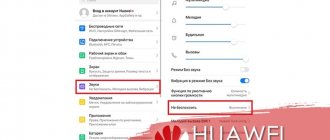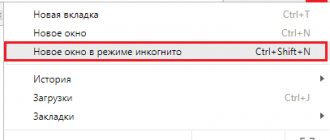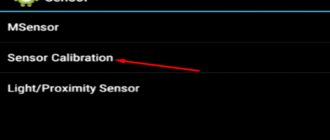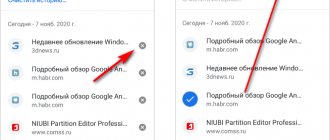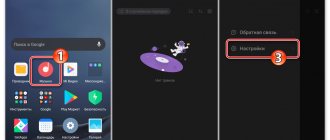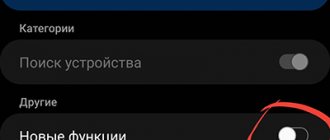Stay anonymous when going online.
Developers of popular browsers constantly update their applications to provide maximum comfort while their users are on the Internet. And since most of them have recently preferred to hide their online presence from strangers (and sometimes even loved ones), the famous Russian search engine Yandex has not only developed its own browser for PCs and mobile devices, but also included a unique mode in its functionality. Incognita". Most modern smartphones support this feature, but not many owners know how to enable it on the phone.
What is and why do you need Incognito mode?
Yandex.Browser, along with other modern search portals, for the convenience of each user, when accessing the Internet, automatically saves in the system information about his actions - search queries, clicks on links, as well as logins and passwords, down to the date and time. Moreover, the history of site visits and autofill data become available for viewing to anyone who uses this device and enters the “History” section.
The simplest and most accessible way to maintain anonymity while accessing the Internet is to activate the “Incognito” mode on your phone. In this case, the actions will not be available to other users of the mobile device.
Why is hidden mode needed in practice? The developers claim that it is convenient to use for the following tasks.
- Shopping. If a user decides, for example, to give a gift to his “other half” and searches for the best option on the Internet, targeted advertising will immediately reveal his intentions. In addition, the addresses of online stores will remain in the history of the mobile browser. But nothing like this will happen if private browsing mode is enabled.
- Protection of personal information. If there is a possibility that attackers will gain access to your mobile device and try to steal account passwords and bank card numbers, you should enter secret information exclusively in anonymity mode.
- Lack of thematic advertising. This refers to banners that adapt to the interests of users. Once you enable the option, it will no longer appear on websites and social media pages. All offers will be selected randomly.
- Work in several accounts simultaneously. If you need to log into several profiles, you can do this by activating the “Incognito” option. One account will be open in the browser, the other in private mode.
- Debugging applications. Since cache and cookies are not saved while using a hidden tab, it is convenient for site developers to use when testing changes.
Bonus: tips for working in Incognito mode
Working in a private window is quite simple. You need to insert the desired link into the line or enter the request manually. What nuances should be taken into account:
- if the user closes the browser window, it will not be possible to restore it, all information will be lost forever;
- you can save pages as bookmarks, but they will only be displayed when working in normal mode, after restarting the browser;
- files saved in private mode are saved in the downloads folder;
- Some sites may not work if the browser does not save cookies; if the mode is enabled, if the file is very necessary, you will have to switch to normal mode.
Although the private option does not record information about clicks and views, it is accessible by IP address. The provider, network administrator, Wi-Fi owner, etc. will have access to the information. Even when logging into an account through private mode, any user activity will still be recorded.
What functions does Incognito mode disable?
The Incognito feature, also known as private browsing, allows the user to maintain anonymity of their online activities. But before activating this option, you should pay attention to the fact that in Incognito mode there are certain restrictions on the use of Yandex services.
| Functions | Peculiarities |
| The data synchronization function in the browser is blocked | Tabs opened in anonymous mode will not be saved on other devices synchronized with this device. |
| Browser widgets in private tabs don't work | There are also no verticals that perform similar actions: quick links to games, images (photos), and videos are saved. |
| Wi-Fi Protect does not apply when connecting to access points in public places | All data (personal information, correspondence) will be transmitted over an unsecured route and anyone can access it |
| No offer of publications in Yandex.Zen | Since the user's interests are hidden from outsiders, the browser algorithm will not know about them and, therefore, will not be able to select relevant materials |
When setting up hidden browsing mode, you should remember that it is good for those who want to hide history from other users sharing the same device. It is important to understand that it does not guarantee complete anonymity on the Internet.
All data that can indicate a person’s location (IP address, DNS server, etc.) is easily determined by most sites. You can check the reliability of data secrecy using the whoer.net service. A result of 70% and above is considered a good indicator. In this case, it can be extremely difficult to disclose information about a person.
Recently, the Incognito mode has become increasingly popular. This is due to the fact that the user has the opportunity to maintain anonymity while on the global network. But each function has its pros and cons. This one is no exception.
Advantages and disadvantages
Confidentiality of personal data. Information such as first and last name, year and date of birth, residential address, location, passport data remains available only to its owner
Saving downloaded files and created bookmarks
Ability to work with multiple social media accounts simultaneously
Lack of targeted advertising on websites
Cache and cookies are not saved in the mobile device memory
There is a high probability of losing the addresses of important sites due to the fact that the browsing history is not saved
The inability to completely hide your presence on the global network. All information remains available for viewing by the Internet provider and system administrator
As you can see, the advantages of the hidden mode are much greater than the disadvantages.
Features of the mode
The essence of the Incognito function in web browsers is that when it is activated, the following data is not saved:
- web page browsing history
- queries entered in the search bar;
- logins and passwords used for authorization on online services.
Private mode does not affect changing settings, downloading files from the network, or adding new bookmarks - this data is saved in the system.
Additional nuances of private browsing:
- data synchronization functions are blocked;
- there are no suggestions for publications in Yandex.Zen;
- Wireless security is not applied.
Note. Incognito does not hide data from Internet providers. The server will still store the user's visits and requests.
How to enable Incognito mode on an Android phone in Yandex
Probably everyone has heard about the Incognito mode, but not many know how to activate it on a mobile device. There are two ways to do this. It does not matter what operating system is installed on the smartphone: the described steps apply to both Android and iPhone.
Via control panel
To enable the “Incognito” option on your gadget you need to:
- Launch the program and open the main browser page.
- Click on the icon in the form of three vertical dots (it is located to the right of the search bar).
- In the context menu, select “New Incognito Tab”.
To make sure that the function is activated, you should pay attention to the color of the mobile phone screen. Instead of the standard design, a solid gray background will appear.
Through the tab window
You can start working in private mode using the “Incognito” tab in your browser. To change viewing options you need:
- Click on the tabs icon in the search bar - it is located to the left of the button to go to the “Settings” menu (in the form of three dots).
- Two links will appear at the top of the screen - one of them will be in the form of a mask.
- You need to activate it, and then continue working in the browser.
How to disable incognito mode through the registry?
By operating through the registry, you actually perform the same operations with your hands that Incognito Gone performs. With a utility, of course, it’s easier, but I, for example, am not a fan of filling up my computer’s memory with third-party software. If you do too, it’s better to try to block incognito via a key in the system registry. Follow these instructions:
Step 1 . Call the registry editor. Press Win + R, in the window that appears, type regedit and click on “Ok”.
Step 2 . In the Registry Editor, follow the path: HKEY_LOCAL_MACHINE – SOFTWARE – Policies – Google – Chrome (1).
I already have the IncognitoModeAvailability (2) because I previously used the Incognito Gone program to host it. If you don’t have such a key, right-click on the Chrome folder, point to “New” and select “DWORD Value (32-bit)” from the submenu.
Step 3 . Give the parameter the name IncognitoModeAvailability (that’s exactly what it is) and, double-clicking on it, put one in the “Value” field. Then click "OK".
After this, the private mode in the browser will disappear.
IncognitoModeAvailability parameter through the registry editor, you can remove the ban on private mode if this ban was set through the Incognito Gone utility.
If there is no "Incognito Tab" button in the browser
Activate hidden mode in mobile Yandex. Anyone can use the browser, since special features are provided for this. But what to do if the “Incognito Tab” button is missing in the search engine menu? This phenomenon is typical for outdated versions of the program. But don’t despair, you can configure the desired function manually. To hide the history of your visits and other online actions, you need to do the following manipulations.
- Click on the icon located in the browser search bar (three vertical dots).
- In the menu that opens, select the “Settings” section.
- Select the line “Save history” in the list of options and move the slider to the left (to disable).
- Next, you should deactivate the “Autofill forms” function and the browser will stop “remembering” the entered data.
- Finally, click on the “Clear data” line.
All customized settings will be saved automatically, so you won't have to confirm your actions.
How to disable private browsing
The “Incognito” mode in Yandex on the phone has an interesting feature - open “hidden” tabs do not disappear when you return to standard viewing, but remain available in the background until manually closed. And, if you really want to keep some online actions secret, don’t forget about properly disabling private browsing:
First, it is recommended to call up the menu with the current tabs (via the same button located next to the search bar) and close those that are no longer useful or contain important confidential information.
Next, go to the main menu, where the words “Incognito” mode (in Yandex Browser on mobile) and the “Exit” button will appear. The reverse transition will take 2-3 seconds. And the information will again begin to be saved in the usual mode in “History”.
How to exit Incognito mode in Yandex Browser on a smartphone
You can turn off private web browsing at any time. To do this, you can use one of the three available methods.
- Open the main screen of Yandex Browser and click on the “Exit” button. It is located in the lower center of the screen.
- Click on the web browser settings icon and select “Exit Incognito Mode.”
- Switch to standard mode by selecting the icon at the top of the screen.
If you have multiple anonymous tabs open, you can close them one by one by clicking the cross or swiping down.
The Incognito feature is available in all browsers. Special applications have even been developed to work in hidden mode: “DuckDuckGo Privacy Browser” and “InBrowser”. Both of these search engines are focused on protecting users’ personal information, and the second has a special TOR function – “The Onion Router”. It is designed for anonymous browsing of web pages with data encryption.
Owners of mobile devices who actively use the Internet strive to maintain the confidentiality of their data in order to minimize the risks of account hacking, location tracking, etc. The anonymous “Incognito” mode can partly cope with this task. It is easy to install it on your gadget by calling up the menu and activating the desired option.
Rate this article
0
Alternatives to Private Mode
In cases where private mode cannot be activated, you can remove all data from the smartphone’s memory manually.
To delete personal information from Yandex.Browser:
- Go to your web browser's Settings
- Scroll to the section "Confidentiality».
- Click on the “ Clear data ” item.
- Check the box next to the information you want to completely erase - the default settings are “ History ”, “ Cache ” and “ Site Warnings ”.
- Confirm the action by clicking on “ Clear ”, then on the “ Yes ” button.
Wait until the procedure for deleting private information is completed. After which you can continue using the web browser.
You can manually create a kind of Incognito mode by moving the sliders to the left on the following items:
- in the “ Confidentiality ” section - “ Autofill forms ” and “ Save passwords >”;
- in the settings of the “ Passwords and cards ” section - change the position of all three sliders;
- in “ Advanced ” - activate the “ Start from a new page ” function.
The listed measures will allow you to save as little personal information as possible in Yandex.Browser and maintain the confidentiality of your use of the web browser.
Activity in the Yandex browser in Incognito mode will not provide complete privacy, since the data will not be hidden from network connection administrators. However, it will allow you to keep personal requests and web page visits secret from other users.
Differences from normal mode
The incognito function in the browser is characterized by the following:
- browsing history is not recorded;
- Search engine queries are not saved;
- no cookie information saved;
- Newly entered passwords are not saved;
- saving temporary files, caching the contents of portals and recording information from forms is also not performed.
Despite the extensive list, such a private mode does not protect most of our data, as any browser application warns us about when opening an incognito tab.