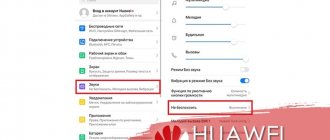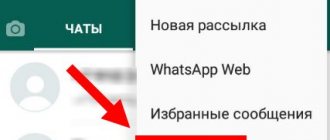Is there a headphone icon on your phone? You are not alone; people encounter this “glitch” quite often. What to do if the phone shows headphones. Let's look at common causes of malfunctions. Let's figure out how to remove the burning icon from the smartphone screen.
Reasons for icon freezing
The headphone icon on Xiaomi does not always disappear for certain reasons. Most often this is either mechanical damage or software failures. Let's look at each problem in order. This problem is also relevant for other brands. Therefore, this instruction will help solve problems of other models.
What to do if the phone does not connect to the computer via USB - Why the computer does not see the phone...
Mechanical problem
If you get caught in the rain, and after disconnecting the headset you still see the annoying icon, the moisture in the connector is to blame. The droplets can get deep into the phone, causing some pretty serious glitches. Therefore, during a rainstorm, always place your smartphone in a zippered pocket or bag.
The second common case is dust or foreign small objects. Bread crumbs, animal hair, dirt, sand - all this gets into the connector, sometimes completely blocking the wire contact.
Dropped your phone on a hard surface? The consequences are not always just a broken screen. The insides of the device are easily damaged, and the connectors may simply stop responding to connected devices.
How to connect wireless headphones
Software error
A Xiaomi phone may not exit headphone mode also due to software. The most common problem that can be easily solved is the smartphone freezing (long-term glitch).
No one excludes problems with the firmware itself, failures with radios and music players. You will find detailed troubleshooting answers below.
Let's tell you why the headphone icon periodically disappears on the home screen of your smartphone...
Cases when the headphone icon disappears on the phone are quite common. If the headphone icon has disappeared from the notification panel on the home screen, you need to make sure that silent mode is not activated.
The headphone icon may be in the curtain - if it is not there, check the sound profile in the settings. Check if there is sound without connecting headphones.
If the headphone icon on Android disappears, you need to do the following:
- Hold the volume up button and remove the headphone plug from the jack;
- Re-insert and remove the plug several times;
- Reboot the device;
If these steps do not help, you need to perform a hard reset, in other words, reset the phone to its original settings. In this case, all data will be deleted, and the smartphone will return to its original state - we first copy all important data to the computer’s hard drive or to the cloud.
Disabling headphone mode on Android
And now we will tell you how to remove the headphones icon from the status bar of your smartphone. For convenience, the instructions are divided into two parts, depending on the cause of the problem. If you don’t know what the error is actually related to, test each option.
Troubleshooting Mechanical Problems
Disabling the headphone icon, which is associated with mechanical problems, can only be done manually. You will have to try to remove all debris or moisture from the connector, and in extreme cases, even use a special product. About everything in order and in detail.
Cleaning and drying your phone
The easiest way to remove dust and other debris from the nest is to use a cotton swab or toothpick. But under no circumstances should you use metal objects (wire, screwdrivers) for cleaning. In this case, you can simply short the contacts, which will lead to a more serious breakdown. Here it will no longer be possible to do without contacting a service center or repairing the device yourself.
So, we simply insert a cotton swab into the connector and make several rotational movements, trying to get rid of dirt. And upon completion of the procedure, we try to connect the headset and check for the presence of the indicator. If it remains after removing the headphones, then it would be a good idea to restart the device.
But when water gets into the connector, it is highly undesirable to use the instructions presented. This way you can only do harm by pushing the liquid even further. It is much more convenient to use a regular hairdryer at low power. A stream of warm air will remove all moisture from the socket in a matter of seconds, and you will notice positive changes immediately - the headphone icon will no longer light up in the status bar.
Application of special liquid
If you have been using a smartphone for a long time, then know that over time, the connector contacts tend to oxidize. And in this case, neither a cotton swab nor a toothpick will help. On the Internet or specialized stores you can purchase a product that is a dispersed composition. It is designed to remove oxidation from microcircuits and boards, but we can also use it to eliminate the problem that has arisen.
The most convenient and affordable option is the popular FLUX-OFF product. You just need to take just a few drops and add them to the headphone jack. You should be extremely careful not to overdo it and create new problems. A regular syringe is suitable as a device for cleaning the connector.
Troubleshooting a software glitch
There are no more ways to fix mechanical problems. And if the headphone indicator on the phone is still displayed, then the cause of the error is a system failure. And in this case, you need to use the standard methods presented below.
Reboot Android
The first thing that comes to mind is to simply restart your mobile device. And we should not forget about this option, because in some situations this solution allows you to get rid of the problem. To restart your smartphone, you need to hold down the power key, and then select “ Restart ” in the menu that appears. We confirm the action and wait until the phone reboots.
At the same time, for the procedure to be more effective, you can try to restart the device with the headset already connected. And then, when the smartphone turns on, we remove the headphones and check for the problem. If all else fails, repeat the action again, but only with an empty connector.
Radio data reset, flashing
If your phone still shows that you have headphones in, then try clearing your FM radio data. But this is not an entirely simple procedure, and before you begin, you must connect the headset to the device. Then we launch the application, which is used by default to search for radio stations. In it, click on the three dots in the corner of the screen, and then select “ Turn on speaker ”. Now we do the same thing, only we stop at the “ Turn on headphones ” option.
Note! The procedure may vary depending on the smartphone model. A device from Xiaomi is used as an example.
After performing manipulations with the radio, open the phone settings and perform the following actions:
- Go to the “ Applications ” section.
- We find the “FM radio” program and go to the page with it.
- Click on the “ Clear ” button and in the list that appears.
- We confirm the deletion of the cache and all information.
When everything is ready, you can remove the headset from the jack and check for the icon. Almost always, such simple actions help get rid of a previously encountered error. As a last resort, you can try to reflash the device using a computer and a special program. You can also try rolling back the system to a previous version.
Removing the SIM and memory card
This method does not have any scientific basis, but it helps many users remove the headset icon from the Android screen. Everything you need to do is described in step-by-step instructions:
- Turn off the device completely.
- We remove the SIM and memory card (if there is one) from the smartphone.
- We turn on the smartphone and check for the problem.
If everything works fine, then insert the SIM card back.
Factory reset
The last method involves resetting the smartphone to its original settings. When performing this procedure, you need to be prepared for the fact that all data, including applications, photos and videos, will be deleted from the device. That is why it is initially advisable to create a backup copy, saving it in cloud storage or on your computer. And then we do the following:
- Open the device settings.
- Go to the “ About phone ” section.
- Select “ Reset settings ”.
- We look at what will be deleted from the smartphone. Click “ Erase all data ”, enter the password and confirm the action.
This instruction is suitable primarily for Xiaomi smartphones, but you can find out information for other devices in our article.
Diagnostics
Before you begin to solve the problem, you need to find out the cause of its occurrence. To do this you will need to perform a few simple steps:
- Please note if this problem is caused by the fact that you pulled the plug out of the connector carelessly. And although you might not notice the error right away, try to remember the last time you used the headset, and whether this problem existed before you connected it.
- It is much more difficult to determine whether moisture accumulation in the phone connector is the cause. However, if you came from the street, for example, home or to a store, that is, to a room where the temperature is much higher than outside, condensation could easily appear on the metal parts of your accessories, clothes and, of course, your phone. And although most modern smartphones easily cope with this problem, there are exceptions.
- Dirt inside the port. This option may not be at all obvious. An error can occur at any time - so that you don’t even understand what the reason is. Even if there are foreign objects inside the jack, headphones can often function normally when connected to it. Despite this complexity of diagnosis, this problem can be solved in an elementary way.
Cleaning from dirt
If your phone is several months old, then there is a high probability that you will find debris in the headphone jack. It is often the cause of incorrect operation.
Take a cotton swab, toothpick, match or other thin object. It shouldn't be made of iron! Clean the nest using circular movements.
Check the length (6.35 mm) of the headphone plug in advance. It is strictly not recommended to insert objects deeper into the connector.
In addition to dirt, the contact in the socket may simply stick and not return to its original state. You need to move a long object. If it helps, you can bend the tab a little to prevent a similar problem in the future.
Performing a factory reset on a Xiaomi phone
Often, phone failures occur due to firmware or software conflicts in the mobile device. If the icon cannot be removed after disconnecting the headphones, turn off the phone's power. Then turn it on again or click on the “Restart” button, if such a function is provided. In some cases, resetting the settings may help. After this, all files on the smartphone will be deleted.
Procedure:
- Open your phone settings;
Open your Xiaomi phone settings - Click on the “Advanced settings” button;
Click on the "Advanced Settings" button - Select "Accessibility";
- Click on “Backup and reset”;
Select "Backup & Reset" - At the very bottom of the next window, click on the “Reset” button;
Click on the "Reset settings" button - Confirm reset.
Confirm factory reset
After turning it on and logging in, you will need to log in to your Google account again. If after the reset the headphone icon disappeared, then you managed to solve the problem.
Mechanical problem
You will need a cotton swab or toothpick (match) with a small piece of cotton wool. Place the stick in the slot, but carefully! Then make circular movements with the stick so that the microfragments trapped inside the connector are collected on the cotton wool. Check if the headphones are working.
Software problem
A banal glitch. Try restarting your smartphone.
If it doesn't help, then start the radio and connect the headphones.
In the upper right corner, click on the three dots.
Select "Enable Speaker."
Then turn off the speaker by clicking “Turn on headphones.”
Completely close the Radio application so that it does not remain in memory. Open settings, find the “All applications” section.
Find “Radio”, click on the application name.
Clear the data by clicking “Clear all”.
Only after this do you turn off the headphones. This should help.
Source: https://fansitemi.ru/znachok-naushnikov-na-syaomi-kak-udalit/
How to turn on speakers if the headphone icon is not removed in Samsung
Inexperienced users may be intimidated by the method of disassembling the phone. The device may still be completely new or under warranty. In this case, you should not unscrew or remove the covers. The repair service option is also not the best, since you must contact the store where you purchased the device. To issue a device under a warranty card for service repair. In this case, a headset control app on your phone can temporarily help. Namely, remove the icon of connected headphones.
Earphone Toggle in Play Store
It will help you turn on or off the headset or headphones that are connected to your phone. Try installing it and disabling them programmatically. After launching Earphone Toggle, click on the virtual switch.
Click the button to switch modes
The effectiveness of this method is evidenced by the comments under the application in the market.
If it doesn't work for you, try resetting your Samsung smartphone. Instructions can be found on YouTube.
Due to the fact that this problem is quite common among Android mobile phones, there are other applications in the Play Store that can be created under your brand. Use the search to find out if such applications exist.
Answers to popular questions
There is no sound on the phone, but the headphone icon is on - what should I do?
Use all the methods presented in the article to resolve the problem. There is no sound only because the system sends it to the headphones. But they, in turn, are not connected. It is possible that moisture has entered the connector or a system error has occurred.
Why does my phone constantly show the headphone icon only after using a certain headset?
Most likely, you are using a headset with a 4-pin plug, which is causing the problem. Try to buy other headphones with a standard plug, or even more conveniently, connect a wireless headset.
The headphone indicator appeared after the smartphone fell, how can I remove it?
In this case, as a rule, the cause of the error lies in mechanical damage to the socket itself.
The contacts may be shorted or the connector may be completely disconnected from the board. You can try to disassemble the smartphone yourself or contact a service center for help. So, we looked at how to remove the headphone icon from the status bar of your Android phone. Carefully read the presented methods and try to remember after what incident the indicator began to be constantly displayed.
How to get rid of the headset display if the phone fell into water
Quite often, the headphone icon cannot be removed from the phone if it has been placed in water. Or you got caught in a downpour with your phone in your pocket and the body of the device got very wet. A small amount of moisture may have entered the housing. Experts advise not to dry your phone in the sun or with hot air using a hairdryer. This may affect other parts and new problems will soon appear. The first thing to do is turn off and remove the battery, if it is removable.
Remove the phone cover to remove the battery
If the battery is connected to the back cover and cannot be opened, place the phone completely in Fig. The cereal absorbs moisture well and after 12 hours you can try to turn on your smartphone again.
Place the phone in a container of rice
If the phone was completely placed in water, for example, dropped into a bucket of water, then it is better to leave it in rice for a day or more. The SIM card and other accessories need to be removed from the phone body.
Software recovery
The most radical method of solving the problem is to restore the operating system. If after this the problem is not resolved, then the iPhone should be taken in for repair. Typically, smartphone users install various programs that change operating system settings, but do not ensure reliable operation of all systems associated with the changed setting. As a result, failures occur that lead to various problems.
Before you start restoring, make sure you have a new version of iTunes installed on your computer. Update the program if necessary.
iPhone recovery sequence:
1. Connect your smartphone to your computer.
2. Launch iTunes and make sure the software recognizes your connected device.
3. If everything went well, iTunes will display a message asking the user to restore or update the software.
4. If the program does not recognize the iPhone, then perform a forced reboot by pressing and holding Home and Power until the manufacturer’s logo appears on the screen and the device enters recovery mode.
5. If the device runs on iOS 6 or a newer version, then go to settings and then to iCloud. Deactivate Find My iPhone.
6. The manufacturer recommends repeating the recovery transition procedure if the device is inactive within 15 minutes after the start of the transition.
7. Make a backup copy of all important information, since after restoration all user data will be deleted from the device.
8. Click the “Update” button.
9. New data will be downloaded and installed.
After recovery, you will need to go through the initial procedure of setting up and activating the device. Refuse to restore from backup and configure the software again. To activate the smartphone, you will need a SIM card inserted into the device and activated.
Topic materials: 4 best Apple headphones
5 Best Bluedio Headphones
, 5 Best Headphones for Swimming , 5 Best Stereo Headphones
, 7 Best Headphones for Kids , 9 Best In-Ear Headphones
, If water gets on the headphones or inside the mobile phone jack
How to improve sound quality in headphones
, Causes of hissing and wheezing in headphones
Solution to the error when the Android smartphone does not see the headphones
Many users have a problem when the phone does not see the connected headphones. And the icon at the top of the screen does not appear. This also happens quite often, especially with outdated phone models. You should immediately check the functionality of your headphones. Connect them to another phone or device. There is a 3.5 connector in every laptop or computer. If the problem is with the headset, then the cable is most likely damaged, check it.
Perhaps the headphones are not compatible with your mobile phone; other headphones with a 3.5 connector will help determine this. If they can be connected, then the problem is in the first device. Reboot your phone and reset its settings. The method of rebooting and removing the battery should also be used.
Headphone Connect app
The Headphone Connect application will help solve problems if problems appear at the software level:
- Install and open the application from the Play Store;
- Connect headphones to the phone that are not detected by the phone (the icon is not displayed);
- When the application is launched, two main blocks with text will appear on the screen. Click the second (bottom); Select the second block in the application
- The button below should change its color from red to green. You should also see the “Headphones Connect” status on the screen;
- Check your headphone connection now. Check your phone's headphone connection
If your headset does not connect, you may need to find an app in the store that matches your phone model. You need to search by the name of the problem, and also insert the device brand into the text (Xiaomi, Samsung, Honor, etc.)
Oxidation
Another reason for incorrect operation may be oxidation of contacts. This usually appears after a year of use, but there are exceptions.
The solution is to use a special liquid to remove oxidation from microcircuits. This could be FLUX-OFF, Abro EC-533, Liqui Moly Kontaktreiniger, Mannol Contact Cleaner 9893 and other similar products.
Apply the liquid to a cotton swab and begin wiping the headphone jack in a circular motion. Finally, remove the remaining product with a dry napkin or cloth.
The problem is when it’s hard to hear hissing and wheezing sounds in the earbuds on the phone
We often plug in headphones to our phone to listen to music on the subway or minibus while we get home, but the sound is very hard to hear. Instead of melody, hoarse sounds and various interference appear. Sometimes the sound may simply be very quiet, as if coming from far away. The headphone icon is displayed.
Connected headset to mobile phone
Most often this means that the connector is not making good contact with the pins inside the port. This may be because it contains dust or dirt particles inside. To solve the problem, sharpen the match and clean the port.
The connector itself is also worth inspecting. It may be filled with some liquid and the contacts do not close correctly. It should be wiped and the wire to the plug examined. Perhaps it is damaged.
Damaged headphone connector
Restart your phone and check the sound level in your phone settings. If there is a regulator on the headset itself, it may be turned down to a minimum. This happens often while they are in pockets or purses.
Reasons for the appearance of the icon
First, let's look at why it appears:
- due to connecting the headset to the corresponding slot;
- after contact of audio equipment with the Bluetooth module;
- after connecting the speaker to the socket.
As soon as contact has occurred, the smartphone screen notifies you about it. But there are cases when even after turning it off, the image does not disappear. Then you should take the following measures:
- Blow through the slot to remove dust particles or foreign objects;
- do not use a hairdryer, scissors, needles, awl, etc. for this. (this way you will damage the contacts and microcircuits);
- restart your Android.