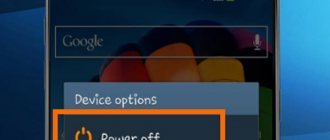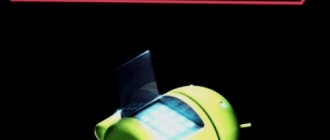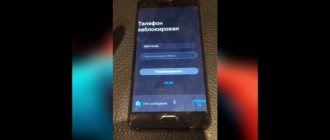In any operating system, failures can occur that lead to its complete freeze. In this case, it will not respond to commands coming from the sensor - the only way out is a forced reboot.
In models with a removable battery, it is enough to momentarily disconnect the power source, but most modern smartphones have a modified design that does not allow this. In this article, we will figure out how to reboot a phone with a non-removable battery if it is frozen.
The concept of “non-removable battery”
Many new smartphones are protected from moisture and dust, and its implementation requires minimizing the gaps on the body. This has led to the appearance of monolithic back panels that cannot be opened in the usual way. Accordingly, if there is no access to the battery, it cannot be removed.
In addition, the use of non-removable batteries made it possible to change their shape, organically fitting into the internal space of the mobile device. Thus, it was possible to achieve a greater capacity of the power supply without increasing the size of smartphones.
The non-removable battery does not have metal contacts on its case, but is connected to the board directly - through a cable. Replacement in the event of a breakdown is carried out at a service center or independently, which requires certain skills and knowledge.
Reasons for smartphone freezing
If you want to know what to do if a phone with a non-removable battery freezes, you must first understand the causes of the problem. These include:
- operating system failure;
- installation of unoptimized applications or their failure;
- unsuccessful attempt to update the OS;
- excessive load on the processor and RAM;
- clogging of the built-in memory with temporary and multimedia files - normal operation of the operating system is possible only if there is at least 1 GB of free space;
- other.
To avoid freezes in the future, you should eliminate the cause of their occurrence. The solution is often to remove the inappropriate or resource-intensive application, reinstall or update the OS, clear the memory, or reset the device to factory settings.
Why is my Android smartphone frozen?
Many users are sure that the freeze does not have a serious reason, but this assumption is not always true. Main causes of failures:
- lack of free space;
- lack of RAM;
- automatic download or update of software;
- damage to the gadget;
- system error;
- sudden temperature change.
The principle of eliminating such problems is of a general nature. For example, you can try to restart the device or roll back its settings. Some phone modifications may have their own reboot methods that differ from the standard ones. However, there are unique combinations that can bring any device back to life.
Ways to reboot your smartphone
Some phone models may have their own reboot methods that differ from the usual ones. However, in most cases, one of the universal combinations, which will be discussed below, will do.
Reboot a Samsung smartphone with a non-removable battery
Earlier Samsung phone models are forced to reboot by simultaneously pressing and holding the buttons:
The keys must be held until the screen goes dark and the company logo appears on it. When this happened, the reboot was completed, all that was left was to wait for the OS to start.
The latest models of Samsung devices do not have a Home button, so rebooting occurs by pressing and holding the Volume Down and Power buttons.
The company's specialists recommend setting up an automatic system reboot that will occur once a week. This will optimize the operation of the device and avoid most failures that occur during operation. To activate the option, you must:
- Open your smartphone settings.
- Go to the “General Settings” section.
- Select the “Reset” line.
- Opposite the words “Automatic reboot”, move the slider to the right.
Now the device will reboot itself at night. If you want to know how to turn off a smartphone with a non-removable battery, then the solution is simple - hold down the Power/Lock key and hold until it turns off.
How to reboot a frozen iPhone
We’ll focus separately on smartphones from Apple, since the restart procedure using hardware keys has undergone changes several times and depends on the model used. So, for iPhone 6s and earlier, the instructions are as follows:
- Press the Home button and the key located on the top or side.
- Hold them down for at least 10 seconds until a restart occurs, accompanied by the company icon appearing on the screen.
Devices of the seventh series have the following forced restart scheme: simultaneously press and hold the lock and volume down buttons.
For smartphones of the eighth series, as well as iPhone X, the procedure is performed as follows:
- press and release “volume up”;
- similarly repeat the action with the volume down button;
- hold down the side key until the company icon appears.
If your phone doesn't turn on, it may be completely dead and you need to connect a charger. If the system freezes during initial boot, you need to connect the device to the PC, launch iTunes and reboot using it. This will allow you to restore or update the system in the event of a system failure.
How to reboot your HTC smartphone
To restart a smartphone with a non-removable HTC battery, use one of the following key combinations:
- Reduce sound volume + power. Hold until vibration occurs.
- Increase sound volume + power. Hold until the reboot starts and the logo appears.
- Hold down the Volume Up, Volume Down, and Power keys. You need to hold it for about 2 minutes.
In addition to rebooting, some devices may enter the “OS Loader”. Control here is carried out using the volume keys, and selecting actions is done using the lock button. In the “OS Loader” you should find the “Reboot” item and select it. You can also see the line “Quick boot”, after clicking on which you need to select the “Reboot” item.
No other options should be selected, otherwise it may result in loss of data stored on the device and may void the manufacturer's warranty.
How to reboot other phone models
Now let's look at universal combinations that help with the question of what to do if a smartphone with a non-removable battery freezes. You can restart a device from any manufacturer using one of the following physical key combinations:
- First of all, you should try holding the Power/Lock button for a long time. This will often turn the phone off, after which you can turn it back on with the same button. The procedure is equivalent to a reboot.
- You can also try a combination of the power button with the volume change carriage (increase or decrease).
If all else fails and the smartphone does not react in any way to the combinations presented in the article, you will have to wait until the battery is completely discharged. When this happens, the phone will turn off on its own. All you have to do is connect the charger, wait 10-15 minutes and turn it on.
The recommendations presented will help you reboot smartphones with a non-removable battery. The key combination may vary depending on the model and manufacturer, but their number is small, so even if you try one by one, you will be able to find the right one. After the reboot, it is recommended to identify and eliminate the cause of the freeze in order to prevent the sudden occurrence of trouble in the future.
A smartphone with a non-removable battery will not surprise anyone, although this often causes problems for the user. Previously, it was enough to remove the battery to reboot a frozen mobile phone, but what to do now? In this article we will look at how to turn off a phone with a non-removable battery.
and tell you about the main reasons for malfunctions.
First aid when your phone freezes
We have figured out what are the causes of operational problems and how to solve them. Now you need to decide what to do first if the phone freezes.
Pull out the memory card
First of all, you need to remove the memory card from your smartphone. Almost 50% of all phone freezes are related to memory cards. The technical instructions for your device will tell you how to do this correctly. Unfortunately, there are no unique methods for extraction yet.
Quit applications
Next, you need to complete the process of shutting down the application process. You can do this as follows:
- go to settings, then select “Applications”;
- in the tab responsible for displaying running applications, you will see those currently running;
- look through everything, select the ones you don’t need and complete the process by clicking on the appropriate item.
How to turn off a frozen phone?
Most Android smartphones have options to reboot the phone directly from the OS.
To do this, follow these steps:
- hold down the phone's power button until the menu appears;
- in the menu that opens, click on the “restart” tab;
- wait until the device reboots.
We dare to warn you that there is a possibility that a frozen device will take a long time to reboot. This is because it tries to shut down frozen applications.
Force reboot
It is not always possible to restart a smartphone if it freezes using the above method. The phone may not respond to gestures or to pressing any buttons.
It is for this case that most smartphone models have a function to force the device to reboot. In most models, this can be done by holding down the power button and the volume down button .
Other options for rebooting your smartphone
The Android operating system has long established itself in the device market as the best OS for managing gadgets. But despite this rather attractive fact, there are frequent cases of malfunctions and system freezes. The most common problem in this topic is that the phone simply freezes and stops responding to anything. In order to reboot your device without losing information and causing additional problems, you should know some simple but at the same time effective methods. Let's look at the main ones.
Reboot without losing information
This method is the simplest, and is used only if the phone responds to the tasks assigned to it, but there are noticeable problems with performance and system glitches. In order to reboot your smartphone using this method, you need to:
- hold down the power button for about three to four seconds until the menu appears;
- in the menu that opens you will be asked to turn off the phone, restart it or turn on airplane mode;
- select reboot;
- wait until the smartphone reboots.
It is worth noting that the time from pressing the power button until the corresponding window appears with a choice of action options depends on the degree to which the smartphone freezes. The approximate time may vary between five and ten seconds. You should know that this method is only appropriate if the smartphone responds to the power button, is able to display actions on the screen, and there are no problems with the sensor.
If the smartphone is completely frozen, then remove the back cover, take out the phone battery and insert it back. But not every phone has this feature. New smartphone models are available with non-removable batteries.
Reboot with loss of information
This method is more severe and is recommended to be used only as a last resort. The causes of such problems often include problems with viruses and the operation of third-party malicious applications. The method below will completely clean your phone. Those. Absolutely all information will be deleted and the phone will return to standard settings.
Therefore, before using this method, try copying all your necessary data to another device or removable storage device.
In order to “completely clean” your smartphone, you need to do the following:
- open your phone settings;
- among the list of settings, find the item called “Backup and reset”;
- Once opened, click on Reset Data. On some models, menu and item names may vary slightly. Try to find a similar one on this topic in the settings.
After you have completed all these steps, absolutely all information from your smartphone will be completely deleted, and the system and built-in applications will be restored to factory settings. But this method has one drawback: it cannot be used if it is not possible to open the menu and go to this settings item.
Recover
This method is perfect for those phones that are completely frozen and then refuse to turn on. Almost all smartphone models have such a function called Recover. With it, you can start the phone by pressing a certain key combination. But it is worth noting that they may differ for each model, so look at the appropriate combination for turning on the smartphone in Recover mode directly for your device in the instructions on the phone (if it is not there, then on the Internet).
In most cases, this combination consists of holding down the smartphone's power button and volume button . In order to reboot in Recover mode, you need to perform several steps:
- specify the combination for Recover;
- after turning on the phone, a menu will open;
- navigation is used by pressing the volume up or down buttons;
- in the menu select “factory reset” or “wipe data”;
- You can confirm your choice using the power button;
- wait until the device reboots completely.
Using special software
There are rarely cases when none of the above methods to restart your smartphone helps. The way out of this situation is to use a special program - Reboot Menu Widget.
Instructions for use:
- Go to Play Market.
- Find and install this application in it.
- Once it is installed, open it and accept superuser rights.
- In the program, go to the settings of its widget and adjust its display on the main screen to suit you.
- After you have adjusted all the program parameters for yourself, go to the main menu of the application and select one of the suggested options to reboot your smartphone on the Android operating system at your discretion.
- Confirm your actions by pressing again and wait until the phone completely reboots.
Reboot without using the power button
It's no secret that the power button is very important for any smartphone user. Because with its help you can not only turn the phone on and off, but also temporarily block it.
Based on this, most inexperienced users naively believe that if the power button does not work, then it is not possible to reboot the phone without removing the battery. But this opinion is considered fundamentally wrong, since nowadays there are other ways to restart the phone without using the power button. We give you the most popular and effective of them:
- Connect the charger to your phone. After performing this action, it should turn on automatically. If this does not happen, then try connecting it to a computer, laptop or portable charger. This method may not work on all smartphone models running the Android operating system, so if this does not happen, do not be discouraged, try the following methods.
- If your device is turned on, but is completely frozen (does not respond to touches, gestures, or the power button), then try asking someone to call you on this device. In some cases, this really helps, after which it becomes possible to restart the smartphone.
- If you have a home or back button, try pressing it several times. Maybe this will help get your phone out of stagnation.
- If the above methods do not help, then take the phone to a special service center, where specialists will help not only reboot it, but also find out the reason and repair it.
Also, there is another way to restart your smartphone if it does not respond to the power button. To do this, install an application called “power button to volume button” on your device. It is designed to configure the volume button under the power button. And by pressing it, you can not only reboot, but also turn off your smartphone.
Battery completely discharged
If no reboot method works, the power button is not responding, the screen is frozen and the phone has become bricked, then there is the last and easiest way to reboot the device. Just discharge it, or rather, wait until this happens. As you know, Androids sit down quickly, and you will only have to wait a few hours. This method is only suitable if the phone freezing is not due to moisture getting into it. Otherwise, immediately take the phone to a service center in order to save it from imminent death.
Tips for different models of Android smartphones
In the modern world, many different models of smartphones are produced, and as you know, each of them has its own characteristics for rebooting its system. Here are the main manufacturers, as well as tips for rebooting their smartphones:
- Samsung . A simple and effective way to reboot is to simultaneously press the power button and the volume “-” button. You will have to wait about ten seconds.
- Lenovo . Reboot occurs by pressing the on and off button for 2 seconds. After the smartphone turns off, wait half a minute, then turn it on again using the same button.
- Fly . Smartphones from this company have their own method of non-standard reboot. Press and hold three buttons - 2 volume buttons and the power button. After this, a menu will open with which you can carry out the reboot procedure.
- Asus . In order for a special menu to open to force a system reboot on a smartphone from this company, you need to hold down 2 volume buttons at the same time. After this, the menu you need will open. Carry out the system restart procedure.
- HTC . For this model, it will be enough to hold down the volume button (up) and the power key. Then wait for the mobile phone to reboot.
- Nokia . To open the forced reboot menu, hold down all physical buttons. buttons on the side of the phone.
- Meizu . To reload phones from this company, hold down the power button and volume buttons at the same time for half a minute.
Video
How to reboot a frozen iPhone
It is necessary to talk separately about the iPhone, since they have their own operating system, which is significantly different from Android. To restart iPhone 6s and earlier models, follow the rules below:
- hold down the main button and the power button;
- hold them for about 10-15 seconds. After this, the phone will begin to reboot. If the company logo appears, then you did everything right.
For phones of the seventh model, a hard reboot is carried out by pressing and holding the lock buttons and the volume button to decrease it.
For eighth iPhones and iPhone X, this reboot method is performed in the following way:
- hold down the volume button to increase, then release it;
- Carry out the same action with the volume down button;
- hold down the power button until the company logo appears on the main screen.
If after performing this action the phone does not turn on, most likely it is completely discharged. To do this, connect the charger to it. If the phone freezes when the system boots, then connect it to the computer using a USB cable, open iTunes and perform the reboot procedure using it. This way you can restore the system after failures.
Reset
If no methods help to reboot the phone, or it starts to freeze a lot, only a complete reset will help. This method is the most effective, as it eliminates the need to identify the causes of OS failures.
It is important to know! This action will destroy absolutely all data on your phone and return it to the original factory system settings. Therefore, to avoid an unpleasant situation, check that all your necessary and important data is in the archive or in the cloud.
The procedure for forcing a factory reset on smartphones from version 5 of Android can be done as follows:
- open settings;
- go to “General”;
- go to “Backup and Reset”;
- select “Reset settings”;
- confirm the action.
The principle of the procedure for returning the phone to factory settings is slightly different on different models and versions of smartphones, but if you understand it, then you will not have a single problem associated with this “treatment” method.
Using code
In different situations, there are different methods and methods for restoring the phone. Let us present to your attention system recovery using engineering code.
To do this, you need to go to the dialing menu and enter the following key combination on the smartphone screen: 3845#*540#.
After you have entered this value, a menu will appear in front of you, select Factory Reset. It is important to know that for different smartphone models, this source code will be different, so find on the Internet the one that relates directly to your phone model.
Based on this, the fact that the phone is frozen is not a problem. By and large, you yourself can carry out the procedure of forced “treatment” at home.
But remember and know the following rules:
- If you have instructions for your phone, be sure to use it. Smartphones are created by smart people, and therefore you first need to read the instructions on what to do if various problems with the device arise directly from the developers, and only then go and look for help on the Internet;
- Use advice on the Internet that applies exclusively to your model. Otherwise, you can only make things worse;
- various recovery methods may take you up to several hours. Therefore, do not panic if you think that your phone is most likely frozen during the process. Just give it more time;
- and lastly. Do not buy the cheapest and second-hand phone models. Otherwise, you will only spend more time and money on repairing them;
- Remember, the miser pays twice.
Hard reset
In translation, this function is called a hard reboot. Indeed, with its help, the phone will erase all the information that was on it during this time. After the process is completed, only the factory settings and system default applications will remain on your smartphone.
You should know that this procedure is carried out without the participation of a sensor. Therefore, your navigation will be the volume and power buttons.
In order to start this mode, follow the following rules:
- in the off state, hold down the power button and the volume down button;
- the phone will turn on and a menu will appear in front of your eyes;
- navigation is carried out using the volume buttons;
- select wipe data/factory reset;
- confirm your choice by pressing the power button.
After this, the long procedure of “treating” the system will begin. The smartphone will reboot itself several times. In some cases this may take about an hour. Average time 15-30 minutes depending on the phone model and the degree of wear.
What does a non-removable battery mean on a smartphone?
This means that the user will not be able to remove the battery without completely disassembling the mobile phone. And even the disassembly process is labor-intensive and differs depending on the manufacturer. Such models are called “monolithic”, that is, holistic.
The restriction on free battery removal appeared for several reasons:
- Providing moisture protection according to global standards. Manufacturers needed to minimize the presence of gaps or removable elements so that water would not leak through them. By the same principle, the device is protected from dust and other external factors.
- Saving free space and reducing the thickness of the case are trends in recent years. The creation of an external clamp with fastening required manufacturers to take into account certain ergonomic nuances. Because of this, in some cases the body loosened or creaked when pressed.
- Making battery replacement more difficult. By replacing the power source, the user artificially extended the life of the smartphone. Thanks to this, some older models still perform well.
How to avoid freezes
To keep your own mobile phone in working order, you need to keep order in the depths of the internal memory.
Unnecessary files and folders should be deleted regularly, and installation of demanding applications should be avoided. The anti-virus database will provide reliable protection against malware, as viruses quickly destroy the device system.
3.2 / 5 ( 4 voices)
0
The main reasons why Android smartphones freeze
There are several basic options for freezing on Android devices. They are associated not only with technical problems, but with failures in the software. For example, the list of possible problems with the iPhone is not so large. These are problems when updating to a new version of iOS or power outages. Let's look at the main causes of freezes in a little more detail, since some of them can cause systematic failures.
Lack of RAM, CPU load
A common problem for people who have just bought a new device. When you first start, a person launches a huge number of applications. They are saved in the background, loading the device and taking up free RAM. This action has a limit because when the amount of RAM is low, new programs begin to slow down, trying to take free resources from the operating system. At this moment the phone begins to malfunction. You should monitor and clean programs running in the background.
Launching programs that do not match the characteristics of the smartphone
Just like a computer, the phone can run games, office programs and graphics editors. The products are supported on all devices, but problems may occur on budget and older models. Even if a demanding program can start, its functionality will be limited. The device will operate at maximum performance, which is why it will start to heat up. The same situation will occur when launching mobile Fortnite and PUBG Mobile.
Android and App Updates
When loading a new version of the operating system, old files are replaced. Android is a complex and multi-layered OS, so problems completing updates can cause hangs or forced reboots. In the worst case scenario, this can be corrected by flashing or resetting to factory settings.
It is important to have enough free space and a charged smartphone so that the process goes smoothly. Also, some Google services are integrated into Android and work as system services. Their update often leads to critical failures, especially on modified firmware versions.
Hardware errors
Any operating system is a set of services that work with each other, ensuring stable operation of a mobile phone. Therefore, any small error in operation can lead to a “domino effect”, because of this stable programs will also begin to fail. This becomes especially noticeable when using external launchers or programs integrated with the system. We recommend removing applications that cause systematic errors to avoid possible consequences.
Damage and exposure to external factors
Falls and impacts are key factors that can damage your phone. All elements of the device are attached to one common board. If there is a sharp impact, the memory, video chip or any other part inside may peel off. After this, the phone may not only freeze, but simply not turn on.
The situation will be just as unpleasant if sand, dust or water gets inside. Small particles harm contacts and the microcircuit, destroying connections. Water, on the other hand, oxidizes metal elements and, in combination with electricity, creates short circuits. The consequences of physical damage can be the most unexpected. In some cases, even the service center will not be able to do anything.
Malware and viruses
Android is an open system. It allows you to download files from open sources without any restrictions. Virus software creators take advantage of this. Due to accidentally clicking on a banner in a mobile browser or downloading files from unverified sources, systematic problems may begin. On the website appsetter.ru you can find out about the best games and applications for your smartphone.
Viruses steal personal data, phone numbers and bank cards. Special miners use mobile power to earn cryptocurrency. This manifests itself in sudden freezes and slowdowns of the interface. Therefore, it is necessary to keep the system clean and download programs only from trusted sources.
Trying to get root rights
Root rights or a simpler name – “administrator rights”. With their help, the user receives expanded functionality and capabilities:
- Accessing and editing system files;
- Removing pre-installed programs;
- Disabling advertising in the browser and search engine (including relevant for Xiaomi phones);
- Ability to install applications on an SD card;
- Overclocking and increasing performance.
But in order for them to gain “superuser” rights, Android is literally hacked. Many key files are overwritten or changed to copies with different parameters. In inexperienced hands, an unsuccessful attempt to obtain root can not only lead to freezes, but also turn the smartphone into a “brick.”
Memory card
If you try to insert an unsupported memory card into your phone, it may freeze. You should check the list of available SD card models and sizes in advance. Also, damaged or worn contacts can lead to malfunctions. When connected, the smartphone will endlessly try to read information from the media without receiving a response. This will happen again if you insert a low-quality card.
Methods to turn off or reboot a frozen phone with a non-removable battery
Depending on the manufacturer, the reboot and shutdown methods differ. The smartphone model also affects the state of the data after a restart. Let's take a closer look at how to turn off a phone with a non-removable battery in different ways .
Forced reboot (with loss of information)
Hard Reset - forced reboot of the phone with a reset to the original settings. Relevant for iPhone and iPad. It should be used only in extreme cases when other methods do not help. After the process is completed, personal data will be erased.
Press the lock button on the top or side of the case (depending on the iPhone model) and simultaneously hold down “Home”. Within 30 seconds the screen will go dark and the “first start” of the device will begin.
Reboot without losing information
To restart your Android device without losing information, you need to hold down the power button for 5 seconds. The screen will go dark and the opening screen will appear. Due to the hard shutdown, the download will take a little longer than usual.
On your iPhone, you need to hold down the Home button for 5 seconds to force a reboot again.
Recovery
This method allows you to restart your smartphone using the recovery menu. This is a fallback option if the normal restart does not work. We hold down the power button of the smartphone along with the volume control. Depending on the manufacturer, you need to click on volume up or down.
A logo with Android and the system menu will appear. Use the volume keys to move up/down. Select “Reboot” using the power button. The phone will start turning on.
Using special software
If your phone is frozen
or a tablet
with a non-removable battery
and standard methods do not help, then you can use additional software on a personal computer. For example, RegawMOD Rebooter will allow you to control your smartphone and send commands to it without having to turn it on.
You need to connect the device via a cable to your laptop or computer. The driver installation will begin, after which you will have access to a number of functions. In the drop-down menu you can choose: restart the phone, enable recovery mode, reset to factory settings.
Reboot without using the power button
There are special applications on Google Play that allow you to set the power button function to the volume rocker. Another type of application will help you assign a gesture to the built-in accelerometer. For example, with a certain shaking force, the smartphone will reboot or turn on the screen. We do not recommend experimenting with such programs and use them only as a last resort.
Battery completely discharged
The simplest and most logical way is to wait until the battery drains. This is convenient if the charge was approximately 20%. Otherwise, you will have to wait for a long discharge. If the phone case is very hot, it is advisable to try more effective methods, as this overheating can damage the battery and parts.
Reboot iPhone
Rebooting Apple devices is only slightly different from working with Android devices. If your iPhone is frozen, first hold down the power key for 10-15 seconds. On older models (before iPhone 6), the button is located on the top edge of the case. On newer generations, the key “moved” to the sidebar.
If the standard option does not help, then use a forced reboot. To do this, first hold down the Home key, and without releasing it, press the Power button. Hold this combination for a few seconds.
The option with a key under the screen is only suitable for older models on which the Home button is a physical rather than touch button.
On new devices from the iPhone line, a force restart is performed by pressing the Volume Down and Power keys.
What to do if your phone is stuck on the screen saver when you turn it on? (+ possible reasons)
A frozen screensaver indicates serious problems with the device. This means that the phone cannot load the operating system. There are two main reasons:
- A breakdown or failure of the operating system can be treated by flashing it or resetting it to factory settings;
- Technical failure - there can be many reasons for this: memory failure, detached video chip, problems with the power controller and much more. It is almost impossible to diagnose a breakdown on your own and requires diagnostics at a service center.
Restoring work
To return the phone to working condition, you need to roll it back to factory settings and it is advisable to clear the usage information. To do this, go to Recovery Mode by holding down the power button and the volume down key.
A system menu will appear, controlled using the volume controls and the power key. We find the item “wipe data/factory reset” and “wipe cache” and launch them one by one using the power button. The names of the lines may differ depending on the Android version. After completing the steps, the phone will restart with factory settings.
Retrieving information from a frozen smartphone
Even if the smartphone does not start, you should not bury the information remaining on it. It can still be copied intact and safe, only if the problem was not in the memory module.
1 way
If your smartphone has a slot for an SD card, then you can send a backup copy of your data to it. To do this, insert a memory card with a capacity orphaned by the amount of memory on the phone. Enter the recovery menu using the power button and volume down button.
Select the item “backup user data”. The remaining information will be copied to the media. After that, it can be inserted into another smartphone or downloaded to a computer via an adapter.
Method 2
We connect the device via a USB cable to a PC or laptop. We use the above RegawMOD Rebooter or MyPhoneExplorer and wait for the drivers to install. Using the program's context menu, select the file manager and copy the information to the local disk.
Your mobile phone may freeze due to a huge number of reasons, but do not sound the alarm ahead of time. This could be a harmless failure, after which the device will work for another year. If the problem is systematic, it is worth diagnosing the problem and solving it as quickly as possible. Don't forget that any freeze or error can be solved.
Most users of phones and tablets have encountered a situation where the device is frozen - it does not respond to presses and does not turn off. At the same time, the screen lights up (continues to work). Previously, almost all mobile gadgets were equipped with a serviceable battery, which was located under the cover. It could be removed and manually turn off/on the battery, after which, as a rule, everything was restored. A kind of forced restart .
In new portable electronics, the situation has become a little more complicated due to the desire of manufacturers to make them smaller and thinner. Users have to find a way to avoid the trick of reconnecting the battery due to the non-separable case. And we have ready-made solutions for you.
About freezing on Android
First of all, it is worth diagnosing the problem in order to understand the cause of the freeze. Usually it is of a software nature (for example, if the processor was overloaded with too many tasks) or hardware (physical damage to components) nature.
Lack of system resources
Let's start the debriefing with a very common cause of freezes, namely a lack of resources and system overload. Here we can highlight 3 main points that can give rise to various slowdowns:
- There is too little free memory (ROM). Internal storage is used not only by third-party programs, but also by some Android services that are important for the stable operation of the device. If it is completely occupied by the user, errors may appear and, ultimately, the system will freeze. In addition, as the flash drive fills up, it becomes more difficult for it to work with files, search, index and other operations, which slows down the phone.
- Very weak single-chip system (CPU). Some processors can cope well with a small load, but once you increase the load and force them to work with a large number of applications, they will begin to overheat and slow down.
- Insufficient amount of free random access memory (RAM). If there is not enough RAM, the system may run out of resources needed to run certain programs. To compensate for this shortcoming, Android will use a page file, which, simply put, generates persistent memory into RAM and uses it when needed. This also causes freezes, since the flash drive is much slower than the RAM.
Any garbage in the form of unnecessary files or, for example, applications constantly hanging in the background will significantly affect the performance of the smartphone. If the freeze was caused by software problems, and the phone has not fallen or been damaged recently, you can try an emergency reboot.
To force shutdown the system, repeat the following steps:
Step 1: Press the power button of your smartphone and hold it for about 15 seconds. During this time, the screen should go dark and, if this happens, release the key so as not to force a reboot. If nothing happens, increase the time to 30-40 seconds.
Step 2. Wait a couple of minutes and turn on your smartphone again.
Some older devices may force shutdown differently. If the above steps do not work, try other combinations: holding the power button and volume up/down.
If the problem with freezing persists even after a forced reboot, it makes sense to try a factory reset. This is done in the system settings and detailed instructions have already been written about this, which can be viewed here.
The insides are filled with water
One of the most common situations is when the device falls into water and, as a result, too much liquid gets inside the case. In this case, you should try to dry the device as quickly as possible or immediately take it to a service center. If the smartphone remains turned on after the incident, but does not respond to touches, it must be turned off immediately.
The fact is that during operation, the oxidation process of the battery, board and many other parts underlying the device proceeds many times faster. The correct procedure would be:
Step 1: Power off your phone by removing the battery if possible. Otherwise, hold down the Power key for 10-15 seconds until the display goes completely dark. Also, do not connect it to a charger, computer or other equipment.
Step 2. Remove the protective case/bumper, cover and remove all SIM cards, memory card, headphones. All ports must be free so that the phone dries faster.
Step 3. Dry the device by gently wiping the insides with a towel. Use a vacuum cleaner to suck out any remaining drips inside. However, for reasons of safety and safety of all internals, the hose should not be brought too close. At the same time, do not even try to blow out the moisture with a hairdryer. This way you can only make the problem worse by pushing the liquid even further.
Step 4: Leave your phone somewhere dry and away from direct sunlight. Choose a suitable “overnight” for it for the next 8 hours (about how long it should take for the components to dry) so that the surface is not too warm. If possible, it makes sense to place the smartphone in a bowl of rice and leave it alone.
The screen stopped responding to touches
The second hardware problem can be identified as a breakdown of the touch screen or, in other words, the touchscreen. We have already talked about what this is earlier in this article. Remembering the structure of this component, it is not difficult to imagine the reasons why it may fail.
Most often, the touchscreen breaks when the smartphone falls. This can cause one of several malfunctions: from the most banal disconnection of the cable, which you can check yourself, to damage to the electrode grid, which is designed to record clicks on the screen. Therefore, if you have a phone in your hands in which the sensor does not respond to touches, most likely the problem is in the touchscreen. Especially if the device has previously fallen or hit something.
Problems with the display can also be included in this subcategory, although there is no point in talking about diagnosing such problems, because when this component fails, various “artifacts” appear on the screen (stripes and picture distortions). The average user cannot do anything about this; there is only one thing left to do - take the device to a service center.
Well, or try to remove the screen yourself and, at a minimum, check the cable. You can see how to check the touchscreen of your model on YouTube. This can be done differently on each phone, although the principle is similar.
Battery overheating
Another reason for freezing is a problem with the battery. This is especially true for older phones that do not have any kind of cooling system, and the design of the device itself is poorly thought out, which is why all the heat generated is concentrated inside the case.
An increase in battery temperature also provokes overheating of the processor, as a result of which the chipset is forced to reset the frequency (throttle) and work much slower. Because of this, freezes occur: the system knows that the components have heated up to dangerous levels and tries to cool them down, limiting them.
Sometimes the operating system even notifies the user about this by displaying a special window:
Remove the battery from the phone if possible and wait 10-15 minutes. If the battery does not come out, force shut down your smartphone by pressing and holding the power button for 15-20 seconds or until the screen goes blank.
How to reboot a phone with a non-removable battery?
On mobile devices, there is always an option to force a restart. Starting from a hidden button under a pin and ending with a special combination of hardware keys on the case. Since you don’t know the exact way to reboot your phone due to a non-removable battery , we suggest going through all the known ones in order of increasing complexity.
1. Reboot a frozen iPhone
• Press and hold the Home (center) button. • Next, press and hold the power button on your smartphone. • Wait a few seconds for the screen to turn off, then release and turn on the device. • The method works on some flagship Android devices and all generations of Apple iPhone.
2.Hold the power button
• Press and hold the power button. • Keep it pressed for a few seconds until the screen turns off. • Turn on the device.
3. Hold the button combination
• If it doesn’t help, then we’ll complicate the configuration. • Press and hold the power button. • Then hold down the volume down key for a few seconds until the screen turns off. • If it does not turn off, then change it to the volume up key and wait a few seconds. • If you have separate volume keys (not a rocker), try holding down all three for a few seconds: power on, volume down and volume up.
Pressing the hidden Reset button
• On older or low-cost mobile devices (especially tablets), there is a force reset button under a pin in the form of a small hole on the case. • Attention! Don't confuse its hole with a microphone! There should be an inscription “Reset” or “Power OFF” nearby. • Press it with a pin once to reboot or hold it for a few seconds to reboot with a factory reset.
If the battery is non-removable and the cover is removable
• Sometimes the “Reset” or “Power OFF” button is located hidden in the SIM card installation area or under the cover. • This is done on old Sony smartphones, for example - you need to remove the cover and press the button with a pin to reboot. • You can also reboot a smartphone with a non-removable battery if its cover is removed - simply disconnect the battery power cable by prying its connector with tweezers. • Reconnect the cable to the system board and turn on the device.
How to reboot your HTC smartphone
You can reboot a phone with a non-removable battery from HTC using one of the following key combinations:
- Reduce sound volume + power. Hold until it vibrates.
- Increase sound parameters + power off button. They are held until the reboot begins.
- Hold down the two volume keys as well as the power key. You need to hold it for about two minutes.
Sometimes when using combinations, the “OS Loader” is turned on. You can control everything there using the volume buttons, and select actions using the key designed to turn off . In the “OS Loader” you need to find the “Reboot” item and click on it. You can also see the line “Quick boot”, you should also click on it and then select “Reboot”. You should not perform other manipulations not related to rebooting; this may lead to system errors.