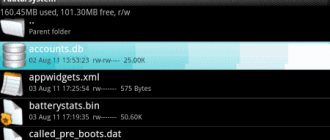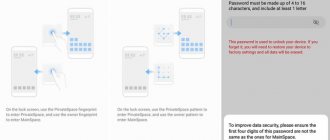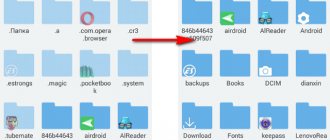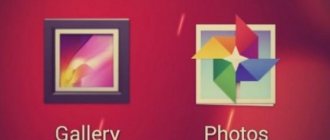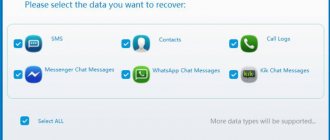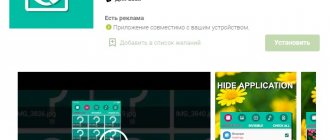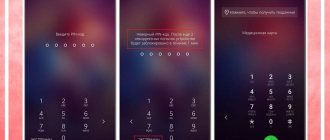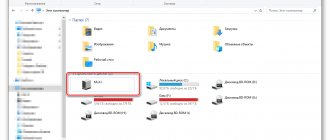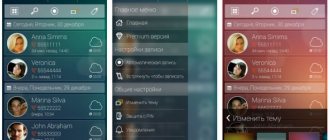Many of us have phones running Android OS. We fill them with many files we need, perceiving the phone as a convenient and compact storage medium. But one day, by some unfortunate accident, we may delete a whole series of important data from the gadget. Hoping for a miracle, we rush to find them, and often get lost in the abundance of folders in the phone’s memory and SD card. Where are all your deleted files stored on the Android operating system after deletion, and can they be recovered? We'll tell you in our material.
Where are all deleted files stored on Android mobile phone
Many computer users are accustomed to the fact that after deleting any files on their PC, the deleted files and folders end up in the trash. By clicking on the Recycle Bin shortcut on your desktop, you can view previously deleted files and even restore them.
There is no such basket on phones running Android OS. This is due to the small (relative to computers) memory of mobile phones, which would be filled to capacity with junk files from the recycle bin if one were available. This is why Google does not use the recycle bin on the Android OS (up to version 10 inclusive), and so far there is only talk about including the recycle bin in the functionality of the future Android 11.
However, in the Photos app, Gallery (on Samsung), email clients, File Explorer, and a couple of other apps, you can find a Trash option in the context menu. Such a recycle bin works only for a given application, and retains files deleted by the user for some time (usually 30-60 days). Recycle bins in the mentioned applications are present on any Android devices – Honor, Xiaomi. Samsung, Lenovo, Huawei, LG and others.
If there is no recycle bin on your Android phone, where do the deleted files go? They are still stored in the internal memory of the smartphone in their original place (where they were before). But at the same time, the space occupied by them will be marked by the system as available for writing. Thus, new files you write to your phone will automatically overlap the space occupied by previously deleted files.
That is why it is important, after accidentally deleting data, not to restart your phone or use it, not to install new applications on it, or to take new photos and videos. This way you will simply destroy files, some of which have a chance to be saved.
Therefore, disconnect your phone from the network, switch it to Airplane mode, and do not use it until the recovery procedure. If the files were stored on an SD card, remove it from the phone, connect it to the PC, and use some recovery utility (for example, “Disk Drill”) to view the contents of the card. If deleted files are found, restore them.
Part 2: How to recover deleted photos, contacts from Huawei
Now when you have understood the nitigrities of storage, you can easily understand how to recover Huawei deleted contacts or any other kind of data.
If you want to recover Huawei deleted files, consider trying dr.fone's Android Data Recovery. It is one of the best data recovery softwares for Android and is compatible with more than 6000 devices. Not just photos or contacts, you can also recover call logs, videos, messages, and more.
It doesn't matter if you have just accidentally deleted files, your system got crashed, or if you have simply forgotten your password, with Android Data Recovery, you can easily access your lost data from SD card as well as internal memory. All you need to do is follow these simple instructions to recover Huawei deleted photos and other files. Though before proceeding, make sure that you have downloaded dr.fone's Android Data Recovery from here.
dr.fone – Andro > World's 1st Android smartphone and tablet recovery software.
- Highest recovery rate in the industry.
- Recover photos, v > Available on: WindowsMacAndroid
How to recover Huawei deleted files with Andro > For Windows Users
1. Connect your Huawei device to your system using a USB cable and launch dr.fone.
2. Make sure you have enabled the USB debugging option on your phone. If you haven't, then you would get the respective message.
3. In the next step, you would be asked to select the type of files you want to recover. Simply make your selection and click “Next”.
4. The interface would ask you to pick between Standard and Advanced mode. To get fast and reliable results, we suggest selecting the standard mode. Click on the “Start” button for the recovery process to commence.
5. dr.fone will start analyzing your device. During the process, you might receive a pop-up on your device, asking Superuser authorization. Allow the access to your device.
6. After a while, the interface will provide a list of all the files that can be recovered. Simply make your selections and click on the “Recover” button.
Android SD Card Data Recovery:
1. Connect the SD card to the system using a card reader or your Android device.
2. Your SD card would be detected in a while. Click on “next” to proceed.
3. Select the mode of operation (Standard or Advanced) and click on the “next” button.
4. As soon as you would click the “next” button, the scanning will start and it will display the progress.
5. After a while, the data that can be recovered will be displayed. You can also search for a respective file from the search bar on the top right corner. Simply select the files you want to recover and click on the “Recover” button.
For MAC Users:
1. Start by launching dr.fone's Android Data Recovery software on your system. It will ask you to connect your Android device.
2. As soon as you would connect your Huawei phone, it will start detecting its presence and check its storage.
3. The interface will ask you to check the files you want to restore. Make your selection and click on the “next” button.
4. The application will scan your device in a while and will display all kind of information that can be recovered. Simply select the desired data and click on “recover” to access it once again.
That's it! After following these easy steps on your desired OS, you can easily recover Huawei deleted contacts or any other kind of data in no time.
A way to recover data on Android after deletion
Before using professional programs, we recommend checking to see if your deleted files have been saved using special applications, in the cloud, or other methods. In particular, we recommend doing the following:
Checking the App Trash
As we mentioned above, some applications on Android phones have their own trash bins in which files are placed after they are deleted. For example, the “Gallery” application on Samsung phones has such a safety net, and after deleting photos in it, such photos end up in the trash. To check this, go to Gallery, click on the button with three vertical dots on the right, and select “Trash” from the menu that opens. You will be taken to a directory with all your previous photos, and you can restore them.
Other applications also have this option, for example, the popular file manager “ES File Explorer” running on Android phones (Honor, Samsung, Xiaomi, Lenovo, Huawei and others). Whatever application you use to delete a file, carefully check whether it has a trash can and whether your erased data is saved there.
View a backup in the cloud
If you use the Google Photos app on your Android phone (Samsung, Xiaomi, Honor, Lenovo and others), then it also has a recycle bin in which your photos are stored for 60 days .
The functionality of this program also performs backups to Google Drive. And even if you completely deleted your photos through another application, they can still be recovered using Google Photos.
If you don't see your photos or videos here, check your cart by calling the menu in the upper left corner. If you still don't see the photos you want, try visiting photos.google.com.
In addition to Google photos, we recommend checking out the following services:
| Services: | Explanation: |
| mail.google.com | This resource stores copies of your emails. |
| contacts.google.com | Using this link you can find copies of your contacts from your phone memory. |
| play.google.com | Data is saved about installed applications on your phone, as well as about games, movies, music, books that you downloaded through Google Play. |
| drive.google.com | Stores various documents that you previously opened with Google office applications, as well as those saved through the Google Drive application. |
Recover WhatsApp photos on Android after deletion
If you are trying to recover photos from WhatsApp, then there are several ways to do this:
- Check the backup built into WhatsApp itself. Go to the application settings, select “Chats” there, and then “Chat backup”. There you will see information about when the last backup was performed. If it was done recently, delete the application from your phone and reinstall it from the Play Store. This will give you the opportunity to recover old chats and media;
- Use backup files. Use any file manager and follow the path “WhatsApp” – “Databases”. Here you will see several files with names of the level msgstore-2021-01-05.crypt12. Find the most recent one and rename it to msgstore-1999.crypt12 (for example). Now WhatsApp will use the second most recent backup file to display your photos, and you can restore them;
Rename the specified file - You can also try searching the WhatsApp media folder to see if your photos are there.
Remember that WhatsApp keeps copies of the photos you send as well as the photos you receive. So if you sent a photo to someone and then deleted it from your smartphone's camera directory, a copy of it may be in the WhatsApp Media folder.
This may be useful: Shareme what kind of program is this on Android.
Android Data Recovery App for PC
If none of the above steps help, you need to try third-party tools. This will help you understand where exactly all the files you deleted are stored. Such tools can be programs for recovering deleted Android data running on a PC.
As we mentioned above, it is very important that you stop using your phone and do not damage the data you are trying to recover. Don't fall into the trap of trying to install a data recovery app on your smartphone. Installing such an application will force the system to install it directly in place of the data you previously erased. So, instead of restoring the files, you will destroy them.
To prevent this problem, we recommend using a program running on a desktop computer. From the variety of such programs, we highlight “Recuva”. Install this application on your PC, and then connect your smartphone to the computer via USB and scan your phone's memory using the program. Restore the found files.
This Android data recovery method works slightly better for data that was stored on a memory card compared to files that were stored in the phone's memory.
In addition to Recuva, programs of this type are:
- FonePaw Android Data Recovery,
- iSkySoft Android Data Recovery
- Tenorshare Android Data Recovery,
- Wondershare Dr.Fone and other analogues that work in a similar vein.
Quick data recovery from Play Store
If Recuva or similar programs don't help, then try an Android data recovery app installed directly on your device. Objectively speaking, qualitatively better results are not guaranteed. However, different apps tend to use slightly different methods, so it can't hurt to give it a try.
Among these applications we note:
- Restore Image;
- FindMyPhoto;
- KingRoot (needs root rights)
- Framaroot (needs root rights);
- Undeleter (requires root rights) and others.
You need to install them on your phone, and use them to search for deleted files and restore them. Remember that by installing these applications on your Android, you automatically endanger files previously deleted on your phone.
Part 1: Why deleted files can still be recovered
Before we make you familiar with a simple way to recover Huawei deleted photos or any other file, it is important to know how most of the recovery softwares work. Have you ever thought about what happens to the files that are deleted from your device?
Well, the truth is that these files don't get disappeared at that movement. Instead, they become free to be killed by the operating system. Every OS like Android has a file allocating table, which provides an address to any kind of data stored in your device. It gives a higher priority to data that is frequently used and also contains information about the data which is not currently in use.
The moment you delete something from your Android device, the allocation of the respective space just gets removed from this table. The table now gives priority to other kinds of files and the memory that was being consumed by your original data gets removed from the table. Nevertheless, the actual content might still be present in the storage. Just because it has been removed from the allocation table, it doesn't mean that the data has also been lost. It just becomes free to be used by the storage system and any other application can overwrite it subsequently.
This is where you can take the assistance of Android data recovery. It scans the entire storage system to look for the bytes that have not been overwritten yet. It allows a user to write the location of these files back into the allocation table. This recovers the data back to the system. Needless to say, the sooner you try to recover it, the better results you would achieve.
Video instruction
In our material, we examined in detail where exactly your deleted files are stored on the Android OS, and how they can be found and installed after deletion. The list of tools we present is universal and works for all Android devices. Good results are obtained by the recovery method using a PC and specialized programs. But before that, you need to avoid using your phone and installing additional applications on it. The latter may overlap with the sectors used to store data, after which the possibility of restoring the latter will be lost.
Using a special application
If the pictures were deleted from the recycle bin at the user’s request or after a period of time set by the developers, the owner of the Huawei Y8p still has a chance to be restored. True, he will have to turn to the help of special programs. For example, DiskDigger:
- Download and install the application using Play Market.
- Launch DiskDigger.
- Start your image search.
- Select the pictures you are interested in and click “Recover”.
In the process of photo recovery through third-party applications, you also need to take into account several features. So, you probably won’t be able to return the photo in full. Most likely, its resolution will be comparable not to the actual size of the image, but to the screen resolution. A more thorough search requires obtaining root rights, but this entails a number of consequences, so this method is not recommended for use.
How to recover deleted photos or videos in Huawei using the application?
There are applications that allow you to find lost files.
DiskDigger photo recovery to find deleted photos
DiskDigger photo recovery will be an application that will allow you to undelete a photo or image or find a video. You can directly choose to save this deleted photo or video to the cloud (disk, Dropbox, etc.).
Recover Deleted Images
Recover Deleted Images will be an application that allows you to recover erased images from your internal memory or SD card. It will prompt you to find all file types and then you will need to find the missing ones.