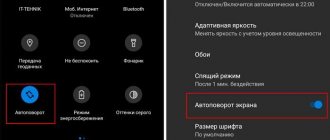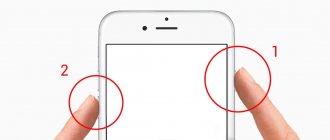What to do if the music turns off when the screen is locked on Android
Often, when listening to music on a smartphone in the background, you may encounter that audio tracks stop playing after a while. You shouldn’t be upset about this; most likely, it’s a matter of the settings of the device itself or the application through which the songs are played. Here are the main reasons why you can’t enjoy your favorite music when your smartphone screen is locked:
From your smartphone you can listen to music from applications and downloaded to the phone memory
Power saving mode enabled
When activated, the system does not support the operation of all applications, excluding phone calls and receiving SMS messages. To check if this is so, in the smartphone settings you need to go to the “Battery” section and find the “Energy Saving Mode” item. Clicking on it will open the menu for this mode. You need to make sure it is set to “Off.”
For your information! Power saving mode can be activated automatically when the battery level is low.
Power saving mode on some smartphones turns on automatically
Developer restrictions
In "Developer Options" there is a limit on the number of applications running simultaneously in the background. If this item is not displayed in the “System” section, then it must be enabled. For this:
- Open your phone settings and scroll to System.
- Find the “About phone” section in the menu that opens and go into it.
- At the very end of the list, information about the build number will be displayed. Click on it several times, the system itself will notify you that developer mode is enabled.
Application limitation
Another reason why music turns off when the screen is locked on Android may be the restriction of a particular application running in the background. To check this, you need to find the program through which you listen to audio in the list of applications and go to its settings. Here is the item “Battery consumption”. If you click on it, the battery settings menu for that application will open. You need to make sure that there are no restrictions on how it can run in the background.
Limiting mode
It would be a good idea to check if your smartphone is in Do Not Disturb mode. If it is active, then when the screen is locked, all applications, including Yandex.Music and Google Play Music, also stop working. It can be turned off in the “Sound” section of the device settings.
Note! If the music is paused, the Android locks the screen; all this is done by the program through which the tracks are listened to.
In this case, it is worth delving into the settings of the application you are using.
Check your audio settings
In the hotkeys section of our mobile we will find several sound modes that can trigger incoming WhatsApp beeps. To solve this problem, we just need to slide the notification panel and we will see all the shortcuts of our mobile. In this section we see a button dedicated to turning off the mobile phone, which, if we activate it, will not receive notifications about WhatsApp or calls. This shortcut bar also gives us the opportunity to meet the do not disturb mode , which prevents calls on our mobile phone only for some notifications and at certain times. To configure the Do Not Disturb mode on our mobile phone, we must go to Settings > Sound > Do Not Disturb and we will have access to a different schedule than the one already marked, or to change the type of notifications that will be sound on our mobile phone.
Notification Permissions
Quite a common reason is to stop allowing WhatsApp notifications or contacts of a specific contact in Android settings, something we can solve by going to Settings > Applications > WhatsApp and entering notifications. In this section we will see unchecked marks from all those groups or contacts to whom we have not granted notification permission.
WhatsApp Sound Settings
The problem with the sound in WhatsApp notifications may come from the application itself, in order to solve it, in this case we will need to log into WhatsApp and click on the three dots at the top to then enter the settings. Once we're here, we'll select notifications and make sure we have a notification tone set for individual and group messages. If we prefer, we can also select the vibration and notification LED here.
Setting up the Android system
Quite often, fans of Android games quickly run out of gadgets. In this situation, users continue gaming with the device connected to a charger or mobile battery. You can configure the device so that the screen does not turn off while it is connected to charging.
Let's activate this mode:
- Click “Settings”.
- Select the “For Developers” menu.
- Place a checkmark next to “Keep the screen on.”
After following the instructions, the device connected to charging will not turn off the screen. If you need to turn it off, you will need to press the Power button.
Let's say that you are playing a game, and at the moment the screen fades out. It took a few more minutes to complete the game. Constantly pressing a button is annoying for many users.
To prevent the screen from turning off on the gadget, the user should use the built-in tools:
- Select “Settings”.
- Click on the “Screen” tab.
- Now select “Sleep mode”.
- In the displayed window, set the time for constant screen operation. The user has the ability to disable Sleep Mode by clicking on the corresponding button.
What are the forecasts?
This restriction appeared on October 1, but later the limit will be tightened to 30 minutes per day. To remove it, you need to subscribe to the Boom music service (it costs 149 rubles/month). In addition to canceling the limit, this subscription also allows you to cache audio recordings for listening to them offline.
Note that in addition to VKontakte, similar changes affected the Odnoklassniki service, also owned by Mail.Ru Group. At the same time, the web versions of both sites do not have such restrictions. There is also no word yet on the possibility of their introduction. In the same way, we can hardly expect a change in the mode in mobile applications, at least in the near future.
Disabling screen lock in Ubuntu
This is very easy to do using standard system tools. The Internet describes several ways to disable the Ubuntu screen lock using third-party programs such as Ubuntu Tweak or Dconf, but we will not touch them. Why, if everything is done in almost two clicks using standard tools.
Open system settings from the Dash menu:
Go to Brightness and Lock:
All that remains is to set the Lock screen switch to the off position:
You can also increase the time before blocking and disable entering a password to unlock.
The next method to disable screen lock in Ubuntu is even easier and faster. Open a terminal (Ctrl+Alt+T) and type:
gsettings set org.gnome.desktop.screensaver lock-enabled false
Ready. Ubuntu screen lock is disabled. But this was only the first part, there will be more to come.
Adobe Flash
Yandex.Music doesn't work? Often the problem is caused by a failure of Flash Player.
To correct the situation, you can:
- Open "Plugins" in your browser and disable one of the versions of FlashPlayer. This step is relevant if there are several versions of the corresponding software.
- Enable Flash Player. This can be done in the “Plugins” menu of a particular Internet browser.
- Go to the official FlashPlayer website, download and install the latest version of the player.
As a rule, after this the problem disappears. What should you do if, even after all the steps taken, Yandex.Music does not work in Google Chrome?
Why does VKontakte music and YouTube video turn off when the screen is locked on Android?
VK music offline on Android - how to listen without the Internet
According to statistics, users most often listen to music on the social network VKontakte or on the video hosting site YouTube. As for the mobile version of VK, when listening to audio through an installed browser, there is no limit on playback time. Therefore, only the VK mobile application will be considered, in which the music is often interrupted when listening to it on an Android smartphone.
There are also no restrictions when accessing the site via a computer.
Disabling restrictions on background listening to VK music
The most effective way is to update the application to the latest version. However, if the problem persists, you can clear the program’s memory, for which you need to find it in the list of applications installed on your smartphone and click on the “Clear cache” button or simply “Clear” - it all depends on the version of Android.
Note! Alternatively, you can download your favorite tracks directly to your smartphone and listen to them offline. To do this, you need to install a special application, for example, VKMusic, which allows you to download audio files to the gadget’s memory.
There is another way to bypass the restriction so that music can be played on VK without restrictions; Android requires a headset with the ability to turn on playback by pressing a button. So you need:
- Open the application and play the song.
- Press the pause button and lock the screen.
- Press the button on the headset and enjoy VK music without restrictions on Android.
You can also listen to audio content on VK without restrictions on music, download an Android application, of which there are a lot, including on the Google Play Market. Most of them have a minimal set of functions and the ability to play in Picture-in-Picture mode.
Disabling restrictions on YouTube background playback on Android
A significant disadvantage of listening to music through this video portal is that the system automatically stops video playback when you lock the screen or switch to another application.
You can listen to audiobooks and recorded lectures on YouTube
The most effective way to bypass the blocking requires installing the Telegram messenger. In the YouTube video you are interested in, click on the “Share” button and select the above application from the list provided. Then save the video to your Favorites list and start playing it in Picture-in-Picture mode. Now you can put your device into standby mode without the risk of stopping playback.
Important! This method only works with the current video. To listen to audio from the next video, you need to do all the manipulations again or select video collections with a long duration.
Replacing date and time
- Go to “Settings”.
- Go to “Basic”, and then to “Date and Time”.
- Uncheck the box to automatically detect time and date.
Uncheck
- Select the item with the current date. Set the date to yesterday.
Once all these steps are completed, you will be able to listen to music without restrictions. But only in background playback mode. Of course, eventually restrictions will appear, but in this case it will be enough to change the date again to the previous one.
It is clear that the protection of social networks does not stand still, so users may need other methods.
What is "Screen lock, don't cover the top of the screen"?
This is a special laser on Honor and Huawei phones that controls the position of the device. If it is near your ear and the call mode is activated, the device display turns off. As soon as the device moves away from the ear, it lights up and actions are performed in classic mode.
This tool is very popular in 2021 for several reasons:
- does not allow the sensitive sensor to make accidental touches;
- does not allow pressing in a bag or pocket;
- protects functionality during a call;
- controls the position of the device in space.
Huawei and Honor are not the first gadgets to have a reading laser built into them. Today it is available on many budget and expensive smartphones. But there are gadgets where sensors work not only during calls, but also during other operations. For example, you are watching a video on YouTube, the display goes dark and the message “Do not cover the top of the Huawei and Honor screen” appears. This means that you covered the place where the hidden sensor is located with your hand. On all Honor and Huawei it is located next to the front camera and speaker.
Sometimes it is noticeable, and in some cases the developers disguise it as glass.
Other problems that happen with the sensor:
- clogging with sand or dust;
- water or moisture has entered the mechanism;
- mechanical damage.
How to call/remove “Alice” by voice on Honor and Huawei - instructions
It is quite difficult to solve these situations at home, so it is better to contact a service center with special equipment. If clogged with dust or sand, the microcircuit elements can be blown out with a compressor. The air flow should be low to avoid causing other damage. If water gets in, dry the device immediately. If the phone is dropped or hit hard, the mechanical damage should be inspected by a technician. Most often, in such cases, a module replacement is required.
Music player VMP
On the website https://vmp.su/ you can download the .APK file of the player for mobile devices. It can be used as a regular player to play songs from the smartphone’s memory, or to listen to music from VK. In this case, the program can cache files. This means you can listen to them in the future without the Internet. All restrictions when listening to tracks from VKontakte are lifted.
Here are its capabilities:
- Listening to music without exception;
- You can open audio tracks of friends and acquaintances;
- Open music from recommendations;
- Search for any audio track;
- Place and sort compositions as you please;
- Built-in special sleep timer, equalizer, and night theme;
- You have the opportunity to view the lyrics of the songs.
In order to install the player using the .APK file downloaded from the site, you need to open the settings of your smartphone. Then:
- In the settings, select “Protection”;
- Find among the items “Allow installation from unknown sources”;
- And put a checkmark on it so that the smartphone is not blocked by the running installer.
Now open the file manager. It's a must have on your phone. Only depending on the manufacturer's brand and version, the OS may be called differently, for example, File Manager. The downloaded file will be located in the “Downloads” or “Download” folder. You need to select it and confirm the installation. Another smartphone application is worthy of your attention, in which you can open any tracks on VKontakte and listen for any amount of time. You can download it from the link https://trashbox.mobi/files30/611568/moosic_download_music_v3.6.apk/.
Music turns off in VK
Sometimes users complain that music turns off when the screen is locked on VKontakte. The problem here is that you have not signed up for a paid subscription, and the half-hour limit has been exhausted. The solution to the problem is to buy a monthly subscription or install Katemobile, VK Cofee.
On some smartphones, this problem can be circumvented as follows:
- connect the headset to your Samsung phone with Android;
- log into the VK application;
- play the song you are interested in;
- pause it;
- enable screen lock;
- start music using the button on the headset.
Sometimes this trick allows you to solve a problem on Android with an old version of VK.
Problems with YouTube
There are situations when an audiobook or song turns off when the Samsung screen is locked while listening on YouTube. This problem can occur on different devices, including A50, A70, A30 and other Android devices.
The restriction can be circumvented in three ways:
- Install a browser. Download any popular web explorer, log into YouTube and go to the settings menu. There, select the PC version. Now find the file you are interested in, run it and listen, including when the screen is locked.
- Install a suitable application, for example, Audio Pocket. Just upload the file and click on the Share button at the top right. After that, select the specified program and the music will start playing in the background in a matter of seconds. If it turns off, you can try another application.
- Buy a subscription. If the music on YouTube turns off when listening on a Samsung Android phone, you can buy a MusicKey subscription. Its cost is about $10 per month. After that, go to Settings, and there find the item Background and offline mode. Set the mode to Always On.
Mobile version of VK
- Go to the mobile version of VK (this must be an official Internet resource, that is, m.vk.com).
mobile version
- Log in to the mobile version website.
- Go to the section with your favorite music and start listening to it without any stops.
Album with music
There was also another method, but now it has lost its relevance.
Utility update
Why doesn't Yandex.Music work? It is possible that the utility needs to be updated. Or the files in the corresponding application have become corrupted and are now awaiting recovery.
You can do it this way:
- Open the official page of the Yandex.Music service.
- Download the extension for your Internet browser.
- Install the update following the instructions of the initialization wizard.
Important: some browsers allow you to remove utilities and update them through the “Plugins” menu item. In the case of Chrome, you need to write chrome://plugins in the address bar, then find “Yandex.Music” and click on “Delete”. This technique will allow you to get rid of the old version of the utility.
The screen goes blank while playing games or running some applications
Another reason for the screen to suddenly turn off, when the phone does not respond to any user actions other than rebooting, can be a frozen application.
If the screen suddenly turns off in such a situation, you should wait a little. Usually after a couple of minutes the phone comes back to life and the message “The application has stopped responding and has been disabled” or similar appears.
Application failure can occur due to errors in the application itself or lack of RAM. Before launching this program, try to free up your phone's memory by disabling programs running in the background.
If the error occurs frequently, write to the developer. You may have to get rid of this application if the developer is not ready to quickly fix the “bug.”
Download music from YouTube
If you want to be able to listen to YouTube music wherever you are and save a lot of data at the same time, downloading music is the best way to do it. There are many online services that allow you to convert or download YouTube videos, and they all basically work the same way.
Here's what to do:
- Copy the link from YouTube.
- Paste it into the web page of the service you use.
- Go to the "Download" or "Convert" section.
So you can play anything from YouTube while the screen is off and you don't need an internet connection to do it. Of course, this works for Android too, but there are better options like the ones we showed you.