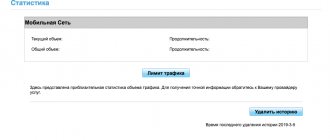With the growing popularity of Siri from Apple manufacturers, other companies have also begun to adopt the technology and add a voice control application to their devices. Huawei introduced a similar function in its Android models, but the product turned out to be so unfinished that the user has a legitimate question about what Hivoice is and how to disable it.
Hivoice on Huawei and Honor – what is this application?
The hivoice application is a voice assistant that understands the owner’s speech (voice) of the mobile device and can perform a sufficient number of commands to perform many tasks to control the gadget. It is presented on the flagship models of the Chinese manufacturer. The company's management expects further improvement and development of the application.
As you can see, calling it is quite simple and very often it happens by accident. Because on a locked smartphone, you can accidentally press the volume button, after which HiVoice will try to enable our voice recognition to search for the contact name.
But why does the error occur then? Why does a pop-up window appear with a request to activate or with a notification about its absence. You must allow activation the first time the notification appears. Because every time we accidentally activate HiVoice, the application, after unlocking the device, requests access to the list of contacts and other data.
Moreover, when we refuse access to this data, subsequent random calls will display an error instead of an activation request. Fortunately, this can be easily fixed.
Why does HiVoice turn off?
HiVoice does not work - this request is often found on thematic forums. The reason for the requests is that the program can shut down on its own due to various glitches. Key reasons:
- lack of RAM to process numerous processes;
- there is not enough internal phone memory to install updates;
- outdated update package;
- interrupted Internet connection while installing updates.
For proper functioning, you need to constantly monitor the amount of free memory and clean the internal space. When you run several utilities at the same time that require a lot of memory to work correctly, the less expensive ones close automatically. As a result, you have to start again.
Notice from HiVoice
If you are a user of a Huawei or Honor smartphone with the EMUI software interface, then most likely you have encountered a notification from HiVoice being displayed after unlocking the smartphone.
The notification asks for permission to activate the above function, and if we refuse, then next time an error will simply be displayed about the lack of rights to use it. Why does this feature appear after unlocking the screen? What is HiVoice and how do I disable it?
Where to find and how to use?
Finding an assistant in an Honor and Huawei device is not easy, although it is a system one and is built into all modern models:
- Go to settings.
- Click on "Apps and notifications".
- At the bottom of the display, tap More.
- Select “Show system”, where the HiVoice program is located.
It is worth immediately setting up some parameters and determining the rights for the program. In the “Application Allowance” item, you can allow her to use the contact list, microphone and phone. Additionally, configure the display of notifications in the same section.
However, it is not necessary to search for a voice assistant through the parameters; sooner or later it will appear on its own upon certain user actions. For example, this can happen when adjusting the volume. It works constantly in the background.
How to enable Hivoice on Honor and Huawei
To activate, do the following:
- Go to Settings again.
- Click on "Manage".
- Next is “Voice control”.
- Open Quick Call.
- Disable the feature.
On the same tab you can change the language. Just press the triangle, a list will open, and set the voice input in Russian. The assistant is completely Russified. The assistant can be downloaded from the official market. Find the program on Google Play by entering the name in the search bar, then click download. Install the APK and provide the required permissions.
How to configure the interface?
One of the advantages of EMUI is, without a doubt, the level of customization. Use your own photo as a background, organize apps in a separate tray, customize physical or virtual keys, rearrange the order of apps on screens to tailor the interface to your tastes and needs in just a few steps.
Change background:
Settings - Display - Wallpaper - Set wallpaper - Gallery / Other.
Application tray:
Settings - Display - Home screen style - Application tray.
Select how to navigate the system:
Settings - Smart Assistant - System Navigation. Here you can tell your device how to activate the single navigation key to access the home screen, secondary screen, and recent activities, whether to activate the virtual navigation bar (by customizing the key combination) or select the quick menu.
Change Quick Settings:
Pull down the drop down menu and click on the pencil shortcut.
Adapt your smartphone to your needs.
Changing layouts and arranging applications:
Press and hold on an empty area of the home screen, then tap Settings. In this section, you can reorganize your apps, even shaking your phone to shuffle the shortcuts.
Battery percentage display:
Settings - Applications and notifications - Notifications and status bar - Battery percentage:
Do not show / Next to the battery icon.
Add contact information to your lock screen:
Settings - Security and privacy - Screen lock and passwords - Block screen recording.
Disable step counter on lock screen:
Settings - Security and privacy - Screen lock and passwords - Show number of steps on lock screen.
Customize the background, widgets and transitions.
Location of HiVoice Huawei
HiVoice Huawei is enabled by default on Huawei and Honor devices. The application is hidden on your smartphone, but you can find it by doing the following:
- Go to device settings.
- Click on "Applications and notifications".
- Go to "Applications".
- Click on the 3 vertical dots below labeled “More”.
- Select "Show system".
- Find in HiVoice search.
Clicking on HiVoice will take the user to the application menu, which looks like this:
Application rights:
Default notifications that can always be changed:
Often, the user notices the presence of this application completely by accident, for example, by accidentally pressing the volume down button on the phone. At the same time, the word “Identification” is displayed on the screen, but since the owner did not say anything, an error occurs, and the user also questions what this error means. In fact, HiVoice just does its job.
Safety
Locking your device with a PIN, password, swipe sequence, fingerprint scanner or facial recognition will help protect your data. And if you want to hide something from prying eyes, you will find four specialized functions for this task!
Set one or more fingerprints:
Settings - Security and privacy - Fingerprint scanner.
Create a personal space on your smartphone by enabling the function of the same name:
Settings - Security and Privacy - PrivateSpace.
Encrypt photos, audio, video and other files:
Settings - Security and privacy - Safe files - Enable.
Block access to some applications:
Settings - Security and privacy - App blocking.
Speed up interaction with the device
Not all options offered by the device are useful. EMUI offers some features that we recommend using because they allow you to optimize your experience with your phone by reducing the number of gestures or navigation required for a given function.
Search files faster:
Swipe from the home screen, you will see a search bar.
Calling a contact from the screen:
Press and hold the volume key, say the contact's name after the beep.
Let's wake up Google Assistant:
Press and hold the home button, use voice command (remember to activate the function from the Google app).
Open the application by drawing the first letter:
Settings - Smart Assist - Motion Controls - Drawing.
Split the screen into two using a gesture:
Settings - Smart Assist - Motion Control - Split Screen Gesture.
Enabling Quick Launch:
On the lock screen, swipe up and down to access audio recording, flashlight, calculator, timer, or camera.
All you have to do is tap to open Quick Launch.
Use two WhatsApp/Facebook accounts:
Settings - Applications and Notifications - Similar applications.
Enable face recognition unlock:
Settings - Security and privacy - Face unlock.
Enable one-handed control:
Settings - Smart Assist - User Interface - Mini Screen.
Take a screenshot:
Instead of the classic Volume Down + Power key combination, tap your finger on the screen several times.
Why is VoLTE technology needed?
Advances in digital technology are driving increased demand for high-speed wireless connections. Previously, to ensure the operation of cellular networks, the LTE standard was introduced, compatible with previous generations of 3G networks. But the old option has a big drawback - the inability to use voice communication (Internet only). To make a call, Honor smartphones and other devices are forced to switch to 3G technology, which provides support for voice connections.
Over time, the Volte function appeared on the Honor phone and other devices. Its feature was the support of voice communication and their delivery to the LTE stream. An additional plus is an even greater voice capacity and data when compared with 3G networks. At the same time, it was possible to free up additional bandwidth.
Considering the features, VoLTE, and what it is in the Honor phone, it is worth highlighting the opportunities that users of the service received. Basic moments:
- High quality audio transmission due to support for HD Voice codecs. If during a normal call the audio comes at a frequency of up to 3400 Hz, when using VoLTE in an Honor smartphone or other devices, this option reaches 7000 Hz or more.
- Ability to make calls and work with data. The use of VoLTE makes it possible to talk on a smartphone and view data on social networks or even download a movie.
- Increasing mobile network capacity. A mobile station with VoLTE allows you to serve three times more subscribers, which reduces the risk of interruptions and breaks on the telephone line.
The VoLTE icon on a Huawei or Honor phone indicates the presence of this option. But for this you need to know how to enable and disable it if necessary. We will consider step-by-step instructions on this issue below.
HiVoice Huawei: disabling the application
If you disable HiVoice in system settings, it will no longer make annoying requests. You can do this as follows:
- Open the “Phone” application.
- In the lower corner of the window on the right side, click the icon in the form of three vertical dots.
- In the window that opens, select “Settings”.
- Next we find the “Voice control” section.
- Open the “Short Call” menu.
- Disable the shortcut function by setting the slider to the appropriate position.
Wandering through the “Applications” section of your smartphone, you can find a lot of interesting things, especially if you enable the display of built-in applications. We found the HiVoice application on Huawei smartphones. What is this application and what is it for?
Huawei has its own voice assistant - it allows you to recognize voice commands. You can, for example, set up a quick call to subscribers from your address book - by voice.
Here is the HiVoice system application:
To enable the voice assistant, go to “Settings” using the icon on the desktop.
Find the "Management" section.
Tap on the line “Voice control” with your finger.
You must grant all necessary permissions to HiVoice, otherwise the application simply will not work.
Click on the "Short Call" item.
Turn on "Short Call" using the switch.
Now, when the screen is off, just press and hold the volume down button to hear a signal, after which you can call a person from your contact list using your voice.
How to disable the voice command feature in Huawei?
The problem is, first of all, that you won’t find this option under that name in Huawei’s system settings. How then can you turn it off? What should I do to prevent the error from appearing?
It’s just that this option is present in a separate section and under a different name. In the system it is displayed as “Quick call” and is hidden directly in the settings of the “Phone” application. To disable it, set the switch to the off position.
To turn off the HiVoice feature, go to the Phone app tab, which is the dialing screen. At the bottom, find the icon with three stripes - click on it to bring up the settings menu. Then select Settings.
All settings related, in particular, to the Phone application and number search will be displayed. In the list, find the “Quick call” option. Here you will see that it is enabled by default.
Go to the properties of this option and remove o. That's all. The application will be turned off, and the message to enable the application will never appear again, even if you accidentally touch other buttons on the locked screen.
Prospects for HiVoice and Huawei HiAssistant
If the HiVoice application does not require special conditions for normal operation, then with HiAssistant the situation is different. The first phone that is suitable for a virtual assistant is the Mate 10, as it is equipped with a HiSilicon Kirin 970 SoC with a neuromorphic processing unit (NPU). Only the NPU can provide HiAssistant with full functionality. Thanks to the presence of such a block, mobile artificial intelligence (AI) is able to control almost all settings, including such as auto-rotate screen, night mode, volume levels, display color temperature, location settings and access point/cellular network data.
Using voice commands, the AI on your mobile device can search for specific categories, such as music albums, anime, books, movies, TV shows, and more. Moreover, HiAssistant will take on features similar to those of Google Lens and Samsung Bixby. This means that, using the camera of Huawei/Honor phones, artificial intelligence will recognize surrounding living and inanimate objects: cars, bicycles, flowers, pets and much more. Reading text through the camera or reading barcodes for the virtual assistant will also be a common feature.
HiVoice error "This application does not have the necessary permissions to operate"
The phrase “this application does not have the necessary rights to operate” may appear when you try to use voice search. A common cause of program failure is incorrect settings. The message pops up when you press the volume keys, which causes a lot of inconvenience for the user, since the error text is displayed in Chinese or English. To solve the problem, you need to give access to the microphone and audio data, for this:
- open the main “Menu” and from there go to the “Settings” section;
- Scroll down until the “Applications” item appears;
- go to the “Show system processes” section;
- Find the one you need from the drop-down list of installed programs;
- Enable permissions by moving the slider to the right.
HiVoice and problems
Many users, after updating the firmware of their Huawei phones, encountered an unexpected problem: information windows sent by the HiVoice application began to spontaneously appear on the device screen.
This happens, for example, for a trivial reason - the user, not suspecting that a new application has appeared on the phone with the EMUI update, accidentally presses the volume down key, and the word “Identification” immediately appears on the screen, followed by an error message:
"HiVoice Error: This application does not have the necessary permissions to run. Check your permission settings."
To fix the error, you need to open Settings > Applications and notifications > More (three vertical dots) > Show system > HiVoice > About the application. Next, in the “Application Permissions” menu, enable access to contacts, microphone, phone. You will also need to configure notifications in the "Manage Notifications" section.
If the voice service from Huawei is not needed, you can only turn it off. Since the application is a system one, it cannot be deleted in the standard way. A non-standard method involves obtaining superuser rights (rooting).
HiVoice error "This application does not have the necessary rights to operate"
If you made a voice request and saw a notification on your desktop with the text “This application does not have the necessary rights to operate.” This window indicates the following problems:
- Perhaps you have just installed this software and have not yet given it enough rights;
- there is no compatibility between the voice dialing utility and the messenger or social network where you are trying to use it;
- an unknown failure that occurred due to a virus.
Also, the cause of the problem is often incompatibility with the operating system.
Why does HiVoice turn off?
If HiVoice does not work on your phone or tablet, check:
- keyboard access to speech typing;
- compatibility of the dialing tool with social networks and instant messengers;
- permission to run on top of other programs.
The reason for the window with the message about insufficient rights is not only incorrectly set parameters, but also unknown failures. Most often they occur due to a virus or the influence of unidentified malicious components.
How to fix HiVoice error on Huawei and Honor
If you decide to quickly remove the HiVoice error on Honor and Huawei, then turn off this tool, clear the cache and turn on the device. Also make sure that the program has access to speech typing capabilities.
Often the cause of such a malfunction is a virus. When many malicious components enter the device’s storage, they begin to slow it down, block normal operations, and so on. To prevent this from happening, install an antivirus. The most popular today are 360 Web, Doctor Web, Avast and Kaspersky Mobile. Perform comprehensive cleaning with them regularly. Also clear the keyboard cache to eliminate the possibility of freezing due to the accumulation of information “garbage”.
How to turn Hivoice back on?
The procedure for turning on is the opposite of turning off. To enable it, we perform the following manipulations:
- go to the system menu and open “Settings”;
- go to the “Management” tab;
- From the pop-up list, select “Voice dialing”;
- go to the tab and activate the function by dragging the slider to the left.
If the program was deleted via a PC with interference in the system, then to restore it you will need to download and install the file back.
Conclusion
Despite the fact that in its essence the program is convenient and necessary, Russian-speaking users cannot actually use it.
However, the program “behaves” actively on the mobile device, sending a large number of unnecessary notifications.
Therefore, the most correct solution is to completely remove the software.
Sources
- https://mobi-insider.com/hivoice.html
- https://InstAndroid.ru/prilozheniya/hivoice-huawei-chto-eto.html
- https://FlackGames.ru/instrukcii/hivoice-huawei-chto-eto.html
- https://infohuawei.com/razbor-voprosov/prilozhenija/prilozhenie-hivoice-huawei/
- https://idoska-volgograd.ru/analitika/hivoice-chto-eto-za-prilozhenie.html
- https://pro-smartfon.ru/hivoice-huawei-kak-vkljuchit/
- https://www.orgtech.info/hivoice-huawei/
- https://mobi-insider.com/oshibka-hivoice.html
- https://geek-nose.com/hivoice-dlya-huawei/