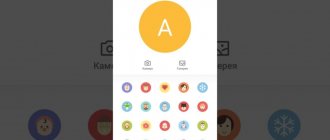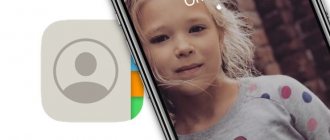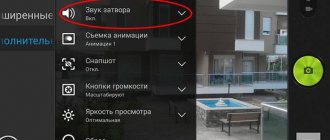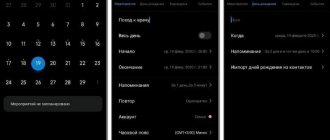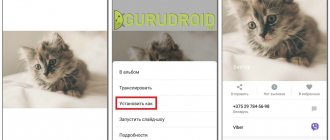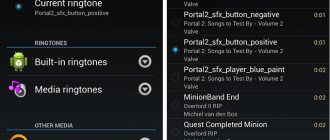The buyer of any Android smartphone wants to customize it completely: install all the necessary software, change the theme, put a photo on a contact, and much more. Many smartphone users are not satisfied with the standard music for calls, SMS and alarm clocks. But you can expand the capabilities of your smartphone by learning how to set your favorite ringtones. The ability to put music on a contact in Android saves time and allows you to identify the caller in advance.
If you recently purchased your first Android smartphone, then the very first question will be: “How can I put music on a contact?” Setting a melody for a contact yourself is not a very complicated procedure, and at the same time you can also change the melody of an alarm clock or SMS notifications from any contact.
Installing custom music on Android
Different melodies for contacts allow you to recognize the caller without taking your smartphone out of your pocket. In addition to convenience, it entertains and adds variety. Moreover, on Android, setting a ringtone for a call is not a very difficult task.
There are many ways to set individual music for each contact, but the easiest way is to use standard device tools.
Music for contacts in Android changes:
- through the smartphone settings;
- through the built-in file manager;
- via a standard audio player.
How to set a ringtone to a contact on Android
How to set a ringtone for a contact on Android . The versatility of a modern smartphone can be used to identify an incoming call without reading the corresponding information on the display. To do this, it is enough to assign an individual melody to each subscriber (or group) entered in the phone book. How to set a melody to a contact on Android will be discussed in today’s material.
How to set a personal melody on Android
The installation procedure is generally not complicated, but it differs slightly depending on the device model and Android version. Below we will look at the possible options.
For Android version 5.0 (and higher)
Open the phone book, select a contact, open it, long press to bring up an additional menu, click on the “ change ” line, scroll through the list of possible actions. select the line “ call melody ”, open the list of melodies, return to the previous menu, save. Ready:
On some models, the steps will look slightly different: “Contacts” -> select a contact -> “ Edit ” -> “ Add another field ” -> “ Ringtone ” -> select a melody and at the end of the list click “ Add melody ”:
For Android version 4.0 (and higher)
On most fourth versions, our manipulations for setting an individual ringtone for the selected subscriber will also be simple: in the main menu, open “ Contacts ”, select the one you need, call up the additional menu in the contact settings, click “ Set ringtone ”, then “ Custom ringtones ”, find the desired track , put a checkbox, save, done:
As you can see, the actions on all models are generally identical and it will not be difficult to guess what to do and how to do it if on your device you see items with different names or a pencil icon replacing the word “ change ” ( edit ).
Using third party software
If the built-in tools of your smartphone do not support the function of setting a personal melody or it was simply not possible to fulfill your plans using the methods described above, then we suggest taking advantage of an excellent opportunity that can easily solve the issue of how to set a melody for a contact on Android - the utility.
Working with the program is extremely easy: after installation, without creating a separate shortcut, Rings Extended will simply be added to the system and, when needed, you just need to go to “ Settings Sound section , select “ Ringtone ” (can be notifications), and immediately use the utility to select a melody. In this case, the program will offer all the options available on the smartphone for selecting music files, be it an explorer, a player, etc.:
You can see how to work with the program in the presented video:
The first way is simple
Setting a ringtone for a contact via phone settings:
1) Open contacts in your Android phone;
2) Select someone who needs separate music for a contact in Android;
3) Click on the thumbnail of the selected contact;
4) Click on the little man on the right side of the screen - we get to SETTINGS;
5) Click on the MENU button, if it is not there, click on the 3 dots in the upper right part of the screen.
6). Click “Set ringtone”.
7) In the menu that opens, select what to use:
- standard ringtones;
- file manager.
 Installation:
Installation:
- To set a standard signal, check the box next to the selected signal and click “OK”.
- To set your own melody, select it using the file manager.
Setting the melody
You need to set music for specific phone numbers through the Contacts application. Depending on the version and firmware of Android, the procedure may differ slightly, but the setup always begins with opening the phone book entry to which you want to put the song.
- Open “Contacts”, find the person whose call you want to hear a different song than the standard ringtone. Open the entry for editing.
- Scroll down the subscriber information. You should find the "Ringtone" item. Click on it.
- Select “Media Storage” and use it to specify the path to the music file that you want to put on the ringtone.
On some Android devices, there is no “Ringtone” option in the settings. But there is a button “Add field”, when clicked, a list of options appears. Select an item with a name like “Ringtone” or “Melody” and add it to the contact page. Then repeat the procedure for selecting a specific song for the phone book entry.
Recent versions of Android use a slightly different procedure for changing the sound of an individual phonebook entry:
- Open the list, select an entry and go to its editing page.
- Call up additional settings by clicking on the button with three dots. Select Set Ringtone.
- Android will offer to use the installed file manager or the built-in Media Storage tool to select a melody. Specify the path to the music file and save your changes.
Having a file manager is important when deciding how to put a ringtone on a separate contact on Android. Without a file manager, you simply cannot show the system where the track is located, which must be linked to an entry from the phone book and played when there is an incoming call from a certain person.
If the song is not installed on a separate entry, check where it is stored, in the phone memory or on the SIM card. Open your contacts list and turn on the “On phone” or “On SIM” filter. You can set a custom ringtone only to those contacts that are in the memory of your mobile device.
The second method is universal
Here's another way to add music to a contact in Android, including music for calls, SMS and alarm clocks. To do this, we need to create four folders in which our melodies, signals and ringtones will be placed.
1. Prepare a place to download ringtones
1) Find a standard file manager (or any file manager) in your smartphone;
2) Open the manager, select the SDCARD folder;
3) Clicking on the SDCARD folder opens a “tree” of folders with files.
4) Find the DCIM folder;
5) Create a MEDIA folder inside the DCIM folder;
6) Open the MEDIA folder, create the AUDIO folder in it;
7) Open the AUDIO folder, create four folders in it:
- ALARMS - for alarm ringtones;
- NOTIFICATIONS - for event tones and notifications: SMS, MMS, mail, etc.;
- RINGTONES - for ringtones;
- UI - for interface sounds.
 At the root of the memory card we get the following directory tree:
At the root of the memory card we get the following directory tree:
- Media/audio/alarms;
- Media/audio/notifications;
- Media/audio/ringtones;
- Media/audio/ui.
The place for downloading melodies, signals, ringtones has been prepared. You can start installation.
Method 1: System Tools
Using the standard capabilities of the Android OS (directly the Contacts application and system Settings), you can set a melody for calls from an individual user according to the following algorithm:
Note: In the example below, we use a smartphone with a “pure” Android 11 OS and a pre-installed “Contacts” application. If you use third-party software as a means of managing your address book and/or calls and/or the operating system shell is different, the following instructions will also apply in this case. Some steps may differ, but not critically, so proceed by analogy, focusing primarily on logic.
- Open “Contacts” and find in the list the name of the person for whom you want to change the ringtone. Use search if necessary.
- Tap on the corresponding entry in the list to go to view the contact card, call up its menu and select “Set ringtone”.
- You will be redirected to the “Sounds” section of the system parameters, which may look completely different in different versions of Android and its shells from third-party manufacturers. In our example, these are tiles presented in the form of categories, each of which contains a set of standard melodies. If you want to set one of them for a call:
- find a suitable signal in any of the sections;
listen to it in order to finally decide on your choice, and mark it in the list (keep in mind that playback is not possible in silent mode); - tap “Save” to confirm.
To set your own music composition saved in the memory of your mobile device as a ringtone:
- go to the “My signals” section;
- tap on the button with the “+” image;
- then, if necessary, go to the location of the audio file (but usually the system immediately detects them and opens the desired folder) and select it;
- mark the added ringtone and “Save” changes.
Thus, for any contact in the address book you can set a ringtone different from the general one, both the system one and your own.
Why doesn't the ringtone change on Android?
The method of replacing music on a call is similar in all smartphones. Firmware, model, launcher do not change much the long-established algorithm. Therefore, even an inexperienced user can perform it independently.
Follow these instructions:
- open settings;
- click on “Sounds”;
- select the name of the track you want to install;
- tap on the song title;
- Click on the "Back" button.
Ready. The sound is set automatically. If this does not happen, then the main reasons may be:
- making settings for only one SIM card (similar steps must be performed for the other SIM card);
- absence of a track in the device’s memory (if you want to install your own song, you must first save it in the device’s memory and click “Music on device”);
For maximum convenience, you can define the sound for each contact separately. To do this, follow these instructions:
- open “Phone”;
- click on the “Contacts” section;
- find the necessary contact.
On many smartphones, you can independently determine the folder for saving the ringtone.
You can choose your own or standard track. After completing your settings, click "Back" to save them. You can check the effectiveness of the method after the custom contact makes itself known.
How to scan a QR code on Huawei and Honor: where is it located, how to enable it?
Why doesn't the melody install / crash / return to standard?
Some of the possible causes of errors:
- transferring tunes from internal memory to a memory card;
- installing a memory card;
- operating system (firmware) update.
Possible solutions to the problem:
- transferring ringtones to the phone’s internal memory, for example, to the Ringtones folder;
- reset settings to factory settings;
- flashing phone firmware (last resort).
I had a problem, I solved it today, regarding ringtones for contacts.
They flashed the phone with a new one, and everything worked, but they said about the old one, it wasn’t fully flashed. I installed the version 4.1.2. zicitate
You need to reset program settings to default.
Then everything will appear again. Go to settings - applications - ALL tab - menu (three dots in the upper right corner) - Reset settings - Yes, yes
https://fixim.ru/problem/q24625-%D0%BD%D0%B5_%D1%83%D1 %81%D1%82%D0%B0%D0%BD%D0%B0%D0%B2%D0%BB%D0%B8%D0%B2%D0%B0%D0%B5%D1%82%D1%81 %D1%8F_%D0%BC%D0%B5%D0%BB%D0%BE%D0%B4%D0%B8%D1%8F_%D0%BD%D0%B0_%D0%BA%D0%BE%D0 %BD%D1%82%D0%B0%D0%BA%D1%82
You can always make your phone special by setting original ringtones for calls, SMS, groups of contacts and an individual. Both standard tools and third-party applications available on GooglePlay are suitable for these purposes.
When someone calls you, you hear a ringtone. Do you want to change it? Read our instructions.
Unlike iOS, where changing the ringtone is a whole procedure, in Android everything is simple and can be set up in a matter of minutes. Today we will talk about several ways to change the ringtone music on an Android smartphone.