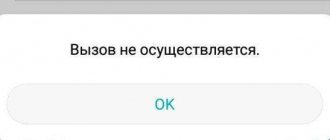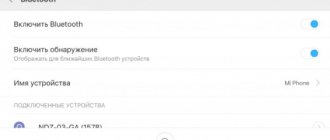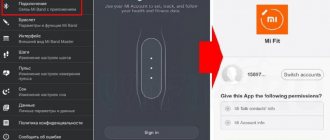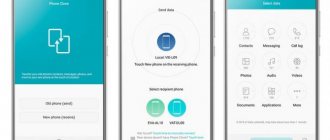HiSuite can't find your smartphone? This problem occurs among many buyers of Honor and Huawei products. This service serves to connect Huawei and Honor smartphones with a computer. The application developer has also created a convenient control that allows you to remotely synchronize files, make adjustments, and make a backup copy. The synchronization system works as a central element and reliably re-saves the components. But no system is immune from failures and breakdowns. In this article, you will learn about the main reasons why the service stops working.
HiSuite - what is this program?
Hi Suite supports many localizations and works perfectly with the Russian language . It is available for download to all users.
Attention! The program works not only with Honor and Huawei devices, but also with any other phones running Android OS.
HiSuite, when connected to a PC, serves to:
- Synchronizing a smartphone or tablet with a computer;
- Contact management , including changing, adding and deleting contacts;
- Creating a backup copy of your smartphone data if for some reason you want to reset the device to factory settings or switch to a new device;
- Taking screenshots and saving them on your computer;
- Moving data to a PC , including photos, videos, audio, screenshots and other information;
- Viewing images or videos on a big screen;
- Reset your smartphone to factory settings;
- Receiving SMS messages , including for studying and sending replies;
- Other actions aimed at convenient use of the gadget when connecting it to a PC.
The installation package contains an ADB driver, which allows you to identify the connected device and display it on the computer monitor, as well as select the connection mode.
When connecting, the user must select the desired connection mode:
- Media device (available if there is a slot for a memory card) – connecting a smartphone as a regular flash card; in fact, in this form, the smartphone only acts as a storage device. The computer displays two disks: internal and external memory.
- HiSuite mode – enable compatibility mode with this program and use it in the future.
- Charging only - when connected to a PC, the gadget is not displayed, you will not be able to copy data or connect it to HiSuite. Only charging is supported.
- Photo transfer – transfer only photos, saved pictures and screenshots. The main difference from a file transfer connection is that you cannot copy any information other than images from your phone.
When you connect your Android device to your computer for the first time, the program is installed automatically. What to do if automatic installation does not occur and how to connect HiSuite on your computer will be discussed below.
In order to install any original firmware, you must do the following:
- Copy the dload folder with all its contents to the root of the SD card;
- Turn off the tablet;
- Insert the SD card if it was removed;
- While holding the Volume Up key, press and hold the Power button until the screen blinks. The Volume Up button must be held until the installation process begins (a green robot and a progress bar will appear);
- Finally, when prompted, remove the SD card or hold the Power button for 10 seconds.
Note: In some cases there is no need to press the buttons at all and the process will start automatically after turning on/rebooting.
If the update process does not start, you need to open the calculator, enter ()()2846579()()= and then select Project Menu Act -> Upgrade ->SD Card upgrade.
More about Huawei: Honor, Huawei freezes on the screensaver, in games, when updating: what to do
Attention!
- Do not remove the card or press the power button until the process is complete and the appropriate prompt appears on the screen;
- If the power is lost during the installation process, repeat the firmware process;
- After you copy the firmware to the SD card, check if it is damaged (copy the firmware files, disconnect and then connect the SD card, check that the *.zip files in the firmware open without errors on the computer).
- Delete the firmware file from the SD card or rename the dload folder if you don’t want to accidentally update your tablet again!
Where can I download
When you first synchronize your smartphone or tablet to your computer, the installer starts automatically ( if there is Internet access ); you just need to launch and install it; you can read about how to do this here. If for some reason the automatic download of the program does not start, then the archive and drivers for Huawei HiSuite can be downloaded from the official website.
On the official website you can only download the latest version for Windows and Mac OS, but you cannot select older releases. But, you can use the w3bsit3-dns.com forum, there is an archive with all the released versions of the program.
Answers to popular questions
Does HiSuite require any drivers?
What is HiSuite Mode?
The program gives an error: could not connect to the server
Hi Suite is a program developed by Huawei to connect its devices to a PC, but it also works with other Androids. In some cases, the application works via USB, in others only via Wi-Fi, but the functionality is completely preserved.
Natalia Mikhailova
Author of useful articles on this site. Higher legal education. I love reading and learning new things about high technologies. Owner of Huawei P20 Pro and other smart gadgets. I’m sharing the collected secrets of fine-tuning phones in every detail. My personal page.
Step-by-step instructions for installing HiSuite
Below, in 4 simple steps, even an inexperienced user can understand the installation of the High Suite.
Stage 1: download the archive with the program
When you connect your Huawei device to your computer, is automatically downloaded to your PC for Honor and Huawei, so you only need to install the program.
If this does not happen, then you need to go to the international version of the site and download the archive. After downloading, the folder must be unzipped and only then used according to the standard scheme: launching the .exe program, following the instructions and using the application.
Stage 2: enable USB debugging and developer mode on Huawei and Honor
On Honor and Huawei smartphones, the developer mode is hidden from inexperienced users, since not all gadget owners understand the features and dangers of advanced settings.
To enable developer mode for USB debugging, you need to:
- Enter settings.
- Open the “System” tab.
- Next, click “About phone”.
- Click on the line “Build number” 7-10 times, depending on the gadget model.
- The message “You are a developer!” will appear.
After enabling developer mode, you need to enable USB debugging, for this you need:
- Launch settings.
- Find the “System” tab.
- The line “For Developers” will appear at the bottom; you need to open it.
- Scroll down to the Debugging section.
- Enable the USB Debugging slider.
- Agree to the warning that appears when you turn on the slider.
To turn off developer mode, you need to remove the slider at the very top of the tab from the “For Developers” line.
Step 3: Connect your phone
Highsuit for a tablet or phone starts working immediately when connected to a computer.
After establishing the connection, you need to select the connection purpose on your smartphone:
- Photo transfer;
- File transfer;
- Charging only.
Attention! If you select “charge only,” the program will launch, but you will not be able to use it. Permission is required to transfer files or photos.
Step 4: Run HiSuite Installation
Before installing Huawei HiSuite on your phone, you need to install the application on your computer.
To install on a PC you need:
- Sign in to “My Computer,” “This Computer,” or “Computer.”
- In the “Devices and Disks” tab, you need to select the HiSuite CD drive (D:) and double-click on it with the right mouse button.
- Find the .exe application in the folder and run it.
- Complete all actions specified in the settings and install the HiSuite program on your computer.
After completing the steps, the program can be used with any connection to a PC.
Stage 4.1: Manual installation of HiSuite Daemon on your smartphone
Installation of HiSuite Daemon - an application for connecting Android phones to a PC via Hi Suite is not required, since the snail is designed primarily for Honor and Huawei smartphones. Difficulties may arise with old tablets and other gadgets from Huawei or devices from other manufacturers: you need to install an application on them.
HiSuite Daemon V1.8.10.apk
To install HiSuite Daemon you need:
- Download HiSuite.apk for Android using the button above.
- Wait for the zip archive to download and unpack it.
- Click on the application icon – .apk file.
- Allow installation of applications from unknown sources : settings → change the position of the slider to the line “permission to install applications from unknown sources”.
- Install app.
Connection to PC via Huawei Share via Wi-FI
Having looked at how to connect a Huawei and Honor phone to a computer via USB, let’s study the method using Wi-Fi. For such a connection, the Huawei Share option is used, which is built into all devices starting with the EMUI 8.1 shell. To transfer the required files, you need to enable this function not only on your mobile device, but also on your PC. Go to your phone settings and in the “Device Connection” tab, enable the option.
Important: both devices must be connected to the same Wi-Fi network. Instructions for activating the function on a PC:
- Go to Windows Settings and Applications.
- From the left menu, select Apps & Features.
- Find "Related Options".
- Go to the marked tab.
- Check the box as shown in the screenshot.
- Launch File Explorer and click on “Network”.
- Select the detected smartphone.
What to do if HiSuite does not see Huawei and Honor phones
There are many reasons why the program does not connect to the phone. First, it is better to check the quality of the cable itself, then move it to another USB slot on the computer.
If such manipulations do not help, then the cause may be damaged drivers . Drivers can be installed from w3bsit3-dns.com in the section discussing your device model.
To solve the problem, you can enable USB debugging. The method for getting developer mode and enabling debugging is shown above.
How to connect a smartphone as a modem
Algorithm of actions:
- Connect your mobile phone via USB.
- Turn on mobile data.
- Go to the settings in the “Access point and modems” tab.
- Activate "USB modem".
- The PC will connect to the mobile Internet.
Features of Huawei HiSuite
And in conclusion, I will tell you a little about the features and capabilities of the presented utility.
Backup
Highsuit allows you to backup Honor and Huawei to your computer.
Data backup is performed on:
- The device itself, however, in the case of resetting the settings to factory settings, all saved data, including backup, is deleted;
- Memory card on the device, but not all phones have the ability to use memory cards;
- Online storage: Google drive, Yandex drive and others, but to use them you need a fast and stable Internet, otherwise there is a high probability of losing half of the data or a very long wait for copying information;
- PC, using Highsuit. The application allows you to transfer not only photos, audio and video, but also application data.
To back up your data, you need to connect your phone to your computer and launch HiSuite.
After starting HiSuite, the following sequence of actions is performed:
- In the lower left corner of the application window, click the “Backup” button.
- A new window will ask you to select the files you want to save. If necessary, each type of file can be encrypted.
- Wait for the backup, depending on the number of files, the backup time lasts from several minutes to an hour.
- After completing the process, click “Finish”.
The phone or tablet has been copied, if you chose to save application data, then after restoring the settings, the applications will begin to be downloaded and installed on the device.
Reset
As such, the application does not provide a reset, but you can delete all data manually. You can learn about the features of memory clearing, including using Highsuit, here.
Firmware update/installation
Firmware updating via HiSuite occurs only when developer mode is enabled and USB debugging is enabled, so before installing new firmware or updating the current one, you must obtain the appropriate rights.
Procedure for updating or installing firmware:
- Enabling developer mode and USB debugging, as described above.
- Launch Highsuit on your PC and connect your device.
- Find the “EMUI ROM” item, then select “Download ROM”. You need to follow the link and download the latest version of the software.
- After downloading, you must follow the installation instructions that will appear after the firmware download is complete.
Once the download has started, you cannot disconnect the phone from the connection to the PC. It is advisable not to touch it at all and wait until the installation is completed.
Recovery mode
After installing the firmware via Highsuit, the smartphone goes into recovery mode. From this point on, installation begins on the gadget itself. You cannot turn it off, press buttons or try to do anything with your smartphone during this period of time. It should reboot and be ready to use.
Causes
There are situations when, after the next update, the smartphone stops performing some of its functions. In particular, the dilemma arises as to why Honor is not looking for contacts, and what to do about it. There are several main reasons:
- Errors when creating software.
- Difficulties with specialized applications.
- Temporary failure.
In all cases, a situation may arise when Honor does not see contacts and does not search for them, and users experience discomfort from this