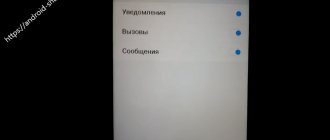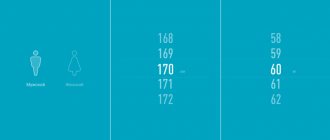Causes
They can be divided into 2 groups: hardware and software problems. The first includes contamination of the camera lens, damage to the anti-reflective coating, lenses, and matrix.
The second group of problems includes malfunctions after system updates, flashing, or accidental reset of camera application settings.
The lens is dirty or the anti-reflective coating is damaged
If the lens gets dirty, just clean it with a cotton pad.
These are the most common causes of cloudy photographs. Because of them, the light falls on the matrix distortedly and therefore the quality of the image suffers.
If the lens becomes dirty, simply clean it with a cotton pad and car windshield cleaner or window cleaner.
To make sure that the anti-reflective coating is damaged, you need to inspect the lens in a well-lit place - when tilted in different directions, it should glow dark blue or purple. In this case, scratches should not be noticeable.
If there are any, then you need to get rid of any remaining coating by cleaning it with a cotton pad soaked in 90% ethyl alcohol. The haze in the pictures will disappear.
Damaged lenses, matrix
Typically, these elements of the camera module are damaged by falls, moisture, or power surges.
Since this component is not repairable, it must be replaced yourself (the camera module in a smartphone is usually attached to the motherboard with a cable, and not soldered) or in a repair shop.
Crash after firmware update or flashing
Reset to factory settings
This problem occurs rarely and mainly after updates, as they usually contain many bugs. You can get rid of it by flashing it to a previous working firmware version or resetting the settings to factory settings. On smartphones with Android OS this is done like this:
- Make a backup copy of important files. For phones with Android0 and newer - unlink your Google account or remember your login and password. Otherwise, after completing the procedure, the device will not be unlocked.
- Go to “Settings” and go to the “Reset and Backup” section.
- Click on “Reset to factory settings”.
- Confirm the start of the procedure and wait for it to complete.
Self-resetting camera app settings
You can fix this by checking its settings and setting the necessary ones. If the settings are not saved after updating, then install a third-party application or a previous working version of the standard camera application. You can find it on the 4PDA forum.
To summarize, we can say that the main reason for cloudy pictures is the anti-reflective coating inadvertently torn off from the camera lens and contamination of the latter. The problem can be resolved extremely simply - just wipe the lens with an alcohol solution.
Similar articles
( 2 ratings, average 1 out of 5 )
Why did Samsung start taking blurry photos? Blurry photos on your smartphone? Cleaning the camera from dust
Quite a large number of direct owners of Samsung smartphones, after one week of using the phone of this model, encountered a problem in the form of camera failure. When you enable it, an error occurs. Camera failure on Samsung is quite common, so this factor must be taken into account. Problems with the camera on the mentioned devices will be discussed in more detail below.
In order to prevent camera failure on Samsung, you are given 4 ways to fix this error yourself.
Method number 1: data cleaning
This method, like its other analogues, is simple and does not require anything supernatural. It consists of clearing data, as well as freeing up the internal storage of this camera. The camera failure on the Samsung Grand may be due to its overflow.
The first step in this situation is to restart your smartphone. First of all, you need to turn it off and then turn it on. This procedure is simple, and the user can solve it independently.
Next, you need to go to settings, and there you will find the application manager. As you remember, you need to find a camera. Open this application and clean up garbage, uninteresting photos and other material.
Next, you need to restart the gadget again and see if the problem with the camera is resolved. If you have decided, then we congratulate you, and if not, then see the next way to solve this problem.
Method No. 2: Cleaning the internal storage
A camera failure on a Samsung is bad, so it’s better to fix this problem as soon as possible. The second method is to clear the internal storage in the Camera application using the Recovery method. Just like the previous method, let's look at all the details step by step.
First of all, you need to turn off your device. Next, you need to press and hold three buttons on your phone for a certain time. These buttons are:
- A button that is responsible for turning it on and off.
- A button called Home.
- And the phone volume up button.
When you press these buttons for a few seconds, the phone will present the Android system parameters to your attention.
In order to clean your device, you need to scroll through the lines using the volume buttons. To go down, use the volume down button.
You need to find a line called Wipe cache partition. Next, your task is to restart the device.
If the camera failure on the Samsung Grand Prime has stopped, this is good, but if not, then you should turn to the next method.
Method number 3: file manager
This method also involves cleaning the material, but in a different way. In this case, this method aims to eliminate the camera failure on the Samsung Galaxy and is as follows. We resort to using a file manager.
- The first step is to connect the device to your computer using a USB cable.
- You need to find and open the memory folder of this smartphone, and then go to the “Android” folder. There will be another folder with dates. This is exactly what you need.
- There you can find the archive folder, where your smartphone’s cache will be stored. You will need to remove it.
- Experts in this matter advise deleting all files from this folder, since they are completely useless on your device and only cause memory problems.
- After you complete your action, you need to restart your device. We hope this method helped you troubleshoot, if not, then move on to the last method.
Method number 4: removing an alternative camera
This is the last way that can help you prevent camera failure on Samsung.
This method also involves removing it, but this time the so-called alternative camera is removed.
Your task is to find all the applications that use the camera services, and once you find them, your task will be to remove them. After this action, be sure to restart the smartphone.
One of the above methods will certainly fix the problem with the camera, and it will continue to perform its job efficiently. If nothing helps, you must definitely contact a service center - this means the problem is much more serious.
This material contains the most interesting tricks, thanks to which you can realize the hidden potential of the camera on your smartphone.
Yes, yes, exactly superzoom on a smartphone. Not only long-lens DSLRs and ultrasonic point-and-shoot cameras are capable of photographing objects located at long distances. If you have binoculars, or better yet, a telescope, place the camera's eye on the eyepiece lens, adjust the position of the equipment to achieve maximum image sharpness, and start shooting photos or videos.
Of course, it is better to use wide-angle optics: then the viewing angle will be larger, and the frames around the lenses will not be visible through the lens. If you use a telescope on a tripod, it would be a good idea to also fix your smartphone for convenience.
Macro lens using a magnifying glass
You don't need expensive equipment to take detailed macro photos. Using any available method, we attach a regular magnifying glass to the body of the smartphone within the radius of the lens, and the device for macro photography is ready. The greater the magnification lens magnification, the stronger the approximation, and the higher the detail of the resulting image.
Shooting “almost underwater”
Surely you have more than once seen spectacular photographs taken with a camera half immersed in water
Top 10 reasons
- The first and most common reason is an application error or glitch. Try clearing the cache and rebooting your mobile phone. By the way, this is the very first thing you should always do. If it doesn’t help, look for the problem further.
- If immediately after updating the operating system, the camera began to work worse, then this is the reason. First, check all the camera settings, because there could be a failure there. You can also try resetting your phone to factory settings. If you notice this problem while the phone is under warranty, go to the store. Consultants will help you technically or exchange your smartphone if it’s a defect.
- Blurry photographs occur due to focusing failure. If neither auto nor manual focus works, the problem may be with the camera module. In this situation, you cannot do without going to a specialist. You can also try resetting all settings to factory settings. But remember that when you reset the settings, all data is deleted. Don't forget to save photos or, for example, contacts on your computer or another phone.
- Having bought a smartphone in a store, you came home, printed it and discovered that the photos turned out cloudy or did not turn out at all. For example, when you turn on the camera, the phone instantly glitches, freezes, or a window appears with the phrase “Camera error.” This is most likely a defect, a module malfunction. You need to exchange your device.
- Mechanical damage is a common cause of cloudy footage. If the camera is scratched when the phone is dropped, this is most likely the problem. You can damage a lens, not only if it falls. It may be damaged in a purse or pocket. Make sure there are no sharp objects nearby. When putting your smartphone in your pocket, remember that there may be keys there.
- The most common reason for bad photos is a dirty camera. Many people who rarely take photographs forget that the camera needs to be cleaned. Wipe it with a napkin and, perhaps, you will be lucky and discover that this was the reason.
- If you get poor quality photos, remember if your phone was “bathed”. Water ingress often causes malfunction not only of the camera, but of the device as a whole.
- Viruses may be the cause of camera problems. Do not open dubious sites and do not download information to your smartphone there.
- As we indicated above, the phone may take poor photographs after updating the firmware. But, also, the camera may fail if new system updates with bug fixes have been released, and you have not had time to install them. Check your device for updates.
- Poor, cloudy or distorted footage may be due to severe overheating or cooling of the device. Abnormal heat and severe frosts can temporarily damage your phone. Place it in a dry room where the temperature is normal for a person and let the smartphone “come to its senses.”
In this article, we have collected the most popular problems that may arise when using a phone camera. Remember that the most harmless thing you can do is restart the device, delete the cache, wipe the camera, install updates and, at most, reset the settings.
If these manipulations do not help, you need to go to a specialist or to a store if the gadget is under warranty. And we wish you that the camera of your smartphone always works properly.
Mechanical failure
The worst situation that occurs is when there is damage as a result of a fall or liquid entering the case. In this case, most likely, you cannot do without a visit to the service center and a complete replacement of the camera.
♥ ON TOPIC: Unload unused ones, or how to set up automatic removal of unnecessary applications on iPhone and iPad.
Why the smartphone camera began to take poor pictures
Here's why you shouldn't use unofficial cases
Then the developers began to dig, but when they didn’t find any glitches in the smartphone’s firmware and found out that a manufacturing defect did not entail such a result, they decided that they were probably just looking in the wrong place. However, after conducting a lot of tests in laboratory conditions, Huawei engineers finally found the true reason for the low quality of the images. As it turned out, it was not caused by firmware failures or a manufacturing defect of the camera module, but by unofficial cases that users put on their devices.
Did you know? Samsung didn't want to buy Android and gave it to Google
To believe that this is really the case, frankly speaking, is not difficult, since Huawei did not make such a statement out of the blue. The company actually conducted a study of the cases that are on sale, studied their design and clearly showed what exactly causes the camera to malfunction. As you can see in the photographs below, some of the cases block the sensors responsible for shooting, which is why the camera cannot focus properly and produce high-quality results. Other cases do not cover the sensors at all, but leave too little room for them to operate stably and correctly.
There are spots on the phone camera - reasons for their appearance and ways to get rid of them
Often, after capturing memorable moments with a smartphone camera, users notice dark and too light spots in the pictures. Defects can take on various shapes and sizes. The camera of a modern mobile device allows you to take photographs of amazing quality and richness. It is not surprising that such a problem can cause not the most pleasant feelings for the owner of the device. If you notice spots on your phone's camera, don't get upset. It will not be possible to make old photographs clean and without defects. But you can and should take appropriate measures to ensure that your next photographs are of high quality and bright.
Causes of spots
This problem is more isolated than widespread. The appearance of spots in photographs does not mean that the technology is becoming obsolete. In rare cases, the problem is caused by a hardware fault. In the vast majority of cases, the culprit behind the problem situation is a trivial reason - dust and dirt getting on the camera lens. If a similar problem occurs to your phone, carefully inspect the lens. The outside of the camera element can be cleaned using available means. It is much more difficult to clean if dust gets inside the device.
Other possible reasons:
- damage to smartphone elements due to mechanical impact;
- matrix defect;
- manufacturing defects;
- software problems.
Spots on the phone's camera, which appear from the very beginning of using the device, tell the user about a manufacturing defect. But such cases are extremely rare in practice. Two main and common reasons are a software failure and dust getting inside the device. When dust gets in from the outside of the lens, it causes virtually no harm to the internal elements of the device. But it must be constantly removed so that the pictures are clean. If dust gets inside the device, you must act quickly and decisively.
How to get rid of smudges on your camera?
The user can remove stains on the phone’s camera on their own if the lens is externally contaminated or a software failure occurs. In cases where the problem can only be solved by disassembling the smartphone, it is best to contact a service center. Within ten minutes, Mobilap Repair specialists will accurately determine the reason why the pictures are unclear, with defects and spots.
Enormous experience in repair work allows Mobilap Repair engineers to eliminate faults of any complexity literally within a few hours. This guarantees that by contacting us, you will certainly leave our service center with a working smartphone, which in the future will delight you with high-quality photographs and videos.
Use light correctly
This advice applies to all phone models: the subject should be facing the light source, but not the camera. The main problem with smartphone cameras is working with a small amount of light. Therefore, our main task is to give the camera the maximum amount of light. You may have to think a little about how to place the object, but you'll love the results.
Avoid Zoom
Use physical zoom. How? It's very simple: if you need to zoom in on an object, walk up to it. That's all. As a last resort, if you cannot get close to the subject, you can simply crop (crop) the photo in the editor. Thus, you will achieve the same result without losing anything. And a photo taken with digital zoom will be ruined forever.
Flash
Most photographers recommend turning off the flash on your smartphone altogether and using it only as a flashlight. However, in a situation where you need to take a photo in the dark, flash can still come in handy. Just put it in “Auto” mode and the smartphone will decide when to turn it on.
If a situation arises in which you doubt whether a flash is needed, then the best choice would be to take two photos: one with a flash, the other without, and then figure out which one turned out better.
How to fix camera defocus
One of the functions of the lens is focusing - changing the distance between the lens and the sensor. The phone's camera has a set of small lenses that move back and forth. They change their location so that the light penetrating through the lens hits the sensor, which determines which objects are in focus and which are not. But these lenses can get stuck.
What are the main ways to eliminate defocus?
- forced closing of the “Camera” and unloading the program from the phone’s memory;
- clear cache;
- restarting the smartphone.
If none of these methods helped, it is time for the simplest, but at the same time effective method. You just need to turn your smartphone over and tap the lens with your finger. After that, check the focus. If the problem persists, try shaking the device or gently tapping it on your palm.
Often, after this mechanical action, the lenses will snap into place and your camera will be able to focus again.