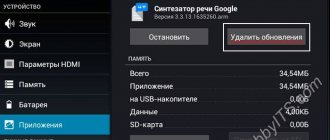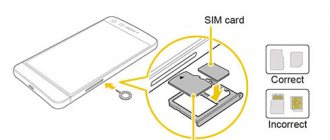What kind of failures can cause an Android device to stop detecting a microSD memory card, and what to do in this case?
Most modern smartphones are equipped with a microSD slot. Thus, manufacturers provide the gadget with a standard amount of internal memory and give users a choice: do they need additional data storage space for some money or not. This solution is convenient for both parties and helps reduce the cost of the device - otherwise, using a flash module with a large volume leads to an increase in the price of the device.
If you decide to expand the capabilities of your gadget by purchasing a flash drive, you may find yourself in a situation where the phone does not see the microSD memory card. There may be several causes and solutions to this problem.
If you have not yet purchased an additional drive, but are planning to do so, be sure to check out our dedicated article, which contains valuable and useful information.
What to do if the phone does not see the memory card
Each specific situation has its own solutions. The first thing to do is to first diagnose the cause.
Repairing bad blocks
To check the media for bad blocks, you will need to install the HDD Scan testing software. He diagnoses the drive for the presence of destructive components.
Formatting
It is better to do it via PC. This way, there will be no files left on the disk that may not be noticed when deleted from the device.
Why is the display not blocked when talking on Huawei and Honor: reasons and what to do?
Contact support
If you can’t solve the problem yourself, you can leave the matter in the hands of specialists. To do this, contact your nearest service center.
The computer sees
Initially, you need to understand whether there is a problem with the flash drive or with the smartphone. To do this, you need to insert the memory card into another device, for example, into a PC. If the computer sees the media, then most likely the cause of the problem is in the phone.
But there are exceptions. The computer may not detect a flash drive with an unknown file system format. In this case, you will need to use additional PC software to detect the media and format it.
Problem with contacts
Often, clogged contacts lead to the Android not seeing the flash drive. This problem does not occur as often as the previous two, but it still occurs.
There are quite a few reasons why dirt gets on the contacts: it can be the most common accumulation of dust inside the phone, removing a flash drive with dirty hands, oxidation of contacts from moisture, and much more. The essence remains the same - due to dirty contacts, the Android does not recognize the memory card.
What can be done in such a situation? The first thing is to take a cotton swab, soak it in alcohol, and then carefully wipe the contacts on the flash drive and on the phone itself. If the memory card slot is not located under the cover, but somewhere on the side, where a special combination tray is inserted, then it is better to take some flat and thin object so that it can easily fit into the slot for the tray.
The second method is intended for those whose contacts are not just dirty, but have oxidized due to moisture. A cotton swab will also work here, but instead of alcohol you will have to use baking soda. The tip of the stick must be thoroughly “dipped” in soda, after which you can begin wiping the contacts. In no case should you wet the stick so that the soda sticks to it better, since moisture or liquid will again get onto the contacts.
Memory card failure
When none of the above methods help, the cause may be an internal problem with the memory card. This happens when, after prolonged use, the contacts wear out and the signal does not reach the board. Sometimes a breakdown occurs due to mechanical damage to the SD card or a manufacturing defect.
You can check the performance of the media using another smartphone or computer. If none of the devices sees it, you just need to buy a new memory card. If the data stored on it is important, you can contact a service center for help. There is a chance that the data can be recovered.
We talked about the main types of SD card faults and how to fix them. Most problems can be solved on your own, but if the equipment fails, you will have to replace it.
Hello everyone! Your phone doesn't see the memory card? Was there important data on the flash drive? In this article I will tell you why the memory card may not be visible on the phone, and I will also share my methods for restoring a flash drive.
At the same time, I will say right away that the accessory could simply break, but in 50% of cases the fault is a software glitch, which you can fix yourself without contacting a specialized cell phone repair service.
The instructions and tips described below are suitable for all phones, including older models that cannot be classified as “smartphones”. This topic is especially relevant for those users who still have important data on their phone. Sometimes it is impossible to restore the functionality of the flash drive in the phone itself, but it is possible to transfer data to a computer using a card reader.
After studying today's article, the user will learn:
1. Why flash drives stop working.
2. How to check the status of the memory card.
3. How to format a flash drive on a computer.
4. Formatting the memory card using phone functions.
5. Memory card malfunctions and their causes
Important!
If you are installing a flash drive for the first time, then the reason for its lack of operation may be the capacity of this drive. This applies to older phone models that are not designed for large memory cards.
Invalid file system type
But the problems don't only apply to MicroSD cards. Many users connect standard storage devices to their smartphones, which are not always displayed in the system, using special OTG adapters. One of the most common reasons why Android does not see a USB flash drive is a file system mismatch.
If a regular flash drive is formatted in the NTFS file system, then Android will not be able to easily detect it. There are, of course, devices from the expensive segment that can do this, but there are very few of them.
The solution to this problem here is the same as for MicroSD. All you need to do is format the USB flash drive into the FAT or exFAT file system, and then connect it to your smartphone.
System failure
One of the most common reasons why Android does not see a flash drive is a malfunction of the operating system. Most often this happens with budget devices. The problem can arise absolutely at any time, and the user has nothing to do with it.
It's all about the firmware of the device itself. If it is poorly optimized, works with brakes, applications often crash with errors, then there is nothing surprising in the fact that Android does not see the flash drive.
What to do if such a problem occurs? There are 2 options:
- The first is to perform a factory reset. This will return the phone to its original settings and completely clear it of all installed games, applications and data, leaving only the essentials for the system to function. This method is not a panacea, but it often helps.
- The second method is less radical. It involves updating the smartphone firmware to the latest version or completely flashing an already installed OS. This method can be considered more effective, since in the latest firmware versions the manufacturer, as a rule, eliminates all existing problems and significantly improves optimization, so updates are always useful.
No OTG support
And the last reason why Android does not see a flash drive via an OTG cable is the lack of support for OTG technology itself. Even today, not all smartphones have the USB ON-THE-GO function, which allows you to supply power through a cable to the connected drive so that it works.
The easiest way to check whether your device supports this feature is to download a simple USB OTG Checker application from the store and install it. This program will not only show whether your smartphone can work with OTG, but will also help you identify and connect the drive.
How to troubleshoot
Now let's figure out what to do if Honor with Android does not see the memory card. In this case, act sequentially, starting with simple and ending with more complex steps.
Restart your smartphone
The first step if Honor 7a does not see the memory card is to restart the mobile device. There are often situations when the cause of the problem is a temporary malfunction of the device, and after rebooting the OS, its operation is restored.
Reinstall the flash drive
In a situation where Honor 8 does not see the memory card, the reason may be a simple lack of contact. In this case, remove the USB flash drive and install it again. In this case, follow the manufacturer's instructions and make sure that the contact group and the mobile device reader fit tightly against each other.
Format the drive
A common reason why an Honor phone does not see a memory card is incorrect formatting of the drive. Many modern flash drives are marked according to the exFAT standard, which is not always read by Honor smartphones. For formatting, you can use two ways - do the work the standard way or using a special program, for example, SD Formatter.
When using the basic method, follow these steps:
- Insert a memory card that Honor cannot see into the card reader.
- Install the devices into any working USB connector.
- Wait for the flash drive to be detected by the operating system.
- Right-click on the disk.
- Select formatting.
- Specify the FAT32 format and confirm the action.
If the standard method does not work, or Honor stops seeing the memory card altogether, use the SD Formatter application. To do this, download the program from the link sdcard.org/downloads/formatter/eula_windows/ (click Accept at the bottom), open the application, select the media and format it. After completing the work, insert the drive into Honor and check whether it sees the device or not.
Make sure it's compatible
A common situation is when Honor does not recognize the drive due to a lack of compatibility between the two devices. Not all Android devices support the full range of cards. Most often, the maximum size is 128 or 256 GB. This point must be taken into account when purchasing a flash drive. Information about supported devices is provided on the official website of the smartphone in the technical specifications.
Clean the contacts
One of the steps to take if Honor does not see the memory card is to clean the contact connections. Problems are often caused by bad contacts, which is why the drive is not visible to the Android device. The work is carried out in two stages:
- Cleaning the flash drive itself. A regular eraser will be useful for this. Place the product with the contacts facing up and treat them with the above-mentioned device.
- Cleaning your smartphone. If you have access to the contact group of your smartphone, you need to clean these elements as well.
After completing the work, check its quality and check again whether the SD is readable or not.
Do a hard reset
In a situation where Honor does not save to the memory card or does not see it at all, and the steps discussed above do not produce results, try resetting your mobile phone to factory settings. To do this, go to Settings, enter System and updates, and there find Reset. In it, select the best option and follow the prompts.
By the way, resetting settings to factory settings is a universal method for almost any situation. He is quite capable of solving most problems. Including in the case when Honor does not see the SIM card.
Give Honor's phone for repair
The most difficult situation is when the device does not see the memory card due to damage to the slot. Diagnosing such a problem is easy. Try installing a known good drive into the slot. If it works on other smartphones, and the steps discussed above did not work, then the problem is in your device. To resolve this, you may need to contact a service center.
Reason 4: Physical damage to the card
The worst case scenario is that the flash drive was damaged mechanically or through contact with water or fire. In this case, we are powerless - most likely, the data from such a card will no longer be recoverable, and you have no choice but to throw away the old SD card and buy a new one.
An error accompanied by a message about a damaged memory card is one of the most unpleasant that can happen to users of devices running Android. Fortunately, in most cases this is just a single glitch.
We are glad that we were able to help you solve the problem. In addition to this article, there are 12,286 more instructions on the site. Add the Lumpics.ru website to your bookmarks (CTRL+D) and we will definitely be useful to you. Thank the author and share the article on social networks.
Describe what didn't work for you. Our specialists will try to answer as quickly as possible.
Reason 3: There are bad sectors in the map file table
A problem most often encountered by those who like to connect a device to a PC and, instead of safely removing it, simply unplug the cord. However, no one is immune from this: this can cause an OS failure (for example, shutdowns when the battery is low or an emergency reboot) or even a banal file transfer (copying or Ctrl+X) using the phone itself. Cardholders with the FAT32 file system are also at risk.
As a rule, a message about erroneous recognition of an SD card is preceded by other unpleasant symptoms: files from such a flash drive are read with errors, files disappear altogether, or digital ghosts appear. Naturally, neither a reboot nor an attempt to remove and insert a flash drive will correct the cause of this behavior. In such a situation, you should act like this:
- Remove the memory card from the phone and connect it to the computer using a special card reader. If you have a laptop, a microSD-SD adapter will perfectly fulfill its role.
- If the PC recognizes the card correctly, then copy its contents to the “big brother” hard drive and format the flash drive using any suggested method into the exFAT file system - this format is preferable for Android.
Once the process is complete, disconnect the SD card from the computer and insert it into the phone; some devices require the cards to be formatted using their own means. Then connect the device with the inserted flash drive to the computer and copy the previously made backup copy to the media, then turn off the device and use it as usual. - If the memory card is not recognized correctly, most likely you will have to format it as is, and then, if successful, restore the files.
Incompatibility
Another reason why Android does not see the flash drive is the incompatibility of the memory card with the phone. Unfortunately, not all modern smartphones can support flash drives whose capacity exceeds a certain level. For example, most budget devices still support memory cards up to 32 or 64 GB. It turns out that if you insert a flash drive into such a smartphone above these marks, the android will not be able to detect them and will not work with them.