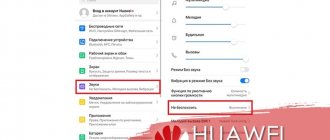Why doesn't the flashlight work on Android?
If the flashlight does not work on Android, of course, there is a specific reason for this. As you can understand, technology does not stop functioning just like that. You can prevent serious damage if you pay attention to indirect signs.
Flashlight on an Android phone
What to pay attention to:
- if the flash does not fire the first time;
- The brightness of the flashlight has decreased significantly;
- There was a delay in backlight activation.
Why doesn't the flashlight turn on on Android if modern phones have LED flashes? There are plenty of options.
Note! On cheap mobile phones, the build quality is significantly lower, so this element very often fails.
In addition, the cause of the problem may be:
- an error occurs in the software component of the device;
- the flashlight on the android has become unusable;
- water got on the motherboard, resulting in corrosion and failure of some elements;
- The phone's battery was severely discharged, so the protection turned on and the device independently blocked some functions;
- burnt diode, low-quality parts, etc.
A flashlight may not work for many reasons.
What to do if the flashlight or flash does not turn on
If the flash or flashlight on your Android device does not turn on, you can conduct initial diagnostics yourself. If this does not work, you will most likely have to take the device to a specialist. What is recommended to do:
- reboot the phone. Perhaps the reason lies in a normal system failure, which is easily solved;
- put the device on charge for at least 2 hours. Afterwards, you can check the functionality by pressing the flash;
- Checking for recently installed applications and programs will help determine the cause. If before this the flashlight worked without any complaints, most likely the reason is in the new program. You can try simply removing it;
- If it is the flash that does not work, it is recommended to check the device settings. Perhaps the user simply forgot to enable this feature.
Flash doesn't work in Camera app
If the flashlight on your smartphone does not work, or the flash does not fire in the Camera add-on, follow the instructions below:
- In order to use the flash option, in the “Camera” add-on you need to check whether this function is active or not. The flash has several positions: Auto , Off , On , Always on .
- You also need to make sure that the battery charge level is sufficient. The flash on your smartphone may turn off automatically if the battery charge is below 15%. You need to recharge the device and check again.
- Another common problem for the flash can be overheating of the gadget, or frequent use of the flash. You need to wait a while and try again.
- The flash may also not fire if add-ons that use code scanning are running. Only one add-on can use the flash at a time. In this case, it is recommended to close other applications and try again.
- Some shooting modes do not support the flash option. These include “Span of Time” or “Light”.
- Sometimes resetting the settings of this function will help solve the problem with the flash not working. To do this, you need to open the “Settings” menu. Select “Applications”, then click on “Applications” again. Next you need to go to “Camera”, then “Memory”. Then click “Reset”.
Note: After performing a factory reset, all photos and videos will remain in the smartphone's memory. But all settings set at the time of the last shooting will be deleted.
How to turn the flashlight on or off
The flashlight on Android is activated by several standard functions. You can do this in the following ways:
- through the pull-out menu located at the top of the screen;
- using separate applications;
- command gesture;
- using Google Assistant.
Each option is described in a little more detail below.
Note! Even if the user is used to using one (standard) method, it would be a good idea to learn about the others, which may be useful in the event of a breakdown.
How to adjust flashlight brightness
When turned on, the flashlight operates with a certain power and most users think that this value is basic, that is, it does not belong to any change. However, the smartphone owner can adjust the light power based on personal preferences and needs.
Methods for adjusting brightness will depend on the model of the portable gadget. The easiest way to do this is in Samsung devices; for this you need:
- Open the retractable curtain menu.
- Click on the "Flashlight" button. Please note that you need to click on the inscription, and not on the icon, otherwise the phone will simply turn on the lighting.
- The option settings menu will open in front of the user. There you can change the brightness intensity.
It’s almost as easy to adjust the power of the flashlight on the iPhone; for this you need:
- Swipe up from the bottom of the screen to pull out the menu-curtain to control your Apple smartphone.
- Long press the flashlight icon for a few seconds.
- A brightness adjustment slider will appear on the screen. By moving your finger away from you, the power will increase, and by moving your finger towards you, it will decrease.
You can also do this through the “Settings” of your mobile device:
- Open the “Settings” menu
- Go to the “Control Center” tab.
- Find the option “Customize control”.
- In the window that opens, select the “Flashlight” item and adjust the brightness power.
On other smartphones running the Android operating system, you will not be able to change the brightness through the basic settings. Therefore, users need to download specialized applications for the flashlight, which were discussed above, and change the light power using them.
What to do if the flashlight disappears from the curtain at the top
The reasons why shortcuts on the top panel (curtain) may no longer appear are very different. Many users notice such problems immediately after updating the firmware.
Most often, the problem looks like a complete absence of a curtain; in other words, the user simply cannot call up this panel. Typically the reasons are the following:
- A third-party application is preventing the function from working properly. Solution: roll back the system to a previous state or remove the program;
- the screen sensor has a malfunction that prevents the retractable panel from being activated;
- a failure occurred during a firmware update;
- The device freezes either due to low memory or system overload. You can clean up or close some background programs.
Note! The solution to this situation is to reboot the phone. There may be a short-term glitch in the system, and this will help correct the situation.
Solution
Almost always, such a nuisance occurs after a system update, which is installed automatically. It's rare that people notice a problem right away. But when they try to turn on the flashlight, they discover that it is missing or does not activate.
Naturally, the question arises - what to do?
The solution to this problem is to carry out the following procedures:
- First of all, the functionality of the flash is checked, since it is this tool that is most often responsible for the function we need. To do this, you need to pick up a mobile phone and activate the application that controls the smartphone’s camera. Pay attention to the upper left corner of the working screen. There will be an icon that allows you to turn on the flash. Take advantage of it. After that, take a photo. If the flash fires, you can turn it off - everything is fine with it;
- The second stage - if you do not observe a problem in the first, is to reset the phone settings to the factory state. It is possible that some kind of software glitch occurred after updating the operating system. And collecting settings is exactly what can eliminate it.
Using third party flashlights
Programs for activating the flashlight can be downloaded from the Google Market. Such applications are free and quite easy to use. The most common:
- “LED Flashlight” is a simple, yet functional program. The camera flash or mobile phone screen is used as backlight. The application offers users three main modes. There is a timer setting to automatically turn off the light;
- Tiny Flashlight is a free program that allows you not only to use standard lighting, but also to customize various sources. The application is quite simple and easy to use;
- “LED Flashlight HD” is another application that stands out from the general background in that it supports not only light, but also sound components. There is also a timer function for automatic shutdown.
Alternative way
Amateur firmware is common on Chinese smartphones; all functionality is not always fully implemented on them. In this case, you can download the application from Google Play. To do this, go to the store and enter the phrase “Flashlight” in the search. A list of products to download will appear. Such programs have a number of advantages, for example: additional settings, increasing LED brightness, SOS mode.
We recommend: Why the computer does not see the phone via USB
The flash or flashlight does not work on your Android phone or tablet. What to do and how to treat.
Other questions from visitors from section B “Fly FS405 Stratus 4B”:
Guest
: How to unlink a Fly FS405 phone from a Google account, how to remove a Google account...
Guest
: How to set a ringtone for Fly FS 405?
Guest
: Where is the music on Fly FS 405?
Guest
: How to configure the MMS service, such as: data channel, access point name, server address, IP and port? No…
Guest
: How to perform a hard reset on Fly FS405?
Guest
: Which firmware is better to choose for fly fs405 stratus 4?
Guest
: How to unlink a Fly FS405 phone from a Google account, how to remove a Google account...
Guest
: I didn’t find reboot system now.
Guest
: How to turn on the Fly FS405 memory card?
Guest
: How is the firmware installed on the Fly FS405?
Guest
: How to install applications on the Fly FS405 memory card?
Guest
: How to reset Fly FS405 to factory settings?
Guest
: How to set up Fly FS405 so that when you make a call it asks which SIM card to call from?
Guest
: I have a Fly Stratus 4 fs405 phone, I have no games or applications, music is only on a flash drive.....
Guest
: How to set a ringtone for Fly FS 405?
Guest
: how and what applications can be installed on fly fs408 stratus8.ARK files for some reason not...
How to return an Honor or Huawei mobile phone to factory settings
Restoring to factory settings allows you to fix many software problems that people who own Android phones face. Therefore, you need not to be afraid of this procedure and be able to use it.
Before starting it, you should know one important point - restoring factory settings automatically erases all personal information. That is, in the end, a person will have a “clean” system, so to speak. Without everything that the user managed to record, install, and save in it. Therefore, if all this information is important (contacts, photos, videos and everything else), then it must be initially transferred somewhere. For this purpose, the hard drive of a personal computer, another mobile phone that you have at your disposal, or a removable flash card are suitable.
Then the owner is offered two options to choose from.
In the first case, just go to the settings menu (the icon on the screen looks like a gear), go to “System”, find “Reset” there, click and click on “Restore factory settings”. The system starts an automatic procedure, which always ends with a reboot of the equipment.
The question arises - if everything is so simple, then why do we need the second option? The fact is that if so-called user passwords are active in the system, then when starting the recovery procedure they will need to be entered. Does everyone remember them or even know them? No. Therefore, an alternative is proposed:
- Connect the mobile phone to the charger and wait until the battery charge level increases to at least three quarters of the maximum;
- Remove the charger and use the usual methods to completely turn off the smartphone;
- On the device body, find and simultaneously hold down the buttons: “Power on”, “Plus” (volume up);
- Hold the buttons until the mobile device screen lights up. And the recovery menu will not appear on it;
- The screen will display a list of available tools. We need a “wipe data/factory reset”. How to go to it and use it? Navigate through the menu using the volume up or down buttons. To start, press the power button on your mobile phone;
- We are waiting for completion. Then proceed in the same way and click on “reboot system now”.
How to turn on the flashlight
On almost all Android devices, the flashlight turns on the same way. As a rule, a special button in the notification panel or a separate application is used for this. How to turn on the flashlight on Android:
Step 1 . Swipe down from the top of the screen and bring up the notification panel. Click on the Flashlight icon to turn it on.
Step 2 . To install a flashlight on your home screen you can use widgets. To do this, long press on a free area on the screen and select “Widgets”. On the page that opens, find “Flashlight”.
Step 3 . Move the Flashlight icon to any free space on the screen. Now you can turn on the flashlight by clicking on this icon, and not through the notification panel.
On some smartphones, the flashlight is turned on through a separate application. Therefore, for more comfortable work, it is recommended to use widgets.
Where is the flashlight on Honor?
Many users cannot figure out where the required option is located on the phone. Manufacturers do not add special bulbs, but use the existing flash. If the user decides to turn on the light, the flash immediately lights up at full power. The same light bulb is used for lighting when shooting videos or photos. If we consider where exactly the flashlight is located in an Honor phone, its place is on the back panel near the camera.
Why doesn't the flashlight turn on?
On Android smartphones, the flashlight located in the camera module is used to operate the flashlight. It may stop working due to a system failure or mechanical damage. Possible causes and solutions to the problem:
- On some smartphones, the flashlight does not work because the battery charge is too low (usually 10%). In order for it to turn on and in power saving mode, you need to get root rights (superuser).
- If the flashlight stops working after flashing or installing drivers, then the failure may be systemic in nature. In this case, you can try doing a factory reset.
Method 1: Quick Access Item
All Android smartphones have a built-in Flashlight application, which can be launched through the notifications item (curtain), where quick access elements are presented. This is done as follows:
- Swipe down from the top of the screen to show the contents of the curtain. If necessary, perform an additional swipe to fully expand it and see all available elements.
- Tap on the “Flashlight” icon, after which it will be activated, and the corresponding hardware component of the device will be turned on.
- If the shortcut item you need is not in the general list, first check the second screen (if you have one) by swiping left. Then, if it's not detected, go into edit mode (the pencil icon on the left) and look for "Flashlight" in the bottom area.
Hold the corresponding icon and, without releasing it, place it in a convenient place on the curtain. Release your finger and tap the back arrow. Now the flashlight will always be available in the main control area.
The flashlight on your mobile phone does not work
Smartphones, which almost every person now has, perform hundreds of different functions, without which we cannot imagine modern life.
The telephone has long ceased to be just a means of communication - now it is: miniature portable computers, sources of information, an entertainment center placed in the hand.
One of the main advantages of smart phones is the ability to take photos and videos that can compete in quality even with material shot on professional cameras.
To do this, the phone has a lot of auxiliary effects and a flash that allows you to achieve the best quality photos even at night.
The problem of a non-working flash, which is often used as a flashlight, is often found even in flagship devices. Let's try to figure out why the flashlight on the phone doesn't work and how to fix this problem.
How to make a small, powerful flashlight using a cell phone battery
Modern mobile devices are the most convenient devices. They combine several devices at once: a music player, a video player, an Internet browser, a gaming device and much more. I think sometimes you used the flashlight on your smartphone. So, in today's episode, I will tell you how to turn on the flashlight on your Android and iOS phone.
The flashlight feature on your iOS or Android phone uses the camera's flash to provide light in the dark. Some tablets don't have a flashlight feature, so we'll also tell you about special apps that use your screen as a flashlight.
Why doesn't the flashlight work?
Many people know that smartphones have an LED flash.
As practice shows, the cheaper the device, the less sense the flashlight is, since its quality leaves much to be desired.
At such moments, additional flashes that are attached to the phone and run on batteries or are separately charged from an outlet can be real saviors.
If we talk about the “native” flash of the phone, then the problem may arise due to:
- errors in the software;
- applications that disable the flash;
- failure due to moisture on the motherboard (corrosion, which can lead to critical failures in the device);
- low battery level (most devices turn off the flash function when the battery is low to save charge);
- burnt-out flashlight diodes (poor quality parts or voltage drop when charging).
Downloading third party apps
If the methods described above were useless or more fine-tuning of the flashlight’s operation is required, an additional application from the Play Store or App Store is installed on the smartphone.
Popular programs for Android:
- Tiny Flashlight. Available for free download . It has many interesting options: SOS signal, blinking, timer to turn off, brightness adjustment, etc. The application received high marks from users for its user-friendliness and high-quality translation into Russian.
- Flashlight. Has the same functions as the Tiny Flashlight, but lacks a battery charge indicator. Distributed freely.
- Samsung Galaxy Flashlight. Attractive interface with the ability to customize screen color. It can work in blocking mode , but it has fewer additional lighting options. The application is completely free.
What kind of thumbnails folder is it – where and how is it used?
How to fix the problem
Before taking your phone to a service center, you can independently take steps to prevent damage to the software.
- To begin with, you should reboot your smartphone.
- If the problem is not resolved, let the device charge for several hours and use the flash function again.
- If the flashlight previously worked well, but after downloading certain applications it stopped working, try uninstalling them.
- It's worth reviewing the photography mode settings again, because some people simply forget to turn on the flash before taking pictures.
If all of the above tips did not help, all that remains is to do a full reset or reflash the device.
However, even this step will not help if the problem is inside the device. Here it is better to contact specialists who will identify flashlight problems by opening the phone and checking the contacts.
Another way
An alternative was suggested by one of the owners of a similar phone. He encountered the same problem and solved it as follows:
- If a failure is detected, reboot the mobile device;
- Go to the functionality that activates the built-in flashlight;
- Press. If it doesn’t work, continue trying to activate it;
- Very often, after a person presses on/off several times, the flashlight starts working and no longer fails.
If none of the methods could solve the problem, then all that remains is to give the gadget to specialized specialists. For example, go to a branded service center, where the device will be sent for diagnostics, repair and restoration. This is especially true if the warranty period has not expired. Then all procedures can be completely free for the owner of mobile equipment.