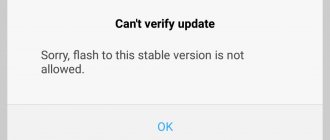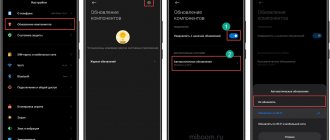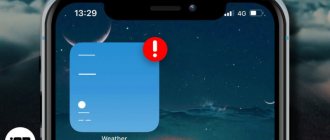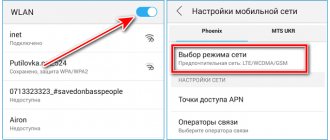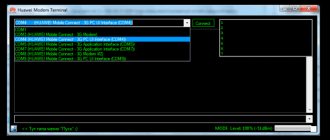Author: · 02/15/2019
In all devices running iOS after the update, one unpleasant thing happened - the modem mode in the settings disappeared. The option was really convenient, and many actively used it. Now it has completely disappeared from the settings section, and instead the user sees the message: “To enable modem mode, contact Carrier.” This inscription is confusing, but the problem can be solved quite easily. Today we will talk about how to return the ability to distribute the Internet.
How to solve a problem
- Go to “Settings” and select “Cellular”;
- Then click “Cellular Data Network”;
- In the “Modem Mode” section you must enter the “Username”, “Password” and the “APN” value that were assigned by your operator;
- Reboot the device.
After such simple manipulations, everything should work, and the message “To enable modem mode, contact Carrier” should disappear, and the active “Modem Mode” function will appear instead. A logical question arises: what should be entered into the data fields? We have prepared settings that are used by the main operators in Russia: MTS Russia APN: internet.mts.ru User: mts Password: mts
Tele2 Russia APN: internet.tele2.ru User: do not enter anything Password: do not enter anything
Beeline APN: internet.beeline.ru User: beeline Password: beeline
MegaFon APN: internet User: gdata Password: gdata
If you have entered these settings, but nothing still works, check their correctness and contact your operator, who will suggest the current parameters.
A radical solution to the problem
Sometimes it happens that after the measures taken, the message “To set up the modem mode, contact Carrier” still remains. This problem can be solved radically in two ways:
- replace the old SIM card with a new one;
- update operator settings.
- Download and install iTunes on your computer.
- Let's connect.
- iTunes prompts you to update your carrier settings, which you should agree to.
- If the message with the offer does not appear, you need to update the iOS firmware to the latest version, and then repeat all the steps.
Using the proposed step-by-step instructions, you can easily and quickly connect modem mode on any iOS device without contacting your telecom operator. We will be glad if you share your experience in connecting it on iPhone, iPad and iPad mini in the comments!
This is a fairly common situation. If on your iPhone, when you try to turn on “Tethering Mode,” you see the message “To turn on Tethering Mode for this account, please contact Carrier.”
, this means that you have a problem updating your operator settings. Also, they can simply be knocked down:
Who is Carrier and how to contact him?
Carrier, translated from English - “Operator”. That is, the phone asks you to contact your operator for the latest settings. You can go to “Settings” -> “General” -> “About this device” and in the “Operator” line you will see the word “Carrier”. In the usual case, the name of your operator should be written there:
- Found an iPhone, how to unlock and bypass the Activation CODE on Iphone 7?
In order not to call the operator (although you, of course, can do so), you need to independently enter the APN (Access Point Name) settings into the phone. This can be done by going to Settings -> Cellular -> Data Options -> Cellular Data Network:
Below are the APN settings for all Russian operators:
MTS
APN: internet.mts.ru User: mts Password: mts
Megaphone
APN: internet User: gdata Password: gdata
Beeline
APN: internet.beeline.ru User: beeline Password: beeline
Tele2
APN: internet.tele2.ru User: leave blank Password: leave blank
After making the settings, you need to restart your iPhone. After the reboot, everything should work; if this does not happen, you will still have to contact your operator’s contact center.
Many mobile device manufacturers deny using Carrier IQ software in their products.
Apple officials said iPhone users can disable Carrier IQ software on their mobile devices. Some experts stated that the company spies on users using its software.
Carrier IQ is enabled on a user's device only if the user has given permission to share device diagnostic data with Apple. This feature is enabled by installing iOS on your device or by manually changing the settings. To disable Carrier IQ software in iOS, users must go to Settings on their device and select Location Services and System Services. Users should disable the Diagnostics & Usage feature and this will automatically disable the Carrier IQ agent.
Note that Apple representatives initially denied support for Carrier IQ in iOS. However, Apple later stated that the software was previously used: "We have stopped using Carrier IQ in most of our iOS products." Apple representatives explained that Carrier IQ is not present on all of the company's devices, but did not provide a list of products that support the Carrier IQ agent.
Like many other phone makers, Apple has denied all allegations of “keystroke tracking and SMS messaging.”
“We have never tracked keystrokes, messages, or other personal information to obtain software diagnostic data and have no plans to engage in such activities,” Apple said in a statement.
In addition to Apple, Verizon Wireless also denied the use of Carrier IQ products: “We do not use Carrier IQ in our phones. We also do not use any similar software."
AT&T, Sprint, HTC, Samsung and T-Mobile have reported using Carrier IQ software in some of their products. Research in Motion and Nokia have said they do not install the software on their devices.
Meanwhile, Carrier IQ representatives continue to assure the public that the company does not collect personal data from mobile device users. The company's official statement notes that it does not record, store or transmit the content of text messages, emails, images, audio or video. The company only receives information about confirmation of SMS sending, and about applications, the use of which requires a lot of battery power on the device.
Note that on November 30, 2011, US Senator Al Franken sent a letter to Carrier IQ demanding answers to questions about the collection of personal information from users. The senator suggested that the company may be violating the law on user privacy.
In all devices running iOS after the update, one unpleasant thing happened - the modem mode in the settings disappeared. The option was really convenient, and many actively used it. Now it has completely disappeared from the settings section, and instead the user sees the message: “To enable modem mode, contact Carrier.” This inscription is confusing, but the problem can be solved quite easily. Today we will talk about how to return the ability to distribute the Internet.
First, you're probably confused when you see the message: "To enable modem mode, contact Carrier." Where to go and what is this incomprehensible word? Let's explain now. Let's do the following: go to “Settings” - “About device”. In the line “Operator” it should just say “Carrier”, instead of the usual MTS, Beeline, Megafon, etc. The fact is that translated from English this word just means “operator”. That is, instead of the name of the operator itself, a general word is used. Therefore, when you see a message like this, the device asks you to contact your operator.
If all else fails
In rare cases, the above steps do nothing and the message still prevents you from sharing the Internet. In this case, you need to update your operator settings or change your SIM card. The second option is the simplest - it works 100% of the time. If this is not possible, then:
- We connect the device to the computer after downloading and installing iTunes on it;
- The computer must be connected to the Internet - then the program itself will offer to update the operator settings;
- If you do not receive such an offer, update to the latest iOS firmware and repeat the procedure.
How to fix Carrier on iPhone
Now that you know what Carrier is on an iPhone, you should list the steps that need to be taken to correct this situation. If this is not done, then the user may encounter dysfunction of his device at the most inopportune moment, and any important information (or call) may be lost (not to mention the instability of the Internet connection).
So, to fix the situation, do the following:
- Launch the latest version of iTunes, then connect your smartphone to your computer. The program itself will detect outdated operator settings (if any) and offer to update them by clicking on the appropriate button in the menu that appears.
Usually, after performing these steps, the problem with Carrier on iPhone is solved.
Carrier - what kind of beast is this?
First, a little theory and explanation. In the general sense, the word carrier means “operator”, in our case it means TELE2, MTS, Megafon and other well-known brands. You shouldn’t be afraid of the appearance of the check carrier message on your iPhone; this means that you need to make some manipulations with the phone’s parameters.
First, go to the “Settings → About device → Operator” menu, making sure that the carrier inscription is present, check whether there is a “Modem mode” menu item. If it’s not there, then for sure, the phone asks you to contact your telecom operator to reconfigure some of the nuances.
The appearance of the inscription is possible in all versions of iOS, starting with 6. Now the “carrier” problem is especially relevant for the new 7s and 8s with iOS 10 and 11, respectively.
What are Carrier Services in Android
Carrier Services is a program that is installed on phones and tablets with the Android operating system from the sixth to the twenty-eighth version. Its main goal is to improve the quality of services that the user receives from the mobile operator.
Let's briefly explain why this is important:
- thanks to the action of this pre-installed utility based on the IP protocol, multimedia components are exchanged;
- At first, the developers planned that this software would be used exclusively for processing and transporting multimedia;
- over time, after lengthy processing and testing of many versions, the owners realized the real capabilities of the utility and transformed it into a holistic architecture;
- Now its central task is to maintain complete control of the Internet connection in all its phases.
Now let's talk about the program itself. The IC in the Carrier Services application works with different access networks in order to expand the range of multimedia services provided to subscribers.
How to clean the speaker on Huawei and Honor smartphones: methods, instructions
Causes
The first and most common reason why the message “to enable modem mode, contact the carrier” appears is that the SIM card was replaced with a new one from a different operator and the network parameters had not yet been loaded. You should wait a little and the necessary data will be sent to your phone, but if you are in a hurry, you can call your operator and ask them. support to send parameters individually.
At the dawn of the introduction of LTE in Russia, such problems were not uncommon. Cellular companies have not yet sent the necessary parameters to devices, and the iPhone and other gadgets are already trying hard to find LTE Internet.
- Three settings that drain your iPhone the most
The second reason, which is much less common, is a settings failure as a result of a sudden reboot of the smartphone or the action of malware, including the ill-fated jailbreak.
The third reason is the service plan. The inscription may appear after reinstalling the firmware or after a complete restore from a backup copy.
In any case, there is a solution to this and it is quite simple. We will tell you how to remove check carrier in the following sections, and as usual, we will post video instructions.
What threatens Carrier and how to deal with it?
Actually, problems can occur with any of the actions related to cellular communications. Internet, calls, SMS, etc. Most users encounter difficulties in distributing the Internet via Wi-Fi using an iPad or iPhone, the so-called “modem mode”. Without the correct settings from the operator, it simply does not work.
What can be done to fix it? To begin with, changing the SIM card is always useful. If you don’t want to change or simply don’t have the opportunity, then you should do this:
After these steps, the “Carrier” inscription will disappear and the name of your telecom operator will appear in its place.
PS Write in the comments what worked and what didn’t! Too lazy to write? Well then put “like” - it’s easy and simple! :)
iOS has a wonderful “Modem Mode” (access point) feature, which allows you to distribute the Internet from an iPhone or iPad to any device - other smartphones, laptops or a desktop computer. Using the function, you can share the Internet via Wi-Fi or via a USB cable and Bluetooth.
A simple solution
The “check carrier” solution is incredibly simple, but you still have to navigate through the settings menu. All versions of iOS do this the same way, so you don’t have to struggle with finding the required fields. Let's get started.
It is necessary to register Internet settings in the form of the so-called APN, an accepted standard throughout the world. We follow the instructions strictly according to the points:
- Click “Settings → Cellular → Data settings → Cellular data network”;
- We indicate the settings received from the operator’s technical support or copy the parameters you need from the list below. Enter the “Username”, “Password” and “APN” values clearly line by line, do not mix them up, otherwise there will be problems with communication. Enter in the lines “Cellular data” and “Modem mode”
- Turn off the iPhone.
After turning on the smartphone, the 3G or LTE Internet should work correctly, the “Modem mode” item will appear in the menu, and the inscription “To enable modem mode, contact Carrier” will no longer appear.
- Setting up and enabling LTE on iPhone 5S and iPhone 6S
Why did this happen and what are the dangers?
There can be many reasons, but the most common one is inconsistency with Apple's global settings. That is, your operator did not download the correct network settings to your smartphone. Users often saw such a message when LTE networks had just begun to be introduced in Russia - SIM cards were unable to work with them, and Apple devices were already using them with all their might. This can lead to problems with cellular communications on the device's part. From calls and SMS to Internet access. This is precisely the reason for the appearance of the corresponding message on iOS 7 and later versions. In addition, the operator could not correctly monitor the operation of the device, as a result of which some people had many claims for payment for the use of communication.
List of settings
Here are the parameters for the main cellular operators in Russia; they will help you restore the functionality of your iPhone if the previously issued settings have disappeared.
MTS Russia
Tele2 Russia
Beeline
MegaFon
Afterwards, be sure to reboot! Otherwise, the problem will remain until the system is turned off. If the settings do not work, you should contact your operator and check that the information is up to date; something may have changed.
Other options
If the methods described above do not help bring Internet distribution to life on iPhone 7 or iPhone 8 smartphones, then you should change the SIM card to a new one. The more modern the SIM card, the more memory cells there are on it, where files with the parameters necessary for work are stored. Don’t be afraid to lose your phone number, now this is not a problem, even when switching from one operator to another.
It is extremely rare that you need to resort to iTunes. Using the program, we update the iOS system to the latest version. Immediately after the update, iTunes will automatically download and upload to the device the current “APN” values necessary to distribute the Internet from the iPhone.
The inscription “Carrier” opposite the operator line in the iPhone and iPad settings
| Carrier Corporation | |
| Type | Subsidiary |
| Base | 1902 |
| Founders | Carrier, Willis |
| Location |
|
| Key figures | Geraud Darnis (Company President) |
| Industry | Air conditioning Ventilation |
| Products | air conditioning, heating, ventilation systems |
| Parent company | United Technologies |
| Website | www.carrier.com |
| Carrier Corporation at Wikimedia Commons |
Carrier Corporation
is an American company engaged in the creation of climate control systems and equipment. Carrier is headquartered in Farmington, Connecticut, USA. Part of the United Technologies Corporation holding.
Why did this happen and what are the dangers?
There can be many reasons, but the most common one is inconsistency with Apple's global settings. That is, your operator did not download the correct network settings to your smartphone. Users often saw such a message when LTE networks had just begun to be introduced in Russia - SIM cards were unable to work with them, and Apple devices were already using them with all their might.
This can lead to problems with cellular communications on the device's part. From calls and SMS to Internet access. This is precisely the reason for the appearance of the corresponding message on iOS 7 and later versions. In addition, the operator could not correctly monitor the operation of the device, as a result of which some people had many claims for payment for the use of communication.
How to solve a problem
A fairly simple and concise way to solve how to get rid of this limitation on iOS 8.3 and other operating systems was invented. It is enough to register the APN, and everything will fall into place. To do this, you need to do the following:
- Go to “Settings” and select “Cellular”;
- Then click “Cellular Data Network”;
- In the “Modem Mode” section you must enter the “Username”, “Password” and the “APN” value that were assigned by your operator;
- Reboot the device.
After such simple manipulations, everything should work, and the message “To enable modem mode, contact Carrier” should disappear, and the active “Modem Mode” function will appear instead. A logical question arises: what should be entered into the data fields? We have prepared settings that are used by the main Russian operators: MTS Russia
APN: internet.mts.ru User: mts Password: mts
Tele2 Russia
APN: internet.tele2.ru User: do not enter anything Password: do not enter anything
Beeline
APN: internet.beeline.ru User: beeline Password: beeline
MegaFon
APN: internet User: gdata Password: gdata
If you have entered these settings, but nothing still works, check their correctness and contact your operator, who will suggest the current parameters.
If all else fails
In rare cases, the above steps do nothing and the message still prevents you from sharing the Internet. In this case, you need to update your operator settings or change your SIM card. The second option is the simplest - it works 100% of the time. If this is not possible, then:
- We connect the device to the computer after downloading and installing iTunes on it;
- The computer must be connected to the Internet - then the program itself will offer to update the operator settings;
- If you do not receive such an offer, update to the latest iOS firmware and repeat the procedure.
Such manipulations should lead to success, and your device will live a full life. Still have questions? Welcome to the comments!
This is a fairly common situation. If on your iPhone, when you try to turn on “Tethering Mode,” you see the message “To turn on Tethering Mode for this account, please contact Carrier.”
, this means that you have a problem updating your operator settings. Also, they can simply be knocked down:
Source: https://ybez.ru/ustrojstva/chto-takoe-carrier-v-iphone-2.html
We remove the error, contact the carrier when you turn on modem mode
Without mobile Internet, it is difficult to imagine the full operation of a smartphone. Service information is transmitted over the network, the user constantly corresponds with someone, watches the news, the weather and does a bunch of other necessary things.
But one day a mysterious message appears: “To enable modem mode, contact the carrier.” At the same time, the ability to distribute the Internet from a smartphone disappears, the “Modem Mode” item disappears from the menu, and the owner of an iPhone or iPad falls into a stupor and does not know what to do.
In this article we will try to clearly explain to readers how to quickly and without much delay return everything to its place.
Carrier - what kind of beast is this?
First, a little theory and explanation. In the general sense, the word carrier means “operator”, in our case it means TELE2, MTS, Megafon and other well-known brands. You shouldn’t be afraid of the appearance of the check carrier message on your iPhone; this means that you need to make some manipulations with the phone’s parameters.
First, go to the “Settings → About device → Operator” menu, making sure that the carrier inscription is present, check whether there is a “Modem mode” menu item. If it’s not there, then for sure, the phone asks you to contact your telecom operator to reconfigure some of the nuances.
The appearance of the inscription is possible in all versions of iOS, starting with 6. Now the “carrier” problem is especially relevant for the new 7s and 8s with iOS 10 and 11, respectively.
Causes
The first and most common reason why the message “to enable modem mode, contact the carrier” appears is that the SIM card was replaced with a new one from a different operator and the network parameters had not yet been loaded. You should wait a little and the necessary data will be sent to your phone, but if you are in a hurry, you can call your operator and ask them. support to send parameters individually.
At the dawn of the introduction of LTE in Russia, such problems were not uncommon. Cellular companies have not yet sent the necessary parameters to devices, and the iPhone and other gadgets are already trying hard to find LTE Internet.
The second reason, which is much less common, is a settings failure as a result of a sudden reboot of the smartphone or the action of malware, including the ill-fated jailbreak.
In any case, there is a solution to this and it is quite simple. We will tell you how to remove check carrier in the following sections, and as usual, we will post video instructions.
Risks
For the operation of the device as a whole, the appearance of the message “to enable modem mode, contact the carrier” does not threaten anything. The hardware in this case is not involved in any way, so there is no need to solder anything.
The operation of 3G, LTE, egde, and other information transfer protocols on the iPhone will be disrupted. It is likely that the operator will not be able to calculate your costs correctly and will bill you for non-existent services.
A simple solution
The “check carrier” solution is incredibly simple, but you still have to navigate through the settings menu. All versions of iOS do this the same way, so you don’t have to struggle with finding the required fields. Let's get started.
It is necessary to register Internet settings in the form of the so-called APN, an accepted standard throughout the world. We follow the instructions strictly according to the points:
- Click “Settings → Cellular → Data settings → Cellular data network”;
- We indicate the settings received from the operator’s technical support or copy the parameters you need from the list below. Enter the “Username”, “Password” and “APN” values clearly line by line, do not mix them up, otherwise there will be problems with communication. Enter in the lines “Cellular data” and “Modem mode”
- Turn off the iPhone.
After turning on the smartphone, the 3G or LTE Internet should work correctly, the “Modem mode” item will appear in the menu, and the inscription “To enable modem mode, contact Carrier” will no longer appear.
List of settings
Here are the parameters for the main cellular operators in Russia; they will help you restore the functionality of your iPhone if the previously issued settings have disappeared.
MTS Russia
APN: internet.mts.ruUser: mts
Password: mts
Tele2 Russia
APN: internet.tele2.ruUser: do not enter anything
Password: do not enter anything
Beeline
APN: internet.beeline.ruUser: beeline
Password: beeline
MegaFon
APN: internetUser: gdata
Password: gdata
Afterwards, be sure to reboot! Otherwise, the problem will remain until the system is turned off. If the settings do not work, you should contact your operator and check that the information is up to date; something may have changed.
Other options
If the methods described above do not help bring Internet distribution to life on iPhone 7 or iPhone 8 smartphones, then you should change the SIM card to a new one. The more modern the SIM card, the more memory cells there are on it, where files with the parameters necessary for work are stored. Don’t be afraid to lose your phone number, now this is not a problem, even when switching from one operator to another.
It is extremely rare that you need to resort to iTunes. Using the program, we update the iOS system to the latest version. Immediately after the update, iTunes will automatically download and upload to the device the current “APN” values necessary to distribute the Internet from the iPhone.
Conclusion
The article discussed what steps to take to set up modem mode on iPhone 4, 5, 6, 7, 8 when the error “To enable modem mode, contact Carrier” appears. We provided APN parameters for the “Big Four” wireless and Internet communication providers. With the help of pictures and video instructions you can do it. I hope we helped you, see you on the pages of the site!
-instructions
Source: https://inform59.ru/obratites-v-carrier-rezhim-modema/
What is this "Carrier" sign and where did it come from?
Let's start with the most important thing. For an iPhone or iPad, there is a so-called operator’s cellular network settings file (Internet configurations, mms, various profiles, etc.). In most cases, it “flies” to the device automatically and the owner simply does not notice it.
So, if next to the word operator (Menu - Settings - About device) of your iPhone or iPad the word “Carrier” is written, then this means that these same network settings are not loaded into the device.
And the iPhone (iPad) simply substitutes the cellular network settings from its memory, which it believes are most similar to those used by your operator. Since there are many operators, the numbers after “Carrier” can be completely different.
What is this connected with? There are many options:
- Old sim.
- The operator did not agree on the settings with Apple (this happened at one time with the advent of LTE in the Russian Federation).
- Some kind of synchronization failure.
Why then does everything work? In fact, it’s not necessary to do everything, you can just not notice something, because for many people making calls is fine.
What does Carrier mean in modem mode on iPhone 6/6s
Any iPhone in the “About device” item in its settings has a mysterious “Carrier” item, next to which there is a number.
The user, having discovered this name, is usually lost and cannot understand what it means, because, in theory, this place should contain the logo of the telecom operator and its name.
This article will tell you what Carrier is in iPhone, what this situation means and how to fix it.
Carrier on iPhone: what does it mean?
To understand the essence of this concept, a literal translation of the word denoting it should be given. So, translated from English, the term “carrier” is translated as courier, carrier, carrier. The technical translation of this word implies a mobile operator company, i.e. “carrier” means the one that provides communication services.
So, everything is clear with the translation of the term. But why does the settings line contain “Carrier” instead of the operator’s name, and not Megafon, Beeline or another company preferred by the iPhone user?
It is easy to dispel this misunderstanding. The thing is that the owner of the gadget did not receive (or did not install) the files with network settings, which contain the specifications of a particular operator, data on setting up the Internet and other equally important data.
For this reason, if the user did not receive the configuration files (or installed them incorrectly, or an error occurred during the installation process), then the mobile device (in our case, an iPhone), instead of the communication company settings, offers its own settings. In most cases, the latter work with errors, which is understandable.
Due to all the above reasons, instead of the name of the telecom operator, the inscription “Carrier” will appear in the corresponding line. The number next to this word only means a specific version of the settings.
Causes of problems with iPhone settings
Now, knowing what the term “Carrier” means, we will no longer be afraid of the unfamiliar inscription in the device window “Contact Carrier”.
But in order for problems with settings to occur as rarely as possible, it is necessary to find out the reasons that can cause them. Typically, the communication company sends a file with network settings to the subscriber automatically when he or she first connects to the network.
But if for some reason this did not happen, it means that something could have interfered with this process.
Reasons for communication settings dysfunction on iPhone:
- Errors during the settings synchronization process.
- Outdated SIM card format.
- Lack of agreement between the communications company and the device to provide the user with the appropriate settings. This can happen to new companies that have recently entered the communications services market. This should not happen with trusted, well-known operators.
Above were 3 main reasons why failures in the network settings system in iPhones occur most often. Now let's move on to ways to resolve problematic situations with Carrier.
Carrier: fixes on iPhone
Every user of an Apple device should know how to fix Carrier, because it negatively affects the operation of the device and can cause the loss of important data. You can’t even dream about the quality of your Internet connection in such a situation.
To fix the Carrier problem, the user is recommended to follow these steps:
- Turn on your PC or laptop and launch iTunes (the utility must be the latest version).
- Connect the smartphone via the original USB cable to the computer.
- The utility will detect outdated files with settings, after which the program will automatically delete them.
- iTunes will prompt the user to update the settings, which he should agree to by clicking on a special key in the pop-up menu.
After performing these simple steps, the problem should be successfully resolved. If this does not happen, try other methods, which will be discussed below.
Perhaps the source of the problem lies in the outdated format of the SIM card that is in your iPhone. Therefore, it is better to replace such a card with a new one. To do this, you need to contact any branch of the telecom operator whose services you use, where you will be given a new SIM card, and, if you want, with the same number.
After receiving and installing a new SIM card, follow these steps:
- Update your iPhone operating system to the latest version (sometimes this is the cause of the problem).
- Try downloading the carrier settings yourself.
- Make a connection to the network.
- Enter the settings and click on the main item, and then on the section. Where information about your phone is contained. Wait a while.
In conclusion, a few more words about the essence of Carrier. Surely many will be interested in learning more about the history of the origin of this software product. In the earliest versions of the iPhone operating system, Carrier was installed by the manufacturer itself in order to track applications launched by the user.
This led to the fact that the Apple company stopped implementing this program in new versions of iOS.
Summarize
This article made an attempt to understand the essence of Carrier on the iPhone. In the vast majority of cases, the appearance of this word instead of the name of the telecom operator whose SIM card is installed in the device means that there are problems installing network settings or updating them.
To correct this situation, you need to apply the methods described above, but if nothing helps, then you should contact the communications company directly to get competent advice and put the Internet settings on your device in order.
If you urgently need Internet on your iPhone, try turning on modem mode on your iPhone 6 or another version of the device.
Source: https://appls.me/obzory/chto-oznachaet-carrier-v-rezhime-modema-na-iphone-6-6s/
Summarize
This article made an attempt to understand the essence of Carrier on the iPhone. In the vast majority of cases, the appearance of this word instead of the name of the telecom operator whose SIM card is installed in the device means that there are problems installing network settings or updating them. To correct this situation, you need to apply the methods described above, but if nothing helps, then you should contact the communications company directly to get competent advice and put the Internet settings on your device in order. If you urgently need Internet on your iPhone, try turning on modem mode on your iPhone 6 or another version of the device.
Hi all! Have you recently gone to the “about device” section in the settings of your iOS gadget? Most likely, you literally just did this (right before reading the article) and you were probably quite surprised that opposite the operator line it was not a familiar name like Beeline, Megafon or MTS, but an incomprehensible word “Carrier” and some numbers.
To be more precise, the word, of course, is quite understandable - after all, it can be easily translated from English as “operator”. But where did it come from? Why is it written “Carrier”, what should I do with it, should I worry, how to fix it and should I bother with all this? There are many questions - no answers yet. But this won't last long...
Let's go!
Solving the problem with Modem Mode not working on iPhone
Almost all Android or iOS devices can be used instead of a router if you know how. When the modem mode on the iPhone does not work, this poses a big problem for owners, because in this case it will not be possible to use the gadget as a router.
What is this function for?
Modem mode on the iPhone 6, 6 plus and other models of Apple devices is a function that distributes the Internet via Wi-Fi. The device itself is used here instead of a router, because it contains the appropriate modules responsible for the operation of the wireless network.
To use the Internet via Wi-Fi from a laptop or PC when the access point is in the Apple device, just activate it by going to the settings and selecting the required item.
When using the Internet via Wi-Fi, you will be charged according to the tariff plan. Some mobile operators charge an additional fee for providing a hotspot.
What is the difference between mobile Internet from an iPhone and using it as a router:
- Conventional 4G and LTE technologies provide sufficient connection speed, but if the device has a weak processor, pages in the browser will load slowly. Modern devices, starting with 5 and 5S, have been improved in this regard and there will be no such problems.
- Wi-Fi via iPhone is provided using the above technologies, however, it is possible to connect other devices equipped with the necessary modules.
Why did the “modem mode” function disappear?
There are several reasons why the router function on an iPhone may not turn on:
- No connection to cell tower - No network.
- Software glitch.
- Incorrect network usage information.
- Lack of APN parameters for your telecom operator. Despite the fact that most companies provide access without settings, they can be useful for using a smartphone as a router.
- Operating system update. For this reason, owners discover that the modem mode has disappeared. There is an explanation for this: when the software is updated, all configuration data may be reset.
- The communication module has burned out.
If you can use regular LTE, but the router function disappears, this cannot be the result of a module malfunction or other hardware failures. Most likely, the reason lies in incorrect settings, and you can fix them yourself.
How to fix the error
Most often, users note that in the iPhone settings there is no modem mode for resetting network settings, including the Internet access option, as a result of which they cannot use it. To fix the problem, just enter the correct APN data parameters, and then enable the modem function to receive and transmit signals.
How to do it:
- Go to “Settings”, through “Cellular Communications” go to “Data Transfer”.
- Click on the “Modem Mode” section and enter the APN value.
- We reboot the device, having previously saved the entered information.
- Go to the main settings page and move the slider opposite “Mode” to the right to activate it.
- From another device, we find an access point and connect to it to use the iPhone to access the Internet.
Data for setting the modem mode
To use the gadget instead of a router, you need to enter the data parameters on the iPhone; they are different for each cellular operator:
| Connection | APN | Username | Password |
| Tele 2 | Internet.teleru | — | — |
| MTS | internet.mts.ru | mts | mts |
| Beeline | home.beeline.ru | beeline | beeline |
| Megaphone | internet | gdata | gdata |
| Iota | internet.yota | — | — |
Typically, companies provide Internet access by default, but on some iPhones with iOS and higher, you still have to enter the specified parameters in order to use the wireless network.
Other reasons
There are other factors that may cause problems accessing the Modem Mode function. In this case, setting up the network will be pointless, and access to the World Wide Web will still be unavailable.
Mobile operator restriction
Some telecom operators prohibit subscribers with unlimited tariff plans from distributing free wi-fi from their devices. By limiting the gigabyte package to use on a mobile device only.
There are two options here: buy an additional service or change your cellular connection to another where there are no such prohibitions.
Error during update
Due to incomplete copying of files when updating the system to iOS 9 and higher, some functions become unavailable in this case. If a flashing was previously performed, then all parameters are reset to factory settings. To be able to restore the desired OS version, you must make a backup copy before installing the firmware:
- We connect the iPhone using a cable to the PC and launch it.
- In the upper left corner of the program, click on the device icon and select the location where the backup copy will be saved.
- Select “Create a copy now.” It can be saved both on PC and iCloud.
- We wait until all the files are copied, then we proceed to install the updates.
A backup must be made if, after updating, it turns out that the firmware is not to your liking or is incompatible with the device: in this case, if you have copies, you will be able to return the old version.
Device malfunction
If after the above steps you were unable to complete the task, there is a high probability that the module responsible for connecting the iPhone to the wireless network is in a faulty state.
It is unlikely that you will be able to detect and fix a broken iPad or iPhone on your own without professional skills, so it is advisable to contact the official Apple service and describe the problem.
Share:Sources used:
- https://os-helper.ru/ios/vklyuchaem-rezhim-modema-bez-obrashheniya-v-carrier.html
- https://inform59.ru/obratites-v-carrier-rezhim-modema/
- https://vseprost.ru/vklyuchenie-rezhima-modema-na-ios-bez-obrashheniya-v-carrier.html
No modem mode?
Often, after installing new updates on the iPhone, some network settings “fly off” for no apparent reason. This is how the modem mode stops working, or the system hangs endlessly on the window of the running process. But the problem is not new, each time the situation repeats with different frequency and no one is immune from it.
The next version, the ninth version of iOS, did not escape similar problems. After the update, users simply lost the corresponding item in the menu, or when they tried to turn it on, the smartphone was stuck in the startup state for a long time.
But in fact, the modem distribution function itself has not gone away. It turned out that Apple simply disabled this mode by default - they say that rarely anyone uses it anyway. And of course, this was partly done to avoid responsibility for its operation, taking into account the peculiarities of the Internet settings of operators around the world. After all, explaining this to users each time requires a lot of time from the technical support service. And so the owner of an iPhone, at his own peril and risk, allows third parties access to it, which means there are no claims against the manufacturer.
However, in reality, many users have become accustomed to using their iPhone as a hotspot, and now they feel like they are hands-free. For example, on the road it is much more convenient to work on a laptop, receiving traffic from a smartphone “over the air” or via cable, without an additional router. So let's figure out how to return the ability to distribute the Internet through your iPhone.