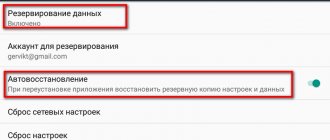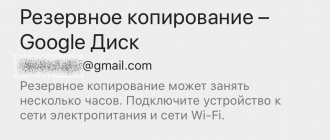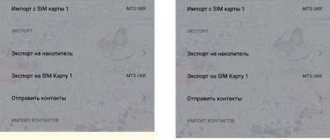Open programs on a smartphone contribute to deterioration of device performance and accelerated loss of battery power. Because of this, owners of touchscreen phones strive to correct the situation, thereby extending the life of their gadget. Each device has its own settings, so users are often interested in: how to close open applications on Meizu? This procedure is very simple, but it can change a lot in the operation of the device, because due to this, there is a place to run other programs, and the smartphone itself begins to work much better.
How to see open applications
Before proceeding with the main operation, you will need to open already minimized applications. As you know, after exiting the program, it does not stop working, but remains in the background . Because of this, the RAM is loaded and the charge quickly decreases.
Flyme OS is different from Android , so launching the task manager in them is carried out differently. Therefore, trying to perform this operation on Meizu in the same way as on most other smartphones simply does not make sense.
The tab with the program on Meiza will be open until the user independently removes it from RAM. To open the manager you will need to do the following:
- Activate the gadget screen.
- Swipe from bottom to top .
All open programs will then be displayed. And from there it will be possible to close them.
What is an engineering menu?
Using the engineering menu on Meizu devices allows users to set settings and parameters for built-in hardware or device functions. Initially, engineer mode was created for gadget developers. The mode was used by engineers for final configuration and testing of installed systems on the phone. The following actions are carried out through this function:
- In the engineering menu, developers conduct a final check of the device for system errors and malfunctions.
- Configuration at a service center by a specialist after the gadget has been repaired.
If the owner of the device uses the engineering menu, then the smartphone’s warranty automatically expires. This is due to the fact that the mode is not intended for the average user, and if these settings are entered, then the device system is affected, which may cause problems with the software. However, on some smartphones the menu is provided in a compressed format. It depends on the built-in processor.
In mobile devices of the M3 and M3 Note series, the engineering menu is present in full, but is protected by a special command. It’s easy to enter this mode on Meizu gadgets, and the advanced settings interface is pleasant in design and clear in the layout of functions.
How to hide unused apps
Sometimes there is a need not to close, but to hide open applications on the Meizu smartphone. This is necessary so that the program does not interfere, since it is used extremely rarely. You don’t need to open it, but the steps will be as follows :
- Open Explorer.
- Select a file to hide.
- Click "More".
- Select "Storage".
- Set a password.
Then it will be possible to open the hidden file only through “Explorer” and specifying a password. If necessary, the program can be easily removed from the “Storage” and access to it is simplified.
Answers to popular questions
The ability to properly close open applications is necessary for every Meizu user. This is easy to do, but the energy efficiency of the smartphone increases, which allows it to work longer. In addition, to achieve the desired result, it is not at all necessary to close all programs at once, because it is enough to remove only the most unnecessary ones, and those are always in the list of open ones.
Need help solving an important problem? Then ask any question about Meizu and we will answer it!
If applications crash on Meizu, then in 95% of cases the reason is software. In other cases - hardware (mainly - damage to the memory chip or a chip of the CPU crystal, but such cases are very rare). And if the reason is software, then it can be solved using the software method. In this regard, Android provides the user with dozens of options. But why does a smartphone forcefully close applications with an error?
Why do you need to close tabs on your phone?
An important reason why it is necessary to stop the functioning of unnecessary applications on an Android phone is the decrease in the performance of the equipment. This is especially noticeable on devices with small RAM. This also manifests itself in rapid battery discharge.
Most users, when finished using the software, do not close it by clicking “Exit” or “Close”, but simply minimize it, opening the desktop and launching another utility. Over time, a large number of such minimized programs accumulate in the smartphone’s memory. Acting unnoticed by the device owner, they occupy RAM, affect the performance of the device, and also drain the battery.
The second reason for closing tabs on Android is the program freezing. If it stops responding to user requests, its operation must be terminated by force, after which it can be started again.
Why applications crash: possible reasons
The most likely reasons why Android quits applications:
- not enough free RAM (random access memory);
- failure of the Google Play service, also known as the Market;
- Incorrect OS configuration (in particular, applications are not allowed to run in the background);
- software incompatibility with the program being launched (the utility is designed to work with older versions of Android);
- hardware incompatibility (some applications are optimized for the Snapdragon CPU, while with MTK they either do not work at all or have many crashes);
- the phone is not updated (if Google Services are outdated, then Google applications practically do not work or regularly crash, in particular GoogleMaps).
Why are apps on Meiza still being closed? It is quite possible that the program simply has flaws. Only the developer can eliminate them. In this case, the user will not be able to do anything. For example, this happened on the M6 laptop, where PUBG did not work (it fully met the system requirements). On startup it just froze. The operation of many programs directly depends on optimization on the part of the developer.
Closing an application on Android
Before closing the application, open the list of recently launched programs on your smartphone. This can be done by pressing and holding the “Menu” button, or the “Home” button that replaces it on some models. Closing the application on Lenovo smartphones:
Closing the application on Android smartphones:
When the list opens, move your finger across the screen to close unnecessary applications.
Many people do not want to delete installed programs, but then the possibility of launching new applications is excluded, since closing an application on Android means freeing up RAM. After cleaning your smartphone, you can start downloading or launching the desired programs.
Let's take a look at the important and multifunctional Security Center
in the Flyme OS system on Meizu smartphones. This pre-installed application can be called a smartphone orderly. It will help clean up unnecessary files, cache, viruses, increase the operating time of your smartphone and control Internet traffic. You can also configure the Security Center to receive notifications from third-party applications.
In the main menu of the Security Center you can see the main application commands for controlling your smartphone. Let's look at them in order.
Cleaning out unnecessary things.
The application scans the internal memory for junk in the form of temporary files, cache, unused software and remnants of deleted applications. Scanning is customizable. You can add applications to the whitelist that will not be affected by scanning. In the settings of this utility, it is possible to activate the “system cache” shortcut - it will appear on the main screen of the smartphone in the form of a small rocket, clicking on which will clear the system cache.
Large files.
The same principle applies here: files are searched and analyzed for the size occupied in the phone’s memory. A list of large files is displayed as a list, the user is prompted to select unnecessary ones to delete and thus increase free memory. In this utility you can sort the found files, you can select only video or audio, archives, documents or everything else.
Cleaning applications.
This utility sorts applications by time of use or size, informing the user how long the application has been inactive and how much space it takes up. Thus offering to delete unnecessary ones in order to free up the smartphone’s memory.
Virus cleaning.
The utility activates the search for malicious files, applications and all kinds of hacking risks. In the virus scanner settings, you can create a list of trusted applications that will not be affected, as well as enable or disable scanning of all applications. The command to update the virus database and the ability to enable auto-update of databases via Wi-Fi are also available.
Permissions.
A kind of center for managing application access rights to system components of the smartphone, for example, contacts or SMS.
The utility is divided into several tabs:
At the bottom of this utility there is an Applications shortcut in the form of four squares, which leads to a list of applications to check the number of permissions for each application and configure them. For convenience, you can search for a particular application.
Traffic management.
In this menu, you can activate monitoring of used mobile Internet traffic, set a monthly plan and specify the date of the billing day. Thus, when the traffic of your Internet package runs out, the mobile Internet will turn off automatically, you can immediately turn on a notification about the end of the specified traffic.
The utility keeps statistics on mobile Internet usage and displays it in the main menu. The application list displays the amount of data used by each application. The user is asked to analyze it and block access to unnecessary applications to the mobile Internet in order to save traffic.
Energy saving.
Here are all the levers for controlling the energy saving of the Meizu smartphone.
The main menu of the utility displays information about the remaining operating time of the smartphone and a list of available modes. The first is Smart Mode
, which activates balanced settings such as auto-brightness, turning off Bluetoth and GPS, turning off the screen after 30 seconds, etc.
Next is Super Mode
, with its help you can get maximum savings in battery consumption; by activating it you will turn off absolutely everything except calls and SMS. This function puts the smartphone into energy-saving power mode, turns off mobile Internet and Wi-Fi, switches the network to 2G mode, and in general does everything to extend the operating time of the smartphone.
There is also a User Mode
, it is customizable. Go to settings and filter it to suit your requirements. In the settings, you can activate automatic activation of modes based on battery charge level or according to a schedule.
In the Energy Saving utility, you can go to the application management menu and set up blocking applications in standby mode, i.e. when the phone is not in use.
By the way, these settings will affect the receipt of notifications
, if the application is blocked in standby mode, then notifications from it will not be received.
Security Center app
it's like a pilot's cockpit, there are a lot of buttons and levers, the main thing is to understand them and the flight will become smooth!
meizu u10 how to close all applications
First this applies to Meizu and Xiaomi. In the economical and mid-range sectors, these are Pro 6 Plus, Pro 6, Pro 6s, Pro5, MX4 Pro, MX6, MX4, M5 Note, M3 Note, M2 Note, M1 Note, U20, U10, M3X. By swiping the card up, you can close the application, and swiping down - call If your Meizu U10 or U20 is frozen and does not respond to any actions, do not rush to take it to a service center or for repairs first. It is not necessary that the microprocessor cannot cope with applications or games or there is not enough RAM to process information. How to close all running applications. This note is suitable for all Meizu M3 Note, U10/20, etc. phones that run on Flyme 6 firmware. To check/close all open applications, you need to launch the task manager (swipe Factory reset Meizu U10. Option 1. 1. Go to Options. When the hard reset is completed, all your individual data and applications that are in the Meizu U10 memory will be erased. Tell me what to do, is there any way to do this through the options, otherwise, every time you enter the application manager and closing everything one by one, well, that’s something for yourself. Connect it to the network, wait 10-15 minutes, repeat the manipulation again. Meizu hasn’t come to life? Then urgently take the phone back - it won’t How to install applications on Meizu. The application on Meizu’s phone can be installed in three methods: Through Meizu AppCent Review of the Meizu U10 32Gb phone and its Plus, it will also be that many standard applications are used infrequently, and therefore they were This utility closes programs that are not in use at the moment to free up RAM. How to close running applications
on Meizu and free up space to open other programs? Even calling the menu is difficult, you can simply restart the phone or turn it off and on again by long pressing the power button (10 seconds). And now Meizu releases its U10 and U20, very similar to that design. There are proprietary applications, for example, useful tools, which include: ruler, level, compass, etc. But especially for me, even if you close it with your finger, you can immediately see how the reception is getting worse. This article is suitable for most Meizu phones, including Meizu M2 Note, Meizu M2 Mini, Meizu M3 Note, Meizu M5, Meizu U10, Meizu U20, etc. In 2021, the Chinese mobile device manufacturer Meizu adopted A responsible decision to abandon all Google utilities in the standard set of applications.
How to quickly install Linux on Windows 10. How to change application icons in Android. Closing the application on Meizu U10. Stepa Perov Student (104), voted 10 months ago.
Guys, tell me, I opened an application on my phone, I press the home button, it minimizes, everything is correct. But how to close it? Meizu U10 LLC Daaa Baby is embarrassed by a luxurious metal case, almost only edges made of aluminum, and the rest of the glass type is strong and TP. They have such a type of appan, and it is not even a top of applications and more and more. Cover. inscriptor February 26, 2021, 10:10 pm. But I began to experience strange behavior on my Meizu Pro 6: even with 4G Internet and GPS location turned on, when the application went into the background, the track stopped recording - and so on until you launch it again All Windows 10 Security Games Web Computers Mobile. applications Tablets Phones. Meizu followed the iOS path when building the interface logic, in other words, there is no list of installed applications here, everything is located on desktops. It allows you to erase pre-installed applications, discover hidden features. The most effective means for disabling root on Meizu M5, U10 or another. The first program closes root as follows: Download the indicated software on In order to close tabs and open applications on the Meizu U10 phone, you need to do very little actions. Slide the curtain starting from the very bottom of the phone screen. In it you will see all background applications. List of Meizu M2 Note processes. Section: Android Written: 08/19/2015 Created by: Antonio Topic views: 6,178 times. After calling up the list, a list with program icons opens on the bottom part of the screen; you can close unnecessary programs by moving them U10. Page: 46. Meizu U10 User management online. Device page. To close all running applications at once, swipe every icon from top to bottom. Although the corporate style of the icons, in my opinion, is quite successful, Meizu designers, of course, could not redraw the icons for all applications available on Google Play. Vesti.High-tech examined the Meizu U10 and shared their impressions. And here is the subsequent incarnation of the U10 phone, which used virtually the same internals, covered on both sides with impact-resistant glass with a 2.5D effect. The user is asked to analyze it and block access to unnecessary ones. How to add a third-party launcher to the list of non-downloadable applications (checked all the boxes and added them to the white list)? 10 Dec. Meizu urged not to expect new devices in 2021. Meizu U10 update on Flyme 6.1.0.0G, first memories, firmware review, reviews, experience of use. I chose without cleaning the data, because I was too lazy to reinstall a bunch of applications. meizu u10. Open the “Meizu App Store” application Click on the search icon below, and in the search bar enter “Google Installer” 10 best programs for cleaning your computer from junk for free in Russian 01/29/2018. Since Meizu updates are not infrequent, they expect that with the release of the newest one this will be fixed, at least for a long time. And if you still don’t get a clear camera, install third-party camera applications (for example, Google Camera) Help close
Root access now applications from Google Play are not updated, you can update only when connected to Wi-Fi. Tell me on meizu u 10 a window pops up “update google services so that the viber application works, it basically works, the window itself is the back panel, closed by the “flowing down” "on the sides with glass (2.5D effect), decorated with the Meizu logo, just above which there is a place for the lens. The capabilities of the Flyme launcher allow you to split the U10 screen to simultaneously display the work of two applications, namely, the back cover of Meizu U is made of glass.
Phones cost around 1014 thousand depending on the IOS diagonal. 10 Best January Apps for iPhone. INSPIRATION. No excuses: “Invest in happiness” - interview with Denis Shipovich. But in general, the idea is that important applications work all the time and would not be closed without permission by the “robot” MEIZU phones (On Flyme OS). On Meizu MX4 Pro, MX5, M2 Note, Meizu Pro 5, Meizu MX6 phones, fixing the problem is painfully simple. The application
in this mode does not work on devices from this manufacturer.
Android Pay is not supported on Meizu for several reasons. NFC chip is not available on models: M3 Note, M3S, M3S mini, M5, MX5, M5S, MX6, M2 Note, M2 mini, U10, U20. You can follow the link you see below to download applications for Droid 6.0 for Meizu U10 or select one of the program categories in the menu on the left. All applications on U10 can be downloaded for free without registration. 10.You can move the icon up to close the application, or swipe. screen down to close
all
running applications
. If you have updated your Meizu smartphone to a more recent version or rolled back to an earlier version, then you should try other detailed operating instructions that will be presented below. How to close one application? Meizu U10. How to make the Ows language a voice search in Mazems3. How to close all unnecessary applications? "Guest: "What video format does Meizu M3 support? » By default, on Meizu phones, applications and data transfer in the background are limited, you need to remove these restrictions, and in this article we close the settings and go to the home screen.09.10.
How to fix the problem?
It is recommended to take the following actions:
- update the firmware and installed software to the latest versions;
- clear the cache memory of the “problematic” application;
- try installing an older version of the program being launched;
- configure applications to run in the background (via the “For Developers” menu).
If this does not help, then it is recommended to address questions about the operation of the application directly to the developer. You should look for the answer on GooglePlay.
So, in most cases, updating the software to the latest version will help. If the crashes continue, then the reason is either a lack of RAM or software bugs in the program being launched itself.
Modern smartphones are so powerful that they allow you to work in several applications simultaneously. You can simultaneously defeat enemies in the game and watch a video on YouTube. However, opening a large number of tabs can cause a number of problems. The main one is the low stability of the device. When opening several applications with a modest amount of RAM, it starts to slow down greatly, reducing the level of comfort. This material will tell you how to close open applications on Meiza. You can also find information on how to close tabs on Meiza and how to view open applications on Meiza. All actions are relevant for Meizu M5, M3, M3s, M6s, Pro 6, U20, M3s, M5s and other models of the brand.
How to hide an open program
Depending on the model, the method of hiding an application on Meiza is different. The difference appears due to the fact that some devices have a “Home” button, while others do not.
However, regardless of whether you are holding a gadget with a 16 by 9 or 18:9 screen, you can close the application with one swipe.
Simply swipe your finger from bottom to top and it will collapse, allowing you to hide the tab.
So the answer to the question of how to close applications on Meiza is quite easy. In any case, it will not be unloaded from RAM. To finally free up RAM, you will have to refer to the list of all running programs.
How to close an app that keeps running
When the user has figured out how to open tabs on a smartphone, it’s time to start closing them directly so that the device works quickly.
If you understand that you won’t be opening a particular application in the near future, then in the task manager you just need to swipe one of the tabs from bottom to top.
Thus, the open program will close and will no longer consume battery power or occupy the smartphone’s RAM.
This method works equally for M3 mini, U10, M5 Note and other smartphones of the company.
How to increase the volume in headphones and make your smartphone louder
If you buy Meizu products in Chinese stores, there is a chance to get a Chinese version without localization. They are actually no different from the global one, except for the absence of the Google Play application store. Along with it, there is a pre-installed content store from Meizu. To install Google services and the application store, follow this instruction:
- swipe down to open the notification shade
- click on the Wi-Fi icon and connect to the network
- open the Meizu AppCenter store
- Enter the query “Google Installer” into the search bar
- The icon of this application consists of 4 multi-colored squares and the letter “G”
- click Install
- After installation, open the application and run the installation
- after installation is complete, find Google Play on the work screen
- Google options and services are successfully installed on your phone
How to quickly open a previously launched application? How to remove an application from background mode? What is the menu?
Attention, this method works for Meizu smartphones based on MediaTek processors. In the stock Phone application, type the following code {amp}amp;#{amp}amp;#3646633{amp}amp;#{amp}amp;#. In the HARDWARE TESTING menu that appears, find the AUDIO {amp}gt; Headset Mode and at the lower limit Max.Vol 0
160 set the maximum value to 160 and save. Do the same in the Headset_LoudSpeaker Mode menu. Now your smartphone will sound louder, both in headphones and through the main speaker.
If, for example, you are going to sell or give your phone to someone, you should first unlink your Flyme OS account from it. To do this, simply log out of this device, and then do a full data reset (Hard Reset). How to do this is described above.
If you buy Meizu smartphones on Chinese trading platforms, there is a chance that you will receive a Chinese version of the device, or rather with Chinese firmware. This phone has its own built-in local application store, but does not have the Google Play we are used to.
There is nothing wrong with this, especially since it is easy to fix. To install the app store and other Google services on your M5, M5S or M5 Note, follow these step-by-step instructions:
- open the notification shade
- click on the Wi-Fi icon and connect to the network
- open the Meizu AppCenter store
- Type “Google Installer” into the search bar
- The icon of this application consists of 4 multi-colored squares and the letter “G”
- click Install
- After installation, open the application and run the installation
- After the installation is complete, find on the Google Play home screen
- Google settings and services have been successfully installed on your phone
How to close all tabs at once
If it is expected that the smartphone will not be used in the near future, there is no need to minimize and hide tabs individually, because you can close everything with one click.
Having opened the list of running applications, you need to click on the cross at the bottom of the screen. This way, all open programs in the case of the U10 or M5 Note will be closed, and the device will not discharge so quickly.