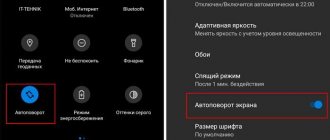Accelerometer calibration
The accelerometer is responsible for rotating the screen, the operation of which is sometimes disrupted by physical or software glitches.
Sometimes accelerometer calibration fails after updating MIUI.
To calibrate the accelerometer:
1. Go to the dialer and dial the code *#*#6484#*#* to get to the engineering menu. 2. Find the item “Accelerator” or “Accelerometer sensor”.
3. Tilt the phone in different directions until arrows appear on the display.
4. Place the device on a flat horizontal surface and press the “Calibration” button.
5. Wait until the system displays the message “Calibration success”.
6. After these manipulations, auto-rotate should work.
On new versions of MIUI, the engineering menu only contains tests to check the functionality of the sensors.
- How to calibrate a compass on a Xiaomi smartphone
Reboot
No matter how trivial, but often a simple reboot of the smartphone helps to get rid of the problem. Sometimes you have to take more drastic measures.
Try resetting all settings:
- Save your personal data and files.
- Go to Settings and go to Advanced Settings.
- Select the "Backup and Reset" section.
- Click "Reset settings" and delete all files on your phone.
In the most difficult situations, only flashing helps.
If you are an advanced user, flash your smartphone using your usual method (MiFlash, ADB, etc.)
Other users can try reinstalling the MIUI update through the “three dots”:
- Go to “Settings” and select the “About phone” section.
- Open "System Update".
- Click on the three dots in the upper right corner of the display and download the full firmware.
After reinstalling the latest version of MIUI, the auto-rotate problem often disappears.
If the sensor is faulty
If the methods described above did not help resolve the error, or the sensor was physically damaged (for example, as a result of dropping the phone), try downloading the small, simple Rotation Control program. It allows you to fix the screen orientation in any desired position, or automatically rotate the display.
What to do if auto-rotate screen does not work on Xiaomi? Most often, this problem occurs after a firmware update. The reason may lie in a banal settings failure, so you need to solve the issue with simple steps:
Turn on the rotation sensor
Lower the notification shade and find the “Rotate” icon
If it is active, rotation is blocked, so we simply deactivate it.
You can also go to Settings > Display > Auto-rotate screen and check if the function is active
Reading mode
This mode makes the colors on the screen warmer, allowing your eyes to relax. To set the mode, go to Settings > Display > Reading Mode.
Activate reading mode if your eyes are tired. Or use it on a schedule, i.e. set on and off times:
- After Sunset – Reading mode will automatically turn on after sunset.
- At the specified time, the reading mode will turn on strictly according to the clock. Set the start and end.
When reading mode is activated, you can change the level of “warmth” of colors. I advise you to stay somewhere in the middle. Too warm colors worsen the picture, and too “strict” colors cause extra strain on the eyes.
If the rotation sensor is faulty
If the sensor does not work, then neither a reboot, nor a reset, nor subsequent updates will help. In such a situation, you can use third-party applications, for example, Rotation control.
Rotation ControlDeveloper: CrapeMyrtlePrice: Free
- Calibration of proximity sensor on Xiaomi (Redmi) of two types: optical and ultrasonic
With its help, the screen can be rotated in any application.
Depending on the internal settings of the operating system and a particular program, the phone can display the image in one of two orientations - portrait or landscape. Switching between modes is done by rotating the display 90 degrees. As a rule, this happens automatically; the user just needs to launch the program or tilt the screen. Unfortunately, this option does not always work correctly.
What can be done
To enable auto-rotate screen, try the following steps:
Turning on the turn sensor
In the right picture, auto-rotate mode is enabled, in the left picture it is disabled.
Often, the sensor is accidentally turned off by the user.
To fix the problem:
- Open the notification shade by swiping down on the home screen.
- Click the Rotate button.
Second way:
- Open “Settings” - “Display” - “Auto-rotate”.
- Activate the feature if it is disabled.
Restarting the device
If the option is activated, but the display does not rotate, try restarting your smartphone. As the device operates, errors accumulate over time, resulting in the system becoming unstable and some functions disappearing. After a reboot, the errors are cleared, most likely, the auto-rotate option will work again.
If the reboot does not help, the user has confidence that the accelerometer responsible for automatic screen rotation is working, you can completely reset the device and reflash it.
Procedure for resetting settings on Xiaomi. In such a situation, before starting the procedure, it is recommended to create a backup copy, which will save all the data stored on the device.
Accelerometer calibration
On older versions of Xiaomi smartphones, the accelerometer may need to be calibrated for the screen rotation system to work correctly. This is due to possible software glitches that were never fixed in updates.
The setup is done like this:
Accelerometer calibration screen.
- In the calling application, dial the combination *#*#6484#*#*.
- In the list that appears, find the Accelerator item. As a rule, it is located at number 16.
- Now you should tilt the device in different planes until the arrows indicating the corresponding directions light up on the screen.
- Next, place your smartphone on a flat surface, click “Start calibrate”.
- After the procedure is successfully completed, the screen will display the message “Calibration success.”
- To exit the settings menu, press OK.
If the sensor itself is working, which is checked during the calibration process, the Xiaomi screen auto-rotate function will work correctly.
Micro turn sensor
If no actions were taken with the software , and rebooting does not help. Perhaps the problem lies in the settings:
- Pull down the notification shade;
- Select the " Auto Rotate " tab;
- The active tab turns off the sensor. If you deactivate it, the rotation sensor will turn on. You can activate it in the screen settings menu. You need to select the “ Auto-rotate ” item and check that the option is active.
You can disable the sensor in the settings completely by accident. Before sending it in for repair, you need to check whether the option is enabled.
What to do if the turn sensor is faulty
If auto-rotate the screen on Xiaomi does not work, working with the software settings did not help, the accelerometer itself is probably faulty.
The causes of failure may be:
- manufacturing defects;
- smartphone falling from a height;
- liquid ingress;
- Excessive pressure on the screen.
In this case, the only solution to the problem is contacting a service center. The malfunction is not a complex one; if components are available, repairs are carried out on the same day.
If the user does not have the physical opportunity to visit the service in the near future, you can install a program that allows you to manually rotate a photo on Xiaomi Redmi 4x and other Xiaomi models. Among the popular ones: Rotation Control, “Screen Rotation Control”, Screen Orientation Control.
The problem when the screen does not turn over can appear in several cases: after updating the MIUI shell, flashing the device to a global, custom version, in case of mechanical damage, or accidentally disabling an option. In most cases, this is a software failure; you can restore your smartphone to functionality using one of the methods described above. If the reason is a physical breakdown, you should contact a service center to replace the accelerometer.
So. To enable or disable the auto-rotate screen function, you need to swipe your finger from the top of the screen to the bottom, for example:
This way you bring up the notification and quick access panel. There is a Rotate icon here. In our example, activating it results in blocking screen rotation.
When the function is disabled, the image on the screen is flipped.
Be careful, because on some firmware versions everything works exactly the opposite.
If you've enabled or disabled screen auto-rotate in the Quick Access Toolbar, but nothing has changed, it may be a simple glitch. Therefore, you need to do the same operation again, only through the settings. Go to the section of the same name.
Here, click on the “Screen” line.
Turn auto-rotate on or off by moving the switch to the On or Off position.
You may be surprised, but this procedure helps in most cases.
What to do if nothing helps?
First of all, restart your smartphone.
If you installed new firmware, flash it again. If the firmware is from a third-party developer, read about its bugs - perhaps switching to portrait and landscape mode is a bug in this firmware version.
If the problem is still with your smartphone, a temporary solution can be to install the Rotation Control application or its equivalent.
Once installed, it will allow you to choose which screen mode you want to work in.
Some owners of Chinese Xiaomi smartphones of the Redmi and Mi line complain that after the next update of the Android operating system, automatic screen rotation does not work. A similar problem also occurs for those who decide to flash the device. In such situations, people are interested in what to do if auto-rotate the screen on Xiaomi has stopped working and how to correct the situation.
Content
How to enable screen rotation sensor
Users can usually handle the situation on their own. If the auto-rotate screen on Xiaomi does not work, first of all, you need to check the settings: perhaps the auto-rotate function is simply not enabled.
It also happens that the application simply does not support horizontal orientation and is played only in a vertical position. The user has several options to find the cause and eliminate it.
Reboot
The first thing that is usually done in case of any “glitches” is to reboot the smartphone. When the device is turned off, its RAM is cleared, all data from previously launched programs is deleted from it, and when turned on, work starts from scratch.
Quite often, such a simple move helps correct the situation. It can be especially effective if the bug occurred due to an incorrectly installed update - the next time you start it, it may go away on its own.
Checking the rotation sensor
If after this action the auto-rotate screen on Android still does not work, you should pay attention to whether the auto-rotate function is enabled at all. To check this, you need to swipe your finger across the display from top to bottom and go to the quick access panel. There they find the desired icon and bring it to the active position.
Attention!
In some models, to enable automatic reversal, you will have to press the icon on the contrary.
Checking settings
Sometimes everything is connected on the Quick Access Toolbar, but the screen still doesn't rotate. This may be due to the device not being configured correctly. The solution is very simple:
- go to the “Settings” application;
- find the “Screen” item;
- go to the “Auto-rotate” section;
- check the position of the slider and move it to the desired position.
If the function does not work automatically, you can try rebooting the gadget again.
Accelerometer calibration
After a fall, the phone's touch sensor settings may be lost. In order to check this, you need to go to the engineering menu and perform a calibration - debugging the sensitivity of the response to user actions:
- Go to the “Phone” application and enter a special command in the column for entering the number - it can be different depending on the MIUI firmware version, most often *#*#6484#*#*. If the code does not work, try other options *#*#4636#*#* or *#*#3646633#*#*.
- In the window that opens, find the “Accelerator” line, click on it, then tilt the device left and right, up and down several times - squares with directional arrows should appear on the screen.
- Place the phone on a flat, flat surface and press the “Calibrate” button.
- When a message appears that the process has completed successfully, confirm the completion of the work with the “Ok” key, exit the menu and reboot the smartphone.
If the sensor’s parameters are simply lost, but the sensor itself is not damaged, the function should be restored automatically.
Attention!
If G-sensor repair is required, it is better to trust it only to specialized service centers, since in this case the quality of work and installation of “original” spare parts will be guaranteed. If the replacement is made with a low-quality element, the problem may soon arise again.
Flashing the phone
Sometimes it happens that a system update is installed incorrectly, causing various failures. If Xiaomi's screen auto-rotate does not work, you can try to roll back the phone to the previous version, and then repeat the software installation.
If the user has an active profile in Mi-account and the function of automatically creating backup copies in Mi Cloud storage is enabled, he is not in danger of losing information. The backup can also be stored in the Google cloud or on your computer’s hard drive.
It is better if a specialist replaces the firmware, but you can try to do it yourself. You will need to go to the “Settings” menu, go to “Advanced settings”, select “Backup and reset” and click on “Factory reset”. After the rollback, the device is rebooted.
If the update was performed automatically, after turning it on you will be prompted to update again. You can also download the previous version via a backup copy.
If you want to install a different firmware, you can find it on the developer’s website and select the one that suits your specific model.
- Download the download file to your PC. Connect the smartphone to the computer via USB. Give it a new name update.zip.
- In the “Settings” menu, go to the “Advanced Settings” section and then select the “For Developers” item.
- Activate the lines “Debugging via USB” and “Mi Unlock”.
- Go to “Bootloader Status” and connect your phone with your Mi account profile through its menu.
- The download file is moved to the root folder, then in the “System updates” section, click on the three dots in the corner. After the selection window appears, the firmware file is found through Explorer.
- After installation, a notification pops up indicating that the device will reboot.
Attention!
To avoid returning to a version with bugs again, you need to disable the auto-update option in the settings menu.
Installing special applications
If the problem is technical in nature, and it is not possible to contact a service center, a temporary solution will be to download a third-party utility. Top 5 best in Play Market:
- Rotation Orientation Manager - among other things, it allows you to change the screen orientation even when this is not provided for in the application settings.
- Rotation Manager Control - the manufacturer claims that even with constant work in the background, it does not affect performance.
- Orientation Manager - unlike the previous one, the user chooses whether to launch it automatically or only when it is necessary to change the orientation from portrait to landscape.
- Rotation Control - allows you to choose whether to change the rotation depending on the position of the phone or fix one position.
- Screen Rotation Controller - if the application suggests changing the orientation, it sends notifications that allow you to choose whether to accept this option or refuse.
Also, failure of the auto-rotate function may be due to malware infection. Therefore, the owner of a smartphone should take care of installing a reliable antivirus.
Calibration for old MIUI
If we talk about older versions of the MIUI operating system, then most often the problem occurs due to a program failure. To fix it, you will need to calibrate the accelerometer. This is done as follows:
- On your phone dial *#*#6484#*#*;
- From the menu that opens, find the “Accelerator” section. On almost all models it is located at number 16;
- Next, tilt your device to the left, to the right, down, up. The manipulation must be done until the corresponding arrows with directions appear.
- Then the phone should be placed on a flat horizontal surface, turn on “Start calibrate”;
- Wait until “Calibration success” appears at the bottom of the display;
- Press the “OK” key, after which you can exit the menu.
When the accelerometer is calibrated, the rotation will work properly.
Software glitch
This type of failure most often occurs on older versions of software . To fix the problem, you need to calibrate the accelerometer:
- Dial the combination on your smartphone *#*#6484#*#*;
- Select " Accelerator ";
- Rotate the device in all directions until the corresponding arrows appear;
- Place on a perfectly flat surface and run “ Start calibrate ”;
- Wait for “ Calibration success ” to appear;
- Confirm.
After calibration, the accelerometer will start working again.
In addition to these reasons, there may be more serious problems that require the intervention of a specialist to eliminate. In cases where it is impossible to return the equipment for repair, it is worth installing a third-party application. It will successfully replace the broken auto-rotate function.
Rotation sensor
It is possible that the function does not work because the sensor has turned off. To fix the problem you need to:
- Pull down the notification shade from the desktop;
- Click on the “Rotate” tab;
- If it is active, the option will not work. In such a situation, the function must be disabled.
Another possible option when turning off the function: go to Settings > Display > Auto-rotate. Here you need to see whether the automatic rotation option is active or not.
Auto-rotate screen
Auto-rotate screen automatically switches the screen image from vertical to horizontal. For example, when you watch videos or play games, read books.
It also works when you tilt the screen a little - the image flips. This gets boring very quickly, so I turn off auto-rotate, but the screen rotation works while watching videos and games.
To enable or disable auto-rotate screen, there are 2 ways:
- Via the quick access menu. Swipe down from the top of the screen twice, starting from the top edge, and a menu will appear. Turn off the “Orientation” icon to enable screen auto-rotation. Those. you turn the phone over, the image also turns over.
- Via Settings>Display>Auto-rotate screen. Move the slider to the On position.
There are also 2 interesting options here. One wakes up the phone by double tapping the screen. The second one turns on the display when you pick up the phone.