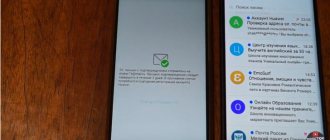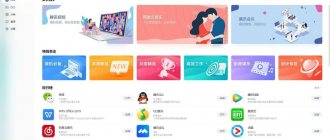Many smartphone users have already adapted to updating the firmware on their gadgets, installing special operating systems, etc. But doing this in our time is not so easy, since almost all phone manufacturers now block bootloaders (aka bootloaders) on their devices, mainly for security reasons. To avoid this problem, there is a special mode “EDL Mode”, it is also called “Download” mode, which will be discussed further.
What kind of mode is it and what is it for?
Until recently, Download (edl) mode was a priority when changing firmware on Xiaomi phones. With the release of MIUI 8.1 everything went to pieces. The company has closed easy access to low-level firmware, which was used for variants with a locked bootloader. Simply put, without permission to unlock the bootloader, which can only be obtained from the manufacturer, changes to the OS have become conditionally impossible.
You understand why there is such a reservation. Because solutions to this situation were immediately found and made public. Firmware is now also possible on a locked bootloader; for this, the notorious EDL mode will come to our aid. The methods of entering it have changed and become more complicated, however, they exist and work. This is what we will talk about later.
The fact is that the phone is defined not as a Xiaomi product, but as a Qualcomm HS-USB QDLoader 9008. And if so, then you can do whatever you want with it. Format partitions, change system files, like the bootloader itself. This is what is used in practice by those who do not want to send requests to their Chinese comrades and officially unlock the bootloader, without fear of getting something that is completely different from a phone as a result of their actions. Yes, gentlemen, it is quite possible to destroy a smartphone and turn it into a brick, and there are plenty of examples of this.
I note that the procedure for unlocking requests has been simplified, as has the issuance of permits itself. But the owner is a gentleman. If you are confident in your abilities, then use this mode.
What does "Locked bootloader" mean?
Bootloader (or “Loader”) controls the startup process of the operating system. This is analogous to a computer BIOS. If system files are damaged, the bootloader will allow you to activate recovery mode and reset the gadget to default settings.
In the latest Xiaomi models, Bootloader is blocked. This means that it will not be possible to reflash the device using standard methods. The manufacturing company sets a similar restriction so that third-party software is not loaded onto the devices, but rather they use a system that is specially designed for this gadget.
Online stores often install their own firmware. It may be filled with useless adware or be unstable. A blocked bootloader prevents you from downloading an incompatible OS to your Xiaomi device.
But this defense mechanism also has disadvantages. If you are somehow not satisfied with the factory Firmware, then you cannot change it, but you will have to look for workarounds.
You can try to remove the restriction by submitting an official request to Xiaomi. However, this doesn't always work.
You can find out if your bootloader is locked like this:
- Turn off your device.
- Press the volume up and power buttons at the same time. The combination may be different. It depends on the model. The instructions indicate which buttons to press.
- If custom Recovery is enabled, it means that flashing Xiaomi Mi5 and other models is possible. Recovery is a debugging mode. You will recognize it by the “Install”, “Wipe”, “Backup”, “Restore” buttons.
If you see a screen like this, it means the bootloader is not locked.
- If the phone reboots into Fastboot mode, it means the bootloader is locked. In this case, you can also install a new OS, but you will have to bypass the limitation, and if something goes wrong, it will be extremely difficult to restore the device.
Putting Xiaomi into EDL mode
First, let's look at those instructions that don't work. This will save you time and money.
- The entry method is through the key combination volume + and power. A couple of years ago it worked like a charm, now when you press it you get the same yellow menu, but when you select Download mode the phone simply reboots into the system. I checked it personally on my phone.
- A method involving cutting a USB cable. We connect a cable with cleaned wires to the switched off phone. You need to connect black and green to each other. In this state, we connect the smartphone to the computer. Then we disconnect the wires, ready. Despite assurances of 1000%, the method is hopelessly outdated and does not work.
- Similar to the previous one. I've collected all the other wired games here. It was either short-circuited with a needle, or not fully inserted into the connector, or a button was soldered into the gap. Still, entry was not guaranteed, and some effort had to be made. Juggling like in a circus. With the release of firmware 8.1 it all ended.
What can I say. Aliexpress still sells these DIY cords, but they are completely useless.
Let's move on to the working method that I tested on Xiaomi Redmi 4 Pro with the latest stable global firmware.
Putting the Xiaomi phone into EDL mode was not that difficult.
- Download QDLoaderHS-USBDriver and install it on your computer.
- We do the same with ADB and mi pc suite. We have all the necessary tools and drivers, it’s time to get started.
- With the phone turned off, hold down the volume and power. We wait for the hare and get into fastboot.
- We connect the phone to the computer, it will be detected as an Android device.
- We unpack the contents of the ADB archive to the address C:/adb.
- We launch the command line with the key combination WIN + R, write cmd.
- We write fastbootdevices in the window. This way we check the device connected by us. It should appear.
A necessary note. For adequate display, you need to launch the command line directly from the C:/adb folder. I didn’t do this (as can be seen from the screenshot), but still the phone appeared in the desired line.
- The following command is fastboot oem edl. Directly switching to mode.
The operation ends in success, as written on the command line. The smartphone goes out completely, it is in Download mode (edl).
- A new device appears on the computer in COM. The flash driver will work with it.
Method 4: Built-in Update app
This method is good because it does not require installation of programs, drivers or an unlocked bootloader. All you need is the ability to synchronize your smartphone with your computer as a storage device and perform simple steps:
- Download the official version of the required firmware to your PC in a ZIP archive. Transfer it to your phone, to the root folder.
- In the standard set of programs of Xiaomi Redmi 3 there is an “Update” application that needs to be launched.
- Next, in the window that opens, click on the three dots in the upper right corner of the screen and click on the line “Select firmware file.”
Find the previously saved archive in the directory and click “OK”.
- After this, the gadget will reboot on its own and the update process will begin. When it is completed, the smartphone will reboot again and enter standard operating mode.
This method is quite easy and convenient, but has a certain number of disadvantages:
- You cannot “Backup” the device (roll back the system to its previous state);
- When installing an OS with a version lower than the current one, all data in the device’s memory will be erased;
- If you have an official Chinese operating system before the update, then you won’t be able to change it to a global one;
- Custom firmware will not be uploaded via “Update” either.
How to enable mode without adb command
Since experiments with USB cables are a thing of the past, there are almost no options left. Of the proven ones, I can recommend a method based on short-circuiting the so-called test points. These are special points located on the motherboard for severe cases associated with the complete inadequacy of the device. To raise the device from the brick state.
Typically, such methods are discussed on specialized forums, but w3bsit3-dns.com did not stand aside and pointed the right path in this direction. I did not torture my phone, due to the fact that getting to these points is not very easy, you need to thoroughly disassemble it.
I suggest you look at the photos taken by a craftsman who was able to connect his device to a computer and switch it to EDL mode.
Having closed a couple of contacts, he connected the smartphone to the PC. A new COM port has appeared in the device manager.
Step-by-step process of flashing Xiaomi phone via EDL
So, we begin the lengthy flashing procedure. The first steps must be carried out directly on the computer , so take care of free space on your local disk and a stable Internet connection.
Step 1: Download MiFlashTool and ADB Drivers
The new shell will be installed by a special program called MiFlashTool . This is a proprietary utility from Xiaomi, so you don’t have to worry about malicious actions on its part. However, we strongly recommend downloading the tool only from the official website , avoiding unreliable sources.
- We visit the XiaomiFlash website . com and immediately get to the main page. Here we pay attention to the large “Download” . Official MiFlash website
- Next, click “Download Xiaomi Flash” . A new page appears where we select the version of the utility to download. It is better to download the newest and most current assembly at the moment. Version selection
- The download of the archive begins, which we monitor in real time. Typically the download is completed within one to two minutes. Downloading the archive
- We will begin the installation a little later, but for now we will additionally download ADB drivers , which will be needed for Fastboot mode. They are stored in an archive called "minimal_adb_fastboot" in zip format.
Installing the program and drivers
After downloading the archives, you need to install the materials stored in them. First, open the folder with MiFlash and double-click on the installation file “MiFlash.msi” . The system asks you to enter an encrypted code. You can find it on the website Xiaomiflash.com, and, in fact, the password is a link to this site .
Utility installation file
We wait for the program to install and move on to the drivers. Click on the “adb-setup” and also observe the installation.
Driver installation file
Step 2: download the archive with firmware for FastBoot
Next in line is the firmware itself. This is what we will install on the phone. You can choose the version for your model on the website c.mi.com. For example, let's take the popular smartphone Redmi 5 Plus .
We visit the site, scroll down the page and find the name of the mobile device . We click on it. You can choose either the developer version or the global version. The firmware download starts automatically. The archive size usually reaches 2 GB , so prepare free disk space in advance.
Model selection
Unpacking the archive and moving it to the root of the disk
Unpack the downloaded archive in any convenient way and place the materials on the system disk . We open the file and see an additional archive there, which also needs to be unzipped.
Now the folder with the firmware itself appears. It is advisable to rename it by adding a short Latin alphabet and numbers. This very folder will contain files called flash_all , as well as images . That's all, this is where the actions with the firmware end for now.
Step 3: download the Fastboot_EDL archive and transfer the phone to Fastboot
And finally, we need one more archive, namely Fastboot_EDL . This is an indispensable part when flashing Xiaomi firmware via edl.
Now, finally, we have practice. We take the smartphone and switch it to Fastboot mode. To do this , hold down the power button and the volume rocker up . We connect the mobile device to the computer using a USB cable.
Step 4: Put Xiaomi into EDL mode
We return to the last downloaded archive and go to the folder “Fastboot_edl-v2” . From there we run the file called “Reboot” . This is the most important point that will allow you to get into recovery mode without any problems.
A black screen with many Latin characters is displayed. There is nothing wrong with this, just press any key . The system asks for confirmation. “Enter” and wait a few seconds.
You can find detailed instructions in our separate article.
Checking the correct connection
To ensure that EDL mode has been successfully activated, you need to pay attention to the smartphone indicator. It should light up red . But this is not the only verification parameter.
On your computer, open “Settings” and go to “Device Manager” . In the list of connected ports, look for the inscription “Qualcomm Snapdragon HS-USB” (or so). If it is missing, we eliminate the cause of the problem. To do this, reinstall the drivers and re-download MiFlash. Is the port defined? Then let's move on.
Step 5: Xiaomi firmware via MiFlashTool
We open the utility and perform very important, final steps. Click “SELECT” and using the built-in explorer, specify the file with the firmware, namely the images .
Click on “REFRESH” so that the program detects the connected port. Below we select “clean_all” . The internal memory of the mobile device will be completely cleared, so do not forget about the need to make a backup in advance. We carefully check all the set parameters and tap on the “FLASH” .
The flashing process usually takes up to ten minutes. When the shell is successfully installed on the phone, you will see a green “ successful ” . Before this, under no circumstances should we disconnect the smartphone from the computer.
How to exit the mode
I didn't flash my phone; there was no need for it. The exit was simple: close the command window and disconnect the smartphone from the computer. Then, with a long tap on the power button, the logo appeared on the screen. The phone booted into working mode.
Another output is used when flashing the phone. Still, our main goal is to flash it, so we launch the flasher, it “recognizes” our device as a COM with some number and uploads a new system into it. We are waiting for the process to finish. If successful, the device should exit the mode on its own and load the installed OS. You don't need to do anything, just disconnect the phone from the computer.
Using a key combination (not 100% option)
The next option is much simpler, so it is advisable to first check the easy method and, otherwise, use fastboot mode. The first step is to turn off your smartphone and hold down the power and volume up buttons, then when you feel a vibration signal, stop holding the power.
You can then see a visually complex section that is presented in Chinese, but there is no need to worry as you only need to select the "Download" category at the bottom left. In this case, you cannot touch the blue key in the central part. Upon completion, you must use the Mi Flash program in accordance with the previous method.
Possible problems
If Xiaomi was unable to enter EDL mode, we begin checking the drivers. All previously installed programs must be checked for compatibility so that a yellow triangle does not appear in your device manager. Important point: QDLoader HS-USB Driver may not install automatically, update the device manually.
Don't forget about disabling mandatory driver digital signature verification. Otherwise, nothing will be installed and the device will never appear.
Another point is related to the operation of the adb program. If the device is not detected on the command line, then I recommend running the fastboot command directly from the adb folder.
If nothing helps and your smartphone refuses to enter EDL mode, then the only method left is based on closing testpoints. There is no need to buy any Deep Flash Cable, they will not help you anyway.
Unfortunately, the bootloader on my Xiaomi Redmi 4 Pro was unlocked a long time ago, and for the purity of the experiment it would be necessary to return it to its original state. I didn’t do this, so I can’t say with 100% confidence that the described method will really help. We take the second method as a basis, with the closure of control points on the motherboard. At the moment, he is the only one to whom there are no complaints, at least as indicated by the authoritative website 4pda.
Xiaomi EDL authorization EDL Authorization - firmware, recovery through an authorized Mi account of any Xiaomi device. Official flashing of the smartphone. Restoration of bricks. flashing any xiaomi model without unlocking the bootloader - edl xiaomi MI account authorization - xiaomi service accountFlashing your Xiaomi device or restoring your phone (unbrick) can only be done through an authorized mi account (with the exception of older Xiaomi models), even if your bootloader is locked, you can flash it only if you authorize your Miflash EDL account. The service does NOT remove FRP and Mi account locks if the device is being flashed. Unlocking from mi account is possible using this link - GO!!
This service is required in the following cases:
- If after an over-the-air or firmware update your phone stops starting - The smartphone boots only into Recovery, only into EDL or into an eternal reboot - The phone is a “brick” and does not show any signs of life - You see this message on your screen - This miui version can' t be installed on this device - Or System has been destroyed - When restoring a Xiaomi phone after unsuccessful firmware - If, when you try to restore the smartphone yourself via EDL, MiFlash requires you to enter your Mi account
If you are not 100% sure of your knowledge and actions, why you need EDL authorization, it is better to wait before ordering this service, and once again scroll through this page, various forums, consult BEFORE ordering this service. You must understand that you pay for Flasher Authorization, for the fact that the flasher will receive the service authorization that it asks for at the beginning of the firmware, and will begin to flash software into your smartphone after activation. This service is intended for one-time EDL authorization when flashing your Xiaomi smartphone. Having paid for this service, our employee will remotely, through a remote desktop (TeamViewer), perform the authorization that MiFlash requires from you when flashing the XIaomi device (you can also perform authorization yourself without using a remote desktop). No one knows whether your smartphone will come to life or not after the firmware, whether it will hold the battery, whether the music will play loudly in the speakers, whether someone will write to you in the chat, whether after the firmware the flashlight will work in the phone or it will remain a nut cracker - no one can know except you. We provide you with a one-time official Xiaomi EDL authorization for flashing firmware through a service account in EDL mode, which will help you restore your smartphone from brick mode to smartphone mode. By paying for this service, you will be able to reflash/restore only one Xiaomi device once. If you have several devices - bricks that need flashing or restoration, you will need to pay for the service for each device separately, and you should write to us at the contacts listed HERE!! and get a discount on unlocking. For regular customers the price is much cheaper.
What you need to do before ordering the Xiaomi EDL authorization service:
1. To flash EDL firmware, you now need to disable the “Find device” function in your Mi Account. If the device does not boot, then disable the Mi account blocking on the website https://i.mi.com - How to do this - T U T!
2. If you do not have access to the mi-account to which the device is linked, then you can remove the binding using the service of our website - Removing Mi Account on the server using the unlock code or IMEI! If the search for your device is enabled, we will not be able to reflash/restore your device. With Mi account blocking enabled, the device will NOT be flashed! If during the firmware installation it turns out that you have enabled device search, the service will be considered completed and the money will not be returned.
3. Install on your computer all the necessary drivers for Xiaomi (MTK/Qualcomm) and the MiFlash flasher program (firmware) EXACTLY the version from our website and check that the program starts without errors.
a) Mi Flash for Xiaomi based on Qualcomm -
b) Flash Tool for Xiaomi based on MTK -
4. Download the required firmware for your phone model fastboot version. Be sure to download the firmware for the region to which the phone belongs China/China, Global/Global. Unpack and transfer the firmware to the C:// drive of your computer. (You choose the firmware yourself according to your taste and color)
If you are flashing a smartphone based on a Qualcomm processor and, after watching the video below, you know where to enter the code and encrypted text for authorization, then you can skip the 5th step and go to the 6th, otherwise our employee will do it for you.
5. Download and install TeamViewer. Send us your password and ID to access your desktop. Or if you yourself can enter a password and encrypted text for authorization, then our operator will not connect to you.
6. After you have prepared everything according to the points above, contact our employee using the contacts listed HERE!! Check the unlocking time in advance and ask questions related to EDL authorization.
Having paid for one authorization, do not ask me to flash the phone several times, with the same or different firmware. Do not ask to authorize Miflash for free or pay for the service after the firmware is installed. ,, WE do not owe you anything - from the word AT ALL. ,, We will not solve your problems with your phone for free - just like you will not work for us for free. Absolutely any mental, physical work, time spent - everything has its price, and if you don’t understand this, then you’d better skip this instruction. If you don’t understand why I won’t authorize you with a Mi Flash EDL account for free, it’s better to contact the service, this is the only way for you. You ask about my guarantees? - read about them HERE - if this is not a guarantee for you, then close this page and take your smartphone to a service center.
7. Now you are all ready to flash/restore your smartphone, you can pay for the Xiaomi EDL Authorization service (I repeat once again, several smartphones that need firmware, write to us and you will receive a discount on unlinking, as for repair shops and for regular customers We have naturally prepared good discounts)
After payment you will need to provide the following:
1 - IMEI 1 of your Xiaomi device 2 - Model of your Xiaomi device 3 - ID of your TeamViewer 4 - PASSWROD of your TeamViewer
After receiving a notification to your email about the positive processing of the order, you need to contact our employee using the same contacts through which you agreed on the time of authorization, launch the MiFlash program (flasher), connect the Xiaomi device to the computer, launch TeamViewer and wait until our employee enters the password and encrypted text into the flashing program for EDL authorization.
How does the firmware go through EDL authorization - video instructions:
Source: https://www.razlo4ka.ru