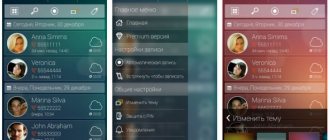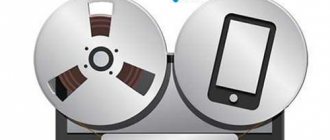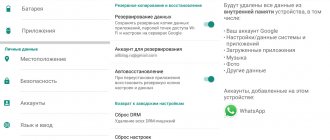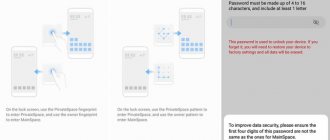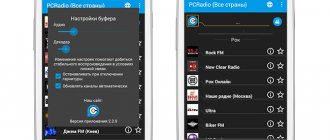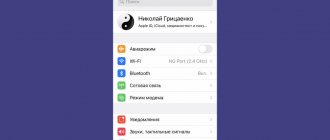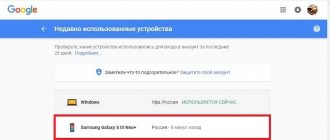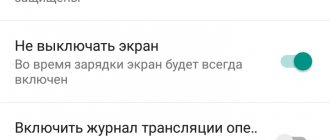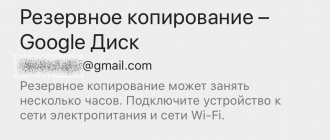The mobile gadget today has transformed from a regular phone into a multifunctional device. It allows you to keep abreast of events, make financial transactions, make online purchases, communicate with friends, stay in touch with your family, and also solve important production tasks. It is not surprising that many people have a desire and need to record telephone conversations. The saved files may contain some valuable information or hidden threats, and may be used as evidence in a dispute or trial. Fortunately, modern smartphones are equipped with functional software. But if the built-in capabilities are not enough, you can use third-party applications.
How to enable call recording
The ability to record a telephone conversation has appeared on mobile devices based on Android 6.0 and later. You can find it and activate it in the gadget settings. To do this, open “Contacts”, then “Settings”, scroll down the page and click “Record a conversation”.
To activate the function in automatic mode, click “Auto call recording”. In this case, every conversation on the phone will be recorded and saved in the phone’s memory.
In the “Conversation Recordings” tab, the latest recorded conversations are available; here you can listen to them, as well as delete those that are not needed.
In the “Calls to record” section, you can specify which conversations will be saved - all or only with certain callers.
After activating the function, the “Record” button will appear on the screen during a call. If it is highlighted, it means that the dialogue is being recorded. By clicking on it, the recording can be completed. Similarly, you can enable a feature if it is disabled by default during a conversation.
Built-in call recording has the following advantages compared to applications that perform the same functions:
- High quality sound. On the saved audio recordings, the voices of both interlocutors are clearly audible.
- Unlike additional software, the built-in option does not occupy the smartphone’s memory.
- The function can be easily turned on or off directly during a dialogue.
We recommend: Removing KingRoot from Android
Despite the advantages, the built-in option also has disadvantages. Firstly, it has a minimal set of capabilities - the sound quality cannot be changed, the file size cannot be reduced, the save location cannot be selected, etc. Secondly, it is impossible to sort saved calls, add notes to them, or make any changes. All the user can do is find the audio file in the device’s memory and move it to another location; it cannot be edited.
A significant drawback of the function is that it is not available on all gadgets. If it is disabled by default, it cannot be launched even if you have RUTH rights.
On smartphones of different brands, with different versions of Android, as well as with their own shells from manufacturers, the inclusion of call recording, as well as its additional features, may differ slightly.
How to enable permanent/one-time recording on Android
1Don’t want to constantly repeat the same procedure, but need to record all incoming and outgoing calls? Then the ideal solution would be to automatically record conversations , because it is very easy to enable it on Android.
2Do you communicate with a large number of people, but an appointment is required only for certain subscribers? So, set up the “Favorite Contacts” option, and no longer worry that you once again forgot to activate it during an important call.3Already know what call you will make, you need to record it, but you don’t want to quickly turn on this function during the conversation itself? In this case, in the settings you can easily set a one-time entry , and upon the first call it will activate itself. We have described three possible situations, and now we will find out what algorithm of actions they have. First, go to the “Contacts” settings, at the very bottom of the list we see the “Call Recordings” option.
And further:
- For situation No. 1: simply move the slider to the “On” opposite “Auto call recording” . An additional small menu appears, where we put “All contacts” .
- For situation No. 2: “Auto call recording” again , but now we select not “All contacts” , but “Favorites” . Next, we are asked to mark these numbers. The quantity is usually unlimited.
- For situation No. 3: click on the second item “Call recordings” and select “One-time”. Made.
Note! This setup is only possible if the smartphone officially supports the built-in recording function. If you achieved this with the help of root rights, special programs, tools, there is unlikely to be a positive result.
Where are call recordings saved?
To perform any actions with one of the recorded files, you need to know where the conversation recording is saved on Android. To make your search easier, it is recommended to use one of the popular explorers, for example, ES Explorer or Total Commander.
Using one of these programs, you need to open the internal memory of the gadget and find the “Recorder” folder. It contains the “Call” directory, and in it are all the user’s saved conversations with other subscribers.
On smartphones from different manufacturers, the path may be different, for example, the files will be located at the address “Audio” - “Recorder”.
What to do if apps don't work
As already mentioned, after installing any of the above applications, you may encounter a situation where it is unstable or does not work at all. What to do in such cases?
- Uninstall other call recording apps. Sometimes a conflict may arise between two programs of a similar nature, so make sure that only the application you plan to use is in the memory of your gadget.
- Make sure the app has the necessary permissions to work correctly. It’s possible that when you first started it, you accidentally clicked the wrong button and didn’t give the software access to record from your microphone or speaker.
- Reinstall the application. No matter how trivial it may sound, this method often helps.
It would seem that all this is obvious, but there are no secret ways to connect the recording program with your phone. You'll have to experiment with the software until you find a suitable way to record conversations on Android.
“>
Third-party call recording apps
If a mobile device does not have such a built-in function, or if its capabilities do not suit the owner of the gadget, he can install software from third-party developers.
"Call recording"
One of the most popular programs of this type, with a very large number of downloads and positive reviews on Google Play.
Among its advantages:
- saving files in the cloud or memory card;
- intuitive interface;
- setting the recording of all calls, only from selected contacts, from unknown numbers that are not in the phone book.
Recommended: Features of Safe Mode on Android
The disadvantage of the utility is a large number of advertisements. You can disable it by purchasing a paid version or using special software.
Call recording: CallRec
Another popular utility available on the Play Market.
Advantages:
- selecting the format in which audio recordings are saved;
- adding comments or filters to a conversation, the ability to send a file to another user;
- setting the start, end, duration of recording;
- sound notifications about an error, file deletion or automatic recording completion.
A bonus to the application is a voice recorder with high-quality recording without interference.
Auto Call Recorder
A common program with settings for file formats and their size, sound quality, automatic or manual recording of a conversation. It supports storing data in the cloud or on a memory card. The interface is simple and understandable even for inexperienced users.
How to listen to call recordings
If the user managed to make a recording on the Xiaomi Redmi Note 8 Pro, sooner or later he will need to listen to it. This can be done at any time. The main thing is to find the recording made. It turns out that there is an algorithm here too - one movement of the hand or the press of a button will not do it.
How to listen to a recording on Redmi Note 8 Pro:
- When recording telephone conversations on Redmi Note 8 Pro using built-in tools using Explorer or another file manager, go to Recorder.
- In the Recorder folder, find the Call directory, where call recordings are automatically saved, and open it.
- The folder contains a list of files in MP3 format. They have arbitrary names, so it is difficult to immediately understand where the desired call is. The only way to find it is to know the date of recording. Typically, opposite each file is the day, month and year the conversation was recorded. To listen to a recording of a conversation on Xiaomi, open the selected file.
There is another way to listen to recorded conversations. Files can be discovered using the Music app. Here, next to the music files, recorded calls are also displayed.
On a note!
If the audio player cannot detect recorded conversations, this does not mean that they do not exist. Perhaps you just need to go into the settings of the Music application and remove the restrictions on the size/length of tracks.
To listen to calls, a Xiaomi user can use any third-party audio player from Google Play.
If the recording was made using CallRec, you need to search for it directly in the same program. To do this, go to the “All” section. Here, depending on the type of call, you need to look for it in Incoming, Outgoing or Favorite entries.
When using other software for recording, you need to check with its developers where the files are located. Typically, all recordings made are moved to the interface of the program used or to its folder, which must be searched in the internal memory (ROM) of the smartphone.
Android phone call recording apps
- Make automatic recordings with selected people or with all subscribers;
- Record only the voice of the person with whom the dialogue is taking place;
- The result is stored in the cloud;
- Edit sound recording quality;
- Search function for saved records.
I recommend downloading the applications described below from the official Google Play store.
Do not use such programs illegally, without the consent of the interlocutor.
“Call Recording” (created by Appliqato)
The phone call recording program for Android has a simple design. The main page has Inbox and Saved tabs where entries are located. The commands available in the menu are:
- Cloud. Saves recordings to Google Drive. Use to protect files, or if there is no space on the device;
- Opening the voice recorder;
- Settings;
- Story about the application.
The conversation is saved automatically. The application does not need to be configured further. Works immediately after installation. The only thing you need to do is specify which cloud service to save the finished result to.
Beginning of work
During automatic recording, you will see a red dot at the top left. After completing a conversation, look at the result on the “Inbox” tab. In addition to listening, conversation:
- Save;
- Make a note;
- Delete or share with your interlocutor;
- Look at the contacts of the person with whom the conversation took place;
- Do not record conversations with this person.
ACR
The application interface resembles the program described above. Its distinctive feature is additional settings. Features of the program - setting a pin code when opening. Use to keep records confidential. The program does not require a lot of energy to operate. Let's move on to the settings. Open “Records” - “Format”. In such applications, the result is saved in a 3GP or AMR file format. It will be of minimal size, but the recording will be of poor quality when listening. Instead of a voice, noise or crackling is heard. ACR developers solved this problem by providing different recording formats. Try the OGG format. Then the saved result will be clear and legible. Features of the application - audio recording editor. Use it to cut out unnecessary parts, leaving only the most important. The developers have added the ability to record communications taking place via a Bluetooth headset.
CallRec
Additionally, it offers the use of a built-in voice recorder and player. Its interesting feature is working with the program using gestures. The transition to control occurs after shaking the phone. The recorded result is automatically added to the Favorites folder. Start writing automatically, or by clicking a special button that will appear in a new window. The following settings are offered:
- Don't keep conversations short. Set its duration yourself;
- Protection against accidental deletion;
- Record all conversations or conversations of people from the address book;
- Automatic recording of Android phone conversations in Russian.
“Call Recording” from Green Apple Studio
- Setting a password to protect data;
- Recording starts after a while. Use to avoid recording call tones and greetings;
- Listening and saving in MP3 format;
- Prohibition on recording subscribers from the phone book;
- Saving all dialogues;
- Different formats.
How to Record Phone Conversations on Android
The application is ready to use immediately after installation. You don't have to configure anything additional. The settings are simple. Look at the screenshot:
Where are Android phone call recordings stored?
When working with programs, after finishing a conversation, you do not receive a message about its completion. Find the saved file manually. To do this, select the “Recorder” folder on your device. To make this easier, I recommend installing the Explorer application. Next, open the “Call” folder. Android phone call recording is stored here. Move, delete or listen to them.
How to record a conversation on your phone using built-in tools
In 2021, out-of-the-box conversation recording is available mainly only from a few brands with their own Android shell. This is due to the fact that legislation in different countries differs greatly in relation to recording personal conversations. It’s easier for Google to completely remove this function than to adjust it to each state individually.
You can record a conversation without the subscriber’s consent if you have a second smartphone in your hands.
Turn on the speakerphone on your mobile phone and the voice recorder function on the second device. The iPhone also doesn't have a direct way to save calls. The function opens after the Jailbreak procedure, and several other non-standard methods. Read more in our separate article, since iOS has its own rules.
Xiaomi
The Chinese brand is one of the few manufacturers who install the call recording function in their devices by default. The option is available on gadgets with MIUI firmware out of the box. The call will have to be saved manually by pressing the “Record” button at the time of the call. There is also a function to automatically record each incoming message. To configure it:
- Go to the phone book and go to settings (three bars).
- Check the box next to “call recording”.
But not all Xiaomi smartphones ring out of the box. On models: Mi A1, Mi A2, Mi A3, Go, you will have to install a separate application to fix the call. There are also exceptions among the new MIUI devices: Mi9 Lite, Mi9t pro, Note 8, Mi 10, Mi Note 10.
Samsung
Samsung was one of the few who built a recording function into their devices. However, with the release of Android 9, the developer abandoned this option. It was simply blocked, although in fact it is present on the smartphone.
To enable saving of dialogues between subscribers in a Samsung phone, you will have to set a different region.
It is preferable to install Thailand or India. However, this action will lead to loss of access to the company’s official services intended for the Russian market.
Another method is to get root rights, with further modification of Android. This setup requires in-depth knowledge of the system. In addition, obtaining root automatically removes the mobile phone from warranty. The services “Samsung Pay” and “Samsung Account” become unavailable to the user.
Huawei
Smartphones from the second largest Chinese brand still have the ability to record conversations between two subscribers. The function is available on devices with EMUI version 9.1. Recording works in two modes:
- Manually. Turn on the voice recorder from the corresponding icon on the smartphone screen during a conversation.
- Automatic. It is turned on through the settings in the menu: contacts → more → voice recorder.
The option is present on Huawei and Honor devices with shell version 9.0. However, it is disabled at the software level. It is activated after installing additional APKs.
Oneplus
Oneplus smartphones can write conversations out of the box.
However, this feature is deliberately hidden from users.
To enable the option, you need to configure the device:
- Go to the settings menu, then select “System”.
- Now you need to enable the developer menu. Go to the “About Phone” tab, then click on the “Build Number” field 7 times. If everything is done correctly, the system will display the message: “You have become a developer.”
- Return to the System menu. A new “For Developers” item should appear at the bottom of the menu. Go to it.
- In the new window, find the “USB Debugging” item. Turn it on. Confirm the action using the “Ok” button.
- Install the ADB program on your PC. It's possible. Launch the utility. A window with a blue screen will appear. You need to put “y” in it and press “Enter”.
- Connect your smartphone to your PC using a USB cable. Confirm USB debugging mode when your smartphone asks for it.
- Launch the command line on your computer: Win+R. Then enter cmd.exe.
- Now, without errors, type the command: “adb shell pm grant net.jroot3d.joneplustools android.permission.WRITE_SECURE_SETTINGS” (without quotes).
- Install the additional application on your smartphone jonePlus Tools. Run it and grant all permissions that the program requires. Go to the main menu of the application and check the box next to “enable call saving”.
- Go to call settings. A new line “Call records” will appear in the menu. Follow it and enable this option. Immediately activate the “automatic call recording” function.
From now on, when you make a call, the “Record” button will appear on the smartphone screen.
If desired, the voice recorder can be set to manual mode or to save conversations from selected contacts.
Nokia
The latest versions of Android have received the function of recording conversations. However, the updates did not affect all devices. Nokia devices received the option the fastest. It is known that the function appeared on Nokia models: 7 Plus, 7.2 and 8.1.
Other companies
In general, recording conversations without the knowledge of the other party is available with the installed version of Android 9 Pie (or higher), as well as the Google Phone application. Another condition is a suitable region or country for this function to be active.
Manufacturers often include an option to save negotiations to increase the competitiveness of their smartphones in the market. For example, Chinese companies OPPO, Realme and DooGee put a voice recorder in their smartphones. The option is found on devices from LG, Lenovo, and Asus.
The Flyme shell for Vivo and Meizu smartphones also boasts a built-in recording function. To activate it you need to do:
- Go to the main settings of the device.
- Go to phone book settings. Find the “Call Recordings” item in the menu.
- In the new window, check the box next to “Auto call recording”. Here you can set a filter by callers: “all” or “specified contacts”.
Conclusion
We reviewed Android phone call recording apps. If you do not use this function often, use the standard phone tools, or install the Call Recording application. Need more functionality - install ACR. Other programs also have good recording quality. Work with them to decide which application is best for you.
Perhaps each of us has at least once encountered the desire to record a telephone conversation. And if in the 90s not a single mobile phone would have had enough resources for this, modern devices cope with this without much difficulty. However, many smartphone owners still do not know how to record a telephone conversation on Android. That's why we decided to publish this material. Today we will tell you in detail about what to do in order to record a conversation on Android, where audio recordings are saved and whether all this is always possible.
Certain restrictions
Google is in no hurry to introduce easy-to-record phone conversations into Android. The fact is that in many countries it is impossible to record a person’s voice without his permission or at least his notification about it. That is why the American search giant is not seeking to add a call recording feature to absolutely all smartphones. He simply does not want to contribute to more violations of the law.
However, some manufacturers still make the Voice Recorder application more functional, providing access to its activation directly during a conversation. They do this at their own peril and risk. However, often only the user, and not the creator of the smartphone, can be held accountable.
There are numerous applications that can record phone conversations. Due to the legislation of many states, they notify the interlocutor using a sound signal before starting recording. Fortunately, in most cases this signal is turned off. By the way, you can most often listen to the resulting result directly in the program, without using a third-party audio player.
Built-in tools
First, you should try to record the conversation using the capabilities of the operating system. It is quite possible that the proprietary shell installed on your device allows you to do this. So follow our guide:
Step 1 . During a conversation, pay attention to the smartphone screen. You will see several icons that serve to activate the speakerphone and some other functions. Go to the second screen containing additional icons, or click on the “More” button.
Step 2 . Here, click on the “Voice Recorder” button, if present. If it is not there, then your smartphone does not allow you to record conversations with the pre-installed voice recorder. You should try installing a third-party application that records the conversation.
On smartphones running a more current version of Android, you can enable automatic recording of all incoming and outgoing calls. Instructions:
Step 1 . Launch the Phone (or Calls) app and go to Settings. To do this, click on the icon in the form of three lines (the icon may differ depending on the manufacturer and features of the device).
Step 2 . The settings page will open. Here, find and select “Call Recording”. Enable automatic call recording for all numbers or specify specific ones.
Please note: conversations recorded in this way are usually saved in the phone's memory, unless otherwise specified in the Voice Recorder settings. The exact name of the folder depends on the version of the Android operating system and the proprietary shell.
How to turn off conversation recording
If the user has enabled automatic recording, but he no longer needs it, it is necessary to disable it as soon as possible, otherwise the internal memory will be full. Disabling is done in the same way as enabling: Dialer - Menu options - Settings - Call recording. Deactivating the option will stop automatic call recording and remove phone numbers that were set for recording.
On a note!
If your smartphone has an application that duplicates the recording function, you need to remove it. To completely clear the device of the “audio tracking” function, you need to go through Explorer to the ROM and clean the MIUI/sound_recorder/call_rec folder - destroy everything that is in it. Or you can delete the entire folder at once. If you need to record conversations, Android will re-create the desired folder.
Despite these obstacles, new smartphones can still record conversations. You'll have to tinker a little, but the problem, thanks to the MIUI shell, is solved for all smartphones with Android 9 and higher.
Using Automatic Call Recorder
Many third-party solutions don't require you to press anything during a call. They work automatically, starting when you receive a call or after you dial a number. For example, the Automatic Call Recorder program has this capability, as is clear from its name. To use the utility, complete the following steps:
Step 1 . Download and install the application, then launch it.
Step 2 . When you first launch, you will be asked to choose a theme, increase the call volume and set up cloud storage of audio recordings (Google Drive and Dropbox services are supported). If you want, you can do these settings. When you do this or decide to skip this step, click the “Done” button.
Please note: Samsung and some other smartphones have a special energy-saving feature that disables applications that have not been launched for a long time. If your device has one, the program will immediately warn you about it.
Step 3 . Pull out the curtain with the main menu (you can simply click on the three stripes in the upper left corner). Click here on the "Settings" item.
Step 4 . Here, make sure that the switch next to the “Call Recording” item is activated.
Step 5 . This completes the main configuration of the program. Of course, you can stay in this section for a while longer, but these are conventions. The main thing is that the application will now automatically record every telephone conversation.
Step 6 . You can view all saved audio recordings in the program window. Here you can listen to them, delete them and perform other simple actions.
Please note: by default, all audio recordings are contained only in the utility itself. Only after clicking the “Save” button is the file transferred to a folder accessible for viewing by other applications. Before this, for example, you will not be able to transfer call recordings to your computer.
Using other applications
Please note that on some devices the ability to record calls is tightly blocked at the operating system level. As a result, any program that records a telephone conversation refuses to work. Fortunately, there are not very many such smartphones - this mainly concerns older devices running Android 4.4 or an older version of the OS.
As for other applications used to record a telephone conversation, their capabilities are almost equal to the utility discussed above. In particular, you can try installing the following programs:
- Call recording - has quite rich settings, but may not work if you are currently using Bluetooth. The paid version can automatically send the recording result to the e-mail specified by the user.
- Auto Call Recorder 2021 - It has a backup function, which will be useful for those people who change their smartphone very often. It is also one of the few utilities of this kind whose launch can be password protected.
- Call Recorder - works on a huge number of devices, trying to bypass their protection. It is possible to send audio recordings to a cloud service - the list of services is surprising in its length. The creators also did not forget the scheduled backup function. There is also password protection.
Summarizing
In this article, we looked at all the most popular methods of recording a telephone conversation. Once again, we draw your attention to the fact that Google does not like functions that violate the laws of certain countries. In this regard, programs of this kind are removed from Google Play almost at the first complaint. Therefore, do not be surprised if you do not find any of the utilities discussed today in the online store.
Sources used:
- https://appsetter.ru/zapis-telefonnogo-razgovora-android-gde-hranitsya-i-kak-proslushat.html
- https://public-pc.com/avtomaticheskaya-zapis-telefonnyih-razgovorov-android/
- https://setphone.ru/rukovodstva/kak-zapisat-telefonnyj-razgovor-na-android/