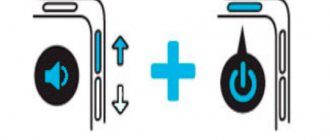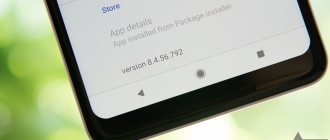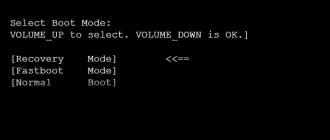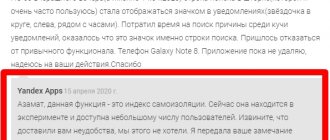Service operating mode – Fastboot, along with other (recovery and edl) non-standard operating modes, allows you to install unofficial firmware, custom recovery, or restore a so-called “bricked” device after inept attempts by an inexperienced user to fix it programmatically.
At the same time, you should not confuse “fastboot” with “recovery” - they have different purposes. The method for enabling one mode or another is also different. There is no obvious way to exit fastboot mode on xiaomi. Unlike recovery, there are no “exit” or “reset” signs on the screen. Therefore, users who find themselves in an unusual situation due to a software failure of their smartphone are most often confused and do not know what to do.
How to determine that Fastboot mode is enabled
So, if on the screen you see an image of a hare wearing earflaps with an asterisk, which is delving into the insides of a robot, most likely, right now your device is in a non-standard mode of operation.
This is confirmed by the corresponding blue text (most redmi models) on a dark screen. And you switched your smartphone to this mode by simultaneously pressing the “-” and “power” hardware buttons, right?
Most likely, everything was exactly like that. Only now, in the absence of a removable battery, it is difficult to remove the device from this mode if this does not happen automatically.
How to exit Fastboot Mode - video
I tried to explain in detail what Fastboot Mode is on Android, why it is used, how to disable and exit the mode. Alas, some cases are individual. Therefore, if such problems arise, please let me know in the comments.
Fastboot Mode is a pro-mode with which you can perform all sorts of actions on the phone at the software level (flashing, setting system parameters, obtaining root rights). It is also used to develop various applications for Android devices. Without using this mode, full interaction with a smartphone via a PC is impossible.
However, there are situations when for some reason your Redmi Note 4 automatically starts in Fastboot Mode, and restarting the phone does not help get it out of the unwanted mode. There may be a variety of reasons for this, but without understanding how to exit Fastboot mode, you will not be able to access your device.
The window of this mode itself looks approximately the same on all phone models, be it Xiaomi Redmi Note or Xiaomi Redmi 4 - a black screen on which information about the phone’s configuration, its model and mode parameters is displayed. The window cannot be deleted or minimized. But some users confuse Fastboot Mode with another mode – Recovery. It is very easy to distinguish them - the message “Fastboot Mode start udc_start” will appear on the device screen. At a minimum, there are three ways to disable unwanted Fastboot Mod.
Standard method
The first, and most obvious, way out of this situation:
- Press the phone's on/off button again - “power”. You must hold the button down for at least 20 seconds. Don't be afraid - this will not damage the device. Most likely it will turn off.
- Next, briefly press the same button again, after which the smartphone will enter normal operating mode.
You can, of course, completely discharge the phone's battery and thus wait until it turns off on its own. But this, as they say, is not our method. And we will go the “other way”.
How to put your phone into Fastboot Mode
Fastboot Mode is a service mode that you most often have to resort to if you need to change the device configuration via a PC, for example, install modified firmware or gain root rights without using third-party programs. Booting in fastmode may also be necessary to provide full access to Android system folders and restore the OS (as an alternative to Recovery mode tools).
The method for entering Fastboot Mode may vary between devices. In Asus smartphones, for this you need to hold down the power and volume up buttons, in Nexus and HTC - the power and volume down buttons, in Sony, the fastboot mode will load if you hold down the volume up and connect the gadget to the PC via USB.
But there is also a universal method of loading into a fastboot, which works equally on all Android mobile devices. Download and install the Adb Run . Next, enable USB debugging in the phone settings, connect the device to the PC and, having launched Adb Run, select Reboot – Reboot Bootloader from the menu.
The gadget will reboot in Fastboot mode.
- 37shared
- 0Facebook
- 36Twitter
- 1VKontakte
- 0Odnoklassniki
The second way is through recovery
The second, more cunning way to exit this mode is to go straight from it to recovery. You need to enter recovery in the same way as you enter fastboot. But instead of the “-” button, simultaneously with the power button of the smartphone, you should press the volume up key “+”.
Next, with recovery active, we find the inscription “reboot”, and then we successfully reboot the device for its normal operation.
If touch controls don't work, use the volume buttons to navigate and the power button to select.
If the “standard mode” does not work, turn on the recovery again, but use not “reboot”, but “wipe and reset”. Please note that all user information will be destroyed after this procedure . A wipe is similar to a factory reset!
Depending on your device, the recovery mode may differ. If you have version 2 of this menu, then select “Wipe & Reset” and then “Wipe Cache”, after which we try to reboot the device. If this doesn’t help, then we’ll use “Wipe User Data” or “Wipe All Data”.
If you have version 3 of recovery, then everything is simpler, since there is no choice, select “Wipe Data” and then “Wipe All Data”.
This method should be resorted to when nothing else helps, which indicates damage to the firmware files. If you have a computer, then you should first try to restore your gadget’s functionality via a PC, the next point is about this.
What is Fastboot mode on Android
Fastboot (fast boot) is one of the launch modes for an Android device, which is designed for flashing firmware, system recovery, erasing data and other service operations with a mobile gadget. The program code responsible for the functions of this mode is stored in a separate protected memory area and does not depend on the performance of the Android system.
As a working tool, Fastboot mode is somewhat reminiscent of the Windows XP recovery console, which experienced users and system administrators used to solve problems starting the OS. They entered certain commands into the console, after which changes occurred in the operating system.
Fastboot functions in approximately the same way - it executes user commands that lead to certain changes in the Android system. Only this console is controlled not through the buttons of the “experimental” gadget, but using a special application on the computer to which this gadget is connected.
The third way is via PC
The third, very non-standard way to get out of a frozen fastboot is to use the adb interface on a PC. If you have already carefully studied the work of fastboot, what it is and how to enter it, you should learn to use a special utility for working with Android directly on your PC via the adb interface.
On the website of Android software developers, you need to download SDK Platform-tools (in other words, fastboot for PC) and install this software on drive C (the full path to the program should be: “C:\adb”).
If you plan to further deeply study the smartphone’s operating system or fine-tune it, this utility will be needed more than once in the future.
- So, we will assume that the corresponding software is installed;
- At this stage, you need to connect your smartphone, with fastboot mode active, using a USB cable to the PC;
- We launch command line emulation on the PC itself (open Start, write “cmd” in the search);
- We go to the “c:\adb” directory with the following commands: “cd\” and press Enter, then “cd amd” and Enter again;
- Next, type the command: “fastboot reboot”.
Just like the previous steps, these tricky manipulations will allow you to exit the “frozen” service mode.
Purpose of FastBoot Mode and reasons for its appearance
Fastboot is an effective tool that is used to modify and customize the Android OS. It is included in the developer software.
The main task of the mode is to install custom firmware. This bootloader is also used to install various updates, backups, format a memory card, etc.
Fastboot Mode is not an external or internal command. It starts earlier than the operating system itself (like BIOS on Windows). This allows you to configure the system, and even if Android crashes, fix various problems.
Help is needed?
Don’t know how to solve a problem with your gadget and need expert advice? Alexey, a smartphone and tablet repairman at the service center, answers your questions. Write to me »
Despite its usefulness and versatility, turning on Fastboot on your gadget on its own may be a sign of a software failure. On Android, the following reasons for the appearance of this mode are distinguished:
- Accidental activation by user. This tool can be launched manually through the device menu.
- Unsuccessful firmware using Recovery Mode.
- Android crashes. If a tablet or smartphone cannot boot in normal mode, it automatically switches to Fastboot Mode.
- Manually removing an executable file from the system directory after unlocking root access.
- Exposure to malware. If the gadget has superuser rights, then some viruses block or even delete system files, which causes the operating system to crash.
In any of these situations, the Android icon and system data about the device will be displayed on the device screen.
Read: Android won't load beyond the logo
Fastboot on Xiaomi: what does it mean, how to remove it?
Fastboot on Xiaomi is a special operating mode for a smartphone. The service is used to install software on the phone and change installed programs, system settings and files. With its help, users can install firmware and update existing components.
An important feature of the mode is its interaction with computers. Using this service, the PC identifies the connected phone not as a standard drive or external storage, but as a full-fledged working terminal that can be controlled. Management occurs via the command line. As a result, using the service turns out to be the easiest way to restore the device after a failure or problems arise. True, inexperienced users are not recommended to perform such manipulations, since firmware can not only increase the performance of the device, but also lead to serious problems that only employees of repair shops and service centers can cope with.
Mi account login error: reasons, what to do, how to remove the notification
Resetting your phone
But how to exit Fastboot if rebooting Xiaomi Redmi 3 does not help? If the problem is not that the mode was turned on accidentally, and after repeated reboots of the gadget it still enters an unwanted mode or simply hangs, then most likely the whole issue is a software glitch. What to do? For such cases, the developer of the Android system has made a radical solution to the problem - to exit the mode, you will have to reset the phone to factory settings. In this case, all personal data will be lost - photos, music, contacts, notes, messages, videos and programs that you installed yourself. Therefore, this method can be used only in extreme cases or if you have recently backed up all your phone data. It's not difficult to do. For this:
- To begin, we recommend removing the SD memory card from your phone. This way you can save at least some of your personal data.
- Press and hold the Volume Down (-) key and the Power/Power key at the same time.
- The smartphone will reboot. Enter Recovery mode.
- In this menu, scroll down to Wipe Data – Factory Reset and confirm the operation. It cannot be stopped.
- The operation will take up to 20 minutes, after which all user data will be deleted, the settings will be reset to factory settings and the smartphone will reboot.
A complete reset of all data will completely remove the Fastboot Xiaomi 2021 problem, but you will have to restore all personal settings again. Good luck!