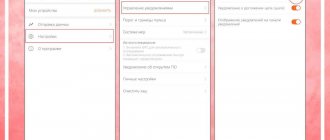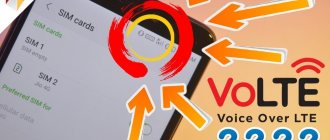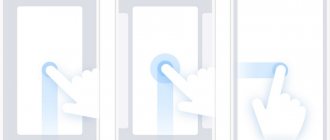The pedometer on Samsung Galaxy has long become a popular and in-demand application. People are increasingly adopting an active lifestyle and taking care of their health and well-being. An important component is daily activity, which directly affects the calories burned and your condition in the evening. Trainers and nutritionists recommend taking up to 15 thousand steps a day, but for people with sedentary work, at least 8 thousand. To effectively comply with assigned tasks and monitor the intensity of activity, the developers introduced a pedometer - a system that measures the amount traveled. We will talk about its advantages and operating principle in the review of the functional component.
What is a pedometer and how it works on Samsung Galaxy A20 phones
A pedometer is a special tool that counts the number of steps taken. It can be either virtual or built into a smart watch or fitness tracker.
Virtual is a regular application on a smartphone. It requests access to your geolocation and tracks your movements. Compared to a sensor in a watch or bracelet, these options are less accurate.
Another type is sensors in a smart device. The most used ones are smart watches, bracelets and sneakers. In this line, the most accurate data is provided by sneakers, because they count the quantity individually and monitor the load. The watch and tracker also provide relatively accurate information, but at the end of the day the difference with the actual number of steps taken can be up to a hundred. This happens due to the fact that the tracker counts hand waves and does not always perceive them correctly.
Samsung Health doesn't count steps: what to do
Let's tell you why the Samsung Health app stopped counting steps...
The Samsung Health app shows the total number of steps counted by the bracelet, as well as other biometric data.
If Samsung Health doesn't count steps, the first thing you should check is the app settings. The most common glitch occurs when Samsung Health takes data from the built-in accelerometer built into the smartphone to count steps. By default, the Samsung Health app does not read biometrics from third-party sensors.
To solve the problem Samsung Health does not count the steps you need to follow these steps:
- Launch the Samsung Health app
- Tap on the diagram that shows the steps
- Tap on the “Mobile phone” item located under the graph
- Select "All steps"
That's it, setting up the Samsung Health app is complete. Now you need to test the operation of the bracelet.
Why Samsung Health doesn't count steps
Most of the newest fitness trackers are almost identical, both in terms of design and functionality. Bracelets and fitness trackers today are practically no different from each other - the set of sensors is usually standard: heart rate monitor, pedometer, accelerometer, and less often - GPS. The main difference between modern fitness trackers is the software from each manufacturer.
Some manufacturers are improving sleep tracking algorithms, others want to make the most accurate reports on training and activity. One of the most advanced workout apps is Samsung Health with Together feature
The Samsung Health app connects a huge number of people around the world and makes daily walking an interesting competition between users from different countries.
Why Samsung Health doesn't count steps of Huawei, Xiaomi/Mi Fit
The Mi Fit (Mi Band trackers) and Health (Honor/Huawei trackers) applications do not support direct data transfer from Samsung Health, but solutions to this problem exist today. More about them below.
How to connect the bracelet to Samsung Health
If you are using a bracelet from another manufacturer (not Samsung), then it is impossible to link it directly .
Especially for you: The application could not be installed, what to do: why in the play store
To solve this problem you need to do the following:
- Install the Health Sync application on your mobile device - it allows you to read activity, sleep, workout data and send this data from Google Fit to Samsung Health.
- Devices are synchronized using the Health Sync application and proprietary applications from Google and Samsung. You need to link the tracker program with Google Fit.
How to set up Google Fit and Health Sync so they work together
Before linking the tracker to Samsung Health, you should configure two auxiliary add-ons - Google Fit and Health Sync. Pre-download Samsung Health if the application is not already installed. First we set up Google Fit. More on this later.
How to set up Google Fit
The algorithm for setting up Google Fit is as follows:
- Launch Google Fit.
- Select “Continue as Name” and connect to your account.
- Fill in your personal information (optional).
- Refuse to track your activity/workouts by tapping “No”.
- Select “Next” everywhere until the “Finish” button appears.
The Google Fit setup is complete - it's set up and won't be needed anymore. The problem of Samsung Health not counting steps has already been partially resolved.
How to set up Health Sync
Let's move on to setting up Health Sync. It is worth noting that Samsung Health should already be installed on your smartphone by this time. It is not recommended to launch and start working with Health Sync until this point.
Especially for you: Why obs does not capture the game: where does the black screen come from?
To set up Health Sync you need to do the following:
- Launch Health Sync.
- Select the pairing direction between Google Fit and Samsung Health in the pop-up window.
- Tap on “Check your connection to Google Fit.”
- Select your own account in the pop-up window (the same one that was specified when setting up Google Fit).
- Check the required checkboxes.
If an application, after selecting settings, asks for permission to process device data, you need to give it all the required permissions.
Now the answer to why Samsung Health does not count steps can be considered found.
How to connect Samsung Health to Mi Band, Huawei/Honor, Garmin, FitBit, Polar
The Samsung Health app supports a wide variety of trackers. If desired, you can connect FitBit, Polar, Garmin bracelets to Samsung Health, and even without installing Google Fit. All of the listed devices can be connected directly using Health Sync.
After completing all the above steps, Health Sync can be closed, but this application cannot be deleted - if deleted, the necessary parameters will be lost and the biometrics will not be displayed in Samsung Health.
How to set up a bracelet so that it sends data to Google Fit
First, let's talk about how to synchronize Amazfit Bip/Xioami Mi Band with Samsung Health.
How to connect Amazfit Bip and Xioami Mi Band to Samsung Health
Users of Xiaomi trackers will not have to configure anything - the Mi Fit application is always preinstalled on Xiaomi smartphones and the tracker is synchronized with it. If the Mi Band is not yet linked to the smartphone, you need to synchronize both devices. In this case, the issue of Samsung Health not counting steps is resolved quite simply.
Especially for you: Why are there paid advertisements on Auto ru: new rules
If your physical activity data is not uploaded to Google Fit, you need to do the following:
- Launch Mi Fit on your device.
- Tap on the “Profile” tab.
- Tap on the “Add accounts” item.
- Select “Google Fit” and tap on “Add Google Fit”.
- In the pop-up window, select your own Google Fit account.
If the message “Stop syncing with Google Fit” appears, it means that the account is connected correctly. Now absolutely all information about activity from the Mi Fit tracker is synchronized directly to Google Fit, in turn, Health Sync itself sends the data to Samsung Health. This solves the problem Samsung Health does not count steps with Xiaomi bracelets.
Connecting Honor Band to Samsung Health
Huawei uses the Health app on its bracelets. Having a properly configured Huawei tracker, you can also easily connect it to your Google Fit account.
How to connect Huawei Health to Google Fit
To pair Huawei Health and Google Fit, you need to do the following:
- Launch Huawei Health
- Go to the “Me” tab
- Tap on the line “Sending data”
- Select "Google Fit"
- Tap on “Connect”
In the pop-up window, all you have to do is select the required account. That's it - now the Huawei Health app is synchronized with Google Fit. The question of why Samsung Health does not count steps can be considered resolved.
How to find out if your smartphone has a pedometer
Such software is available on almost all modern devices. But Samsung Galaxy is an exception. These are practically the first models where this tool appeared in the settings section.
But often the manufacturer does not install special applications. If you need them, you can download them from Google Play for Android. There are several dozen different variations with different interfaces, designs and functionality.
The first in the ranking is “Free step and calorie counter”. This is a classic example of a program for fitness athletes and those who want to increase their activity. It activates automatically and counts the distance traveled throughout the day. After your next walk or morning jog, you can see what distance you have covered.
Best Third-Party Pedometer Apps for iPhone
Many users rely on pedometers during their daily walks. How accurate is step counting? Let's look at the 6 best pedometers.
These applications were studied for several weeks. After the walk, the results were checked and the steps were counted manually. The screenshot below shows a diagram with the obtained data.
M7 &ndash, Steps
This pedometer attracts with its clear and minimalistic interface. The program shows in one of the tabs the number of steps taken per month, week or day.
The user can scroll left or right in the window to view previous days' results. By clicking on this data, you will not receive any other additional data.
You can view your activity for the month in the form of a list with different dates or a graph. The program runs in the background once a day to transfer data about the steps taken. There is almost no damage to the battery.
The experimental data obtained from M7 &ndash, Steps are quite accurate, they coincide with other applications that have an M7 coprocessor. After a day of use, the program's pleasant interface seems boring, and the lack of additional options can frustrate users. The software is useful for those who do not need anything other than the actual counting of steps.
Stepz
The program relies on data received from M7. The difference with the previous application is the additional features and bright design.
The program has a color scale that shows the number of steps you took per day, the distance traveled in miles, and your average for the week. On the bright green line at the top you can see the maximum number of steps taken.
How to cancel your Apple Music subscription
The scale shows the maximum number of steps in green, the average in orange, and the minimum in red. It turns out that the scale is a fairly clear and understandable guide.
If you click on the statistics, the bar graph will change from steps to miles traveled. If you wish, you can also study the number of steps taken per month, week or day.
How accurate are the readings?
The accuracy of the indicators can be assessed using our rating.
- In first place are smart sneakers that connect to your phone via an app. There is a sensor there that reads the load. The only downside is that if you wear different shoes, the system does not count the information.
- In second place in terms of accuracy of the indicators provided are fitness trackers and smart watches. They are located on the wrist, the chip is pressed tightly, and monitors not only hand waves and the distance traveled, but also the pulse. It is very important to monitor your heart rate and general well-being while running.
- In third place in terms of accuracy is the smartphone itself and its offline applications. On the one hand, the information is more or less accurate, but in practice, a smartphone sometimes counts the distance traveled on some kind of transport as steps. Or vice versa - if you are walking and the phone is in your pocket, it does not always count this as the distance traveled.
If we specifically evaluate the built-in counting sensor on Chinese models, then it determines activity by geolocation. In general, the indicators are the same, but there is definitely a slight difference between the online indicator and real loads.
If you have any questions or complaints, please let us know
How to enable pedometer on Samsung Galaxy
There are several options for how to activate the step counting option. This is either through general settings, or through special software “Samsung Health”.
Via "Settings"
Here we work according to the algorithm:
- go to the “Security and Privacy” item;
- Next, we look for the section that is responsible for locking the display;
- click on it;
- Look for the line “Pedometer on the lock screen.”
After activating it, a corresponding icon with the current number will be displayed on the desktop and locked display. Separately, you need to enable the pedometer on Huawei and Honor phones.
Through the Samsung Health app
To do this, you need to download special software from Google Play. Go to the store and write the name “Samsung Health” in the search bar. Wait until the download completes and install the program. Next, you will need to register or log in if you already have an account.
The next step is synchronization with a smart device. The application also works standalone, but its productivity and practicality are much higher when you connect it via Bluetooth to a tracker or watch. From there, information is collected and transmitted in software.
The main screen displays the distance traveled in the center.
Using a pedometer in the Health app on iPhone
Launch the “Health” application. In the “Meddata” menu, click on the “Activity” card. This section contains all user activity for the month, week and day. If you scroll down a little, you can see the Walking and Running Distance menu.
It displays detailed statistics on the steps taken. To get a detailed report by hours and days, you should click on a special calendar chart, which is orange.
In order not to search for this or that value every time in the entire tree, you need to display it in the “Favorites” menu in the form of a gadget. You can use the “Add to Favorites” switch for this.
In the “Sources” item, you can manage all connected devices.
How to install and configure a pedometer on a Galaxy smartphone
First, download the software from the special Google Play store.
Installation
This application is installed automatically after downloading.
Make a training plan
A pedometer is an important indicator that allows you to track your load. That is why it is included in training as a parameter for monitoring running or walking.
Trainers advise sedentary people to take at least 8,000 steps a day. The best option for keeping yourself in good shape is 15,000 per day. If you exercise, one of your cardio exercises will be the treadmill. Spending 10 to 30 minutes there, you need to run at least 6,000 steps.
Select type of workout
Using this indicator, it is possible to track the intensity of loads in the following categories:
- running on the track;
- running outside;
- walking;
- a ride on the bicycle;
- swimming;
- fast walk;
- Nordic walking and more.
Turn on GPS and start
If you are training in an open area, the system interface will request access to activate GPS. This way the application can clearly track your route and running speed. To start counting, select the type of load and click on the large “Start training” button. To pause, click on the circle with two vertical stripes. To completely stop the workout, press the white square within the red circle for three seconds.
Adding health information
- Open the Health app and go to the Overview tab.
- Click a category, such as "Activity."
- Click a subcategory, such as Steps.
- Click "Add Data" in the top right corner.
- Click the date, time, and data for this indicator.
- Once you've finished entering, click Add.
How to remove/return pedometer from Samsung Galaxy lock screen
You don't need special features or additional tools to adjust the appearance of the pedometer icon on the lock screen. You go to settings and turn it on or off there.
In the settings there is also an option to display on the lock screen. That is, it can work in the background and not be displayed, and if you check the box there, a tool icon will appear near the clock.