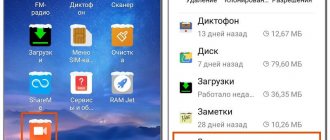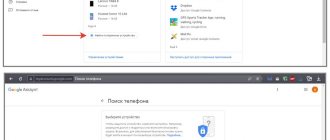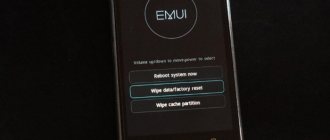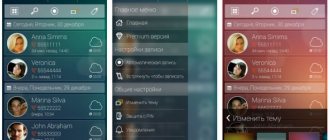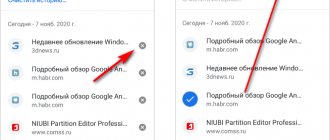Once upon a time, any smartphone running Android had the option to record all telephone conversations. But, Google recently abandoned this feature and excluded it from the functionality of the operating system. However, there are several loopholes that can help you get around this ban. This article explains how you can record a conversation on Honor and Huawei.
User rights information
A user may have different purposes for recording calls. For example:
- Saving important information - details, accounts, addresses heard during a conversation.
- It will be useful to record a conversation with representatives of banks who provide information about credit conditions.
- Or other important information.
Then, if necessary, you can play back the saved files and listen to the conversation again.
But it’s another matter when the recording is provided as material in court proceedings. In this case, not a single judge will agree to add to the case the information obtained from recording the telephone call. Therefore, the user must remember that when recording a conversation, he must comply with all procedural rules.
If this is done solely for personal use, then no criminal liability will arise. Well, in general, there is no direct ban on recording calls.
Using third party programs
sometimes help you figure out how to record a telephone conversation on an Android Honor phone . They automatically activate recording when making calls or turn on when necessary. The necessary parameters are set in the settings of each program.
Most of them are universal for all Android phones. Another advantage is that they are free. The only thing the phone owner may encounter is the presence of advertising in the program menu, or purchasing an extended version to increase functionality.
| Cube Call Recorder ACR | Lots of reviews and thousands of downloads. The application is really popular, but it has its own nuances. It works great for free with older versions of Android OS (9 and below), but, for example, for Honor 20 Lite with a modern operating system, only the premium version will help. |
| Recording by Green Apple | The utility is capable of recording, you just need to make certain settings. The advantages of the program are its capabilities: files with conversations can be sent, hidden with a password and given a name. |
| Call Recorder S9 | It has several operating modes, automatically saves conversations, and, if necessary, sends files by E-mail, which will provide quick access from any device. Another important function is number identification. |
| RMC Android Call Recorder | The program was created to save telephone conversations, but does not work correctly on all phones. In some cases, it can only save calls that were made using the speakerphone. |
| CallRec | The developers did their best and equipped CallRec not only with the functions of a voice recorder, but also with an editor. Select the audio file format, trim it, add a filter or leave a comment - all this is possible in this program. |
| Call Recorder ACR | A utility with very wide capabilities. Allows you to create a list of phone numbers and independently deletes outdated files. The owner can also set a password or make a cloud upload to the file system. |
| Auto Call Recorder | Another application with the ability to choose in which format to save the conversation and adjust the sound quality. Automatic or manual operation modes are available to the user. A convenient and interesting feature is to turn on the voice recorder during a conversation by shaking the device. |
In general, recording a telephone conversation without the consent of all participants is prohibited in most countries. Therefore, operating systems remove this function in new versions. Third-party programs also do not always help solve the problem. The same application will work well on one phone, but not on another. Therefore, the availability and quality of recordings after conversations should definitely be checked in order to choose the best software option.
Which Huawei/Honor smartphone models support built-in phone call recording?
Older models of Honor and Huawei phones have this option in their functionality. Unless, of course, the user updated the OS and the gadget shell. And newer device models do not have this feature. Since the law prohibiting recording has entered into force, it is valid in the territories of many states.
Of course, the “Voice Recorder” option remains, but when you try to record a call, it is paused or displays an “Invalid Operation” error message. But today, there are several solutions to this problem, which are described below.
Where to find and how to listen to the recording
If you succeeded in recording your telephone conversation on Honor 10, now you need to find the recording files. It all depends on the method of preservation. To find them, use the file explorer:
- Standard recording function or voice recorder. Such files are automatically saved along the path “Audio” - “Recorder”.
- Third party applications. In the file explorer you need to find the folder with the name of the program where the files are stored. Also, some programs, immediately after finishing a conversation, display the “View” button on the screen, by clicking on which the user will immediately be taken to the desired folder.
These simple methods will help you learn how to record a conversation on your Honor phone. It is only important to find an option that is suitable for use on a specific smartphone model and its operating system. You should also study the legislation of your country, which relates to the maintenance and use of conversation recordings.
Standard enable call recording
To record a conversation, you can use third-party add-ons, or the standard capabilities of the gadget if its OS and shell support this function. Below are several options.
Using settings
So, how do you enable the recording option on Huawei or Honor if you are using an older model? And so, when there is a dialogue with the interlocutor, it is worth removing the gadget from your ear and paying attention to the display. Some windows appear on the screen that allow you to turn on speakerphone, put a call on hold, go to contacts, or much more. Also on the panel, during a conversation, the “Record” sign is displayed. By clicking on it, the user will enable the audio recording option. And to end the recording, you just need to press again.
Another way to save conversations is automatic recording. Using this method, you need to go to “Contacts”. Next, click “More”, where the desired option is located.
Huawei's proprietary HwCallRecorder utility
If the functionality of the gadget does not provide for the presence of a function, then perhaps a proprietary utility that needs to be installed on the smartphone will help.
- One of the programs responsible for saving conversations is “HwCallRecorder”. To use this add-on, you need:
- First of all, you will need to download the file to install “HwCallRecorder”. But do not forget that you need to download exactly the version that is suitable for the device model and its EMUI (to view the EMUI version, go to the phone settings and select “About phone”).
- After the download is complete, you need to click on the file and the installation process will begin. This may require rebooting the gadget.
- Next, you need to go to the call log and select “Settings”.
- A window will open in which there should be an item “Automatic call recording”. This is what needs to be activated.
There are times when there is no need to save conversations, and the option is only required in some cases. Then:
- While dialing or making a call, you need to go to the call menu and click on the “Record” line.
- After the call is completed, the recording will be saved in the smartphone's memory.
All audio files are saved in the “Sounds – CallRecord” folder. You can also listen to them by going to the contact details. In this case, you need to give the “Contacts” section permission to access the memory.
Built-in recording function on Honor
In fact, many who ask how to record their phone conversation on Honor don't know that the solution is at their fingertips. The built-in ability to record calls is available only on some models, and not in all versions of the operating system, so first you need to check its availability and functionality.
For this:
- The owner of the gadget needs to call or accept an incoming call.
- On the call menu (where the “Keyboard”, “Speakerphone”, etc. buttons are located), you need to find the “Record” button.
- The button must be pressed so that the smartphone highlights it in color.
This function may be provided in the phone, but it may simply be hidden and the “Record” button will not be available in the smartphone menu. It may be in one of the “More” menu items. If the phone has highlighted the “Record” button, this means that the audio file of the conversation will be saved in memory. It doesn’t matter whether normal mode or speakerphone is used.
Third Party Applications
You can resort to using third-party applications, of which there are a great many on the Play Store. Let's look at a couple.
CallMaster
“CallMaster” is another add-on responsible for saving calls. If, due to Android limitations, recording cannot be done in the standard way, then “CallMaster” can help out. It can be saved to your phone using the Play Market.
The application is distinguished by the fact that it is completely Russified and easy to use. And the addition is capable, in addition to recording conversations, of rejecting calls from other people's numbers. Before using this add-on for the first time, you will need to agree to access the microphone and system folders to save audio recordings. Also, when you start using CallMaster, you must follow the instructions to configure the add-on. The application should always be running in the background.
With each call, a sign will be displayed on the smartphone display, which notifies that the add-on is working.
But the question arises, how to listen to recorded conversations? This can be done by going to “CallMaster”, “Journal” item. The “Play” sign is displayed next to the phone numbers, just like on a player or tape recorder. You need to click on this icon, and then on “Play”. Also, an unnecessary recording file can be erased by simply pressing the desired key. You can also send audio files to another subscriber using Bluetooth or various convenient methods.
Way to save phone conversation on Honor with EMUI 9
If you have an Honor phone running EMUI 9, then there is a way to allow your smartphone to record any phone conversation. All you need to do is download and install a special apk file. This file will make the telephone conversation recording button available when making calls.
Do the following:
- Download the specified apk file from this link https://f2h.io/3759lhubuy7s;
- Install it on your smartphone;
- Reboot your smartphone;
- A button to record a call will magically appear on the call making screen.
callx app
If your Android smartphone does not support auto-recording calls, use an application from the Play Market called “CallX”.
- Install the software and launch.
- In the program window that opens, select the round icon at the top of the screen.
- In the menu, move the slider to the active position next to the inscription “Automatic recording”.
- In the same window you can change the recording format to MP3 or WAV.
- You should also choose the sound quality. If the memory in your smartphone allows, you can opt for high-quality recordings.
When all the settings are completed, you can call another subscriber and the calls will be automatically recorded without any unnecessary actions. You can find all conversations on your phone in the “CallRecords” folder.
Many Android smartphone users prefer this program. The software has a nice and intuitive interface and a large number of settings.
In a similar way, you can record a telephone conversation on Honor.
Is it worth recording a telephone conversation?
True, you need to understand that by recording your interlocutors, you are violating their right to privacy of telephone conversations. Therefore, you will not be able to use the resulting recording in any way. For example, it cannot be attached to a criminal case and used as evidence in court, because such a recording will be considered evidence obtained in violation of the requirements of the criminal procedure code. As a result, it will be of no use to you.
More about Huawei: Huawei publishes annual report for 2021 – Company news – Kommersant
How Xiaomi updates its smartphones without updating Android
It's another matter if you warn your interlocutor about the recording. But in this case, he is unlikely to tell you what you want from him. Therefore, all that the recording function will be useful for you is as a tool for reminding yourself and your interlocutors of something, unless you are under them, or as a means of threat, if, on the contrary, you are under them.
Is it possible to record a conversation on Huawei?
Most Huawei mobile phone models do not contain built-in call recording software. Because this feature is prohibited by law in many countries, including China and Russia. This does not mean that we cannot save any conversation on our voice recorder in our smartphone.
But the processing and use of personal data for one’s own purposes may entail criminal liability. Chinese manufacturers did not include this software for many export models for the reason that users can find the necessary functionality on their own in the market.
You can check your Huawei phone for a built-in voice recorder using a call. Select any contact in the phone book and make a call. A button called “Record” or “Recorder” will appear on the toolbar. If you don't have such a tool on your device, you can still record your conversation. Now we will tell you how.
Turning on the voice recorder on a Huawei phone with Android 6, 7, 8
There are other apps available for older Android smartphones. The “CUBE ACR Call Recording” application is suitable for any model. Its advantage is the function of recording not only mobile telephone conversations, but also VoiP calls. Since instant messengers have become more popular than mobile communications these days, you don’t have to pay for them. The application is completely free. Install it using the link from Google Play.
| Application features: | Explanation: |
| Automatic call recording and filtering. | Conversations are recorded in a row, and you can also filter them based on various criteria. |
| Save only the calls you might need. | Manual configuration on Huawei to suit your needs. |
| To play back a recorded conversation, you do not need to use a standard voice recorder. | You can listen to the result directly in the program |
| The exception book will help you properly configure automatic recording. | The contacts entered into it will not be recorded. |
Play recorded calls in the app
Add actions that the application will perform immediately after saving the track.
Recommended reading: How to find out if a mobile phone is being tapped.
Another way to record a conversation
There is another way to record, although only incoming calls. To do this, you can use the Google Voice service:
- connect your smartphone to the Internet;
- Log in to the Google Voice website;
- register an account;
- in Settings, select Calls;
- check the registration box at the bottom of the page.
More about Huawei: How to transfer Viber history to another phone, transferring chats to Viber
You can turn on recording by pressing the number 4. Pressing this number again stops recording.
Important: Google Voice recordings are not saved on your phone, but in your mailbox.
To listen, you need to log into your email from your phone and click on the desired entry.
How to add call recording from a line to Huawei and honor smartphones
With the update to EMUI 10.1 and Magic UI 3.1, Huawei and Honor smartphones lose the ability to record telephone conversations directly from the line.
You have to either give up this opportunity or use applications that capture sound through a voice recorder (that is, you need to communicate via speakerphone, otherwise the interlocutor’s voice will not be recorded). More about Huawei: How to enter the settings of a Huawei router?
Fortunately, a solution to the problem has been found - linear recording of telephone conversations can be restored by installing the Call Recording system application.
Install CallRecording: Download this APK file, run it and reboot your smartphone.
If you have an old version of Call Recording installed, uninstall it through system settings.
After this, a button to start recording will appear in the standard dialer interface. Press it during a conversation and your conversation will be recorded. You can listen to recordings directly in the dialer or in the Voice Recorder application. You can also edit them there (for example, cut out uninteresting moments).
To avoid the hassle of starting recording manually, open the application settings through the dialer and select automatic start of recording from the available options.
Keep in mind that call recording will not be available if you do not use the default Phone application to dial a number, but some third-party one - Call Recording is not built into these applications, since it is part of the system functions.
Where are call recordings stored, how to listen to and delete them
The location where information is stored depends on the method used. When using the standard method, the files are usually located in the Audio and Recorder folder. For an accurate search, you can use the built-in explorer on your Honor phone. If you decide to record a telephone conversation using a special program, it will usually create its own folder. This is where you can find the saved data.
Information is most often recorded in the form of a numerical designation indicating the subscriber number, date and time of communication. This feature makes it easier to find the required dialogue. If desired, the information can be listened to using the built-in or downloaded player, and then deleted.