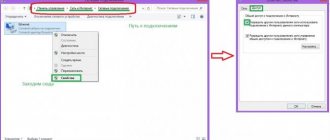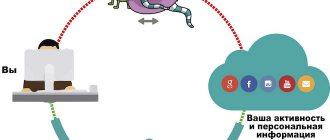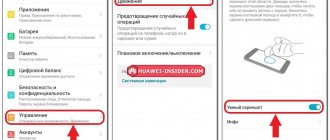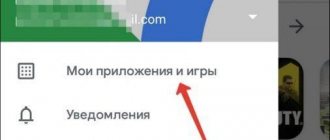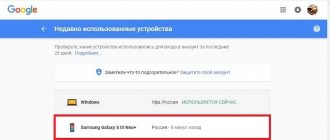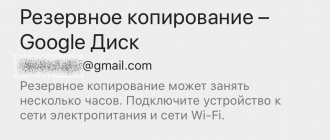What is the NFC function in smartphones
Near Field Communication , which is what the abbreviation NFC stands for, literally translates as “near field communication.” It is designed to create a wireless connection over short distances. There are both active and passive versions of the function, which allows the owner to use the phone not only for payment, but also for exchanging data and working with tags.
Paying via phone at first seemed like real magic. No physical device contacts, no password entries: simple and fast. This possibility is created thanks to the induction of a magnetic field, which establishes a connection between the terminal and the telephone, as well as the data reading system through the transmission of a radio signal with a frequency of 13.56 MHz.
NFC Key Features:
- Effective within a radius of about 10 cm;
- does not consume a lot of energy;
- instant connection.
Before you learn how to set up NFC on your Honor 9c phone or other devices, you should familiarize yourself with the functionality of the system.
Data exchange
When active, NFC allows users to exchange data. It is important that both devices are equipped with a contactless system. To transfer data, you need to activate NFC on your phones.
The Huawei Beam application is used to transfer data.
This system function has two main characteristics: very fast connection and slow data transfer. Therefore, when transferring small files (contact, link, etc.), NFC works quickly, and when transferring large files, the phone automatically activates Wi-Fi or Bluetooth.
Tag programming and contactless payment
NFC on the Honor 20 smartphone and other models is also used to create tags (pre-programmed chips). They are often used in tourist signs, public places, keychains, and bracelets.
Another interesting application is solving everyday problems. When you program a tag, for example, near your workplace, NFC on Honor phones will remind you of important tasks.
Many users are interested in how to set up NFC on Honor 10 because they want to replace a bank card with their phone. To do this, the card data must be added to the Android Pay payment system.
In addition to a bank card, the NFC module will help you use your phone as a travel ticket or pass.
Which models have this function?
The technology is relatively new, and therefore chips that support contactless money transfers have begun to be installed on the latest models. The 2021 list looked like this:
- Huawei P9 and P10 (with Lite and Plus versions);
- Honor model range from 6X (7X), 8 Lite (Pro), 9, 10 Lite;
- Huawei Nova, Prime;
- the entire P 20 line;
- NFS is also used in the Huawei Nova 2I phone;
- NFC chip is built into the new Huawei P Smart model;
- The NFC module is provided on Huawei P30 Lite;
- The NFC function is available on the Honor 7C 32 GB smartphone.
The NFC function is not supported on Huawei Y5, Huawei Y6, but it is provided on the Huawei Honor Band.
List of Honor phones with NFC module
Before looking for information on how to set up NFC on Honor 9 a, you need to figure out whether this particular model supports the function of contactless connections.
Honor phones with NFS support:
- Episode 7: 7C;
- Episode 8: 8A, 8X;
- Episode 9: 9A, 9C, 9X;
- 10 series: 10i, 10X, 10 lite, 10 premium;
- Episode 20;
- 30 series: 30i, 30 Pro;
- Honor Play.
Additionally. In some series, not all device variations support NFC. Thus, 9s is not equipped with a contactless payment system, 9x has two versions, and only one of them has NFS, and 9a works flawlessly via contactless.
Among Huawei phones the following models work with NFC:
- P Smart;
- P8 Lite;
- P9, P9 Lite, P9 Plus;
- Ascend P2, Ascend Mate 7;
- P10, P10 Lite, P10 Plus;
- P20, P20 Lite, P20 Pro;
- P30, P30 Pro.
You can also enable and use NFC on Honor Band bracelets.
How to enable NFC in a Huawei smartphone (using the example of the Huawei P40 lite model)
To use NFC on Huawei, you need to have this option enabled on your mobile phone. In order to activate it on Huawei P40 lite, you need to do the following:
- Go to the “Settings” menu of Huawei P40 lite.
- Go to the additional settings section.
- Open the “NFC” item.
- In this submenu you can activate or deactivate the NFS of your Huawei P40 lite.
If you do not want your smartphone battery to drain quickly, turn on the module only if you are going to use it. The rest of the time it is better to disable this option.
How to check NFC support
How to find out if a smartphone has NFC, and also how to properly configure NFC on an Honor and Huawei phone. To check, you can use the following methods:
- Study of packaging. Often the presence of NFC is a decisive factor when choosing a phone; this information is indicated on the packaging.
- Studying the instructions. Technical documentation must contain complete information. For example, Honor 30, how to set up NFC and use it is indicated in the instructions for the phone.
- Check in the "Settings" section. To do this, click on the “Settings” icon and find the line “Device connection”. In the window that opens there should be a line “NFC”.
- An alternative option is to use the search bar in settings , where you just need to enter “NFC”.
If you don’t have the phone in your hands and are just planning to buy it, you can find out the information online by entering “NFC smartphone name” in the Google search. When the user is convinced that his smartphone supports NFC, he can only turn on and configure the system.
How to check if it is in the device?
To check whether the Honor 7A Pro or another smartphone has NFC, use the methods below:
- inspect the mobile phone - those equipped with a chip have a corresponding logo on the back cover;
- Remove the cover of the phone - there is an NFC sticker inside. But today, modern phones are made in a unibody case with a built-in battery;
- turn on the phone, go to settings, find the “wireless access” tab. If NFS is preinstalled, then a button to activate will appear in front of you;
- open the desktop, scroll down, find the “quick access” function, there is an indicator displaying the status of the chip;
- check the labels on the packaging, read the smartphone’s instruction manual - the technical specifications are indicated there. If the accompanying documentation is lost, look for information on the Internet;
- In addition to the options described, use mobile applications to find out whether an NFC antenna is installed in your smartphone and where it is located.
After making sure that your mobile phone is equipped with the required chip, make the payment through the Huawei Pay utility.
NFC activation
Two ways to enable and configure NFC for payment on an Honor phone:
- In the notification panel;
- In the "settings" section.
The option with the notification panel is the fastest. To activate the function, you need to swipe from top to bottom on the screen. After this, there will be icons on the display, including NFC; to turn it on, just click on it and wait for the color to change. The procedure is similar to turning on Wi-Fi or mobile data.
The path to become familiar with the presence of NFC (“Settings” - “Device connections” - “NFC”) is also used to enable the function, you need to press and wait until the slider moves to the right.
Installing the Google Pay application on your Huawei (Honor) smartphone
After this, you need to install the proprietary Google Pay application, which is used to link and use bank cards.
Step-by-step instruction:
- You need to open the Play Market.
- “Google Pay” is written in the search window.
- The application will display a list in which the first option is selected.
- You need to click on the “Install” button and wait a little.
Next, in the NFC settings, you need to find the “Default payment application” item, in which Google Pay should be installed.
How to properly set up NFC on Honor and Huawei phones
In order for payment via NFC to become available on your phone, the function must be connected and configured correctly. The setup instructions, which consist of three steps, will help with this issue:
- enabling the function;
- installing Google Pay on your phone;
- linking a bank card to a smartphone.
Read more about each of them below.
Step 1: How to enable NFC
You can connect NFC in two ways:
- in the notification panel;
- in the phone settings.
The first method is easier and faster . To enable NFC, simply swipe down at the top of the screen to bring up the notification panel. After this, you need to click on the NFC icon, switching it to active mode. This will be indicated by a change in its color from gray to turquoise.
The second method is a little more complicated because it requires a lot of action:
- Open your phone settings.
- Select " Connect device "
- Then the “NFC” item, where you need to move the slider to the right position.
- in the " Default payment application " item.
This completes the first stage, move on to the second.
Step 2: Install Google Pay
At this stage, you need to download and install the Google Pay application on your phone. Instructions:
- go to Play Market;
- Type “Google Pay” in the search bar and select the first application from the list;
- click “Install” and wait for the process to complete;
- then return to the "Default payment app" settings item, where the Google Pay app should appear.
The second stage is completed, move on to the third.
Stage 3: adding a bank card for payment
Linking a bank card to a Huawei smartphone occurs in the Google Pay application. This is done like this:
- Open the application.
- Click "Get Started" then " Add Card ".
- Scan your card or click “Enter details manually.”
- Fill in the required fields and click “Continue”.
- Read the terms of use and if you are happy with everything, click "Accept».
- Confirm your card details by clicking "Continue".
- Enter the PIN code received in the SMS message to confirm the card binding.
This stage is over. Now you can pay for purchases by simply tapping your phone on the terminal.
How to link and unlink a payment card
To make a payment from a smartphone to Android, you must have a bank card linked to the application. How to set up your card:
- You need to launch the Google Pay application.
- Select “Start”, and then “Add card”.
- Sberbank or any other card can be scanned.
- If it is not possible to scan, then you need to select the “Enter data manually” option.
- After filling in all the data, click the “Continue” button.
- A user agreement will appear on the screen; you must read it and agree to the terms.
- An SMS with a code will be sent to the specified phone number, which will confirm the addition of the card details.
It’s already clear how to connect your card, but there are also situations when you need to unlink it from your Google Pay account.
In 2021, Huawei smartphones are available on the market that have NFC, but do not have the ability to install Google Pay. These models use the Huawei Wallet application.
For this:
- Google Pay launches.
- At the bottom of the program there is a “Payment” item.
- After clicking on this item, you must select a card to unlink.
- In the “Descriptions” line, select the three dots icon.
- Click on the line “Delete payment method”.
After that, all you have to do is click “Confirm” and the selected card will be completely deleted from Google Pay. There is also the possibility of temporary deactivation; to do this, select the “Disable” option.
How to use the function
In order for the payment option using NFC to become available on a smartphone, the function must be connected and configured correctly. It is worth considering that not all models, even if they have a module, support wireless payment outside of China (local versions for the Chinese market).
Enable and disable
The first stage is module activation. There are two ways to enable NFC technology on Honor and Huawei:
- Quick activation. To save time, you can call up the quick access panel by swiping your finger across the screen from top to bottom. In the curtain menu that appears, click on the NFC icon (it will change color when activated).
- Standard. If the icon is not in the Quick Access Toolbar, you can activate the feature in Settings. To do this, go to the “Settings” - “Connected devices” section. In the list that opens, find the NFC item, then activate the option by fulfilling the system requirements (as a rule, it is enough to switch the toggle switch to the “On” position).
Regardless of the chosen method, if the user has done everything correctly, the technology will be active, and you can proceed to setting up contactless payment.
Settings
In order for the NFC module to perform its assigned functions, you must adhere to the following algorithm:
- Go to the Play Market, enter Google Pay in the search bar, go to the application page, click “Install”. The presence of this program on a smartphone is mandatory; payment cards are linked to it and all completed operations are recorded.
- After installation, open the applications, go to “Settings”. Here you should add a new bank card by entering its details. If the cards were previously used for payment and were saved in the smartphone’s memory, they will be pulled up automatically, the user will only have to select them as the main payment method;
- Next, set up a screen lock so that payments are made only if the smartphone is in active mode;
- For the settings to take effect, you must confirm the changes by entering the code received in the service SMS message.
If the binding was successful, the card will appear in the application. When adding several cards, the system will prompt you to select the main one, which will be used for payment by default.
How to unlink a card from Google Pay
If desired, for example, when the validity period has expired, the user can unlink the card from their Google account. For this it is enough:
- Launch the Google Pay mobile application;
- In the lower menu, select “Payment”;
- Next, click on the card that will be deleted from the system;
- In the description menu, click on the icon in the form of three dots;
- From the pop-up menu, select “Remove payment method”;
- Confirm action.
After this, the bank card will disappear from the list and you will not be able to use it in the future for contactless payments. If desired, the client may not delete the payment method, but deactivate it for a while by selecting the appropriate function.
Contactless payment
You can use contactless payment in any store, retail outlet, service salon, it is enough that the point has a terminal that supports wireless technology. As a rule, the body or screen of such a device will have the inscription GPay. To make the payment correctly, you should adhere to the following algorithm:
- Unlock your smartphone;
- Select a card for payment;
- Wait until the total purchase amount is displayed on the terminal;
- Bring the phone to the terminal at a distance of up to 10 cm;
- If the transaction is successful, a checkmark will appear on the screen and a receipt will be printed on the terminal.
The NFC module is suitable not only for payments. With it you can:
- Transfer data. To do this, the option must be activated on two devices between which a connection will be established. To pair, the phones must be brought within 10 cm of each other. To transfer, you must confirm the action on both devices. The only thing that limits users is the low data transfer speed and the inability to fully use the smartphone until the process is completed.
- Scanning tags. To activate the scanner, just turn on the NFC module and then bring your smartphone to the tag. The phone independently reads the information and executes the assigned command.
- Programming tags. To configure the tag, you need a special program, for example, NFC Tools, which is available in the Play Market. The tag can automatically put the phone into silent mode; just place it, for example, on the desktop.
Using the NFC module you can make contactless payments.
How to use NFC correctly
How to set up NFC on Honor 30i is already known, all that remains is to figure out how to use it correctly. As for contactless payment, everything is simple; no action other than bringing your phone with NFC enabled to the terminal is required.
Data transfer is carried out as follows:
- Select the desired file on the smartphone.
- Both phones are placed back to back.
- A beep will indicate the start of data transfer, which must be confirmed.
- After receiving the file, the smartphone will give another beep.
Both phones must have NFC enabled when transferring files.
As for tags, to scan them you need to configure this function, and to generate them you will need additional software, for example, the NFC Tools application. After studying the instructions in detail, setting up NFC on Huawei or Honor smartphones is not difficult and will only take a couple of minutes.
Where else can it be used?
The application of this technology is observed in many areas. This issue has already been partially touched upon above. As already mentioned earlier, in this case several main areas can be distinguished.
Data transfer
First of all, we will talk about data transfer. Moreover, this can be done with almost all types of files. For example, a user can transfer a picture, text file, or even a movie to another device. The only downside in this case is that you need to keep the phones close to each other. When transferring large files, this can take quite a long time.
In addition, transfer of applications is also allowed. In this case, you don’t have to look for them in the Play Store; just activate the function and transfer the file to another phone. The same applies to games and links to certain sites. The only thing that limits users in this case is the data transfer speed (as well as the need to maintain a certain distance).
Scanning and programming tags
Another useful function associated with the technology is the use of special tags. These are small objects that can be attached to any surface or carried with you (in pockets, backpack). Tags are automatically scanned by your phone, but you need to create them first.
The general algorithm of actions is as follows:
- The user buys a tag.
- Through special software, it is configured (that is, the actions that the phone will perform when approaching the mark are prescribed). As an example, the phone automatically switches to silent mode.
- The tag (physical media) is placed where it is needed in accordance with the functions that it will perform.
For example, using this function, you can program a tag to put your phone into silent mode, and then place it on your desktop. After this, every time the phone is near the tag, no one will be able to disturb the user. At the same time, after finishing work, the phone will automatically return to normal mode.
Contactless payment
In this area, technology is used most often. With its help, you can pay for purchases by bringing your phone to the terminal, rather than your card. The option becomes available after completing the steps described above. It should be noted that some banks also use their own software to enable their customers to use the relevant technology.
This method can be considered quite safe. Firstly, the client does not use cash or a card, which can be stolen. Secondly, the data is transmitted in a very limited space. Thirdly, the possibility of hacking the technology is minimized, if not completely eliminated.
Meanwhile, you should remember certain limitations. For example, you can pay for a purchase without entering unnecessary information only for an amount of up to 1,000 rubles. If the value of the product is higher, you will have to enter a password to confirm the action (this restriction is made to increase the security of payments).