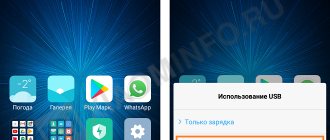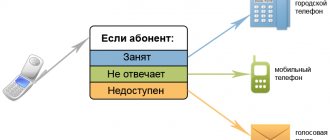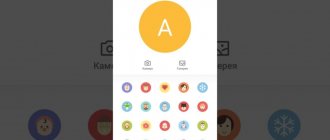How to properly set up the camera on Xiaomi and Redmi phones
Now let's start practicing. Below are specific instructions, diagrams and recommendations, following which you can achieve great photos.
Restoring your camera to default settings
First, let's carry out a general setup that affects only the main parameters. This can be done in two places:
- We visit "Settings", in which we choose "System applications". Click on the camera tab. A list of all parameters opens.
Entrance to cell No. 1 - Let's go straight to the application "Camera» – "Modes". Click on the gear in the upper right corner.
Entrance to cell No. 2
Further:
Choice of quality and exposure
- In the “Photo Quality” , select “High” . Due to this, the photo will not be compressed, which will increase its brightness and detail.
- Parameters such as contrast, saturation and sharpness require separate testing by the user. Only you can choose the ideal setting for these elements based on display quality and personal preference. The average level is considered optimal .
- Particular attention should be paid to “Exposure Mode” . You can choose from average, center-weighted and point. With average metering, the brightness of the frame is distributed evenly. With center-weighted - in the center of the image with smooth attenuation towards the edges. If you select the spot mode, the brightness will capture 1-5% of the matrix of the total image.
These are quite complex and subtle settings. For a non-professional photographer, spot or center-weighted metering is suitable.
If you want to automatically restore default settings, visit the items: “Camera” – “Settings” – “Restore settings” .
Resetting the camera
Setting up the main camera
We set the three points above and proceed to deeper settings. An experienced user can select “Manual Mode” and independently specify the ISO level, white balance and shutter speed.
Manual setting
Setting ISO is a painstaking process that must be adjusted to suit each photo and lighting conditions. For example, in sunny weather and in a well-lit room, the ISO should be lowered. If the photo is taken with a lack of light, on the contrary, set this indicator to the maximum numbers . The picture will be a little blurry, but devoid of “noise”.
Exposure also directly affects quality. With an instant camera shutter, the photo turns out to be detailed . If the shot is delayed for a few seconds, a strong stream of light enters the frame. As a result, the picture is of high quality , but with reduced detail.
Unfortunately, you won't be able to adjust the shutter speed yourself. This is equivalent to a system procedure. Accordingly, you need access to system files.
The default white balance is in Auto mode, but the user can select an individual value. Again, you need to consider the lighting conditions , location and number of objects in the photo. The picture should not be red or bleached - this indicates an ideal balance.
A less significant parameter is "Flicker" . This mode helps to photograph very bright objects, such as light bulbs, lanterns, and sunlight. The default is “50 Hz”. It is advisable to set it to "Auto" .
Setting up the front camera for selfies
The same settings are suitable for the front camera as for the main one. You should also pay attention to Beauty mode . This is a special addition for high-quality selfies. It allows you to hide imperfections on the skin, make your eyes brighter, and your facial features expressive.
Owners of phones with dual cameras will definitely find portrait mode . By activating it, you can blur the background. Only the object in the foreground will be clear.
How to turn on the flash for photos
On Xiaomi and Redmi phones, the flash turns on very easily:
- “Camera” application ;
- In the upper left corner, click on the lightning bolt image ;
- Several modes are displayed. “Off” – flash is disabled; “On” – the flash is always on. “Auto” – the camera itself determines the conditions for which backlighting is necessary. “Background” – the camera turns on as a flashlight, which allows you to illuminate specific objects in real time and take photos at the same time.
Turning on the flash
Selecting Aspect Ratio
There are two options here: 4:3 - normal ratio , and 16:9 - widescreen . With normal, the entire matrix is captured. For example, the main camera is 48 megapixels. The image will be obtained with exactly this resolution.
In wide aspect ratio, the camera ignores the top and bottom edges of the photo. This is ideal for viewing photos on a computer monitor or laptop. Also, 16:9 resolution is suitable for modern phones with a waterdrop notch or unibrow.
Selecting Aspect Ratio
To determine which aspect ratio suits your device, take a photo with two options. View the finished photo on your phone and computer.
Setting up the camera to shoot video
To get bright and detailed video, you need to choose the right quality. To choose from:
- SD is the worst option. It is recommended to use it only for shooting long videos when there is insufficient memory. Frame resolution: 640x240 px (minimum), 720x576 px (maximum).
- HD – average. It features an acceptable image and a small file size. Is the maximum for outdated low-cost phones. Frame resolution: 1280x720 px.
- Full HD is the most optimal quality. It can shoot most modern entry-level and mid-level smartphones. Frame resolution : 1920x1080 px.
- 4K is the best. The videos are of excellent quality, but take up a lot of space on the device's storage. Mostly flagships shoot in 4K. Frame resolution: 4096×2160 px.
We recommend choosing Full HD. You will get high-quality video with good contrast, saturation and brightness. At the same time, it will not take up all the free space on the smartphone.
Video format
In focus mode, set CAF . This is an automatic focus that is suitable in most cases. If you plan to shoot in low light with bright elements (such as a flashlight), set the focus to touch . Otherwise, the focus will automatically switch to the brightest objects, ignoring the central objects.
Don't forget about stabilization. Many Xiaomi and Redmi phones do not have it. Therefore, we use a tripod to make the picture smooth.
Setting video quality on Xiaomi
Setting the video quality depends on the resolution in which the video will be recorded. To configure it, go to the “Video Quality” item and select the most optimal one. For most Xiaomi cameras, this is Full HD, since 4k is capable of recording at a low frame rate, and regular HD already looks pretty poor. With all this, do not forget that the higher the quality of the shooting, the larger the video file takes up on the smartphone.
Also, to improve the quality of the video, you should go to the “Focus Mode” item and select “Touch”. As practice has shown, the continuous focusing mode (CAF) on Xiaomi smartphones mostly misses jumping from one object to another, which significantly worsens the result obtained.
Tips for shooting video
To make video shooting better and not make watching videos disgusting, you should use a few simple rules:
- the video must be horizontal so that it can be viewed comfortably on a large computer, laptop or TV screen;
- when shooting video, you should not sharply turn the camera from one object to another, the recording should be smooth;
- The smartphone must be held with both hands, this will eliminate the jitter of the picture.
See also:
- How to enable slow motion on Xiaomi?
- Two rear cameras on Xiaomi Mi 5x - comparison with Nikon D600 DSLR
How to improve the quality of your photos
In addition to the standard settings, you should adhere to the following recommendations:
- Shoot only in good lighting conditions . Choose sunny days for outdoor photography. If you need high-quality photos indoors, use good artificial lighting.
- Don't forget about stabilization . Sudden movements when shooting lead to blurred images. Can't buy a monopod or tripod? Then turn the phone very slowly when recording video. Be sure to rest your elbows on a hard surface.
- Initially, purchase smartphones with good optics. If you are considering a phone as a full-fledged camera, only flagship models are suitable for you. You shouldn’t expect great photos from a public sector employee.
Google Pixel 2 Camera (APK)
To improve the quality of your photos, you can try third-party photography apps. For example, Google Pixel 2 . This software is downloaded from third-party services. The XDA Developers site is ideal for downloading.
- Download the application in an apk file;
- Install in the standard way;
- Set up the camera following the prompts on the screen.
Google Camera
A great alternative is Google Camera . There is a separate article where we describe in detail how and where to download the application, how to set up the Google camera and for what purposes it is suitable. Follow the link above and get acquainted with useful material!
What do you shoot most often?
Myself
31.64%
Environment
68.36%
Votes: 177
Rules for using modes
It's time to put everything that has been said into one whole and develop some tips for using certain shooting modes on Xiaomi.
Let's start with simple truths. Night mode is called night mode because it allows you to capture at least something on camera at night, if you are not surrounded by complete darkness. Many parameters such as light sensitivity, shutter speed, aperture are used in accordance with the amount of light that is available to the camera lens.
HDR mode. Gives the picture additional bright colors by taking several pictures at different shutter speeds, combining them and getting the best option. Completely useless with flash, not used in motion, as it blurs the picture. Used when the subject is sufficiently illuminated.
Panoramic mode. When framing, do not jerk the phone, move smoothly and slowly. This recommendation is slightly outdated due to improvements in survey processes. For flagships, hand shake is not critical.
Manual mode. One of the most important shooting modes on your phone. There is one rule, but the most important one is that you cannot combine incompatible things, adjust parameters without taking into account their relationship: aperture, shutter speed, white balance. The rules are standard and must be memorized like a multiplication table.
- Reducing ISO—Darkens the picture and increases detail. Take pictures only when the subject is well lit. There is virtually no “noise”.
- Increasing ISO - Leads to the appearance of “noise” in the image, good for use in low light conditions. In modern flagships, the threshold value is 400 units, which further distorts the clarity of the picture.
- Reducing shutter speed - used to capture a frame in motion, fixes the position of the object in space as accurately as possible. Measured in thousandths of a second
- Increasing the shutter speed is necessary for slow motion photography, a long shutter speed, measured in seconds, leads to beautiful shots where the flow of movement is represented by a single line.
- White balance is selected in such a way as to correctly convey all the colors of the subject being photographed, taking into account the lighting conditions of the shooting location, the time of year and day, and selecting the correct light tone. The hint is the name of the balance specified in manual mode.
the “Scene” mode according to its intended purpose, as described; do not use the settings for winter in summer and vice versa. This mode is good to use exactly as it is named.
Fast and slow motion video modes. Use continuous focusing. Use the Full HD video format, optical stabilization can only do harm and instead of a super picture you will get a shaky jelly.
Why does a smartphone rotate photos?
When you take a selfie, the image you see on the screen is the same as if you were looking in a mirror. And that's normal for you. If you raise your right hand, it will also be on the right side of the screen. However, if a person is looking at you, then from his point of view the raised hand is on the left. In other words, “your right side is his left.” It's the same as vice versa. So when you think your phone has flipped the image, it's actually showing you the photo as if you were looking into a mirror. It is the “mirroring” effect that you need to disable in the settings of your smartphone.
Get a standing ovation
Be the most stylish! Use super effects:
A bunch of other life hacks, processing secrets, the best filters, how to make a rainbow on your face, how to apply text, and make the correct layout on a photo are collected in our general article. Click on the picture! Now you know how to mirror a photo of a person or any object. Experiment with different effects to make your photos even more original.
Thanks for your time?
Mirror Image (Photo Mirror) - Photo Editor Pro . Do you love mirror effects in photos? Do you like to make them yourself? If yes, then download the free application for Android devices “Photo Mirror”, and you will have your own photo studio where you will create masterpieces with just your fingertips. How this application works The free application for Android “Photo Mirror” allows you to create a mirror effect on your photographs. With this photo editing app, you can display photos from left to right, right to left, top to bottom, create mirror image, repeat, and also play with photo reflection styles. Moreover, you will be able to apply multiple photo effects and designer photo frames to these mirror photos, making them even more attractive. It will only take a few minutes to download the app on your Android device. This app is easy to use and will bring out the hidden artist in you. Check out the amazing features of this app before you download it:
- You can choose a photo from your gallery or take a new photo with your camera to create a mirror effect,
- You can use left-to-right mirroring, repeat-4, top-down mirroring, and 4-flip mirroring: the app will work as an expert level photo editor.
- There are more than 50 unique photo frames and about 30 photo filters at your disposal,
- Click to move the photo to adjust the mirror effect as you wish,
- You can apply mirror effect or filter effect at random, and also add a photo frame to create designer photo effects.
- You can share the photo on Instagram and also post it on social networking sites such as Facebook and Twitter.
- You can also enjoy other advanced features such as adjusting brightness, contrast, warmth, saturation and automatic color adjustment to create the most interesting effects.
- Now, with the Photo Mirror app, you can become an expert photo editor and create stunning photos for yourself and your loved ones.
download the Mirror Image app for Android using the link below.
Developer: Lyrebird Studio Platform: Android 2.3 and higher Interface language: English Condition: PRO (Full version) Root: Not needed
DOWNLOAD:
| Photo Mirror – Photo Editor – v.1.3.4 | [File size - 18.8 Mb] |
Sources used:
- https://mimigram.ru/blog/kak-sdelat-zerkalnoe-foto-na-android/
- https://www.imgonline.com.ua/mirror-reflection.php
- https://androidinsider.ru/polezno-znat/pochemu-smartfon-perevorachivaet-selfi-i-kak-eto-ispravit.html
- https://kikimoraki.ru/kak-sdelat-zerkalnoe-otrazhenie-na-foto-i-drugie-effekty/
- https://4pda.biz/programs/multimedia/fotoredaktory/1425-foto-zerkalo.html
SHARE Facebook
- tweet
Previous articleHow to confirm a number in your Avito account and link it to your phone?
Next articleGoogle Play Services application: what is it and why does it consume so much memory?
Rating of the best models
These mirrors with monitor for view camera are in good demand and have all the necessary features. In some models, small monitors are installed under the mirror surface. Some mirrors are full-fledged video recorders with an input for a rear view camera.
- Car DVR built into the mirror. Like a mirror - just superb!
Trendvision MR710GP
This device is a DVR in the mirror with a camera and monitor. The accessory has a high-quality matrix that allows you to shoot video with Full HD and Super HD resolution. The image update speed is 60 frames per second. Another advantage is the wide viewing angle of 147º. The volume of internal memory is 128 GB. There are 2 slots for memory cards in SD and MicroSD formats. A video input is provided to connect a rear view camera.
The built-in battery ensures autonomous operation of the device for 20 minutes. This mirror with a monitor is constantly powered from the on-board network with a voltage of 12 or 24 V. The device has a built-in 4.7-inch display located in the middle of the mirror. The built-in GPS informer warns of traffic police posts along the way. There is no navigator function.
Autoexpert DV-525
This mirror with a camera and a monitor for a car can be installed instead of the standard one. Dual video input allows you to connect not only the rear but also the front camera. The monitor, which has high-quality color reproduction and high contrast, is located on the left. Another advantage of the Autoexpert DV 525 device is the reliability of fixation thanks to spring fasteners with adjustable height. The limits of change are from 55 to 78 mm. The only drawback is the overpriced.
Dunobil Spiegel DUO
This device is a video recorder with a panoramic mirror, which is distinguished by the presence of a rear view video camera with standard VGA resolution. For connection, a wiring harness is provided, ending with a 4-pin plug. The device has various useful functions, such as a motion sensor and G-sensor. Screen diagonal is 4.3″. For short-term offline operation, a 250 mAh battery is provided.
Interpower Silverstone f1 Interpower HD-5
This camera mirror has a 5-inch display with a resolution of 800 by 480 pixels. The device is powered from the vehicle's on-board network. The display displays a high-quality image, the brightness of which may not be sufficient in the summer. Another drawback of this model is the short connection wires, which can cause installation difficulties. The mirror has a good viewing angle, which allows it to be used for its intended purpose.
SHO Me M43
This device with a monitor for a view camera is widely used due to its low cost. It has a 4.3-inch display with a low resolution of 480 by 272 pixels.
The car mirror of this model is small in height, which makes it difficult to use for its intended purpose.
Another drawback is the low contrast and color saturation of the display. But there is also an advantage - the presence of 2 video inputs.
Experimental camera settings - what are they?
Today, the camera is one of the most important characteristics of a smartphone, which most people pay attention to when buying a new device. It's no secret that you can get good pictures even with budget smartphone models, provided you know how to use software processing and also edit pictures in additional applications.
In order to save time processing photos, you can use experimental camera settings from Xiaomi when creating photos. They will significantly improve the quality of the image, cope well with noise and automatically adjust exposure and sharpness. You can also set a grid and focus on the face, which will allow you to focus attention not on the background, but on a specific object or person. In portrait mode, a beauty transformation will be available that will improve the quality of the skin, hide imperfections, set the right light and increase the brightness of the eyes.
How to add Google Camera support
Don't be upset if the Camera2 API Probe application shows that the utility is not supported. With the help of certain manipulations, you can independently unlock HAL3.
Please note that we are not responsible for the actions you take! The following procedures can lead to incorrect operation of the phone, even to the point of being bricked.
You will need:
- Unlocked bootloader.
- Custom recovery (preferably TWRP).
- ROOT rights and Magisk.
Method 1: using custom recovery
This method is suitable for users who have TWRP Recovery installed.
- Download two files: “Camera_2API_addon-1” and “no-verity-opt-encrypt-6.0” in zip or 7z format. To download, just tap on the name. If the attached patches are not suitable for your model, download them from a reliable source such as the 4pda forum or XDA-Developers.
- Put your smartphone into recovery mode: hold down the power and volume up buttons.
- Install each patch one by one. To do this, click on the “Install” tile and specify the path to the archive. Swipe across the screen to confirm the operation.
- After installation is complete, tap “Rebootsystem”.
Method 2: via Magisk module
A similar procedure with installing the necessary file. All actions are carried out in the Magisk Manager utility.
- Download the Camera2API enabler module for Magisk.
- Go to the manager and open the side menu.
- Select “Modules” and click on the yellow plus at the bottom of the page.
- Using the built-in explorer, specify the path to the downloaded archive.
- Install the module and reboot your smartphone.
Method 3: Manually editing the file
https://play.google.com/store/apps/details?id=com.jrummy.apps.build.prop.editor Also a very simple and fast method. A prerequisite is that you have root rights on your smartphone.
- Download the “BuildProp Editor” application from GooglePlay and install it.
- Open the program and grant access to Superuser rights.
- Enter “persist.camera.HAL3.enabled” into the search bar. Click on this inscription and change it: in the “Value” column, instead of 0 you need to put 1.
- Save the change and reboot the device.
If you don't find the line you need, add it manually. To do this, tap on the pencil icon and add “persist.camera.HAL3.enabled=1” at the bottom of the page.
If the smartphone initially supports the HAL3 driver, the above procedures are not necessary. Proceed immediately to install Gcam (instructions below).
How to connect correctly
The connection diagram for the camera on the car depends on the availability of the required interfaces. When connecting the camera via a 4-pin jack connector, you must ensure that the pinout is correct. The first contact of the connector is connected to the reverse switch so that when its contacts are closed, the mirror display turns on. The second pin supplies an analog video signal from the rear view camera, and the third pin supplies a voltage of 5 V. The fourth pin is ground. It is necessary to check the diameter of the plug and socket so that they fit together.
The plug is inserted into the socket on the mirror monitor. Then the video signal is connected by inserting the yellow plug from the camera into the socket on the adapter. If the mirror with the monitor has an output for powering the camera, then its corresponding connector is inserted into this socket. Otherwise, power is supplied separately from the reversing light button. This is necessary so that the camera is not constantly energized, but only when reversing.
The wiring from the camera is laid along the floor or ceiling. It should be located as far as possible from the antenna cable and car radio wiring to avoid interference. Constant power supply for the mirror can be taken from the lampshade. To do this, it is removed, and using a tester, the energized contact of the lamp switch is determined. After this, the wire is soldered or screwed so that it is connected to the desired terminal.
How to flip a photo on Android?
We've figured out how to make your smartphone's camera work properly. But what to do with the pictures you already have that are upside down? To do this, you don’t need to “drive” them into Photoshop. Download the free Snapseed app, then open the app and give it access to your Snapseed gallery to open the photo you want.
Now select the “Rotate” option and start editing. In the Tools tab at the bottom of the display, you'll see an icon that looks like two arrows pointing at each other with a dotted vertical line between them. Click on it and you will get a vertically reflected image. The same trick can be done if you need to flip a photo horizontally. After that, click on the check mark icon in the lower right corner of the screen to save the changes.
Download: Snapseed
You can read even more interesting materials in our news Telegram channel.
A mirror reflection in a photo duplicates the silhouette and makes your photos original. This effect was popular several years ago, and only the lazy did not take such pictures. But it’s still worth telling how to do it correctly, because fashion is cyclical.
How to install
Installing a view camera with a mirror is a simple process. The easiest way to install a camera is mounted in the license plate frame. Installing a camera instead of a lamp will require skills and tools. You will also need to decide on the installation location to ensure good visibility and prevent fogging and road dirt.
Mirror installation
If you are using a universal spring latch, then to install it on top of the standard mirror, you should press one of them as hard as possible. Then the accessory is carefully put on and the latch is smoothly released. Another latch is fixed in the same way. When installing in place of a standard mirror, the latter is removed and the new device is installed using the mount included in the delivery package.
- Mirror DVR with rear view camera from Aliexpress
Camera installation
To install the camera on a view with a license plate frame, you should remove the latter and screw on the device. The wires from the accessory can be routed into the body through the trunk by drilling a hole next to the license plate area. After laying the cable from the camera, it must be sealed. Once the frame is in place, the license plate is screwed into place.
If you plan to install it instead of one of the lampshades, you should purchase a special kit suitable for the vehicle. You can also put the camera inside the standard case. To do this, you need to disassemble it, cut space for the accessory in the front and back covers and insert it. After this, the housing is assembled and sealed with silicone sealant.
How to activate in the smartphone settings?
To activate experimental settings, use any file manager. In our example, we used the functionality of the standard Explorer.
- Find the “DCIM” folder, then select “Camera”.
- Open the camera and create an additional folder, calling it "Lab_options_visible".
- Reboot your phone.
- Open Settings, select Apps, then Camera and Camera Settings. A new Experimental Features field should now appear here. Go into it and drag the slider at the required points, the meanings of which are described in detail below.