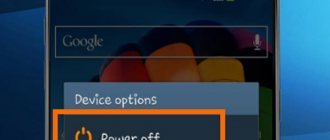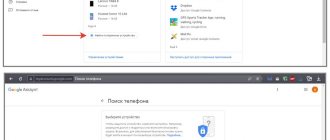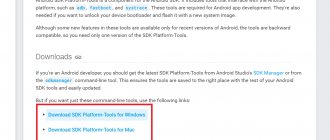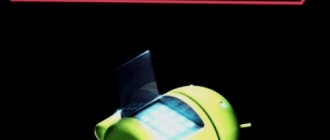Why does the tablet freeze?
The tablet freezes for two main reasons.
- Problems, crashes, incompatibility, incorrect software configuration.
- Hardware problems associated with failures of interaction between individual parts of the platform or problems with memory and other important components.
The most honest answer to the question of what to do if your tablet freezes is to take your time. You should try restart methods, starting with the simplest ones. In some cases, the owner’s actions can return the device to stable functionality for a long time.
If the tablet does not respond and it seems that the sensor is not working, it is worth checking the status of running applications. To do this, press the navigation button, which displays a list of active programs. If one of them does not work correctly and does not respond to system requests, causing it to freeze, you can simply close the problematic application.
Important! It is worth understanding that the tablet will not instantly respond to touching the button for calling active programs. The system operates in overload mode, so a visible reaction to user actions may take several minutes.
Enabling “Power Saving Mode”
Using the “Dispatcher” option, the system can analyze current shortcomings associated with high energy consumption. And then, using the analysis data, optimize the operation of the gadget. To do this, go to the “Dispatcher” item, then “Optimization”. At the user's discretion, different power consumption modes can be used.
- "Energy saving mode". After activating the “Energy Saving Mode” option, an energy saving sign will be displayed in the current status line. At the same time, the device is able to limit the use of some add-ons used in the background. Also, this function, to save energy, can turn off visual effects and lower the volume.
The user can also independently monitor battery consumption.
- Control over energy consumption. To do this, go to the “Battery Usage” menu or the “Battery Usage Statistics” section. In these sections, you can view how much energy is consumed by system software, and how much is spent on various add-ons.
- Displays battery percentage in the status bar. To do this, you need to enable the “Charge percentage” option. Next, in the status bar, you need to select “Display charge percentage”. This will allow you to monitor the device's charge level.
Check battery usage of power-hungry applications. To do this, go to the “Other battery settings” menu, then “Archive of energy-intensive applications”. In this section, you can disable energy-intensive add-ons that are not used very often.
Regular reboot
Each manufacturer provides a standard way to turn off the tablet if it is frozen. In this case, user settings, information, and installed applications are not lost. To reboot, just press the power button. In normal mode, the system will ask you what to do. Menu items listed here are: shutdown, reboot, airplane mode, mute. For individual models from different manufacturers, for example, Asus, Irbis, Samsung, the list of options may differ.
To reboot the tablet in the normal way, just select the “reboot” option from the main power menu. But it is not always possible to eliminate the problem so easily. If you can’t fix the tablet freezing in this way, you should press and hold the power button for 5-20 seconds. Individual manufacturers have different reaction times.
After a complete shutdown, the tablet will start in normal mode. It is worth, if possible, eliminating the reason why the Android tablet freezes. To do this, you should remove recently installed applications and return changes to the settings if they were made.
How to reboot a Huawei tablet if it freezes and won't turn on
If your tablet computer freezes and stops turning on, you need to try rebooting it. Often, a reboot will help fix many system problems.
First of all, you need to understand whether the mobile device is frozen or is turned off. If the device freezes, then the reason is definitely system type.
It is recommended to try rebooting Huawei by holding down the power button. If this does not lead to anything and the gadget still does not boot, you should look for the Reset inscription on the device body. Next to it there will be a small hole where you need to insert a paperclip or needle by pressing and holding the hidden button. After this, the device will definitely reboot.
Important! Switching off via the Reset key is considered a radical method. When using it, you may lose some user data and installed applications.
Removing the battery
Some manufacturers, primarily Samsung, offer the ability to easily interrupt power to the tablet hardware by removing the battery. The devices have an easily removable back cover. So, if the tablet does not turn off, you should remove its battery. But remember that if there is a power failure, application data and the results of the last attempts to write to a memory card or internal storage may not be saved.
On a note! In some cases, if you restart the tablet by removing the battery, you will have to re-set the date, time, and regional system settings after turning it on.
Reboot using Reset
Most tablets, including expensive Samsung and Huawei models, have the ability to reset the device. This helps not only in cases where the tablet has stopped responding to user actions during operation, but also if it hangs on the logo and does not start.
The Reset button is hidden under a small hole in the body panels. To reset your tablet, you will need:
- find the location of the button, then the smallest hole, it can be located either at the ends of the tablet body or on its back cover;
- find a thin tool, for example, a paper clip for the SIM card compartment or a piece of stiff wire will be useful;
- insert the tool into the hole;
- press the Reset button and hold it for 3-5 seconds.
If the tablet owner uses this reset method, first of all, you need to check the instructions for the device. Some models can completely reset the device to factory settings. In this case, before pressing the Reset button, you should remove the memory card from the tablet. After the reboot, you will have to restore all applications and system and user settings.
What can you do when your tablet freezes?
If you freeze for a long time, it is recommended to use the shutdown function using the Power button. This action will clear all cache data that was occupied by the system at the time of the freeze and which, accordingly, was the cause of the failure. If there is a SIM card or SD card inside the device, it is advisable to remove them before turning them on, as an error could occur due to their presence. 5-10 seconds after turning off the gadget can be turned on using the same button.
If this method does not help, and the device freezes for a long time, you can try resetting all changes through the computer. To complete this task, you will need to install a special RegawMOd rebooter program on your PC, as well as drivers for working with tablet devices, and root rights. All these elements can be easily found on the Internet in the public domain.
To run the downloaded program on Winows 7 and 8 systems, you will need to use administrator rights. After turning on the program, you need to insert the glitched tablet into the USB input hole on the system unit and, using the interface, reset the data. After this, the tablet should be as good as new.
If there are new bugs that appear in the system immediately after the reset, you need to examine additional devices included in the tablet (memory cards, SIM cards, etc.) for installed viruses. If this does not help, then it is recommended to change the firmware on the device.
Hard Reset
Every tablet has a hard reset feature. In this case, the device is completely restored to its factory settings. This reboot method completely erases all user data and installed programs. You should resort to this method in the following cases:
- The tablet freezes during operation or in standby mode;
- The device does not start, hangs on the logo;
- There are problems with the memory, which results in freezing and cyclic rebooting of the device.
For a hard reset, each tablet has a maintenance menu. This is true for devices from most modern manufacturers: Samsung, Huawei, Asus, Irbis and others. Some Chinese tablets may have their own unique menu or may not provide a quick hard reset feature.
To enter the maintenance menu, you need to press a certain key combination. It could be:
- power + volume up;
- power + volume down;
- power + navigation Home + volume up;
- power + navigation Home + volume down;
- Simultaneously holding down the volume buttons.
First, you can try simply rebooting the tablet. To do this, in the maintenance menu, using the volume buttons, select the Reboot System Now item and press the power button. The system will reboot without losing user data, applications and settings.
If simple methods do not help, and the device still does not start or hangs on the logo, you need to go to the maintenance menu again. Here you need to select Wipe Data\Factory Reset.
Important! Before activating a factory reset, you should make sure that the memory card is removed from the device.
Second way
As a rule, inexpensive and outdated devices use a special small button hidden inside the case, similar to a Wi-Fi router. In order to restart the tablet, in this case you need to find something thin with which you can press that very button. For example, a pencil will do. Press the button with it and hold it until the device is turned off (in some cases it simply reboots). I do not recommend using a needle to avoid trouble.
Reboot via PC
The given key combinations for entering the maintenance (bootloader) menu work on most models. But there are devices in which you cannot access the reset or force reboot options. In this case, you can use a personal computer.
After connecting the tablet to the PC, you need to make sure that it is correctly recognized by the system. If the drivers are not installed automatically or are not downloaded from the operating system update site, you will have to search for them yourself on the Internet. After the device is correctly identified, you can install one of the programs that allows you to access the service functions of the system.
RegawMOD Rebooter is a simple application whose task is to directly control the tablet . After installing the software and drivers, you should connect the device to the computer. To control it, just click on the program icon in the notification area.
The drop-down menu contains all the main functions of the system maintenance menu. Here you can immediately reboot the device without losing data, initiate startup in bootloader mode, and restore factory settings. There is also an extremely simple item that allows you to turn off the device.
If the keys and screen are broken
It often happens that the controls and display on the device do not function. Even so, there are several solutions to the problem.
Via PC
If none of the methods above help, don’t give up. A computer running Windows will come to your aid. Download the special RegawMOD Rebooter utility from the Internet. This useful program will check the device for errors and help you on the way to solving the problem.
Special application
Sometimes during operation, the tablet may “lose” one or more keys. If you have lost the Power key, we advise you to download the Reboot Menu Widget application from PlayMarket. With its help, you can actually restart the tablet, even without the “Turn off” key.
Discharge to zero
Popular wisdom says: “The morning is wiser than the evening.” Try leaving the device without recharging until it runs out completely and turns off. We recommend turning on video playback to speed up the process. Then connect the charger and try turning it on. This often helps with restarting Android.
Why do you need a reboot?
Options for hard reset and system restore to factory settings allow you to get rid of complex problems with the operation of the device. Other options in the form of a simple reboot using standard methods, removing the battery, interrupting the power by long pressing the lock button, will eliminate momentary difficulties, for example, with an unstable functioning program.
This is what service engineers recommend doing before contacting a workshop for warranty or post-warranty service. Therefore, knowing how to reboot a tablet will be useful for every owner of such a convenient mobile device.
How is rebooting useful for your tablet?
If you manage to use the tablet, recharging it on time and not allowing the system to freeze, this is, of course, good, but you should not give up reboots completely.
Rebooting means updating the data with which the system works (not installing drivers, but simply introducing new variables), and this helps it get rid of minor errors. It’s like a dream for a person - he may not sleep for several days, but then he will still have to get a good night’s sleep, and with each new day without sleep, his work productivity will decrease. In this, electronic devices and living beings are similar.