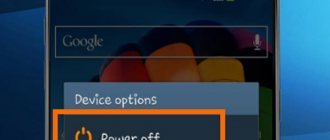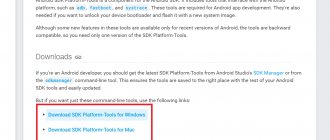The problem of freezing affects almost any smartphone. The reason may be a system failure or an unsuccessful update. In such cases, the correct option is to reboot the gadget. During operation, a nuisance may also occur in the form of a broken power key, since this is the most frequently used part. In this article we will tell you how to reboot your Huawei phone.
Supporting Solutions
Things are much more serious when your favorite gadget does not completely respond to the power button. There is no universal recommendation for such a case. Representatives of manufacturers and service centers advise trying one of the following methods to rescue a frozen phone:
- Incoming call – it’s worth asking someone to call the problem smartphone. If the display shows an incoming call, you need to quickly call up the reboot menu by holding down the power button.
- If the power button does not work, then wait until the gadget is discharged. A complete power outage in this case will interrupt the processes that caused the failures. You can check if the problem is solved by charging your phone a little and turning it on.
- Some smartphones are equipped with a service Reset button, which activates an instant reboot immediately after pressing. It is present, in particular, on some models from Sony and HTC, and is located next to the USB connector (not to be confused with the microphone hole) or in the place where the SIM card slot is installed. It should be pressed carefully using a thin needle or toothpick.
If you manage to bring your device back to life, it is recommended to manually check the list of recently installed software and remove questionable ones. It is also worth running a standard antivirus and following the recommendations of the operating system. If you experience constant freezes, you can try restoring to factory settings or contacting a service center.
More about Huawei: How to enter the Huawei router settings
Why do you need to reboot Honor?
Reboot is a useful feature in any digital device. Computers and phones today work hundreds of times faster than they did 15-20 years ago. One of the main factors for this was the cache. In different situations, a cache is called both a place for storing quick access files and the files themselves. This data is created and hosted by all the Honor applications that we use. But so far the system cannot independently determine which of them the user no longer needs.
At the moment, there is no automatic detection and cleaning of them in devices. Due to this, the cache capacity is full, other running programs cannot place quick access files, and therefore work slower. Mostly the cache is located in the device's RAM. This is the type in which the data exists while Honor is working. After a reboot, the RAM is completely cleared.
It's not uncommon for phones and computers to malfunction. The reason for this may be conflicts in running programs, incorrect actions, or incorrect data entered by the user. And since their code loads and runs in RAM, we can clear it by rebooting. Applications on Honor are launched again and in most cases they will no longer make errors.
How to reboot Huawei without power button
Some models do not have a start button, and the equipment is frozen, the user has a question about how to reboot a Huawei phone if it is frozen. You can reset without the power button; to do this you will need to disconnect the battery from the board. How to do it:
- pry up the tip of the back cover with a metal object, a nail file will do;
- slide along the side panel until it clicks and remove the back cover;
- then we take out the battery, if it is removable, or disconnect the connector cable;
- keep it off for 15-20 seconds and return everything to its place.
After these manipulations, the gadget will start using the standard method. It is easy to disconnect the battery on older models; newer ones complicate the process by the presence of sealant between the panels. You can remove the product by heating the device.
How to reboot a Huawei phone without the power button
If the described method did not help achieve the desired result, and the device continues to freeze, you will have to reset your smartphone using the recovery menu. To make a Hard Reset, you will need:
- simultaneously hold down the power and volume up buttons;
- wait until the recovery menu appears on the screen;
- select the item that prompts you to perform a reset (wipe data);
- agree with the warnings and confirm the decision made.
If the user does not want to lose the information stored on Huawei Ascend (or another), you can select another menu item. Just click on Reboot and wait for the result. Perhaps the suggested step will help deal with the freeze. But, if the smartphone continues to malfunction, you won’t be able to do without resetting the settings and then flashing the device’s firmware.
What is a "factory reset"?
In practice, resetting Honor to factory settings is an action aimed at deleting all data from the phone.
The cleaning process removes photos, apps, music, mail, alarm settings, and themes. In other words, all user settings made from the moment you first turned it on until you reset Honor to factory settings are removed. The need to reset the phone to factory settings arises in the following situations:
- Problems in the operation of the smartphone, slow loading, “brakes” when working in applications.
- Long response to user requests (longer than usual).
- Inability to use some functions of the device.
- Informing the Honor owner about the lack of free space. This is despite the fact that the device’s memory is cleared manually.
- Involuntary disconnection or ejection from various applications.
- Inability to save photos or videos taken with the camera.
- Self-delete files, etc.
In these and a number of other cases, you need to reset to factory settings using the menu or using a hard reset.
How to restart Huawei if it freezes and won’t turn off?
To shut down or restart Android when frozen, you need to do the following:
- Press and hold all keys (power off and volume) at the same time;
- After waiting for the loading screen to appear, release the power key while holding the rest;
- after the Android logo appears, release the volume up button while continuing to hold down the volume down button;
- release the last key, seeing a small stripe under the image of the robot on the screen.
More about Huawei: How to unlock an Honor phone – instructions, answers to frequently asked questions
It is important to emphasize that as a result, all settings will be reset to the factory level, and the data stored on the phone will disappear.
In order not to lose important files, contacts and information, it is recommended to store them in cloud storage or in external memory (on a flash drive).
Reboot Huawei honor 4x using buttons
Android provides the ability to perform an emergency forced reboot, which is performed in the same way on almost all existing smartphones. You can activate the option using the following hotkey combination:
- Press and hold the power (unlock) and volume up buttons.
- After the display goes dark and the phone vibrates, release it.
If the option with the volume up button does not give any results, then you should reboot using a decrease. Of course, this approach is relevant if the mechanical keys are working properly.
Restarting a smartphone when the screen is not working
To reboot your Huawei phone if it's frozen so badly that it looks dead and the screen doesn't work, you can:
- call it, causing the worker processes to restart;
- remove the SIM card and flash drive to reduce the load on the processor;
- connect Honor to the computer (especially important when the sensor does not work).
Charging your smartphone also helps to cope with trouble and freezing. In situations where the device stubbornly does not turn off, you can, on the contrary, discharge the gadget, forcing it to turn off due to the battery being discharged to 0.
How to restart an Honor smartphone if the power button does not work?
If the user believes that his phone is gradually turning into a visual aid that belongs in a museum, it is worth using the most effective way to combat freezing when the power button does not work.
To revive the gadget when it freezes (without buttons), you need to disconnect the device from the power supply. To do this you can do the following:
- temporarily remove the battery;
- interrupt the current supply for a few moments if the battery is not removed;
- wait until the battery discharges on its own.
The last option is the least convenient because it takes time. Sometimes it takes more than a day to achieve the desired result, during which a person will be left without a smartphone.
The simplest and most acceptable method of rebooting without a power button is to remove the battery. But not all phone owners will be able to use this method, since modern smartphone models contain a built-in battery that cannot be turned off. In such cases, you can disconnect the battery only by disassembling the device, which is not recommended.
How to install song lyrics on Huawei and Honor - step by step guide
Force reboot Huawei honor 4c pro, show more – huaweidevices.ru
How to reset HUAWEI Honor 4C Pro to factory settings? How to erase all data on HUAWEI Honor 4C Pro? How to bypass screen lock on HUAWEI Honor 4C Pro? How to restore default settings on HUAWEI Honor 4C Pro?
The current tutorial shows all the methods to master reset HUAWEI Honor 4C Pro. Learn how to perform a Hard Reset using hardware buttons and Android 5.1 Lollipop settings. As a result, your HUAWEI Honor 4C Pro will be as good as new and your MediaTek MT6735 processor will run faster.
- In the first step, press and hold the Power button for a short time to turn off the device.
- Then press and hold the Volume Up Power button for a few seconds.
- Select the “wipe data/factory reset” option using the volume buttons, and confirm the selection with the power button.
- Once again select “wipe data/factory reset” from the menu and confirm the selection of “wipe data/factory reset” with the Power button.
- Now accept the “reboot system now” option using the Power button.
- Success! A hard reset has just been performed.
More about Huawei: Huawei MatePad Pro.
The tablet is not like everyone else - If this solution helped you, share it with others to help them, and follow us on Facebook, Twitter and Instagram
Hard Reset Huawei Honor Y6 – Erase Android Device – Video
Hard reset HUAWEI ShotX – remove Pattern Lock using EMUI Recovery – video
What problems may arise and how to solve them
In most cases, resetting data on Honor is not difficult. If for some reason it is not possible to do the work through the menu, you can always turn to a hard reset. Let's look at possible problems:
- The battery was discharged during the reset process. Theoretically, this situation is possible, so you will have to go through the hard reset procedure again.
- After rebooting, the problems with the OS did not disappear. If you successfully reset your phone, but the situation has not changed, you may need to contact a service center. To solve the problem, you may need to flash the device to an older version.
- The phone doesn't turn on. This problem is possible if the work is not performed correctly. There are two options here - try to go through the hard reset procedure again or take the device to a service center (if you still can’t turn it on).
More about Huawei: Update HUAWEI WS318N, Show more - HardReset.info
In conclusion, we note that the problems discussed are extremely rare. Knowing how to reset Honor to factory settings, you can always restore your phone to its original state. If difficulties arise with this issue, contact the service center. Before resetting, do not forget to make a backup copy to return the device to its original state, but without errors.