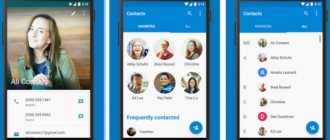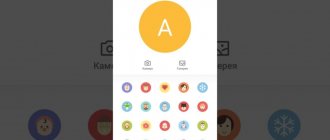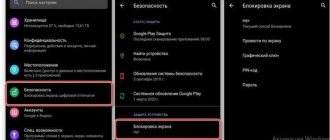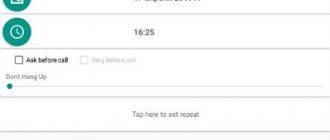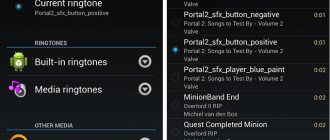How to set a reminder on Android in Calendar
Reminders made through an alarm clock have several disadvantages:
- frequency is limited to a weekly, daily or weekly cycle;
- you cannot set the event type (birthday, anniversary, sending a work report);
- there is no way to describe in detail an action plan for a given event.
In this regard, the most popular means of creating reminders is a calendar, which is also found on every smartphone running the Android operating system. The calendar has much wider functionality, and setting notifications is not limited to a short cycle. That is, you can easily create a reminder for a birthday that occurs once a year or for another important event that is scheduled for a specific day of the week.
We'll look at the calendar functions in more detail as we go. First, let's open the corresponding application and figure out what's what. We are immediately greeted by an interface with days of the week and numbers. This way we can easily select the date of interest to create an event. Having selected the desired day, all that remains is to specify the type of event, make a description, set a meeting time and set the hour when the reminder will sound.
For especially forgetful people, there is a reminder function all day, so that there is a 100% chance of not missing an important event. Also, do not forget to set the correct time zone and set a reminder signal.
Days for which reminders are scheduled will be marked with dots on the calendar.
How to set a reminder on Android in Alarm Clock
The easiest way to remind yourself of an important event is to set an alarm clock. Moreover, in this case, we are not presenting a massive watch with a motor, but a very ordinary smartphone on the Android operating system. The alarm function is available on absolutely every device, and setting it up is incredibly simple even for beginners.
Initially, the alarm clock was designed to wake people up in the morning. But if desired, it can be used for other purposes. In particular, to set a reminder in the middle of the day. For example, every day at 14:00 an employee must send a progress report to his boss. But in the work process it is not always possible to keep track of the time on the clock. Therefore, setting an alarm clock helps to remind you of an important event in time. The same goes for other tasks, including the previously mentioned rehydration or exercise.
On most smartphones, to access the alarm clock, simply click on the clock image located on the main screen of the device. After this, the alarm clock section will open. To make a new reminder, you need to click the “+” button, specify the time and frequency of reminders.
Now you definitely won’t miss an event that has an hourly, daily or weekly frequency. But don’t forget to set the alarm volume to maximum so that you can always and everywhere hear a signal about an incoming notification.
You can also set the alarm through the application menu. This method will be convenient when a large clock is not displayed on the main screen.
If the reminder on Android did not work
Quite often, people complain that a reminder created in advance does not work at the right time. Because of this, a person misses an important event and stops believing in the abilities of his smartphone. To refute the erroneous judgment, we suggest that you familiarize yourself with the solution to the most common problems.
Hermann
Expert in the field of digital technologies and the activities of mobile operators. I am engaged in constant monitoring of industry changes in Russia and abroad.
Ask a Question
Question to the expert
Why don't my alarms and calendar reminders work?
Most often, the problem is caused by a low battery charge or the device operating in silent mode. Most models, of course, activate reminders even in Do Not Disturb mode, but on some smartphones you have to specifically disable it.
What other reasons are there?
The operation of reminders is also limited by restrictions set by the user for a specific application. For example, when the owner restricts the alarm clock or calendar from running in the background, a notification will be received only after the program is launched. Therefore, it is recommended to grant all permissions to apps that create reminders.
Reminders for a friend's birthday do not work through the downloaded program. What to do?
As a rule, third-party applications that offer to create reminders about a particular event work when connected to the Internet. This applies specifically to those cases when a person wants to remind himself of a friend’s birthday. Therefore, you should not turn off the Internet in sleep mode. In addition, it is recommended to fully sync the third-party application with one of your social media accounts.
4.6 / 5 ( 30 votes)
0
Author
Hermann
Expert in the field of digital technologies and the activities of mobile operators. I am engaged in constant monitoring of industry changes in Russia and abroad.
How to create a reminder on Android through third-party applications
In addition to the built-in tools for creating reminders in a calendar or alarm clock, there are a large number of third-party applications that allow you to easily cope with a similar task. We invite you to familiarize yourself with a list of the best programs of their kind that do an excellent job with their responsibilities.
| Name | Description | Rating |
| Google Keep | Perhaps the best reminder application developed by a famous American company. Yes, Google has a standard calendar and alarm clock. But it is Google Keep that has a wide selection of assigned tasks, as well as a pleasant design that makes it easy for people of different ages to understand its work. | ★★★★★ |
| Reminder | A program that attracts attention with its simplicity. But in this case, the presence of a limited number of functions is only a plus for Reminder. The interface is extremely pleasant, and to create a reminder you just need to make a couple of touches. | ★★★★★ |
| Todoist | A good tool whose interface resembles the simplest organizer. With its help, you can create a reminder for any date, but for the application to work correctly, you must grant all permissions, including access to the calendar and contacts. | ★★★★★ |
| Any.do | An excellent application created specifically for business people. Unlike many other similar programs, Any.do has a huge number of features for a simple organizer. And all reminders in it are marked as “tasks”. | ★★★★★ |
| To Do Reminder with Alarm | This program may be off-putting due to the lack of Russian language, but it copes with its task “excellently”. The application can easily work through a voice assistant, so the user has many options for creating reminders for a specific day on the calendar. And if you set up synchronization with Facebook, you won’t miss a friend’s birthday even offline. | ★★★★★ |