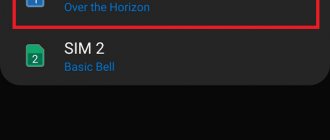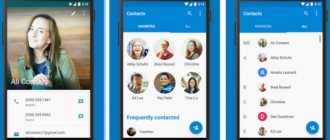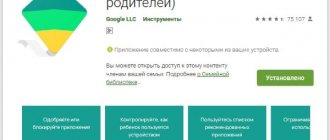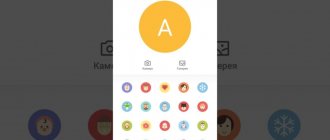Method 1. Create a melody in an audio editor
The best way to create ringtones for Android is Windows desktop audio processing software.
This way you will not depend on the speed of the Internet and will gain more control over the process. We will consider this option using the example of the AudioMASTER program for trimming and processing audio. This audio editor allows you to trim a song to an Android ringtone, improve the sound of a music track, extract an audio track from a clip or movie, combine several files into one and edit the audio. But the most convenient thing about the program is that it already has a built-in ringtone creation function.
Step 1. Install the program
First, you need to download the free distribution of the program to your computer. Launch the installation by double-clicking and wait until the software is ready to work.
For Windows 10, 8, 7, XP
Step 2: Add a song or ringtone
In the start window, click “Add file”. Find the track on your hard drive that you want to install on your Android call and load it into the program.
Launch AudioMASTER and download the melody you want to ring
Step 3: Create a ringtone
Use your mouse to select the area from which the musical excerpt will be created. The maximum ringtone length is 40 seconds. You can listen to the song by clicking the play button. For greater accuracy, you can change the scale of the sound wave display. Next, right-click on the selection and select the “Save Selection” command.
Select the desired section of the track and save it
The program will prompt you to select a format for the ringtone. Android ringtones need to be exported as an MP3 file, but the WAV extension will also work. Then specify the export folder and file name.
MP3 is the optimal audio format for ringtones on Android
Once the piece of music is saved to your computer, you can further edit the file. To do this, click the “Edit” button.
Here you can increase the MP3 volume, add sound effects, connect multiple audio tracks, and adjust audio fade-in or fade-in. To apply changes to the created file without re-exporting, click on the floppy disk icon in the control panel.
Done - you have created your personal ringtone. To download a ringtone to your phone, connect it to your computer via a USB cable. If you are using a laptop with bluetooth, you can send a file using it.
The main reasons for changing the standard melody
The user does not always like standard melodies - ringtones seem inappropriate, but using the vibration mode is also inconvenient, because there is a high risk of missing an important phone call. We suggest that you read the article and learn about ways to set a melody and replace the ringtone with your favorite song. Thanks to them, you can easily put downloaded music on your Android call.
Many users try to set music as a ringtone to demonstrate their musical taste. An additional interesting feature is that the ringtone corresponds to a specific person, and there is musical accompaniment for alarms and messages received on the phone. And in general, good music can evoke positive emotions, even when it is an ordinary ringtone. We will tell you about 3 ways to quickly and easily change the ringtone and set the melody. We wish you pleasant reading!
Method 2. Use an online service
Don’t want to install third-party software or are you on the road or visiting? Then online services will help you out. You can use them to create a ringtone for Android from any music file for your phone or tablet. Let's look at the algorithm using the example of the Ringer.org website.
- Go to the site and change the language to Russian in the upper right corner.
- Click the "Download" button. Find the song on your device and upload it to the site server.
- In the player, mark a fragment of the song with markers. You can manually specify the beginning and end of the fragment in the appropriate fields below the sound wave.
- Select MP3 format to save the track for Android and click "Make Ringtone". Then click "Download" in the new window.
Open the online service website and download the song
Mark the appropriate section of the melody using special markers
Download the crop to your computer
The disadvantage of this method is that if the connection is poor, the process of filling the track and processing will take a long time or may suddenly end.
How to install a downloaded ringtone
The downloaded melody is installed in two main ways:
- in the player;
- on the menu.
Both methods have advantages and are easy to use, which is why they are recommended by technical experts for basic installation instructions.
Via player
Changing the melody in the player is much easier than in the settings menu. Go to the player (player) and listen to the available music. Stop the desired track and select “Set ringtone” in the menu below. Click on this function and exit the player. Ask a friend to call you and you will hear the selected music.
Via the menu
Through the menu, you can set music for the alarm clock, as well as a melody for a specific person. The music is associated with someone the user knows, and if it starts playing, it will immediately become clear who is on the other end of the line. But not all users imagine ways to set a personal ringtone, and therefore face difficulties. But the installation is not difficult - just use the special “Menu” and select the function of setting a melody for a contact. Select a ringtone or melody or track from the drop-down list and set it to a person associated with the music.
Do you agree that the method is simple? But there is an additional function built in. With its help you will install the downloaded track on your messages. Go to messages, in the “Settings” , select notification settings. Change the old ringtone to a new one. The Android system is constantly updated and offers new variations of its own ringtones. Choose them too, considering that the melodies are quite pleasant and neutral.
Method 3. Ringtone Maker pro app
Use the mobile app to create and install a ringtone on your phone without a computer. The Google store has a large number of suitable audio editors. Minus? All of them are either paid or completely block the working screen with advertising. There are free apps with a moderate amount of advertising, but they only offer basic functionality; advanced features will have to be purchased separately. In this case, we will use the Ringtone Maker pro application.
- Download the app from Google Store and launch it.
- Click the green "Ringtone" button. Select a ringtone from your phone.
- Mark the fragment and click the floppy disk icon at the top.
- Give the ringtone a name and click Save. In the new window, choose whether you want to make it the default ringtone (Make default) or assign it to one contact (Assign to contact).
Open the audio recording in the application
Trim the track in the built-in player
Specify ringtone type before installation
↑ Installing ringtones on an SD card
You can store ringtones on an SD card, but to do this you will have to create corresponding folders for each type of ringtone. Create the following folders in the root of the SD card and drop the ringtones there:
/media/audio/alarms/ (for alarms) /media/audio/notifications/ (for events) /media/audio/ringtones/ (for calls) /media/audio/ui/ (interface sounds)
Ringtones installed in this way will be available from “Settings” - “Audio profiles/Sound profiles/Sound and notifications”, choose where to change the ringtone and select it in the list that appears.
Method 4. Built-in player on Android phones
So, you have created a ringtone and downloaded it to your phone, or you want to ring a file that is already on your smartphone. To set a song as a ringtone on Android, do the following:
- Open the Music player. Select All Songs.
- Find the track you want and click on the three dots next to its name.
- Click "Set as signal".
- Select the required option: alarm tone, ringing theme for a separate SIM card or notifications.
Select your favorite song in Android file manager
Specify signal type
This method is suitable for almost all Android models, both Honor and Meizu, Xiaomi Redmi and Samsung. By the way, through the player you can completely remove the ringtone from Android. Same as in the second point, click on the three dots next to the track name and select “Delete”.
How to put video on a call
Video Caller Id
- Download and install the Video Caller Id app from GooglePlay.
- Open the application. From the side menu, you can select a contact, group, or set the default video.
- For example, you want to set a video to a contact. Click on the big plus in the lower right corner to add a contact from the list.
- Select a person (or several people) from your contacts list.
- Click the icon in the top right corner to add a video.
- Select an application.
- Click on the video that will be installed on the contact.
- After this, the person you selected with the attached file will appear on the main page. If you click on the contact icon, a context menu will appear where you can always change the settings.
Video Ringtone Maker
- Install Video Ringtone Maker from GooglePlay.
- Open the app and click Make Video Ringtone.
- Select a video from your phone's files and click on the big green button below.
- Wait for the video to finish processing.
- If the video is too large, use the sliders to select the part of it that will be displayed during the call.
- Save your changes.
- The application will ask you what to do with the saved file: set it as default or attach it to a specific contact.
- Find the contact you need and the video will automatically be assigned to him.
How to set your video to an incoming call - video
How to change the ringtone on Android for an incoming SMS message
You can change the ringtone for notifications and SMS messages using the same principle as changing the ringtone for incoming calls. If you want to choose something from the list of standard melodies, then:
- You need to go to settings.
- In the Sound tab, find the Messages item
- Click on the name of the current ringtone.
- Then a list appears from which you need to select the appropriate option and confirm your actions.
If you want to upload your own ringtone for different types of notifications, you need to place the MP3 file in the notifications folder. It can also be downloaded directly to your smartphone or downloaded from your PC. The user can set a melody of any duration, but it must be taken into account that the smartphone will not play it for very long. Typically the alert signal lasts no more than 10 seconds.
For notifications, it is better to choose melodies that are clearly audible for the first 10 seconds.