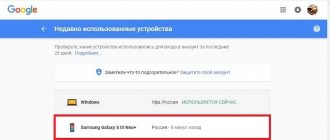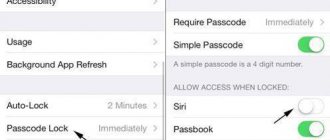Google's voice assistant can make a user's life much easier, but not everyone is happy about this opportunity. The fact is that quite often the assistant starts on its own - due to pressing the display lock key in the pocket or because the person pressed the “Home” button a moment longer than necessary. Then Google Assistant does much more harm than good, but, fortunately, Google left the option to remove the assistant (or rather, turn it off) so that it does not interfere with everyday life. The instructions are universal and suitable for any smartphone, be it Xiaomi or Samsung.
Telegram channel of the creator of Trashbox about technology
Why disable Google Assistant?
With Google Assistant, you can use a variety of smartphone functions without touching the screen: for example, launch the desired application, dictate text, find information on the Internet. But there are two main reasons to refuse an assistant.
To save resources
Any running application consumes memory and processor power. On weak smartphones, Google Assistant can additionally load the system and it will begin to noticeably slow down.
In addition, the application increases energy consumption. So, if your smartphone does not have a very capacious battery, and you need to last as long as possible without recharging, you should turn off the voice assistant.
To protect yourself
Google does not hide Google really is listening and recording on apps, which saves queries from the voice search history and analyzes them. According to the official version, this data is needed to more accurately select advertising for you, optimize search results and recommendations.
But many users are seriously convinced that information about them can be used for other purposes. In addition, sometimes Google Assistant turns on suddenly. But not everyone is comfortable using a device that potentially hears and analyzes every word.
How to remove from the screen
Let's look at removing the assistant from the screen using the example of a Xiaomi device. Click on the corresponding icon and hold it for a few seconds. Next, while continuing to hold your finger on the icon, start moving it to the top of the screen. An improvised basket will appear in that place - point the icon directly at it. Confirm deleting the icon. Double-clicking on the icon does not give any result; you need to get used to it and transfer the icon (badge) to the trash by continuous pressing.
By the way, deleting from the desktop leads to two consequences. First, the assistant simply will not be on the table, but the work will continue, and the functions will not be limited in use. Secondly, the voice assistant will be completely removed from the system, so even in limited mode you cannot access it. The outcome mainly depends on the wishes of the users, and in general, in other ways (they will be discussed later) a positive result is achieved.
The assistant is removed from the screen in the same way on devices from Honor, Samsung, and Huawei. In some cases, the basket is located at the top of the screen, in others - at the bottom. Much depends on the model and brand of the gadget. It is not necessary to show the assistant on the screen, especially since most of the work is done through voice control.
How to disable Google Assistant
Do both of the following steps to ensure that the assistant no longer starts without prompting you to do so.
Deactivate in account
Go to the standard Google app and click "More" in the lower right corner.
In Settings, select Google Assistant.
Find General Settings and turn the Google Assistant switch to the inactive position.
Disable voice command launch
In settings, select "Applications". You need to find a list of default software for each category.
Go to the Default Applications menu. Under Voice Assistant, tap the No option.
These option names are used in pure Android. In the shells of different smartphone manufacturers, the sequences may vary slightly. But in any case, you need to find the item about voice assistants in the application menu.
When you disable Google Assistant here, it will no longer be able to start a conversation with the voice command “Ok Google”, nor will it be launched using on-screen gestures or physical buttons. But you'll still have access to voice commands in the search bar, dictation of notes, and other standard Android features.
How to disable voice assistant on Huawei and Honor phones
Google Assistant is a gadget owner's assistant developed by Google LLC and available for smartphones running Android. It helps set up voice control, answers basic tasks, searches for the necessary information on the network, and works with programs that are installed on the gadget. That is, to conduct a dialogue with the user. But the program has significant drawbacks: it does not always correctly recognize speech, launches unnecessary programs, and calls people with whom the owner of the gadget did not plan to communicate. Typically, the option is liked by those who prefer voice guidance instead of standard entering words into the search.
If you are not satisfied with the benefits of this function, below we describe in detail how to disable the Google Assistant voice assistant on Huawei and Honor. But keep in mind that you won’t be able to simply remove it, since the option is system-specific.
Via Phone Settings
If voice commands are of no use to you, then to disable follow the algorithm:
- go to “Settings”;
- Tap Device/Applications.
- click on the gear located at the top of the screen;
- after opening the additional menu, click on “Assistant and voice input”;
- select “Helper”, which is located at the top;
- a window will appear where you can select the application you want to remove;
- click on "No".
How to turn off sleep mode on Huawei and Honor phones
Please note that after this, the functions and capabilities associated with the Google Assistant will become inactive as usual. A recovery process will need to be carried out.
Via Google Account Settings
The second method also does not take much time and does not require much effort.
- 1. Open Settings.
- Select Applications.
- In the displayed list, click on "Assistant"/"Google Assistant".
- Click “Remove” to remove the program from your phone.
- Click “OK” to confirm the actions performed on the Android device.
After these steps, the assistant will stop functioning.
How to customize Google Assistant to make it more convenient for you
You may not need to completely disable the voice assistant function: it is enough to simply not call it in ways that are inappropriate for you.
Disable startup on home button
In the settings, go to “Advanced settings” - “Button functions” (in some versions - “Buttons and gestures”).
In the “Launch Google Assistant” item, set the value to “No”.
Disable startup on power button
In the “Advanced settings” - “Button functions” (in some versions - “Buttons and gestures”) move the “Launch Google Assistant with the power button” switch to the inactive position.
Disable "Hey Google" recognition
In the Google app, click “More” and go to “Settings” - “Google Assistant”. In the Voice Match item, move the Ok, Google switch to the inactive position.
Why does Google Assistant activate by mistake?
False activation of the Google voice assistant usually occurs due to the fact that the activation is set to the phone’s unlock button and if pressed or pressed several times, Google Assistant is activated. Also, the phone may work if you mention “Google” or “Okay Google” in a conversation, the voice assistant will also be activated and begin to carry out an erroneous or random voice request made by you.
All this can create inconvenience when using the phone, so many people want to turn off Google Assistant.
Disable the launch of Google Assistant with a gesture
Even though Google Assistant is already disabled, you can still launch it by pressing the Home button. To fix this, we recommend following the recommendations of the following instructions:
- Open the settings.
- Go to the “System” section.
- Go to the “System Navigation” menu.
Go to the “System Navigation” menu
- Select the desired control option, and below it click on the “Settings” button.
- Here we find the “Google Assistant” item and disable its launch with a gesture.
Go to the “Settings” section
Now you won't be able to accidentally launch the voice assistant, since such a gesture is simply missing.
What is Google Assistant
Google Voice Assistant is a special service that runs on millions of devices around the world (from smartphones to smart home devices). This service has wide functionality. Using Google Assistant, you can give a command by voice:
- make a call to a subscriber from the “Contacts” list;
- to write a message;
- view the weather forecast;
- search the Internet for the necessary information;
- launch a program or game installed on your smartphone.
In other words, Google Assistant greatly simplifies the life of the owner of a mobile device and allows you to save time without wasting it on typing text.
But like any program, it has drawbacks. Since commands are given by voice, the Assistant is not always able to correctly recognize human speech and makes mistakes.
For example , Instead of calling one subscriber, he will call another person. Or it launches a program, although the owner of the smartphone did not ask him to do so.
Such frequently repeated errors lead to the idea of how to remove or temporarily turn off Google Assistant. For Honor and Huawei products, there are several ways to do this. The instructions described below are also suitable for disabling Google Assistant on other Android devices.