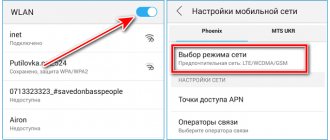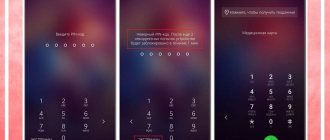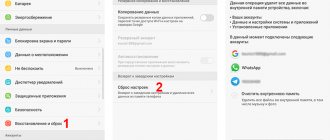Recovering messages using a computer
Recovery using a computer is the most universal method, since utilities for these purposes are practical and capable of recovering the maximum amount of information. Let's look at the most popular programs.
Android data recovery
This is a specialized recovery program for operating systems of the Windows family. It has a fairly large list of advantages, including the presence of a free version, as well as ease of use and many recovery functions. First of all, we activate the “USB Debugging” function on the smartphone. This is done as follows:
- In the main menu of the smartphone we find the settings icon (in the shape of a gear), where we select the “About device” item. Quickly click on the “Build number” line several times until a pop-up message appears indicating that development mode is enabled;
- Go to the main menu “Settings” and activate the newly appeared line “Developer options”. Check the box next to “Enable USB debugging”.
After that, launch Android data recovery on the computer and connect the device to the USB port using a data cable. On the smartphone screen, we confirm permission to use the data by the computer using the “Allow” button. In the main menu of the Android data recovery program, click on the “Start” button.
After this, all actions are completely automatic. First, the program will scan the entire memory of the device (this takes 10-12 minutes) - but you cannot use your smartphone. After this process, Android Data Recovery will display the entire list of data that was recovered. We filter out what is unnecessary using the “Messages” line and select only those SMS that are highlighted in orange. To complete, click “Recover” and the SMS messages will return to their places in the “Messages” folder.
Gt recovery for windows
This is a fairly new program for data recovery on smartphones running Android (including Samsung). Like its analogues, it allows you to restore any deleted media from the device’s memory - music, video, SMS messages. Before you start, you need to prepare your smartphone - put it in USB debugging mode and connect it using a proprietary cable to the USB port. After that, launch Gt recovery for windows and follow the steps sequentially:
- Select the “Quick Recovery” item in the program - this is a function for quickly recovering deleted SMS. In the explorer menu that opens, indicate the area of the smartphone’s memory where the data will be searched;
- Press the “Start” button and wait until the automatic device scanning process is completed.
After the scan is completed (it takes 8-10 minutes, depending on the amount of memory on the phone), GT recovery will show a list of data that was recovered. Among them, tick the required SMS messages and click on the “Recover” button. You will also need to specify the path where messages will be restored.
Dr fone android data recovery
Another working program for recovering deleted SMS messages is Dr fone android data recovery. It is universal for all devices running Android and works with several devices simultaneously. We connect the smartphone (do not forget to first activate the USB debugging mode). Further actions are performed according to the instructions:
- Smartphones on Android version 3.0 and lower: click on the “Settings” button, then on the “Applications” button and in the new window that opens, select “Development”. At this stage, you need to check that the checkbox next to the “USB debugging” option is checked;
- Smartphones running Android version 4.1 and older. All the actions described in the previous paragraph are performed in exactly the same way, only at the last step we click on the “Developer options” button.
All that remains is to connect the phone to the computer and click the “Next” button on the program screen. We wait a little while while the device is scanned for files that can be recovered. After finishing, select the orange positions in the list and click “Recover”.
Mobikin doctor
This is the simplest solution for a computer, for which a minimum of settings is provided. Initially, we enable USB debugging on the smartphone and connect it to a computer on which Mobikin doctor is already running. You must wait until the program recognizes the device.
In the upper left corner, click on the “Messages” menu and wait until the program displays all available SMS messages. Place check marks next to those that need to be restored and press the “Recover” button.
Recovering deleted messages
Despite the fact that at the stage of erasing SMS a warning appears that this procedure does not have a reverse effect and cannot be canceled, it is still possible to restore data. This task cannot be called simple, but it is doable, however, you will need to use third-party software, and also, for greater efficiency of the procedure, obtain Root rights. We previously described in more detail how to recover deleted messages in a separate article.
Read more: How to recover deleted messages on Android
We are glad that we were able to help you solve the problem. In addition to this article, there are 12,286 more instructions on the site. Add the Lumpics.ru website to your bookmarks (CTRL+D) and we will definitely be useful to you. Thank the author and share the article on social networks.
Describe what didn't work for you. Our specialists will try to answer as quickly as possible.
how to delete a message on android.
| how to delete an SMS message on an Android OS smartphone How to delete SMS ANDROID |
| Click to view | How to delete an unread SMS message on Android - three ways. |
| Tags: |
| How to delete an unread SMS message on Android? |
| Click to view | In this video I will show you how and where you can quickly delete all messages, correspondence, conversations and dialogues in... |
| Tags: |
| How to quickly delete all Dialogues at once on VKontakte in 2018 |
| Click to view | Detailed article: . |
| Tags: |
| How to delete a message or entire conversation on Instagram |
| Click to view | In this video you will learn how to delete a message on VK, including that of your interlocutor, and what are the advantages... |
| Tags: |
| HOW TO DELETE A MESSAGE IN VK? | Ugly Duckling – ONLINE DATING |
| Click to view | In this video I show how to delete a message in VK on your phone. Deleted messages via the official app... |
| Tags: |
| How to delete a message in VK on your phone |
| Click to view | How to delete SMS messages on Android How to delete SMS messages on Android Musik-SamBm37 – I Wake Up To Find Love… |
| Tags: |
| How to delete SMS messages on Android. How to delete SMS messages on Android |
| Click to view | Video instructions for disabling pop-up notifications from games or programs on the screens of Android smartphones... |
| Tags: |
| Disable pop-up notifications on your Android device screen |
| Click to view | Hello everyone, today I will show you what to do if a message on your Wileyfox swift 2 (Android) phone is not deleted. |
| Tags: |
| What to do if a message is not deleted on your Wiley fox swift 2 phone |
| Click to view |
| How to delete messages on Viber |
| Click to view | Promo code epnbest2019 for AliExpress: Tmall on Aliexpress with (fast delivery): What... |
| Tags: |
| How to hide a message on WhatsApp |
| Click to view | How to disable push notifications in Chrome.1. Open your Chrome browser.2. In the upper right corner, click on the three vertical... . |
| Tags: |
| How to turn off browser notifications on your phone |
| Click to view | Subscribe to the Kudryavtsev-Play channel - In this video I will show you how to remove notifications... |
| Tags: |
| How to Disable Notifications on YouTube in 2018 |
| Click to view | There are often a lot of icons in the notification panel, which are sometimes simply unnecessary, distracting and annoying. Off... |
| Tags: |
| How to turn off notifications on your phone |
| Click to view | Download: Disable the announcer how to disable the broadcaster notification of the Android population... |
| Tags: |
| Disable public notification |
| Click to view | In this video I show how to delete a message in Viber. Be careful as there are two ways... |
| Tags: |
| How to delete a message in Viber for all chat participants or just for yourself |
| Click to view | Today we will tell you how to recover deleted messages on Android phone. But first... |
| Tags: |
| How to recover deleted messages on Android phone? 2 easy programs for SMS recovery |
| Click to view | HOW TO READ DELETED MESSAGES IN WHATSAPP / 10 SECRET FUNCTIONS OF WHATSAPP and VIBER tophype... |
| Tags: |
| HOW TO READ DELETED MESSAGES IN WHATSAPP / 10 SECRET FUNCTIONS OF WHATSAPP and VIBER |
| Click to view | Detailed instructions for deleting correspondence in Odnoklassniki. From deleting a single message to an entire one... |
| Tags: |
| How to delete a message on Odnoklassniki. 3 Ways. |
| Click to view | Code link: . Have WhatsApp users found an interesting way to troll their... |
| Tags: |
| How to make your interlocutor’s WhatsApp freeze” rel=”spf-prefetch |
Part 6: Backup Text Messages Before Deleting
Remember to back up your text messages before deleting text messages on Android. Otherwise, you will no longer be able to recover deleted conversions. So, how to quickly and easily backup thousands of text messages and other Android files? In fact, you can turn to Apeaksoft Android Data Backup and Restore for help. This all-in-one program allows users to backup and restore Android data to computer in one click. Moreover, you can backup not only text messages but also contacts, call logs, gallery, videos, audios and documents without losing data.
One click to backup and restore Android files on Windows or Mac.
Set a password to encrypt Android backup data.
Preview and select any data to restore from a previous Android backup.
Supports 5,000 Android phones and tablets.
Step 1. Run Android Data Backup and Restore
Free download and install Android Data Backup & Restore. Launch it and connect Android to your computer using the illuminated USB cable. Then you have to choose whether to use “Device Data Backup” or “One-Click Backup” to backup text messages.
Free Download Free Download
Step 2. Select Data Type (Optional)
If you have chosen to backup Android to PC with one click, you can skip this step. Regarding selective backup of Android files, you should select a specific data type. At this time, tap "Contacts" under the "Contacts & Messages" category.
Additionally, it can act as a photo backup tool if you select "Gallery" to backup images on your Android phone.
Step 3. Backup Text Messages from Android to PC
When you click Next, this program will start backing up the selected text messages to your computer. Wait a few minutes for the process to complete.
delete sms on android.
| how to delete an SMS message on an Android OS smartphone How to delete SMS ANDROID |
| Click to view | How to delete an unread SMS message on Android - three ways. |
| Tags: |
| How to delete an unread SMS message on Android? |
| Click to view | #Viruses #Tyzhprogrammist In the last days of August, the number of infected Android phones increased sharply,… |
| Tags: |
| URGENTLY!!! Virus epidemic on Android!!! How to remove a virus and not lose your data on your phone#15 |
| Click to view | How to ban annoying SMS mailings and calls? Watch this video and forget about the wrong text messages and calls at 3... |
| Tags: |
| Are you tired of SMS mailings and calls? We ban them, FOREVER! |
| Click to view | How to remove SMS virus mmc - messages. |
| Tags: |
| How to remove SMS virus mmc - messages |
| Click to view | ️Cashback on purchases in online gas stations and tracking changes in prices and discounts: I encountered... |
| Tags: |
| We remove ANY application from an Android smartphone! Without Root rights and SMS |
| Click to view | In this video I will show you how and where you can quickly delete all messages, correspondence, conversations and dialogues in VK from... |
| Tags: |
| How to quickly delete all Dialogues at once on VKontakte in 2018 |
| Click to view | In this video I will show you how you can remove unnecessary applications (programs) from your Android phone. Useful... |
| Tags: |
| How to Remove Apps from Android Phone |
| Click to view | If you are too lazy to watch first - How to remove a virus from 6 minutes />I fix phones, laptops, tablets... |
| Tags: |
| How to remove a virus from your phone. Install and remove SMS-MMS virus. |
| Click to view | How to delete SMS messages on Android How to delete SMS messages on Android Musik-SamBm37 – I Wake Up To Find Love… |
| Tags: |
| How to delete SMS messages on Android. How to delete SMS messages on Android |
| Click to view | SMS Fraud, Avito virus how to remove, virus how to remove, avito virus, , . . |
| Tags: |
| SMS avito virus |
| Click to view | I’ll tell you how to deal with advertising notifications from some applications, how to understand which application... |
| Tags: |
| Advertising notifications on Android. What program is the spam in the notification bar from? |
| Click to view | A massive spread of an SMS virus has been recorded that attacks smartphones based on the operating system… |
| Tags: |
| How to remove a launcher from your phone?! |
| Click to view | Hello everyone, today I will show you what to do if a message on your Wileyfox swift 2 (Android) phone is not deleted. |
| Tags: |
How to remove SMS virus from Android phone? Beware SMS virus: Hello;-) Photo for you.
Click to view
In this video I will show you how to clear the cache on Android. It doesn’t matter which Android application you require...
Tags:
| What to do if a message is not deleted on your Wiley fox swift 2 phone |
| Click to view | Today we will tell you how to recover deleted messages on Android phone. But before we... |
| Tags: |
| How to Clear Cache on Android Phone |
| Click to view | Forgot your Android phone (tablet) password? Look for a way to bypass or remove a password or graphic block... |
| Tags: |
| How to recover deleted messages on Android phone? 2 easy programs for SMS recovery |
| Click to view | #viruses #Tyzhprogram mist What kind of virus is this and how to catch it, Alexey Sotov Channel ... |
| Tags: |
| Android: How to remove the password or how to reset the pattern (the official method is not hacking) |
| Click to view | Video instructions for disabling pop-up notifications from games or programs on the screens of Android smartphones... |
| Tags: |
| Viruses on Xiaomi!! Removing SMS virus without safe mode" rel="spf-prefetch |
| Click to view | Description missing |
| Tags: |
| Disable pop-up notifications on the Android device screen" rel="spf-prefetch |
Part 5: How to Permanently Delete Text Messages on Android Phone
What if you need to delete thousands of text messages? The safest and fastest way to delete Android text messages is to use SafeWiper for Android. This is an effective Android data eraser that can delete all personal data permanently.
Step 1. Connect Android to SafeWiper for Android
Launch the Android text message deletion app. Later, connect your Android to your computer using a lightning fast USB cable.
Step 2. Select a specific data erase mode
You can choose three options including "Erase All Data", "Erase Personal Data" and "Erase App Data". You can enter the correct mode to delete Android messages freely. Then click "Erase" to continue.
Step 3. Delete Text Messages on Android without Freezing
Once the program has fully detected your Android phone, you can select Messages and choose which text message to delete. Later, select Settings to set the security level manually. Finally, click "Erase" to permanently delete the selected text messages.
Once the process is completed, you can check your smartphone to see whether these messages are deleted or not.
Methods for restoring correspondence
Unable to get active action from technical support? Do not despair! There are several clever ways to restore personal correspondence in VK. They cannot be called simple, and none of them gives a 100% guarantee of success. Sometimes it requires special computer skills, but more often it requires patience and time. However, if correspondence has real value to you, it's worth a try:
A multifunctional addition to the VK account greatly simplifies the life of many users. The popularity of the extension has contributed to the emergence of a large number of fakes, so you should only download the application from the official website. If the installation asks for personal data, a password or other suspicious actions, it is better to refuse. Otherwise you will end up with a hacked page!
How to recover deleted VKontakte messages using Vkopt? After installing the add-on, the inscription will appear on the right under the main menu of the page. Next, open the messages and select “Statistics” in the “Actions” menu. Set the required parameters and click “Let’s go!” After some time, the extension collects your conversations with all users. Having selected the one you need, click on the date and time on the right side of the sign. As a result, you will be taken to the beginning of the conversation with the user, even if he was deleted.
Deleting messages in popular instant messengers
In addition to deleting regular text messages received on a phone number, you may be faced with the need to delete entries in various instant messengers and social networks. We have previously reviewed the most popular ones in separate instructions, so if this topic interests you, we recommend that you familiarize yourself with them.
Read more: How to delete messages and chats in Viber How to delete messages on yourself and your interlocutor on WhatsApp How to delete messages on yourself and your interlocutor on VKontakte How to delete messages on Facebook Messenger How to delete messages on Instagram
Is it possible to recover deleted messages in a contact?
Retrieving old correspondence from the archive is a task only possible when the page with the dialogue has not yet been updated. Then the “Recover” button will appear in place of the deleted messages. After clicking on it, the correspondence will immediately return to its original form.
It is very important not to reload the page, otherwise your VKontakte history will be lost forever. Attentiveness, efficiency and accuracy are important here
Before deleting correspondence, consider this step. After all, it will be impossible to resume it, even after a few hours.
Users often advise contacting technical support. I declare with authority - it will not help in any way! Why? Because technical support has no right to return message history. The contact does not yet have a verification system and it is impossible to determine with certainty that it is the true user of the account who requires restoration, and not an attacker. No amount of persuasion will have any effect on them, because before deletion the system warns that the action is irreversible.
How to recover deleted SMS
If the SMS message was erased quite recently, then you can try to restore it. There are several programs for this purpose. The most common are: Paraben Device Seizure, O&O UnErase, PC INSPECTOR File Recovery and Kioskea. All of them will help you recover deleted files, photos, videos, numbers and SMS messages.
Working with these programs is easy. Any of them is installed on a computer, then a smartphone is connected to it with a standard cable. Select your phone from the list and click on the “Recover data” button. After this, the recently deleted information is restored.
Let's look at a few user questions.
Tatiana
I follow news on the mobile services market. Always up to date with the latest events
Ask a Question
Question to the expert
Are deleted messages saved somewhere on your phone? Maybe there is a basket there, like on a computer?
No, there is no special trash can on your smartphone for deleted SMS messages.
Can I recover deleted messages?
In the first minutes after clearing the data, such an offer may be displayed on some phones. But in most cases, only special programs will help you recover information.
I wonder if SMS messages take up space in your mobile phone's memory?
Yes, they do take up space, but very little. This should not affect the operation of the device.
When you try to erase a message, the system displays an unknown error. What to do?
In this case, it is better to contact a service center.
How to delete SMS on an Android gadget
Users of various mobile devices are often interested in how to delete their SMS on Android. Usually this problem becomes relevant in cases where the device needs to be replaced.
Delete manually
A situation may arise when you need to sell, donate or loan your smartphone to someone. Regardless of the reason, it's worth considering that SMS messages on your old phone may contain personal information. To avoid its leakage, it is necessary to delete the text data.
Even if a person is not against disclosing correspondence, it is advisable to destroy SMS to free up space in the device’s memory so that it does not freeze.
The owner of the gadget has the opportunity to remove SMS from his device manually.
- On your Android device, you need to sign in to the Messages app.
- Next, select a specific chain and press the button in the lower left corner of the smartphone to display the control menu.
- In this menu you should select “Delete messages”.
- Then you need to mark those SMS that are subject to liquidation. If you need to get rid of them all, click on “Select All” and “Erase”.
This is a simple method that is available to all users and does not require any financial investment. Unfortunately, it is time-consuming because it is impossible to delete hundreds or thousands of conversations at once.
Using a special program
If your Android gadget has accumulated too many SMS messages, then a third-party application is required to delete them. In this case, you will need Wondershare TunesGo, a file manager specially designed for the mobile operating system.
Any version of the application will help you easily and quickly erase several message threads. Thanks to this program, you can very quickly clear your phone of a large number of SMS.
This tool is free to use for 15 days, after which you will need to purchase the full version. The application runs on Windows and Mac operating systems.
To erase messages using this program, you need to follow these steps:
- Connect your Android device to your Windows PC. To do this, you need to launch Wondershare TunesGo and connect your smartphone to your PC via USB.
- Next, open the “Information” tab. In the left column, click SMS to display the message management window. Mark the ones you want to erase. To clear everything, you need to check the “Content” checkbox. Click on “Delete” and select “Yes” in the pop-up dialog box to begin the process.
The software may ask the user to set MobileGoConnect as the default SMS application. In this case, you will first need to click on “Yes” on your mobile device, and then confirm your choice on your PC.
These are the easiest ways to erase SMS from Android phone. Wondershare TunesGo app also allows you to recover SMS. It can export and create backup copies of messages on a PC in XML or TXT formats (to recover deleted SMS in case of a software failure). If a person types quickly on the keyboard, then he will be able to send SMS directly from the computer.
Part 4: Reset your Android device
With factory reset, you can erase all Android data and return your digital device to its original default state. Therefore, you should back up your important text messages and other Android files in advance. Also, think twice before deleting all Android text messages by doing a factory reset.
Note: Restoring Android to factory settings will delete text messages permanently, so you'd better back up text messages on Android for important items.
Step 1. Hold and press the Power, Home and Volume Down buttons at the same time.
Step 2. Release the Home and Volume Down buttons when you turn on the phone (keep pressing the Power button).
Step 3. Wait until you enter recovery mode.
Step 4: Use Volume Up button to select "wipe data/restore factory settings".
Step 5. Press the Home button to reset Android settings.
Your Android phone will automatically reboot. So the next time you open the Messages app, you will see that your inbox is already empty.
If you are using HTC, find out how to reset your HTC phone here.
From SIM card
For example, you can use a rather difficult, but very effective scenario. We are talking about using a special SIM reader that will help restore data. Not only messages, but also contacts. In general, everything that can be stored on a SIM card.
In order to implement this approach, we will need a SIM reader, as well as a special application for data recovery. It is installed on the computer. A “reader” with our SIM card is connected to it with a wire. Once the equipment is connected and displayed, you can run the data recovery program.
As a rule, if you are thinking about how to recover SMS on your phone, you will be offered utilities in which you will find separate buttons called “Recovery”. One click and a few minutes of waiting and you're done. You just have to worry about the availability of free space on your SIM card in advance. After all, each message takes up a certain amount of space. If it is not enough, then the restoration will not be complete. And this is not a particularly pleasant moment
However, this is no longer so important. We continue to study possible scenarios when a user decides to recover SMS from a phone
Better organize your text inbox on Android and iPhone
Although the process to automatically delete text messages is different on Android and iPhone, you can still do it on both platforms. However, the process is smoother and, for a change, more customizable on iPhone than on Android. So go ahead and use this guide to set up your iPhone or Android device to automatically delete text messages. You should also check out how to automatically delete messages on Telegram and check out our article on sending disappearing messages on WhatsApp, Signal and Instagram.
How to edit a sent message in VK
Let's consider another way to delete an already sent message:
We highlight the correspondence that interests us. We look for a pencil icon on the toolbar. Click on it:
the message box becomes active and we can delete all typed characters:
The method is quite simple to implement, but has two disadvantages:
The interlocutor will see the following entry instead of the sent message: “The user edited the message”:
Unfortunately, editing has time limits. The sender has only 24 hours to cancel the action.
Conclusion
The function of deleting sent messages is an excellent opportunity for account owners to correct the error in a timely manner. Whether it's a file sent by mistake, or a message typed in the heat of the moment, or simple carelessness on the part of the sender, there are a number of ways to undo an action for each case.
Uninstalling the SMS_S application on Android
The number of viruses for smartphones is constantly growing and SMS_S is one of them. When a device is infected, problems arise with sending messages; this process can be blocked or occur secretly from the user, which leads to serious expenses. Getting rid of it is quite simple.
Removing the SMS_S virus
The main problem when infected with such a virus is the possibility of intercepting personal data. Although at first the user simply will not be able to send SMS or will incur money expenses due to hidden messages, in the future this may result in the interception of important data such as a password for a mobile bank and other things. The usual deletion of the application will not help here, but there are several ways to solve the problem.
Step 1: Removing the virus
There are several programs that can be used to remove SMS_S version 1.0 (the most common). The best of them are presented below.
Method 1: Total Commander
This application provides advanced file management capabilities, but can be difficult to use, especially for beginners. To get rid of the resulting virus, you will need:
- Launch the program and go to "My Applications".
Find the process name SMS_S (can also be called “Messages”) and tap on it.
In the window that opens, click on the “Delete” button.
Method 2: Titanium Backup
This method is suitable for rooted devices. After installation, the program can independently freeze an unwanted process, but this is only relevant for owners of the paid version. If this does not happen, do the following yourself:
Download Titanium Backup
- Launch the application and go to the “Backups” tab by tapping on it.
Click on the “Change filters” button.
In the "Filter by type" line, select "All".
Scroll down the list of items to the item called SMS_S or “Messages” and select it. In the menu that opens, you will need to click on the “Delete” button.
Method 3: Application Manager
The previous methods may be ineffective, since the virus can simply block the ability to remove it due to access to administrator rights. The best option to get rid of it is to use system capabilities. For this:
- Open your device settings and go to the Security section.
In it you will need to select the “Device Administrators” item.
Here, as a rule, there is no more than one item, which may be called “Remote control” or “Find device”. If infected with a virus, another option called SMS_S 1.0 (or something similar, for example “Messages”, etc.) will be added to the list.
There will be a check mark next to it that needs to be unchecked. After this, the standard removal procedure will become available. Go to "Applications" through "Settings" and find the item you need.
In the menu that opens when you click, the “Delete” button will be active, which you need to select.
Step 2: Cleaning your device
After the basic deletion manipulations are completed, you will need to go through the already open “Applications” to the standard program for sending messages and clear the cache, as well as erase existing data.
Open the list of recent downloads and delete any recent files that may be the source of infection. If you installed any programs after receiving the virus, it is also advisable to reinstall them, since the virus can be loaded through one of them.
After this, scan the device with an antivirus, for example, Dr.Web Light (its database contains data about this virus).
Download Dr.Web Light
The procedures described will help you get rid of the virus forever. To avoid such problems in the future, do not go to unknown sites and do not install third-party files.
There is nothing to demagnetize there!
In fact, a SIM card is one of the types of processor-based “smart cards” that differ depending on the supported mobile communication system. Next we will talk specifically about SIM cards working in our GSM networks.
Today, there are four standard sizes of SIM cards:
- Full-size (1FF), the size of a bank card;
- Mini-SIM (2FF), the usual large SIM card;
- Micro-SIM (3FF), those that were in the iPhone 4;
- Nano-SIM (4FF), thin SIM cards that are now in most smartphones.
When you buy a card now, you get a chip on a universal piece of plastic that meets all these standards. And whatever the form of SIM cards, they have one thing in common: this is a real computer in miniature . A small chip with six contacts (previously there were eight) contains almost the same components as in a regular system unit. The SIM card contains:
- Processor (CPU);
- Random access memory (RAM);
- Read-only memory (ROM);
- I/O controller;
- File system.
Of course, there is no battery or any kind of human interface, they are simply not needed. But the small SIM card has its own operating system, which allows you to store vital data for the phone, user files (contacts, SMS) and even Java applications.
Due to the desire to reduce the cost of components, operators issue cards with a minimum of memory, but technically, gigabytes of information can be stored on SIM cards. Of course, no one needs this, there are no terminals operating in this mode, and it’s easier to operate a large amount of data via USB.
Do you understand now? This is a board with contacts. There are no magnetized elements here. The principle of data recording has nothing to do with magnetism. Accordingly, there is nothing to be demagnetized.
How to clear a SIM card of contacts
In addition to deleting SMS messages, many people do not know how to delete contacts from a SIM card, and the following questions have also been received. The tips are too short for a separate article, so I’ll paste them into this one.
How to clear SIM card numbers:
That's all the wisdom, I hope after these tips, your SIM card will no longer be full. There was also a question related to the memory card, but that will be a completely different story. ?
Operating system: Android
Smartphone Highscreen Boost II . Can be used to remove SMS that interfere with the operation of Xital.
Operating system: Android
Steps to delete SMS
Home screen. Launch the application for working with SMS .
Main application window. Press the MENU .
In the menu that opens, select Settings .
In the application settings, select Messages on SIM card .
Select the SIM card from which SMS will be read. In this case, for example, select SIM2.
All SMS that appear in this window must be deleted. As a result, the SMS list should become empty.
Was this information helpful?
Author: Xital
Date:
12/01/2020
Views:
1355
Tags: # deleting SMS
You can remove the "No SIM" notification from Galaxy S3 S4 and Note 3 by adding an entry to your build.prop. For this you need root.
I recently upgraded to a newer phone and am currently using my old Android phone as an "iPod" of sorts. However, it always shows a message saying there is no SIM card. I know it's just an annoyance, but is there a way to turn it off? I am rooted in the fact that I work for ICS. Can I flash something to remove this message? Or turn off cell radio completely?
Screenshot (click to enlarge)
You can remove the "No SIM" notification from Galaxy S3 S4 and Note 3 by adding an entry to your build.prop. For this you need root.
I recommend using the JRummy build editor. Once you have installed it, launch the application and click on the bottom right icon (+ sign).
In the first field you can enter a description as follows (this is optional):
In the second field enter:
Then save and restart your computer.
If the "No SIM Card" pop-up still appears, or you receive a "No SIM Card" notification icon, look for an entry that says:
First of all, go to Messages and select Messages on SIM .
Sometimes, when moving a SIM card from an old phone to a new smartphone, you can find a notification: “Delete some messages to free up memory,” but when you double-click on “messages,” it is empty and there is nothing to delete. What to do in this situation and how to solve the problem of this alert?
First of all, go to Messages and select Messages on SIM .
In the window that opens, select the required SIM card and see a list of all SMS messages saved on it.
Next, select each message individually or delete all at once by selecting the appropriate item in the drop-down menu.
Working with two SIM cards is a phone manufacturer's add-on to the Android platform. Look at your phone settings. Or swap SIM cards.
- General questions Data storage
- GnomeGuru Services, installation
- GnomeGuru for iPhone
- How to remove the panel from the call screen
- What is shown in the GnomGuru panel on the call screen
- Sending messages via WhatsApp and Viber
- How to find out the application version
- I can't update the app
- Android 6. Some functions do not work
- Font size
- SMS sending to clients
- How to recover your password
- How to register a client without a phone
- How to set a work schedule
- How to make services available for online booking
- Paying for a subscription from your phone account
I have a phone with two SIM cards. And SMS are sent from the wrong SIM card. How can I do this in the application?
At the application level there is no way to determine SIM cards for sending SMS.
Working with two SIM cards is a phone manufacturer's add-on to the Android platform. Look at your phone settings. Or swap SIM cards.
Didn't find the answer?
Describe your problem in detail and we will respond as soon as possible
When deleting personal content from your phone, pay attention to whether you are deleting the content from your phone memory or SIM card.
If you purchased a new phone or want to dispose of your phone for another reason, here's how to delete personal information and content.
Delete content from your phone
When deleting personal content from your phone, pay attention to whether you are deleting the content from your phone memory or SIM card.
- To delete messages, select Menu > > > Delete chats. Select the chats you want to delete and select . You can also select > Select All to select all chats at once.
- To delete contacts, select Menu > > > Delete contacts. Select the contacts you want to delete and select . You can also select > Select All to select all contacts at once.
- To delete call information, select Menu > > Delete all.
- Make sure all your personal content is removed.
Now go to Settings for these same messages
Tired of constantly receiving SMS messages from the network about your location relative to the telecom operator's towers? Let's turn them off.
I will do it using the Samsung Galaxy S5 as an example, but similar settings are similar on other models and brands. It's all Android. The only thing: there may be a difference in the appearance of the interface. But the routes are the same.
First you need to go to Messages
Now go to Settings for these same messages
Here we are interested in the Network messages , which is located just lower on the list
And here all you have to do is turn them off by clicking on the corresponding button
And this is the solution for Android 6 on Samsung. Everything is the same, only the appearance changes a little.
Let us briefly repeat the route: Messages -> Settings -> Network messages -> Disable
In the application management window, click the “Stop” or “Disable” button - they are located at the top of the interface. To confirm that you want to disable the menu, click the “Yes” button.
Step-by-step instructions for iPhone owners
For iPhone owners, it is also important to use the applications described above. But you can regain access to lost SMS using an iTunes backup. To do this, the latest program must be installed on the computer.
- After launching it, you will need to go to the settings and disable the ability to automatically synchronize.
- Then you need to connect the Apple gadget to the PC and activate the restoration of the archived copy. To do this, in the section with files, look for the “Devices” item and the recovery that interests the user.
- In a few minutes, the program will return lost SMS to your device.
Delete SMS from iPhone
The procedure for deleting messages in iMessage is not difficult, but the algorithm for performing it on the iPhone cannot be called obvious - the options necessary to solve the problem are hidden in the submenu, and the options for actions in the case of individual messages and entire correspondence are somewhat different. Let's take a closer look at them.
Option 1: Individual messages
Apple developers probably want so much to instill in users the habit of communicating with each other through “Messages” and iMessage that they removed the ability to delete individual SMS messages from their usual place, offering instead of the menu with options familiar from similar applications (called by a long tap) response options. It is precisely behind them that the opportunity that interests us today is hidden.
Option 2: All correspondence
If your task is to delete not individual messages, but entire correspondence at once, you need to act a little differently. There are three different methods to choose from that solve our problem equally effectively.
Method 1: Gesture The easiest way to delete one correspondence is to use a gesture - swipe on it from right to left. Having done this, click on the “Delete” inscription, and then on the button of the same name in the question window that appears. You can similarly delete other dialogs, but for these purposes it is better to use the recommendations from “Method 3” below.
Method 2: Conversation menu If you want to erase all correspondence after taking another look at its contents, for example, in order to copy important information, do the following:
- Repeat steps No. 1-2 of the previous part of the article (Option 1).
If the correspondence is small, you can select each message in it separately by checking the box to the left of it. But it would be much more logical to use the “Delete all” item, which appears in the upper left corner of the window after calling the menu.
Confirm your intentions by clicking "Delete conversation" at the bottom of the screen.
Method 3: Application Menu
- In “Messages”, click on the three dots located to the right of the inscription of the same name, and use the “Select messages” item.
By tapping, select one or more conversations that you want to delete - a check mark will appear to the left of them.
Tap on the “Delete” inscription located in the upper right corner, after which the selected correspondence (or correspondence) will be immediately erased. In this case, no confirmation will be required from you.
As you can see, deleting entire correspondence is faster and easier than deleting individual messages. If you are interested not only in how to get rid of SMS in the standard iPhone application, but also in the popular instant messengers Viber and WhatsApp, as well as the social network Instagram, check out the articles on our website provided in the links below.
Read more: Deleting in Viber Deleting messages in WhatsAppDeleting messages in Instagram
Recovering deleted SMS
In the process of deleting messages and entire correspondence that have become unnecessary or initially unwanted, you can make a mistake by accidentally getting rid of an important entry. Situations cannot be excluded when there is a need to restore what has already been erased
Fortunately, the ability to return previously deleted SMS is almost always available (but for a limited time) - this can be done either using third-party or proprietary software, or using the functionality built into Apple devices. We previously wrote about this in a separate article. Read more: Recovering deleted messages on iPhone
Deleting VKontakte messages on Android
VKontakte is a well-known social network for users from post-Soviet countries. About 10 million people sit in it every day, they correspond, make new entries, like other people's posts and conduct other social interactions. Due to such prevalence and popularity of the social network, its developers - the mail.ru team - make regular updates for users. And in this article we will talk about one of these innovations related to user correspondence.
Is it possible to delete messages for all chat participants?
In particular, the company that owns VK recently released a major update for fans of private chats - now you can permanently delete your messages not only for yourself, as it was before, but also for all participants in the correspondence. You can only delete it if it was sent less than 24 hours ago, otherwise it remains in the database forever without the possibility of deletion for everyone. After deletion, it will disappear completely from everyone who could see it before. Please note that this rule does not apply to shipping. If someone forwards your text, the forwarding will not be deleted and the sent data will still be saved. Alas, there is no way to fight this. Thanks to this feature, you can send temporary texts that you will later delete, and the recipient will have no way to prove that you ever wrote it, unless of course he has time to forward it somewhere.
In this article we will figure out how to delete VKontakte messages on an Android smartphone, since a smartphone nowadays is one of the main sources of information on social networks, and we don’t have to say anything at all about frequent correspondence on phones.
How can I delete messages?
Deleting messages for all conversation participants is a recent update, so developers have only recently started adding this functionality. If you do not have this option, although you have looked hard, we will help you find this function or show you how to enable it. To be able to delete messages, you must meet the following conditions:
- You must have the latest version of the client on your Android smartphone;
- You must use up-to-date software that is supported by regular updates from software developers;
- You must have a recent version of Android, since very old versions (up to Android 4.4 KitKat) simply may not support modern versions, so older versions are installed on older versions of Android smartphones.
How to delete a message in the updated client?
It’s very easy to delete them both in the official client and in Ket Mobile. Let's analyze both of these clients in more detail and figure out once and for all how to destroy your own messages in them forever, without leaving traces in the system!
To delete messages for all users in the official VKontakte client, we need to update the client, since this function is supported only on the latest versions. Next, we go into the correspondence directly and find our message, which it is advisable to delete for all readers. Click on this message until it is highlighted in a darker design. Now you can simply click to select your other messages and then delete them all at once.
After that, click on the trash can icon at the top right. The following dialog box will appear:
In it we check the box “Delete for everyone” and confirm the choice by clicking on the “Delete” button.
That's it, after this the messages will be deleted and it will be impossible to restore them, just like reading them - they will be deleted for everyone.
Deleting messages for everyone in the Kate Mobile program
Kate Mobile is a convenient third-party utility for the VKontakte social network. Kate is one of the main competitors to the official client, as it has richer functionality and a much friendlier interface. It was in Ket Mobile that for the first time it became possible to delete a message via an Android smartphone. But how? For this we need a fresh version of the program and that’s it. To delete any of your messages, follow these steps:
Open the desired message in the dialog and, holding your finger on it, select it. Then, with a simple click, mark all your messages that you want to permanently delete for everyone.
After this, click on the trash can icon at the top right, or you will immediately see a dialog box in which you should select the “Delete” button.
The system will then prompt you to select all messages to delete. With a simple tap, highlight all your messages. If you did this earlier, this action will be skipped immediately. Once selected, click on the “Delete” button at the bottom.
In the dialog box that appears, confirm by checking the box next to “Delete for everyone” that these messages need to be deleted not only for you.
Confirm deletion by clicking on the “Yes” button. That's it, the messages have been deleted.