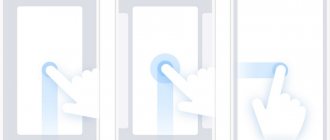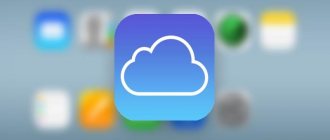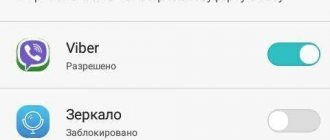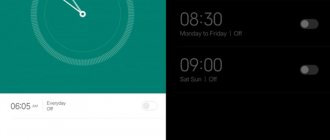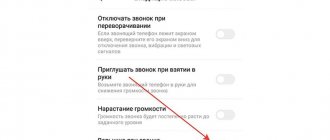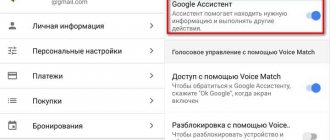Mobile phones today are universal devices. With their help, you can not only talk, but also take pictures, download and listen to audio recordings, and so on. Of course, such gadgets have several control methods. For example, by voice. This option allows you to activate certain functions of your mobile phone by speaking commands. Very comfortably! But today we have to figure out how to disable voice control on an iPhone. Sometimes this option turns out to be unnecessary. How can I refuse to use it?
Siri
Please note that owners of Apple phones can take advantage of a variety of voice dialing functions. Each of them is disabled through separate operations. We have to get acquainted with all the options for the development of events.
How to disable voice control on iPhone? The first step is to turn off Siri. To do this you will have to:
- Download gadget. Go to the main menu of the device.
- Select "Settings".
- Visit the “Basic” section - Siri.
- Set the switch for this option to the “Off” position. The red indicator should light up.
You can close your mobile phone settings. Now it’s clear how to disable voice control on iPhone. But this is only one of the options. Sometimes you have to shutdown differently.
Voice control information
The iPhone voice assistant “Voice Over” was developed by Apple to help visually impaired people with visual impairments. It voices the graphical interface and helps with the following actions:
- typing messages, text, notes, pronouncing each key;
- opening menu sections: names applications, components;
- clarification of reference information;
- support in solving technical problems;
- navigation, map applications;
- voiceover of texts and documents.
Voice assistant feature set
Note! Enabling the voice function changes the structure of the phone. To launch applications, for example, you have to double-click on the icon. When pressed for the first time, the name of the program is heard.
This feature can be a real lifesaver for some people. But it happens that the user turns it on out of curiosity or by accident, and then cannot turn it off. How to disable voice control on iPhone?
VoiceOver
In some cases, owners of Apple devices find that their VoiceOver option is enabled. It also indirectly relates to voice control. This application names the controls when you click on them, rather than executing the requested command.
To opt out of VoiceOver, you must:
- Open “Settings” on your mobile phone.
- Go to "General". Find the line “Universal Access” there and click on it.
- Open VoiceOver.
- Move the switch responsible for the operation of the application to the inactive position.
Now it’s clear how to disable voice control on an iPhone. It is important to note that to successfully cancel VoiceOver you need to press all buttons 2 times. Otherwise, the operating system will simply name certain controls.
Uninstall procedure via settings menu
Voice control can be removed from iPhone version 4 and other Apple gadgets of older versions by entering a command, but through the menu.
To do this, the user must:
- Go to the main settings of your device.
- Disable voice control in the password protection menu.
That's all - the procedure took very little time. But the fact is that today few people buy smartphones with the outdated iOS version 6 operating system. Therefore, the described method will probably be useful only to a few users who are faithful to their “fours”.
On iPhone 6 and if you are using a fifth iPhone, use jailbreak to disable voice dialing.
Voice dialing
But that's not all. How to refuse voice dialing from Apple smartphones? It all depends on the selected operating system. How to disable voice control on an iPhone if we are talking about iOS7 or 8? To do this, you will have to use the previously proposed algorithm with some modifications. Namely, turn on Siri. To do this, in the corresponding menu item you need to move the switch to the “On” position.
What to do if the subscriber has installed iOS 9? In this version of the software there is no way to refuse voice dialing. These changes were invented by Apple.
How to disable voice control on iPhone: the best choice
It should be remembered that for different models of Apple devices, the methods for removing the voice control system will be different, because they have operating systems of various versions installed.
To remove the voice control function on a smartphone 4S and newer versions, the user must follow these steps:
- Turn on the device and go to the main settings menu.
- Find it in the list of Siri programs.
- Using intuitive actions, activate this program.
After completing the above steps, voice dialing will be turned off on your device, and the new Siri program will be activated. By removing this function, the user does not lose anything, but, on the contrary, gains greater opportunities.
Siri, according to many users, is an easy, fun and interesting program. The functionality of this program involves turning it on by long pressing the corresponding button. There is less chance of calling the wrong number or other unnecessary functions.
Restrictions
There is another rather interesting technique. You won’t be able to activate iPhone functions by voice using Siri after using it. To permanently abandon this application, you must set access restrictions.
To do this, the owner of Apple products must:
- Open “Settings” and go to the “General” section in the menu that appears.
- Carefully study the proposed operations. Find and enter “Restrictions”.
- Enter a password to enter restrictions. If the subscriber is using this option for the first time, it is necessary to come up with a combination for access. This will be the password.
- Find the line “Siri and Dictation”. There will be a switch opposite it. It must be switched to the “Off” position.
After these steps, Siri will turn off, and the menu item with application settings will disappear from the operating system.
VoiceControl
Often, the proposed algorithm of actions leads to VoiceControl being activated on the smartphone when the “Home” button is pressed for a long time. How to disable voice control on an iPhone in this case? Please note that this scenario occurs only on iOS 10 and newer software.
Disabling VoiceControl is done like this:
- Turn on your mobile phone. Open its settings.
- Go to the menu item “Basic” - “Universal Access”.
- Select "Home".
- Place a check mark next to “Turn off”.
After this, voice control on the iPhone can be considered disabled 100%. Removing this option is not as difficult as it might initially seem.
Control iPhone with voice without Siri and Internet
To control your iPhone with your voice, you can use not only the Siri voice assistant, but also the Voice Control feature. We'll tell you how to enable it and why you might need it.
Why use Voice Control instead of Siri
In order for Siri to work, iPhone transmits your requests to the company's secure servers. There they are decrypted, after which Siri gives you the result. For all this you need an Internet connection.
Other voice assistants work on the same principle, so they cannot be used offline. But Voice Control on iPhone doesn't require an internet connection, which could make it a temporary replacement for Siri.
“Voice control” can be used outdoors or on the beach, while driving a car on the road between cities, abroad with expensive roaming - in any situation when there is no Internet connection of any kind.
The capabilities of the Voice Control function, compared to the Siri voice assistant, are very limited. But it can be used to start a voice call and control music playback.
How to Enable Voice Control on iPhone
To enable Voice Control, you need to turn off Siri. You cannot use these two iPhone features at the same time.
Step 1.
Open Settings.
Step 2.
Go to the Siri and Search section.
Step 3.
Turn off the “Call Siri with the side button (Home button)” switch.
Once Siri is turned off, Voice Control will automatically turn on.
How to Use Voice Control on iPhone
Step 1.
To activate Voice Control, hold down the Home button or the Side button on iPhones that don't have a Home button.
Step 2.
Say the voice control command to your device.
To ensure that the function recognizes the command as correctly as possible, speak clearly and naturally, take short pauses between words and do not say unnecessary words.
Note that the first time you turn on Voice Control after turning off Siri, iPhone may prompt you to use the voice assistant. Do not agree if you want to control your device by voice without the Internet.
Popular commands for Voice Control:
- “Call” or “Dial” - call the selected subscriber;
- “Dial number”—call a specific number;
- “Next track” and “Previous track” - transition between tracks in “Music”;
- “Pause” and “Play music” - pause and resume playback;
- “Include album”, “Include artist”, “Include playlist” - select specific music.
Voice Control is automatically configured to match your iPhone's language. If necessary, you can change it in the “Settings” > “General” > “Language and Region” menu.
How to block calls using Voice Control from the lock screen
Step 1.
Open Settings.
Step 2.
Go to the "Face ID (Touch ID) and Passcode" section.
Step 3.
Enter the password code to enter the menu.
Step 4.
Turn the “Voice dialing” switch to the inactive position.
Now you won't be able to make calls using Voice Control from a locked iPhone. This is necessary to avoid unwanted calls from it if it falls into the wrong hands. However, music control will still be available.
How to turn off Voice Control on iPhone
Step 1.
Open Settings.
Step 2.
Go to the Siri and Search section.
Step 3.
Switch the “Call Siri with the side button (Home button)” switch to the active position.
Siri will now be used instead of Voice Control. But keep in mind that the voice assistant only works when the iPhone is connected to the Internet.
Read more: 4 useful iOS apps for students