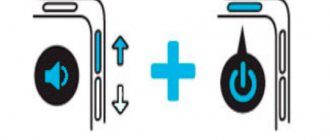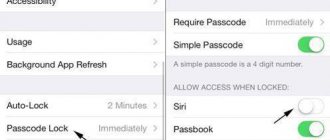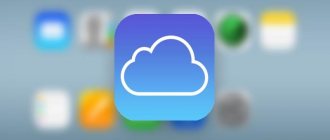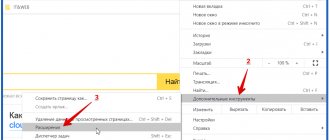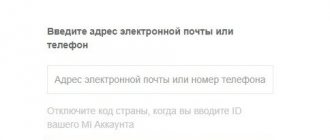Android
To disable T9 in Android devices, you will need to follow these steps:
1. Click the “Settings” shortcut.
2. Tap the “Language and input” item in the list.
3. Tap the Auto Correct option to uncheck the box.
More on the topic: Instructions for downloading ringtones to iPhone
Note. The option may also be called “T9 Mode”.
As an alternative to disabling Android, you can install third-party keyboards. They can be especially useful when the smartphone does not have options to control the T9 mode.
To connect the keyboard, do the following:
1. In Google Play, type the request - Russian keyboard.
2. Select the “Russian Keyboard” application in the search results. Install it on your phone.
3. In the “Language and Keyboard” section, activate the installed keyboard.
4. Set up the input method.
Learn more about T9 and the “Auto Correction” mode on iPhone
In fact, there is no T9 on the iPhone. This option was available on old push-button smartphones, where you had to limit yourself to just 9 buttons, which were responsible for typing numbers, letters and symbols. As for the iPhone, there is an auto-correction mode. But out of habit they continue to call it T9.
What is its essence? The AutoCorrect function is based on controlling what the user writes in a text message field. In addition to this, the program automatically corrects what you have written if it suddenly sees an unfamiliar word.
Autocorrection tries to predict your actions and suggests from its dictionary those options that it thinks you would like to type. Moreover, if the user does not react to the pop-up window in any way, that is, does not click on the cross, refusing this word, then an automatic replacement occurs. Just press the space bar and move on to typing another word.
In some cases, such a replacement turns out to be logical. But sometimes the result is sheer nonsense instead of a clear message on Viber, VK or WhatsApp.
Much here depends on the user. Some owners of iOS gadgets quickly adapt to this style of typing, when they need to keep track of what the program offers. As a result, they are able to quickly write SMS from a smartphone. But there are those for whom the so-called T9 only gets in the way. Due to automatic word substitutions, they end up with incomprehensible and even strange messages.
Therefore, if auto-correction does not improve your message typing speed, then it is best to disable it. Find out how to do this further.
For reference! The Auto Correct feature is enabled by default on iPhone.
Customize for yourself
We recommend that you try setting up “Auto-correction” and generally speed typing for yourself, so that these options really help you when typing and correspondence. Moreover, it is easy to do. Open the “Basic” section in the settings of your iOS device and select “Keyboard”, and then “Auto-correction”. Here you can:
- Teach her new words.
For example, in the “Keyboard” subsection, tap on the “Abbreviations” block. Then click on “New Shortcut”. Write down the full phrase and its shortened version - the same abbreviation. Click save. Now try to create a message and write an abbreviation. The system will offer you the full option - just tap on it or press the spacebar. - Ask to highlight misspelled words.
To do this, simply activate the Spelling option. - Activate a mode in which you will be offered options for continuing a phrase
(the system takes into account your previous conversations, writing style and the most common words). You can do this in the “Keyboard” subsection by enabling the option called “Predictive dialing”. - Set the default spelling of words with capital letters if they come first in a sentence
. Just turn on the “Auto-Capital” function.
Finally, let's discuss another important point. Does it concern how to clear the T9 dictionary on an iPhone? After all, as you use it, a large number of accidentally added or misspelled words accumulate here, which interfere with rapid typing. Therefore, the iOS autocorrection dictionary needs to be reset periodically. To do this, go to the “General” section in the settings, tap on the “Reset” item and select “Reset keyboard dictionary”. By doing this, you will delete words (including erroneous variants - for example, “sleep” instead of “sleep”) added while you were using the device.
In fact, it’s not called T9 at all, but “ Auto-correction”
"
Common people also use the term " AutoCorrect
". This function is activated on Apple gadgets by default, so an iPhone user will definitely suffer from the “disservice” of the device from the very beginning of its use. Fortunately, turning off T9 and avoiding discomfort is easy as pie.
«Auto correction
"monitors what
the
user writes in the "
Text
" field of the SMS.
If he uses a word unfamiliar to the program, “ Auto-correction
” considers that the user was mistaken and offers the correct (in its opinion) option. The corrected word is visible just above the one entered by the compiler.
The user needs to click on the “cross” and close the option offered by T9. If he clicks on the space bar, the word he wrote will be replaced by the top one. Therein lies the problem: iPhone owners, while typing, constantly forget to press the “cross”
“—the result is sheer nonsense instead of a reasonable message.
«Auto correction
” was supposed to help increase the speed of printing SMS messages, but had the opposite effect.
The reason is simple
: the Russian language has a huge number of slang words, and new ones are constantly appearing - it is, alas, impossible to teach a program “vernacular Russian” and force it to follow speech trends.
Additional Keyboard Features on iPhone
If you don’t want to disable T9 on the keyboard, then you can just get used to this mode, because it is very useful and allows you to type text many times faster. In this paragraph, we described several useful settings that are also related to auto-correction:
Predictive typing is a mode in which the system shows you words that you can use before you have typed the main text. For example, you type the word “Automatic”. Even if you enter half of this word, the system will show you its full version so that you do not waste extra time entering.
- Spelling—Words that you misspelled are highlighted. A very useful option that allows you to significantly improve the literacy of the typed text. But it does not work in all cases, since the Russian language is very extensive and has dozens of variants in cases, roots, and declensions.
- Shortcut key "." — When you press the spacebar twice, the system will automatically add a period. This is very useful when you write several sentences, and you don’t want to look for this punctuation mark again.
By default, all these options are enabled in the settings, which allows you to comfortably type text on your iPhone after purchasing the device. Some menu items may vary slightly depending on the iOS version. We described an example for iOS 11.3.
Turning off this program takes only 2 minutes, and absolutely any user can do it. In order to disable the suggestion of words and letters when entering text, as well as the auto-replacement of familiar words with similar ones according to the dictionary, you need to go to the “Settings” menu, then go to the “Basic” sub-item and select the “Auto-correction” window there. This menu contains absolutely all settings of the T9 program. you can disable this program, or completely customize it for yourself so that it no longer interferes with your uniqueness when corresponding. There you can teach her new words. And to turn it back on, you need to perform all the same steps.
What is T9 and why is it needed?
Initially, this function was created as a predictive program for convenient printing of your letters and any other text. It received this name back in the era of push-button telephones, when letters were placed on nine buttons. That is, typing text on 9 buttons is the decoding of its name. Not long ago, the program added a function to add words, and this made it even more convenient to use.
Now this unique feature is used in almost all modern smartphones.
The work of this program is that when typing text, it tries to predict what we will type based on the first letters, a kind of “guess the melody” game, only with text. This function has not lost its meaning, because with its help, typing is noticeably faster. And over time, the program remembers the most frequently used words and becomes very convenient to use.
How to properly use T9 on iPhone 4, 4s iPhone5, 5s, 5c, iPhone 6, 6s?
To ensure that using the add-on brings you only pleasure, we advise you to configure this program for yourself. Don’t forget that this function itself remembers and also learns the most common words you use. And if you just bought and turned on the phone, you shouldn’t immediately look for how to turn it off, after a couple of days the program will remember which words after which you use most often, add a couple of dozen new ones to its dictionary and will become like your own.
- The enabled “Auto-capital” item helps you quickly decide on a word or adds it for you; in this option, the last character you deleted makes it possible to correct the word.
- The enabled “Auto-correction” item changes the word if you made a mistake in it or replaces it with a similar one.
- The included “Spelling” item underlines words that contain a mistake.
- The Shortcut switch allows you to insert a period instead of pressing the spacebar twice, which is very convenient.
- And using the “CapsLock Off” switch, you can remove and set the ability to type in capital letters only.
- Thanks to the abbreviation menu, you can configure your smartphone to understand you with three letters, for example, give it the phrase “and so on” and give this phrase the abbreviation “etc.” After saving, when entering messages, you can type “etc”, and the program itself will replace it with a long expression.
Whether or not to use this program is up to each individual. Most modern people can hardly imagine typing SMS messages without it, but not everyone likes it.
Answers to your top 5 questions about the Lenovo keyboard
What is the difference between T9 and SWIFT?
The usual method of input via T9 involves issuing words that are suitable in meaning; Swift technology has a different operating principle. To write a word, you need to drag your finger from one letter to another. The program itself must recognize what exactly the user entered.
How to activate on Android T9?
Lenovo smartphones have their own graphics add-ons in the form of Flyme OS. The downside of this software is the lack of intelligent tips. You can solve the problem by downloading a third-party keyboard or standard TouchPal on Google Play.
There are no letters “е” and “ъ” on the keyboard, what should I do?
Sometimes the letters “е” and “ъ” are missing on the phone keyboard. This happens most often after a software update. In fact, these letters have not gone anywhere, the developers simply combined them with other symbols. To type “ъ”, you need to hold down the “ь” symbol for several seconds. The same goes for the letter “ё”, it is combined with “e”.
How to customize the keyboard on K5?
Many Lenovo K5 owners categorically do not like the native keyboard of the smartphone. It does not have a very good design and drawing. To change the appearance, you need to go into the device settings, select the “Keyboard” tab and change the corresponding settings.
Is it possible to expand the keyboard dictionary?
Sometimes the built-in dictionary in a smartphone may not know the most basic words. As you enter, they are underlined with a red line. The question arises, how to expand your vocabulary on your phone? To do this, you need to hold the highlighted word for a few seconds, an additional menu will appear, and with one click the word will be added to the dictionary.
The easiest way to turn on T9 is using TouchPal. This is one of the fastest and easiest ways. If you want a more advanced keyboard, you can download a suitable application from Google Play.