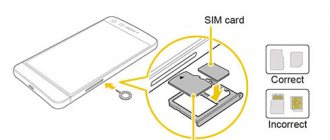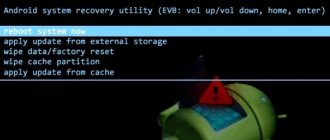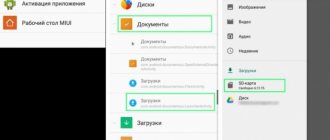In the first smartphones and push-button phones, the process of removing and installing a SIM card was much more difficult than it is now. It was necessary to turn off the gadget and remove the back cover. On some devices, the latches were made to last for centuries and often did not give in without effort. Next, the battery was removed, and only after that the user gained access to the card trays. There were from one to three or four - in the most sophisticated Chinese models - SIM cards, as well as microSD for storing information.
Over time, removing the battery ceased to be a prerequisite, because the trays began to be located not under the battery, but next to it. In this case, the cover still had to be removed.
Today's model of the SIM and SD compartment has a much more advanced look. It is located on one of the sides of the device and is simply removed. The only thing is that you need a special tool for this, but it always comes with the phone. Such a solution, in addition to increasing the reliability of smartphones (now the covers are non-removable, the cases have become monolithic, and an inexperienced user will not be able to harm the new gadget by climbing under the back panel), has generally made the process more understandable and less intimidating. But sometimes people accustomed to the old type cannot figure out how to open the tray, install the necessary cards, and most importantly, do it correctly. This article describes in detail the process of removing the SIM card tray, installation, as well as the intricacies and tips for working with this element of the smartphone.
Using a paperclip
Before opening the SIM card slot of a Xiaomi smartphone, you need to find a special device in the smartphone box, which is called a paper clip. It is used to remove SIM cards and microSD. It is made of durable metallized wire, and its shape is similar to a paper clip topped with a long end.
The paperclip is in a separate paper bag, which is placed in the box with the device. If you lose it or throw it away with the box, the user will still be able to remove the SIM card, but it will be more difficult to do so.
On a note!
If a SIM card clip is not available, it can be replaced with a wire of the appropriate size. It is not recommended to use sharp objects: their sharp ends can break the mechanism.
How do I change my Galaxy smartphone's SIM card manager settings?
If you have a dual SIM Samsung Galaxy smartphone, you should have seen this option in the Settings , SIM Manager . But do you know how to configure/edit " SIM Card Manager " to make your Dual SIM/Hybrid SIM phone work best for you.
This guide is compatible with all Samsung Galaxy dual/hybrid SIM smartphones such as Samsung Galaxy C9 Pro, Samsung Galaxy C7 Pro, Samsung Galaxy S8 Plus, Samsung Galaxy S7 Edge, Samsung Galaxy Note 8, Samsung Galaxy C5, Samsung Galaxy On5 , Samsung Galaxy On Nxt, Samsung Galaxy A5 (2017), Samsung Galaxy A5 (2016), Samsung Galaxy A5, Samsung Galaxy C7, Samsung Galaxy A3 (2016), Samsung Galaxy A3 (2017), Samsung Galaxy S7, Samsung Galaxy A8, Samsung Galaxy S8, Samsung Galaxy On7 (2016), Samsung Galaxy C8, Samsung Galaxy A7, Samsung Galaxy A7 (2017), Samsung Galaxy A7 (2016), Samsung Galaxy C5, Samsung Galaxy S7 Edge, Samsung Galaxy Note 7, Samsung Galaxy J7 Plus, Samsung Galaxy E7, Samsung Galaxy S8 Plus, Samsung Galaxy A3, Samsung Galaxy Core 2, Samsung Galaxy Core, Samsung Galaxy S Duos 3, Samsung Galaxy S Duos 2, Samsung Galaxy S Duos, Samsung Galaxy Trend Duos, Samsung Galaxy Grand Neo Plus, Samsung Galaxy Grand Quattro, Samsung Galaxy Mega 2, Samsung Galaxy Mega, Samsung Gal axy Grand 2, Samsung Galaxy Grand, Samsung Galaxy Y Duos, Samsung Galaxy Ace 3, Samsung Galaxy E5, Samsung Galaxy C10, Samsung Galaxy Fame S6812 and Samsung Galaxy C10 Plus.
Using " SIM Card Manager ", you will be able to assign calls, data, SMS, etc. to any of the two SIM cards as per your wish. So let's start the lesson,
First, to open the Settings , tap the icon in the app drawer.
Now that you are in the Settings , tap on SIM Card Manager to open the screen below. If you have a SIM card in both “ Slot 1, ” and “ Slot 2 ,” you will be able to see a page like the one shown below. If there is only one SIM card, the second one will be inactive.
If you want to know more about inserting SIM cards into hybrid slots and identifying the slots, please refer to the guide below.
From here, you will be able to assign your preferred SIM cards for voice calls, video calls, mobile data, etc. To assign, just click on the options there and you will get a drop-down list as shown in the screenshot below. You will then need to assign a dedicated SIM card for any purpose or select the Always Ask . If you select Always , you will be prompted to select a SIM card when you make a call or turn on your data connection.
This is also where you can enable the Dual SIM Always On feature, which will allow you to make and receive calls from both SIM cards at the same time.
Now when you tap on the "SIM 1" icon when you are on the above page, you will see the screen below where you can select the specific SIM card display icon, name and network mode.
Here, by clicking on the “ Name ” text, you will be able to change the name of the SIM card to the name of your choice.
Similarly, when you click on “ Network mode ”, you will get a drop-down list below where you can select the network connection type like: Auto, 3G/2G, 3G or 2G.
The same settings are available for " SIM 2 " as you can see in the screenshots below.
That's it friends, I hope I have gone through all aspects of " SIM Manager " options and settings, if not please write in the comment section at the bottom of this page.
Common queries for this guide
- How to change SIM card manager settings for Samsung Galaxy smartphone ?
- How do I edit my Samsung Galaxy Smartphone SIM Manager settings so that I can assign data, calls and video calls to a specific SIM card?
If "How to change the SIM card manager settings of your Galaxy smartphone?" The tutorial really helped you, please like/share on social media websites using the buttons below.
.SIM Card FAQ
SIM cards for Xiaomi phones
To insert a card into Xiaomi Redmi 4, Xiaomi Mi A3 or any other Xiaomi smartphone released in recent years, you just need to know how to use a special paperclip. Using this “key” you can open a smartphone from any Xiaomi line. But the SIM cards inserted into them may be different.
There are currently three types of SIM cards:
- Mini-Sim. This is a standard SIM card that was used in older models. It is larger in size than other types of cards. Its dimensions: 25x15x0.76 mm. Before installing this card, it must be trimmed.
- Micro-SIM. This card appeared later than the mini-sim. It was created to save space in smartphones. Its dimensions: 15x12x0.76 mm.
- Nano-SIM. This is the smallest SIM card. This is what is used in all the latest models.
Modern smartphones usually have two SIM cards installed. There are models with cards of the same type, but there are also versions that use different SIM cards. So, for example, Xiaomi Redmi 4 has a slot for Nano-SIM + Micro-SIM.
What you need to know before you start
First you need to find out what tray format is used in your smartphone. The size of the SIM card also depends on this. There is no point in worrying about this: if it is new and from a well-known operator, it will have markings for all popular sizes. But users who purchased their first smartphone after the push-button dialer may encounter problems. You can avoid them by knowing in advance which cards are needed for a particular Xiaomi smartphone model.
- Redmi 4, 4a, 5, Note 4, Note 4X. These are old but still popular gadgets. They are durable due to the metal case and fairly recent firmware, which can be used to this day. The trays for SIM and microSD are combined here: you can freely insert only two SIM cards, or one if you need a memory card. As for the SIM format, one slot is designed for micro, and the second for nano.
- Next comes the slightly more advanced Redmi Note 7. The tray is also combined, but now both SIM cards are in nano format, which makes it easier to select them and allows you to install the desired card in any of the slots. The same socket is found in other representatives of the 7th - Redmi 7, 7A - and 6th - Redmi 6, 6A - series.
- Current smartphones 8A, 8, 9 and their Pro versions currently have the most advanced trays in the entire Redmi line. These are full-fledged compartments that allow you to use a memory card and two SIMs simultaneously. The format of the latter is nano.
It is also advisable to use a tray clip for removal. It doesn’t have to be original, you can take it from another smartphone. But a needle is extremely undesirable. Even its reverse side is too pointed and can damage the button responsible for opening. If it turns out that the gadget came to the user without the required key, then the surest option would be to use a paper clip. It is roughly cut at the end and not as sharp. A toothpick and a match simply won’t fit, and the idea of making them thinner with a knife can result in the breakage of fragile wood right in the keyhole. Removing it will be problematic.
How to remove the SIM card slot
Before inserting another SIM card into a Xiaomi smartphone, the user must first remove the SIM card slot. It is usually located on the left side. On the right side of Xiaomi models there are control buttons.
On a note!
To protect the display from various types of damage, Xiaomi offers protective glass with an oleophobic coating that prevents dirt, tarnishing and scratching.
How to open the SIM card tray in Xiaomi smartphones:
- Turn off the power to your smartphone. This is a prerequisite for installing SIM cards.
- Place the phone on a soft surface with the screen facing down. If you place it on something hard, the display may be scratched.
- Find the tray - it is usually located on the left, but there are still models in which it is located on the right panel - next to the power and volume buttons. The tray pushed into the body has an oval shape. There is a small hole next to it.
- Carefully insert the tail of the paper clip into the hole. Do not move it to the sides or make any unnecessary movements. Push the paperclip forward until you hear a soft click. Please note that the tail of the paperclip must be at right angles to the side of the phone.
- As soon as you hear a click, the SIM card slot will slide forward. But a very small part of it appears outside; you need to grab it with your fingers and gently pull it towards you until it extends completely.
The slot in Xiaomi phones is a thin plate that can be removed entirely from the smartphone. It is important not to lose this plate, since it is quite difficult to find such a part.
How to open the Xiaomi SIM card slot?
First of all, carefully examine the side edges of the Xiaomi smartphone; you should find a small oval cutout with a small hole inside. It is into this cutout that you need to insert the end of the paperclip; make sure that it is inserted strictly perpendicular to the phone, without tilting too much.
Apply light pressure to the paperclip; it may or may not click, depending on your phone model.
Press down a little more and you will see that the slot will begin to slide out from the inside out. Do not press too hard, otherwise you may damage the extension mechanism.
The slot should move out of the case a couple of millimeters, then remove the paperclip and remove it completely by hand.
Return to content
Re-insertion of the SIM card tray
Inserting the SIM card tray in Xiaomi is as easy as pulling it out. First, insert the SIM card into the tray into the recess specially provided for it, and then install the slot with the card/cards back into the slot from which it was removed. Push the tray all the way until you hear a characteristic click.
When inserting the tray into place, the phone should be face down and the SIM card should be on top. There is no need to turn the device over after removing the slot, so as not to get confused which way to insert it. The phone must remain turned off while installing the tray. It is turned on only after a click.
How to insert a SIM card into a Samsung Galaxy Tab “Tablets :: Gadget Hacks”
Adding a SIM card to your Samsung Galaxy Tab is very easy! If you have this new Android tablet and want to know how to install the SIM card, this video will clearly show you how it is done. Simply remove the slot cover, insert the SIM card, making sure it fits securely and tightly, and then close the cover. This is it!
Keep your connection secure without a monthly bill . Get a lifetime subscription to VPN Unlimited for all your devices with a one-time purchase from the new Gadget Hacks Shop, and watch Hulu or Netflix without regional restrictions.
Buy now (80% discount)>
.
Installing a second SIM or microSD
Today, most users are not limited to one SIM card. The second SIM card is added in the same way as the first. If the smartphone has a hybrid or combined slot, instead of a second SIM card, the user can install a memory card of a certain size - the number of supported GB depends on the Xiaomi smartphone model.
How to install microSD:
- The flash drive has its own characteristic shapes that will not allow you to place it incorrectly - it fits exactly into the slots provided for it. Place the microSD so that its contacts are on top.
- Insert the slot back into the smartphone. Make sure that the cards do not move or go beyond their boundaries.
- Push the tray in until it clicks and turn on the machine's power. After switching on, 2 antennas with the names of operators will appear on the screen. In the smartphone settings, you can check whether the flash drive is in place by going to the “Memory” section.
There are Xiaomi models that have a separate slot for microSD. Its removal and installation is carried out similarly to the SIM card tray.
Method #1: Using a paperclip, pin or push pin
Using a paperclip, pin, or push pin
For those who don't have a SIM card ejector on hand, a paper clip is the best substitute. Just bend one of its ends and you're done! But, make sure to use a paperclip that is thin enough to fit into the hole in the tray. Press gently to avoid damaging your smartphone.
An alternative is to use thumbtacks, but they are generally too thick to fit into most SIM trays. I was able to open the iPhone XS, but the Samsung Galaxy Note 9 and Honor View 20 failed.
Installing a memory card
Please note that not all smartphones are equipped with a separate slot for a memory card. Moreover, there are models that do not support flash drives. In the latter, an SD card cannot be inserted even instead of one of the SIM cards. As a rule, smartphones that do not have a memory card installed have a large amount of ROM. Obviously, the developers believe that 128 or 256 GB should be enough for all urgent needs.
If the model provides support for a flash drive, it is installed in a special or hybrid slot. In the second case, the tray has two recesses of different shapes. The user must choose whether to install an SD card and a SIM card or just two SIM cards.
Under the cover on the back of the case
Relevant for Digma, Explay tablets, and also the only way to insert a SIM card into an Irbis tablet - even in the 2018 model.
Here, not the entire back cover is removed, as was done in older models of smartphones and phones, but only part of it - a narrow panel along the upper or lower edge of the back of the case.
What do we have to do:
- Turn the tablet with the back side facing you. Let's see where the removable panel is located.
- We hook the panel by the special groove, carefully pull it towards us and remove it from the body.
- Place the card in the slot. You can see how to insert a SIM card into the tablet correctly (which side) in a special drawing - it should be imprinted next to the slot or directly on it.
- We return the panel to its place.
- Turn on the tablet and start using it.
The same instructions are suitable for inserting a SIM card into a Prestigio tablet.
For Lenovo Yoga
To insert a SIM card into the Lenovo Yoga tablet, you also need to remove a special panel. However, it is located on the left (as if we were looking at the spine of a book) and unfastens differently.
Here's what to do:
- Turn the tablet with its back surface facing you. With a convex, rounded edge away from you.
- There is an oval button on the panel (cover) covering the slots. Click on it.
- We open the lid.
- To the right of the button there is another cover - a plastic rectangle. Pick it up with your fingernail and remove it.
- Unfold the SIM card as shown on the plastic above the slot. Insert it into the slot and push it all the way in. You should hear a slight click.
- Replace the second (inner) cover, and then snap the first, outer cover into place.
If you are not used to using a tablet, but most often you use a phone - read our other article about how to insert a SIM card into an iPhone or, for example, into a Samsung!
To remove a SIM card from such a slot, use the instructions below, from the subsection “How to remove...”.
Please note: the cover, which is removed to insert a SIM card into the Digma tablet, covers the entire upper end of the device and the space where the camera eye is located. The panel itself is soft and easily separates from the body.
Algorithm of actions
The sequence is as follows:
- Find a paperclip in the smartphone box. This is a metal wire, bent into a rectangle on one side for convenience. Usually the paperclip is located in a cardboard insert, in the same place as the instructions, warranty card and other documentation.
- On the side of the device, on the left or right, there is a SIM card tray. You need to open it by inserting a paperclip into the small hole and pressing. The location and design of the slots may vary between models.
- in the Xiaomi Redmi 4X model, the opening hole is built into the tray lid;
- in Xiaomi Redmi 5A and Xiaomi Mi A1, the slots do not differ from the model described above, but the lock hole is moved to the side, it is located next to the tray;
- In Xiaomi Note 5A, the slots are not combined, but separate - two for SIM cards, one for a memory card.
- We press on the paperclip, a click is heard, and the metal plate moves out. Now you can pick it up with your fingers and finally pull it out.
- Place the SIM in the recess. One of the corners of the connector is always beveled to the shape of the SIM card, so you can’t make a mistake. The metal contacts of the SIM card must be visible.
- Reinsert the tray. On some models you can find the inscription Face to screen; when installed, the signed side of the tray faces towards the display. Press until it clicks.