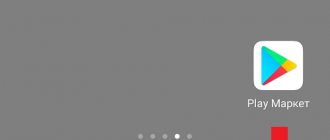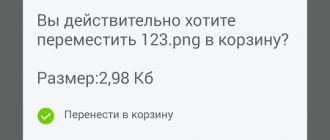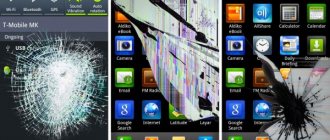Why is there an access problem?
Xiaomi smartphones run Android OS with the proprietary MIUI shell.
Axis allows the gadget owner to separately configure permissions to use the functional components of the device for each installed application:
- internal memory;
- cellular network;
- microphone;
- cameras;
- recording sound on a voice recorder;
- GPS module;
- contacts, calls and SMS;
- communication functions (Wi-Fi, NFC, Bluetooth);
- fingerprint scanner;
- other components.
Important! This approach helps to ensure that the smartphone is protected from unauthorized access to its functionality.
Failures when downloading files with the error “Explorer is requesting access to the memory of the Xiaomi device” are caused by blocking access to the device memory for basic applications that provide the Downloads function.
For models of the Chinese company Xiaomi, including Redmi, the standard “Downloads” and “Browser” applications are responsible for downloading files and installation distributions. The manufacturer sets access to internal memory for these programs by default.
The user has the right to use a third-party browser, Yandex.Browser, Chrome, Opera or another, to access the Internet. When installing, the application must ask for permission to provide access to the smartphone’s file storage. And if the owner of the gadget did not give permission, then the error under discussion will occur.
Due to the influence of third-party programs, viruses, hardware failures and incorrect user actions, this permission to use memory may be lost. The error appears when native or third-party applications do not receive the necessary permissions.
To get rid of the problem with downloading files, you should check the memory access settings, the amount of free space, and correct any defects found.
Loading error 4001
This error occurs on different Xiaomi models and on different versions of MIUI. Most often it appears when you try to change the standard theme of the device to a custom one.
First of all, check that your operating system is up to date and, if necessary, update MIUI.
Causes
- outdated version of the operating system;
- mismatch between the OS and the theme version: for example, you are trying to download a theme for MIUI 10 to MIUI 9;
- downloading third-party themes manually and not from the official Xiaomi store;
- development version of the firmware: perhaps it is simply not sufficiently tested by the developers. In this case, the error will disappear after the update;
- the error also appears on MIUI 7 OS: check if the country is set correctly in the settings;
- lack of sufficient space on the device: do not forget to clear the cache on time and ensure that your smartphone has at least 20 percent of free memory.
Checking memory access for the browser
An audit of the browser for activity in accessing the phone ROM is carried out with the browser closed in the following order:
- Open the “Settings” mode menu. On the desktop, this option is displayed as a “gear” shortcut.
- Go to the “All applications” section and open the list of installed programs.
- After scrolling through the page, find the browser logo among the application icons and open the program management menu. An alternative option is to find the browser by name using the search box at the top of the page with a list of installed applications.
- In the control menu, go to “Application Permissions”→ “Memory”. On some brand models, the menu item may be called “Storage”.
- Move the slider for this item to the ON position (to the right).
Transfer apps to SD card without using PC
First, let's look at the simplest ways to transfer applications to a memory card, and leave the hard stuff for later. Suddenly, all subsequent manipulations will take place on your device without errors, and you will not observe any problems in the operation of the device.
It’s worth mentioning right away that all manipulations are best done with a high-quality and definitely not the cheapest micro-SD card. Before buying a new memory card, pay attention to reviews - it is better to choose already trusted manufacturers. It is also important to note that today memory cards are equipped with a quality class mark. You should concentrate your attention on components of at least class 10 - this mark is usually right on the front of the package.
And, of course, don’t forget to create a backup copy of your settings so that if unplanned errors occur, you can return to their original state.
So, we’ve done the preparatory steps, let’s move on to the data transfer itself.
Activity Launcher
To easily transfer data without using your computer, the Activity Launcher application will help us. This application has long been familiar to all fans of “digging” into the system of their Xiaomi device. The application is publicly available on the Google Play Store, so you don’t have to search for it for a long time - just enter the name of the program into the Google Store search and install it on your smartphone.
The Activity Launcher application is useful for many things, but in our case it will serve as a kind of bridge between the general device settings and your SD card. Simply put, the application provides access to functions that, for one reason or another, were hidden to the average user.
Back in MIUI 9, Xiaomi offered the user to transfer any data they wanted to the SD card, including applications, and, as you can understand, this could be done directly in the device settings without those very “dances with a tambourine.” Already in version 10 of MIUI, the manufacturer decided to hide this function, without much explanation.
One can wonder for a long time what prompted Xiaomi to make such a decision, but there is one very plausible solution to this riddle circulating on the Internet - the company decided not to delay the transition to more capacious internal storage drives, and the ability to free up space on your smartphone using an SD card was greatly slowed down this transition. Whether this is true or not, only Lei Jun, the chief director of Xiaomi, can answer.
Using Activity Launcher to Move Apps to SD Card
Now we will consider in detail all the steps to transfer applications to a memory card without using a computer. We go to the already installed Activity Launcher application and look for the “ Recent actions ” item at the top of the list. There, on it and inside, select the sub-item “All actions”. At this moment, all processes and applications on your smartphone will begin loading. You won't have to wait long - downloading usually takes less than one minute. After downloading, look for the “ Documents ” item, click on it and observe the appearance of a new menu, in which we find the line “Downloads: com.android.documentsui.LauncherActivity”.
Click on this line and go to a new page. In the left side menu of this page, look for the “ SD card ” item, click on it, and then click on the “ellipsis”. This symbol gives us the opportunity to select the “ Memory ” item, which, in turn, takes us to the advanced storage settings of your device, and since we previously selected the “ SD card ” item, obviously, the memory card settings are considered next.
In the new storage settings window, scroll to the end and find the “ Internal memory ” - click on it. Next, a warning will appear on the smartphone screen stating that the storage memory will be formatted - we agree by clicking on “Clear and format”. After this procedure, you will be able to install applications on your SD card.
The move itself is very simple. Exit Activity Launcher and go to general Settings . Scroll down to “ All applications ”. Inside this section, we look for applications that you would like to transfer (for example, “heavy” games), click on the application and find the “ Storage ” item inside. Inside this section, look for “ External storage ”, click on it and agree to the transfer.
Ready.
Clear cache and application data
For correct, stable downloading of information, there must be free space in the ROM of the mobile device. Therefore, it is recommended to periodically clear cache, website data and applications.
The algorithm for performing this procedure is as follows:
- Go sequentially through the “Settings” → “All applications” sections.
- Find in the list of programs the standard “Browser” or the third-party browser you are using.
- Open the “Memory” section in the browser settings;
- Next, check the boxes “Cache” and “Website data”;
- Initiate the procedure by clicking on the “Clear data” button.
Similar work should be done for the Downloads application.
Loading error 4001 Xiaomi theme - what to do?
If you encounter loading error 4001 Xiaomi, we recommend using the short instructions. It is possible to fix the problem yourself. The user must assign himself the status of designer. To do this, you will need any browser on your desktop computer.
- In the search we type in “World Designers Site”.
- Open the page in English.
- To register, click on the “Login” button and enter your personal data.
- Click on the “Designer” button and fill out the form.
- We are expecting a confirmation email.
Now you can download any designs, images and pictures without any problems. If for some reason the method does not work, try resetting the settings.
Dangerous Permissions
The “Dangerous” category includes nine groups of permissions that are in one way or another related to the security of user data. In turn, each of the groups contains several permissions that an application can request.
If the user has already approved one of the permissions in this group, the application will receive all other permissions from the same group automatically - without a new request to the user. For example, if an application has already requested and received permission to read SMS, then it will automatically
will receive permission to send SMS, receive MMS, and all other permissions from this group.
Calendar
- View events in the calendar (READ_CALENDAR).
- Changing events already in the calendar and adding new ones (WRITE_CALENDAR).
What is dangerous:
If you actively use an electronic diary, then access to it will allow you to find out everything about what you did in the past, are doing today and are going to do in the future - a real godsend for a spy. Also, some crookedly written application can inadvertently erase important meetings from the calendar.
Camera
What is dangerous:
Allows the application to follow all your movements. For example, scammers may find out that you went on vacation and try to visit your home.
Microphone
- Record sound from a microphone (RECORD_AUDIO).
What is dangerous:
The application will be able to audio record everything that happens near the smartphone. All your conversations. Not just by phone.
Telephone
- Read phone state (READ_PHONE_STATE), including your phone number, cellular data, outgoing call status, and so on.
- Making calls (CALL_PHONE).
- Reading the call list (READ_CALL_LOG).
- Changing the call list (WRITE_CALL_LOG).
- Adding voice mail (ADD_VOICEMAIL).
- Using IP telephony (USE_SIP).
- Manage outgoing calls (PROCESS_OUTGOING_CALLS), including viewing the number you are currently calling, the ability to end the call or forward it to another number.
What is dangerous:
By giving an application permission from this group, you allow it to perform almost any action related to voice communication. The application will be able to find out when and who you called. Or call anywhere at your expense, including to “very paid” numbers.
Sensors
- Access to data from health sensors (BODY_SENSORS), such as a heart rate monitor.
What is dangerous:
Allows an application to monitor what's happening to your body using information from sensors in the appropriate category, if you have and use them (smartphone motion sensors are not included in this category).
SMS
- Sending SMS (SEND_SMS).
- View SMS in the smartphone memory (READ_SMS).
- Receive SMS (RECEIVE_SMS).
- Receiving WAP push messages (RECEIVE_WAP_PUSH).
- Receive incoming MMS (RECEIVE_MMS).
What is dangerous:
Allows an application to receive and read all your text messages. And also send SMS (of course, at your expense) - for example, to sign you up for some paid “service”.
Memory
- Reading from memory or memory card (READ_EXTERNAL_STORAGE).
- Write to memory or memory card (WRITE_EXTERNAL_STORAGE).
What is dangerous:
Gives the application the ability to read, change and delete any of your files stored in the smartphone's memory.
Method No. 3
Those who frequently use the File Explorer app should check its settings. If you run the utility, you may receive a message indicating an error has occurred. Typically the system asks if you can provide the rights it needs to operate. We must agree to its terms, after which we need to go to the main menu of Explorer.
In the upper left part you will see an image of three horizontal lines. Click on them and select the “SD card” line and agree to all system requests.
How to fix
Browser check
The culprit of the error may be an Internet browser - either built-in or third-party. First, check the functionality of the browser: just launch it and check if it functions correctly.
If yes, do the following:
- Open your smartphone's settings.
2. Select All Apps.
3. Scroll through the list and find the browser you want to use to download the file. 4. Open the "Application Permissions" section. 5. In the list that opens, find the “Memory” item and move the slider to the right. 6. Then open the “Traffic” section and enable all the items. This action will allow the browser to consume traffic in the background, but be careful, especially if you have limited mobile Internet. If after this the error continues to appear, you need to clear the application cache: go to settings, find your browser in the application manager and click “Stop” - “Clear cache” - “Erase data”. Now restart your browser or the device itself.
Checking downloads
The sequence of actions is identical: open the settings, find “Downloads” in the list of applications and give them permission to access memory. Also, do not forget to clear the cache and completely erase the data, and then reboot the device.
To download files correctly, be sure to allow the application to use traffic in the background.
Tools
- SPURV is an isolated environment for running Android applications on Linux distributions;
- AZM is an online ARM disassembler that supports most 32-bit ARM instructions and 16-bit Thumb instructions;
- frida-android-helper - a script for automatically downloading, installing and running the latest version of Frida on a rooted device;
- frida-android-libbinder - Frida script for sniffing data passing through IPC Binder (detailed article about the script);
- pure-python-adb - ADB client implementation in Python;
- generate.py - a script for automatically creating a new activity and all the files necessary for it;
- Vulnode-DB is another vulnerability database.