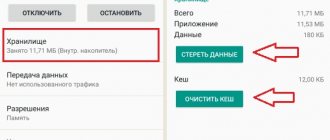- What to do first
- What could be the reasons for the breakdown?
- How to restore functionality
The vast majority of smartphones provide the ability to expand memory via an SD card, and the same applies to Xiaomi devices. The presence of this feature allows you to transfer a lot of data (audio recordings, photos, documents) to your phone, increase functionality, and also use the device as an additional storage device.
If it does not see the memory card, users receive some restrictions, which become more significant if the gadget was used for education or work. In this case, you need to restore the microSD.
Memory card types and compatibility
A little theory won't hurt. Today, all possible types of memory cards are in use; depending on their size, they are classified as follows.
- Micro SD, available up to 2 GB, file system FAT, FAT32;
- Micro SDHC, Next generation, with increased capacity. Available in sizes from 2 to 32 GB. FAT32;
- Micro SDXC, the newest type, the maximum size reaches 2TB. exFAT.
All types of cards presented are supported by the latest developments of the company, which cannot be said about previous versions. In each specific case, you need to look at the specification of the device via the link, select your device from the drop-down list under the Xiaomi brand and find out in the characteristics the supported types of external drives.
Any modern phone has a slot for a flash drive, there is no doubt about that. In the case of Xiaomi, this is almost always a combined tray into which SIM cards and memory cards are inserted together.
Unfortunately, micro SD is no longer relevant for us, due to its insignificant capacity, so we will focus on the next two types of the modern generation of storage media.
The most common file system in practice, FAT32, occupies a leading position among all possible methods of partitioning media into sectors. With an SDHC card, in the maximum 32 GB version, you will not have any problems. Due to the fact that it will be initially formatted from the manufacturer in the format you need. Microsoft doesn't even doubt it. If you insert the flash drive into the card reader and connect it to the computer, then when asked to format it, what you need will appear. The smartphone will receive and read it perfectly.
Another thing is with the SDXC type. Large capacities require special markings and they come off the assembly line in the exFAT system. With which not all devices are friendly. Therefore, in some cases you should switch to the already familiar FAT32. But here an ambush awaits us. This cannot be done using standard Windows tools. A carrier with a higher weight will be offered the same exFAT and the transition will not occur. We install the SDFormatter program on the computer and carry out low-level formatting in the system we need.
The next important point that you should definitely pay attention to. Once we have decided on the type of card, we need to think about its real “weight”. I don't recommend less than 32 GB. The practice of using smartphones shows what and how much it needs for comfortable functioning in modern everyday life of Internet surfing, gaming and other consumer needs. 2-3 hours of YouTube videos will take up so much space that it won’t be enough. Another nuance is the maximum size, which is also limited by the capabilities of the device itself. The budget series ends at 128 GB; flagships also have 256 GB.
From all that has been written we draw conclusions:
- You need to choose from two types - micro SDHC and micro SDXC, the first option ends at 32 GB.
- Do not buy flash drives that are too capacious, your device is not a computer after all, its actions are limited.
- FAT32 will allow you to write files no more than 4 GB. You must remember this. Check the file system for compatibility with your phone.
Virtually remove the memory card
If the above did not work, we need to remove the card using the skewer that comes with the mobile phone and insert it again, sometimes only blowing out is corrected. However, it is likely that you have already thought about this and everything remains the same, so we must return to the "Storage" section, go down and this time touch "Unmount SD card".
After a few seconds of waiting, we go the other way and virtually ride it. If this does not help, we disconnect the memory card again, restart the mobile phone and press the button again to install the memory card that I wanted to free from this. strange error with memory card in MIUI 12 that causes so many problems.
How to insert a memory card correctly
The vast majority of Xiaomi phones have a tray that contains a memory card and a SIM card. Take a branded paper clip (or a paper clip) and insert it into the hole in the side of the smartphone. The tray will bounce out of the depths of the device and offer a place for the storage medium. Place the memory card and push it back. Special restrictions in the tray will prevent you from putting it in the wrong way. Watch how it fits into the holder, whether it protrudes outward. Everything should match, only then the process of pushing it inside the device will not cause you any effort. If it doesn't work right away, it's better to check that you've put it in the right way, otherwise the fragile spring-loaded internal contacts of the card reader will be broken and bent, which will ultimately lead to them being torn off the motherboard.
Method No. 4
The most extreme case is formatting the memory card. Please note that complete and irrevocable deletion of all information from the media is assumed. Accordingly, it is necessary to save it on external media in advance.
At the next stage, select the “About phone” line in the settings, then “Storage”, and then the “Format SD card” item. The system will ask if you really want to perform this action. Give your consent and wait a few minutes for the process to complete.
It is also recommended to check whether downloads have memory access. If not, then you need to provide it.
If none of the above methods help, then to access SD on Xiaomi you will have to install a new memory card.
If the phone does not see the memory card - reasons
Reasons why the phone does not see the memory card.
- Device software failure. Happens all the time. You plugged in a flash drive, but for some reason your phone froze.
- Hardware failure associated with debris in the card reader, breakage of the contact group, or simply its distortion in space. Carefully “carry” the flash drive into the designated area.
- Incompatibility of the memory card file system and device capabilities. The most common case is when a storage medium with too large a capacity is offered, and the smartphone is unable to digest it. Read the technical specifications of the device carefully.
- The media itself has failed. Don’t buy anywhere, from anyone. Check the seller for loyalty and competence. The main thing is don’t go after cheapness, as Balda once used to say, kicking the greedy butt.
Transfer apps from Xiaomi phones to SD card without computer
In most cases, you do not need to use a computer to write data to a memory card. This can be done through the Activity Launcher application, which is available in the Google Play store or GetApps. After downloading, you need to launch the application and follow the instructions.
First you need to format the memory card:
- On the main page of the application, select "Recent Actions" > "All Actions" and wait for the results to load.
- Find Documents > Downloads: com.android.documentsui.LauncherActivity - this will open a new page.
- Select the "SD card" line.
Formatting the SD Card: Steps 1–3. Source: v-androide.com
Formatting the SD Card: Steps 4–6. Source: v-androide.com
- The line “Memory” will appear under the “…” sign.
- Click on it and select "Internal Storage".
- The device will warn you that the card will be formatted. Click Clean and Format.
Now you can install the application from the device memory to the card. The transfer process itself is much simpler than formatting:
- Go to Settings > Applications
- Open the application you plan to migrate
- Click Storage > External Storage
- Done: you have transferred the application to the memory card
How to restore functionality
In order for the phone-memory card combination to work, you need to carefully check and prepare everything. Here are some recommendations.
- If your phone is frozen, reboot it. Possibly through shutdown.
- If you suspect that a slot is working, it is advisable to thoroughly blow it out and clean it. It would be good with alcohol. Do not try to pick the insides of the smartphone; the contacts are very thin and easy to break. From a phone that was just working, something might suddenly spill out.
- Prepare a flash drive on your computer. Format it with the file system that your phone is friends with. If the external memory is full, delete unnecessary data and clean it. Perhaps this is the reason for your troubles. When removing it from the computer, do not forget about the safe disconnection.
- The most reliable method to match a flash drive and a smartphone is to format it in the device itself. We plug the flash drive into the phone, go to its settings - storage. Then activate the “Empty SD card” option. You will be prompted to format the removable media with a warning to save all card data in a separate location. This way, you will be absolutely sure that your media has everything your smartphone needs to display correctly.
- Check your device for viruses. If the Trojans crawled onto the flash drive, they were destroyed in the previous paragraph. You will have to deal with the phone separately. In difficult cases, they go to great lengths - resetting to factory settings followed by flashing.
- Check the removable storage device on another device; if everything goes in circles, it’s time to take a closer look at it. It will help you:
- program for checking the actual size of removable media;
- Chinese fake flash drives are “cut through” by this utility;
- Low-level formatting is your last chance to get your memory card working again. The previously mentioned SD Formatter will help;
- What if I just throw it away and buy a new one? Consider this option too.
Recently I had to tinker with the Xiaomi recorder. He didn’t want to start working; he wrote something in Chinese. Google translator explained to me that I need a 10th grade card. I knew that this recorder would require a fast flash drive and bought it in advance. But the declared 10th turned out to be the 6th. Check your memory cards carefully, counterfeits have flooded the market. It is advisable to have a micro SD in your phone with a recording speed of 10Mb/s, that is, class 10.
Causes of failure
There are several common factors due to which Xiaomi cannot detect a memory card:
- Andro operating system malfunctions >How to restore functionality
Then it makes sense to test it on another device - insert it into a tablet, laptop, or another smartphone. If it works, try freeing up a couple of gigabytes of space by cutting out or deleting unnecessary files.
The third step is formatting the drive. Go to your phone settings in the “Memory” section and select the option responsible for cleaning portable storage devices (the name of the item may differ slightly on different firmware and versions of Android).
If an error occurs, do it using a computer or laptop, if there is no valuable information on the flash drive or it has been copied. Specify the FAT32 file system. Otherwise, the “Connect SD card” option will appear.
This is difficult to do using standard Windows operating system tools, so use a specialized utility, for example, SDFormatter.
The fourth step is to check the file system of the flash drive for problems. To do this, connect the drive to a personal computer and call the command line through the context menu of the removable disk.
On a note
Classic storage consolidation can be performed on many devices running Android 6.0 and later platforms. But smartphones, particularly Samsung, Sony and LG devices, don't allow you to combine memory in the usual way. To perform this operation, you will need to use the command line of the Shell application. You need to understand that this is a complex and dangerous process that can damage the device.
We will not talk about it, since such a risk is impractical. As an alternative to classic drive consolidation, use a program to expand system memory.
Why combine memory on your phone?
Storage consolidation is required when the internal storage of the smartphone is not enough to store files. Often, users simply buy an additional microSD (if the phone has the appropriate slot) and save most of the data to the card. However, there is a problem here. There are some applications that cannot be saved or installed on an external drive - they require free space on the internal memory. Thus, the storage becomes clogged and the operation of the smartphone or tablet slows down.
In this case, there are two options: purchase a smartphone with a large amount of internal memory or combine internal and external storage. If the choice is made in favor of pairing storage, then read the following nuances and tips.