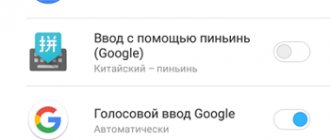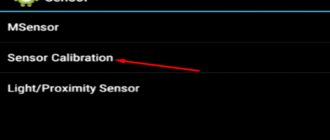Vibration is one of the main ways to notify the user about an incoming call, received SMS or other notifications. Vibration is also used to confirm when you press a screen or button. Not everyone likes it when their phone vibrates. Below you will learn how to turn off vibration on Android and increase the sound.
How to turn off vibration on Android when there is an incoming call
Turning off vibration is a fairly simple process. You can disable it in the “Sound Profiles” section.
You can get into it like this:
- Go to “Settings”
- “System”
- Next – “Sound Profiles”
By default, the user has 4 profiles available:
- The first profile is “Standard”
- Second profile – “Mute”
- Third profile – “Vibration”
- Fourth profile – “On the street”
To turn off vibration during calls, just uncheck the “Vibration” item in each profile.
How to disable vibration response of keys when typing
If you are annoyed by the vibration response of the keys when typing, and you want to disable it, then you need to go to Android Settings and open the “Language and Input” section. Various settings for languages and input methods will be available here. You need to go to the “Virtual Keyboard” subsection.
After this, you need to select the virtual keyboard that you use to type. In our case, this is Google Keyboard.
Next you need to go to the settings of the selected keyboard.
And disable the “Vibrate when pressing keys” feature. By disabling this feature, you will get rid of the annoying vibration response when you press keys on the keyboard.
Here you can also change the strength of vibration when you press keys, enable or disable the sound when you press keys, change the volume of the sound when you press a key, and also change other settings related to the operation of the selected virtual keyboard.
Please note that if you switch to a different keyboard, you will need to turn off vibration feedback again. Because it is configured separately for each keyboard.
How to remove vibration on Android using programs
If you were unable to disable incoming call vibration using the methods we listed above, then try doing this using third-party programs.
The main function of the program is to set vibration for each individual action, for example, notification, ending a call, etc. But in the program you can completely disable vibration on Android.
If you want to turn off incoming call vibration, then:
- Install the application and launch it
- Press and hold the item “For incoming call”
- In the list that appears, select “Do not vibrate”
Do this for the remaining points if you want to completely remove vibration from your phone.
Using this application you can make the vibration weaker or stronger.
Disable all vibrations on Android phones
After successfully eliminating keyboard vibration, it is time to avoid vibration in the system. We're going to start this process by demonstrating it for Android Stock terminals like Nokia, Motorola or Google Pixel, although it will be similar to other smartphones that use layers of customization.
The process that we need to follow to prevent vibration from disturbing us in all aspects of the smartphone, including calls, notifications or touching the screen, is as follows:
- Go to Mobile Settings.
- Now we are looking for and touching sound and vibration.
- Then we select vibration and haptic feedback.
At this point we can remove all vibrations from the top button or, if we prefer, we simply need to lower the vibration bar with a different tone, notes or haptic response options.
Vibrations on Xiaomi mobile phones
One level of customization where it is more difficult to remove all vibrations is in MIUI. Therefore Xiaomi, Redman and Poco smartphones will have to complete a process that will take longer than we would like, but it will allow us to avoid vibrations with the following steps:
- Go to Settings> Sound and vibration.
- We remove vibration for calls and silently vibrate so that your mobile phone never vibrates.
- We also remove vibration when touched from the option by turning it off.
But that's not all, you also need to get rid of notification vibration in Xiaomi , an option that is somewhat hidden in the latest versions of MIUI. To get to this option, you need to do the following: Settings > Advanced settings > Accessibility > Physical > Haptic and vibration intensity > Notification vibration and finally turn it off.
Not a single vibration on Realme, OPPO and OnePlus phones
The customization layers of Realme UI, ColorOS and OxygenOS have more and more in common, allowing us to learn not to perceive vibrations in all of them in the same way. What we must do to prevent these vibrations from recurring, we teach you step by step the following:
- First, go to Settings.
- Now we'll touch on Sound and Vibration, where we can remove vibration from calls only.
- To remove others, you need to go back to settings.
- Access to additional settings.
- Enter accessibility.
- Tap Haptic and Vibration Intensity.
- Finally, remove tone-on-tone vibration, notifications, and haptic feedback.
Remove vibration from your Huawei
Unlike other smartphones, Huawei smartphones make the process of removing all vibrations easier. The developers allow us to forget about any vibrations in the terminals with EMUI in a few simple steps that are no different from any of the latest versions of EMUI. The process is as follows:
- Let's start by entering System Preferences.
- Then we come to Sound and vibration.
- Now we will move around the screen until we see and enter Advanced Settings.
In this panel we have the option to remove the option Vibrate on calls, which applies not only to calls, but also to notifications that we receive from any application. But also below we have the haptic response of the system, which will save us from vibration on our own keyboard, as well as from the keystrokes that we make when using a mobile phone through the screen.
What types of vibration motors are there in a phone?
There's even a term for device feedback: Haptic. Usually we don't talk about it, except in cases where the smartphone manufacturer has done its job very well or, conversely, very poorly. True, this applies primarily to the built-in vibration motor, which was very hotly discussed in our Telegram chat a couple of weeks ago.
Personally, I don’t like it when the motor follows my movements and accompanies all my actions with my smartphone. If I touch the keyboard and the smartphone vibrates, I still don't feel any tactile feedback. In my case, it only causes rejection and the feeling that something happened, but not at the right time. The first thing I always try to do is disable this feature and yesterday I already told you how to do this.
Sometimes I can make an allowance for the Taptic Engine, which is found in the iPhone and Apple Watch. It’s really cool and conveys a tactile response, and not just a vibration according to the principle “the rich, the happy.” That is, he simply includes what he has, even though it is needed for something completely different.
The difference between these two types of vibration is that a conventional vibration motor has a shaft with an eccentric (a load offset from the axis of rotation). This load gives vibration. The Taptic Engine uses a weight that moves back and forth, creating not just a “bzzzzz,” but a real wave shock. In fact, the difference is felt more than seriously. I operate on the principle that if there is no normal response, then none is needed. But a huge part of users are happy with the usual vibration motor. The only question is why?
This is what Taptic Engine looks like.
Block vibrations in selected applications on Android using ROOT
If the device is rooted (administrator rights are granted), we can install a special application to manage permissions. With it, you can easily block vibration permissions for a selected app.
Download AppOps from Play Store
AppOps is only a permission manager. Download it from the Play Store and launch it. After the first launch, a welcome screen will be displayed. Select the "Next" "Root" on the operating mode selection screen . A window will appear from the application to manage root privileges - select the "Allow" (or "Allow" if you have a root made using KingRoot).
How to turn off vibration using special applications
When faced with a problem when vibration cannot be turned off using standard methods, users often turn to the help of special programs. After a detailed analysis of all the capabilities of a mobile device, you can answer any question regarding deactivating vibration through applications.
Hermann
Expert in the field of digital technologies and the activities of mobile operators. I am engaged in constant monitoring of industry changes in Russia and abroad.
Ask a Question
Question to the expert
Are there special programs to turn off vibration?
No, this assumption is a myth. Vibration is disabled only by the built-in means of the smartphone. But there are special programs that expand the capabilities of standard vibration.
Through which applications can you configure or disable vibration?
The most striking example of such a program is Vibration Plus. The name of the program speaks for itself. The application is intended for those people who are not satisfied with the standard strength of the vibration mode. In addition, through the program you can completely get rid of vibration by setting all settings to “0”.
What to do if you can’t remove the vibration?
Try performing the operation again using standard means. If it doesn’t work, reset to factory settings or update the firmware.
4.7 / 5 ( 22 voices)
0
Author
Hermann
Expert in the field of digital technologies and the activities of mobile operators. I am engaged in constant monitoring of industry changes in Russia and abroad.
How to turn off vibration when receiving notifications from applications
The smartphone begins to vibrate not only when there is an incoming call or message, but also when receiving notifications from individual applications. This function also allows you not to miss an email in messenger or the release of a new video on YouTube.
Since notifications in programs by the operating system are equated to calls and SMS, turning off vibration is done in the same way. That is, you can deactivate the option through the notification shade or the settings of your mobile device.
It is impossible to disable vibration for all applications on a phone running the Android operating system at once. But there is an option to deactivate vibration for each program separately. We'll tell you how to do this later.
How to turn off vibration in favorite apps
Scenarios cannot be excluded in which the user does not want to feel the vibration only in certain programs. For these purposes, a disable option is provided. To get rid of annoying vibration when receiving notifications, you need to open your phone’s settings, go to the “Applications” section, specify the program and move the “Vibrate” slider to the inactive position.
The option can be disabled in the settings of all programs that support vibration. But not every smartphone firmware version will allow you to perform this operation. Unfortunately, the vast majority of smartphone manufacturers block the ability to disable vibration in the application. As a way out, the user is asked to completely deactivate any vibration response through the settings or quick access panel.
Also, the vibration mode will stop working if a person decides to block receiving notifications. This function is available in every smartphone, so anyone can cope with the task.
To turn off notifications you need to:
- Open device settings.
- Go to the "Notifications" section.
- Select an application.
- Set a ban.
Immediately after this, the program stops bothering the user with its countless messages. This operation must be performed for each specific application. This is the only way you will be able to completely get rid of vibration and sound signals that are produced by various programs on Android.
What is vibration response or haptic feedback on a phone?
When you interact with the system, the vibration motor in your phone sometimes reacts to certain events. Like when you dial a phone number and hear a dialing sound when you press the keys. The only difference is that instead of sound when you press the keys, you will feel the response from the presses only with your fingers. This is a completely new feeling that you will feel with your fingers when interacting with the system.
The MIUI 12 shell actively uses haptic feedback throughout the system. Some users get so used to it that they then cannot use phones from other manufacturers. In Xiaomi phones, you will get this vibration response everywhere. We scrolled down the screen and got a response at the very bottom. They pressed a button and received tactile feedback. Click back or home and get a response too.