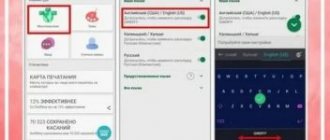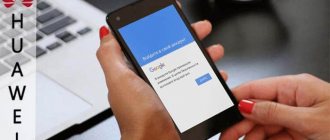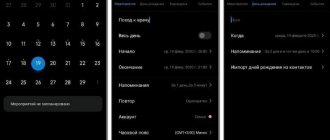How to remove vibration on Honor and Huawei keyboards is a question that interests few users. The vibration response performs a rather useful function in the form of information in silent mode. Despite the ease of use, there are cases in which this style of notification is not desirable.
Turn off vibration during incoming calls and screen touches
When a call comes to the phone, the smartphone (depending on the set mode) plays a melody, and can also give a vibration signal when connecting to a subscriber. You can disable it in the settings. Depending on the model and version of Android, this menu item may be located in different places.
Let's look at how to remove vibration on a Lenovo phone. To do this, follow a couple of simple steps:
In most Lenovo phones with Android 4.2.1 and higher, vibration is turned off using the method described above.
On Samsung phones this is done in a similar way, however on some versions of Android these settings are located in different places. If you are the owner of a smartphone from this South Korean brand, and want to remove vibration during connection, use the following instructions:
By following these simple steps, your smartphone will never vibrate again when connecting to a caller or when touching the screen.
How to enable button vibration
Above, we looked at how to remove vibration from the Honor keyboard on Android, if necessary. Using a similar algorithm, you can turn it on again with the difference that instead of moving the toggle switch to the left, you need to move it to the right. Depending on the text input application, you can enter other more precise settings, for example, change the response level, add sound, etc.
Another question that smartphone owners have is how to turn button vibration on and off on an Honor phone. We are talking about the response when pressing certain keys.
Here the approach is slightly different:
- Go to Settings on Honor.
- Go to the Sounds and Vibration section.
- Click on "Other sound settings".
- Find the “Vibration response” item here and move it to the right side. If you need to turn off the vibration of the Honor keys, move the toggle switch to the left.
If you have Honor with an older operating system at hand, you can remove or enable response when pressing buttons in the same way (for example, Android 5 or 6).
After this, make sure the job is done correctly.
Disable vibration in typing mode
Every day a person types several thousand characters of text on the keyboard of his smartphone. Some users find the constant vibration feedback very annoying. In addition, regular operation of the motor leads to accelerated battery discharge. To disable vibration feedback on phones from Lenovo, you need to:
On most Lenovo models with the Android 4.x.x operating system, this instruction allows you to disable key vibration.
For Samsung phones that support vibration when you press the keyboard, the instructions are almost identical:
- Go to the “Settings” of your mobile phone.
- Click Options (or My Device).
- In the menu, go to “Language and input”.
- Select "Samsung Keyboard".
- Turn off vibration in settings.
These steps will remove vibration feedback when typing. On the same page you can make other keyboard settings; in particular, you can turn off key sounds.
If for some reason you were unable to disable the vibration response of an incoming call, you can try to do this using a third-party program. One of them is called Customize Vibrancy.
The main purpose of this program is to set a specific vibration “melody” for each action, for example, ending a call, or a new SMS message. But you can also turn off vibration completely. To do this you need:
In some cases, the source of vibration may be a third-party application, for example, Odnoklassniki or VKontakte. When you receive a message or any other notification, your phone may automatically vibrate despite the settings. To disable it, you should do the following in this application.
In Android operating systems, the user receives feedback from the gadget using vibration feedback. But what to do if you need to remove excess noise? The owner of the device can easily adjust or disable vibration for actions such as notifications, SMS, calls and typing.
How to disable vibration feedback on Android?
When you press the touch buttons at the bottom of the screen, the device responds with vibration. In silence it can be heard very well, which annoys many users. You can remove the vibration response by following a number of instructions:
- Go to system settings.
- In the "Device" section, select "Sound".
- Scrolling down to the bottom, you will see the “Vibrate on touch” option.
- Uncheck the box and enjoy the silence.
Video: disabling vibration response using the example of an Asus phone
Built-in vibration options on iPhone
Almost all the latest models of the popular iPhone mobile device allow owners to create their own unique ringtone from vibration. At the same time, it will work the way you want it.
Procedure:
- Go to settings and select “Sounds”;
- Find the “Message sound” item in the settings; Select "Message Sound"
- Click on the “Vibration” line;
- At the bottom, click on “Create vibration”; Click on “Create vibration”
- Now start recording on the new screen and touch it to the beat at which you want to create vibration.
After saving, you can find the ringtone you just created in the sounds that you can add to your call.
How to remove/enable keyboard vibration
What to do
Now let’s figure out what to do if the motor on your Honor phone refuses to function.
Try restarting your device
The first step, if any element of the smartphone does not work, is to reboot it. In this case, many operational problems may resolve on their own, after which the device returns to normal operation.
Check your settings
In a situation where vibration does not work on Honor 7a PRO (as well as on another Android device), go to Settings, and then Sounds and Vibrations. There, make sure that the option you are interested in is enabled. If this is not the case, activate it, and then check its functionality.
Turn off power saving mode
To save battery on your Honor phone, many people turn on the power saving mode. As a result, all energy-consuming options on the smartphone are turned off. To return to normal mode, do the following:
- charge your Honor phone to 100%;
- go to Settings, and then Battery;
- Move the Power Saving Mode toggle switch to the left.
After that, check whether the option works or not. If the cause was a low battery level, the problem should resolve.
Check your device for viruses
One of the solutions when vibration on an Honor phone does not work is to check the device for malware. Install any antivirus program, and then conduct a comprehensive scan.
Test the vibration motor
The most difficult situation is when vibration does not work due to damage to the motor in the Honor phone. Try to restore the functioning of the device:
- Hold the phone in your hand and tap the back cover. It’s a good idea to shake the device well to loosen the load.
- Open the case and dry the device. Often vibration does not work due to moisture accumulation inside. After drying, shake off your phone.
In extreme cases, it may be necessary to open the case and repair it, in which case it is worth contacting professionals. It is not always possible to solve a problem at home.
Reset your device to factory settings
In case of a software failure, the smartphone can be returned to factory settings. To do this, go through the following steps:
- go to Settings, and then System and updates;
- go to the Reset category;
- select Restore factory settings;
- follow the instructions.
Don't forget to make a backup copy first.
How to set or turn off vibration for notifications and SMS
Setting up vibration for SMS and notifications is slightly different from the previous ones.
Some applications have individual notification settings. For example, VKontakte.
What to do if vibration disappears?
If vibration is turned on, but it does not work at all or intermittently, this means that there has been some disturbance in the operation of the vibration alert. This problem can have several causes:
What to do?
To avoid this problem, treat your device with care:
What to do if vibration doesn't work
If you have difficulty turning on vibration feedback:
- try rebooting your Huawei or Honor smartphone;
- clear the cache of the software that is responsible for input;
- reinstall the program.
If the problem persists, try contacting a service center. If this is not possible, Hard Reset will help fix the system problem. This is a technique for completely resetting user presets from your phone. Then you will have to reconfigure the device again. Resetting to factory settings is used when the firmware is damaged or does not work correctly.
Vibration Control Applications
Customize Vibrancy
This application will allow you to select a vibration "melody" for various actions: "Imperial march" for connecting to the Internet and "La Cucaracha" for incoming calls, for example. How to set this up?
Video: Controlling Vibration with Customize Vibrancy
Checking vibration in the engineering (service) menu
In the service menu you can test all the settings of your Android phone. To enter the service menu, you need to go to calls and dial a special code instead of a friend’s phone. Each phone model has its own combination:
- Samsung - *#*#4636#*#* or *#*#8255#*#*
- HTC - *#*#3424#*#* or *#*#4636#*#* or *#*#8255#*#*
- Sony — *#*#7378423#*#*
- Huawei - *#*#2846579#*#* or *#*#2846579159#*#*
- MTK - *#*#54298#*#* or *#*#3646633#*#*
- Fly, Philips, Alcatel — *#*#3646633#*#*
After typing the key combination, the phone will automatically switch to the service menu. If this does not happen, try pressing the call key.
- In the menu that appears, click on Service Tests.
- Next, among all the settings, select Vibrator.
- Press the button on the side to feel 3 vibration signals.
Vibration in the Android operating system can be easily disabled, enabled or configured by following the instructions above. This can be done using standard methods or using additional software. Each user can customize the device based on their tastes or situation.
On an old smartphone, you may encounter the fact that almost all actions in the system are confirmed by a short vibration. Some users like this vibration, but more often than not, it is annoying.
If you also do not like this constant vibration, then you can turn it off. In this article we will talk about how to remove vibration on the Android keyboard, as well as when you press system buttons, such as the Home or Back buttons.
So, if you are annoyed by vibration when using the Android keyboard and want to remove it, then you need to open Android Settings and go to the settings section called “Language and input”. This section contains all system settings that relate to entering text from the keyboard. In order to remove vibration on the Android keyboard, here you need to open the “Virtual Keyboard” subsection.
After this, a list of keyboards installed on the system will open. Here you need to select the keyboard you use for typing. Please note that Google Voice Typing is not a keyboard, but a dictation typing technology. In our case, we select “Google Keyboard”. Your keyboard may have a different name. For example, it could be “Samsung Keyboard” or “LG Keyboard”.
Once you have selected the keyboard you want, you need to go to its settings. To do this, find the “Settings” section and open it.
You can turn off vibration in the keyboard settings. To do this, you need to disable the “Vibrate when pressing keys” feature. It should be noted that in your settings this function may be called slightly differently. For example, " " or something like that.
Here you can also enable or disable the sound when pressing keys and other keyboard settings.
How to disable vibration on Huawei and Honor keyboards
There are a couple of ways to turn off vibration on Honor and Huawei keyboards. In fact, the only difference is which version of the operating system is installed on the device. To determine what Android you have:
- open “Settings”;
- go to the “About phone” line;
- open the "Android Version" item.
If you have 5, 6, 7 Lite and higher, go to the settings menu and find the “Sound” section. Open it and then follow the algorithm:
- go to “Other sound settings”;
- adjust the “Vibration response” switch, we are interested in the “Off” position.
- If you set everything this way, the smartphone will no longer vibrate. You can turn it back on in the same way.
How to remove vibration on Android system buttons
The steps described above remove vibration when using the Android keyboard, but you may still experience vibration when you press the Android system buttons. For example, when you press the “Home” or “Back” button.
If you want to remove these vibrations, then you need to open Android Settings, go to the “Sound” subsection and open “Other sounds”.
In this section you can remove vibration when you press the Android system buttons. For this you need.
In addition to vibration, here you can remove sounds that appear when dialing a number, locking the screen or low battery.
Vibration (vibration response) is one of the ways of interaction between the user and a mobile device, thanks to which you can perceive responses from the smartphone without playing sounds. For the most part, this function is very useful, but at various events, studies or during work hours it can be very distracting to strangers. How to remove vibration on Xiaomi, thereby making the smartphone completely silent?
The most common events that lead to smartphone vibration:
Let's talk in more detail about each of them.
It is very easy to disable the vibration response of touch keys. To do this, you just need to go to the settings of your smartphone and in the “Personalization” subsection, select “Sound & vibration”.
In the window that opens, click on “Vibration response” and select “Disabled” from the available options.
After this, pressing the touch keys you will not feel any feedback. The only place where vibration will remain in this case is on the fingerprint scanner, which can be installed either as a separate element or as a whole with the central “Home” key (for example, in a smartphone).
The second most important vibration problem is the constant feedback when typing. This can be very distracting for both strangers and the user himself.
To fix this problem, you need to go to “Settings” and find the “Advanced” item.
Different keyboards have vibration settings in completely different places.
For example, to disable it on the Gboard keyboard, you need to go to its “Settings” section and change the position of the “Vibrate when pressing keys” switch.
SwiftKey
As for the SwiftKey keyboard, here you will have to go to the “Input” section and deactivate the switch in the “Sound and Vibration” subsection.
Turn off vibration feedback if Honor is running Android 5 or 6
This method is primarily intended for phones running version 5 or 6 of Android. To check which OS version is installed on your Honor (any model), go to Settings > About Phone > Android Version. If the version is higher than 6, please proceed to reading the next subheading of this article.
Let's say that version 5 or 6, then you need to go to the settings menu of your phone and find the “Sound (Do not disturb, Ringtone, Vibrate)” section in it. Let's open this section. Next, we are interested in the item “Other sound settings (Keyboard tapping, Screen lock, Screenshots, etc.)”, where you need to set the switches opposite the “Vibration response” and “Screen tapping sound” items to the “Off” position. That's all, there will be no more tactile feedback when pressing buttons.
How to turn off vibration for an incoming call?
If you need to turn off the vibration of an incoming call, then, as in the first case, go to the “Sound & vibration” item and there set the “Vibration on call” switch to the inactive position.
All this will allow you to make working with your smartphone less noticeable to others.
After purchasing a new gadget on the Android platform, almost all functions are enabled in the default settings, including vibration feedback. A similar situation occurs after resetting the gadget to factory settings.
Some users are annoyed when the keys respond to the beat with a slight tremor when typing. Therefore, many people ask a completely logical question: “How can I remove keyboard vibration on Android?” A good half of the owners of smartphones and tablets are accustomed to screen shaking and simply put up with it, while the rest are poring over the menu in search of the “Off” button.
So, let's try to figure out how to remove keyboard vibration on Android and do it without using third-party programs or any specific utilities.
Procedure
Go to settings, open the “Personal” menu item, then select the “Language and input” section, and in it you need to find the “Default” subcategory. The latter should have your keyboard installed. Before you remove keyboard vibration on Android, you also need to know that there must be a brand name like Samsung, Sony, NTS or some other brand, but always with the Keyboard prefix.
In the case of ultra-budget Chinese models, you can see a simple set of words. This menu item is usually located next to the Google Voice settings, so it’s quite easy to find.
Turn off vibration
Next, click on the gear, after which we click on the “Advanced” tab, where the items we need are located. Uncheck the vibration boxes and you're done. Before you remove keyboard vibration on Android 5.1, you should also know that there may not be a “Default” subcategory, so you need to go straight to the next points.
If your device is very exotic, then the shutdown process will take a lot of time. The main thing here is to find the menu item in the settings that is responsible for input tools, and then look for beacons where you need to remove the checkmarks from vibration. Some manufacturers are quite scrupulous about instructions, so it would be a good idea to review them carefully. It is quite possible that this procedure is described in detail in the manual for the device.