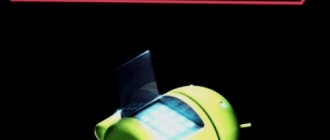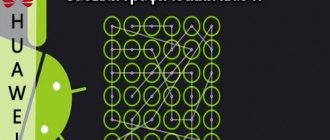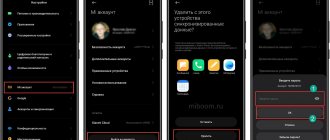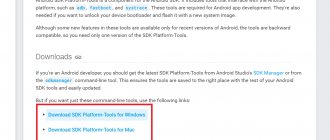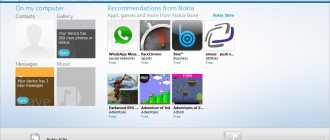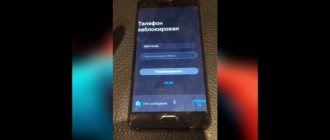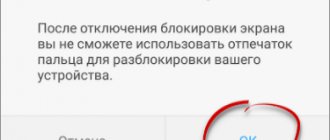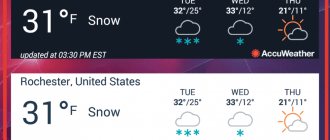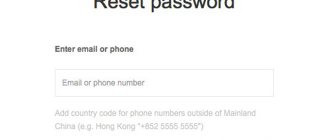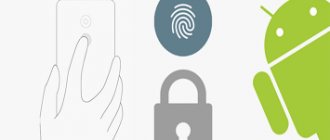How to unlock your device using Google Play
One of the simplest ways is to synchronize the device with a Google account. The proposed option is relevant only if the phone has access to the Internet, be it Wi-Fi or a mobile network.
Enter the password incorrectly 5 times, after which a window will pop up indicating a 30-second lock. Here you need to tap on “Forgot your pattern?”. In the window that appears, enter your Google account information. If they are also forgotten, you can restore them on the official website google.com. If authorization is successful, your device will be unlocked.
Installing a graphic key
To avoid remembering a digital password, create a graphical version of it in the settings of your mobile device. To unlock a pattern on Android, you need to connect the dots on the display in a certain sequence. To set the key:
- open the “Security” section;
- go to the “Screen lock” sub-item;
- Click on “Pattern Key” and draw a shape.
Do not use the simplest signs, numbers and the first letter of your first or last name. To be on the safe side, draw an imaginary figure on paper and save it so that you can always remember its appearance. If you didn’t do this and can’t remember the picture, read below what to do if you forgot your phone password
How to connect a locked phone to the Internet?
The algorithm above will not be relevant if the mobile phone is not connected to the network. Then how to unlock the device?
For the option with a Google account to take place, connect the locked gadget to the network by following these steps:
- Reboot your device;
- As soon as the top bar (notification center) line appears, swipe it down and quickly turn on either data transfer or Wi-Fi.
If Wi-Fi is not at hand and the SIM card is not connected to the network, use a SIM card or LAN conductor connected to the Internet. For the second, in addition to the adapter itself, you will need a router that is connected to the Internet. The router will connect to the network using an adapter, so you can enter your Google account information; keep in mind that not all modern devices support working with Explorer.
Android 5.x
Let's figure out how to disable the screen lock on Android, which was very popular not long ago. This is a "five". We do the following:
- As in previous cases, go to the application menu. The icon is marked in the screenshot below.
- We look for the settings gear and click on it. We have few installed applications, but you may have to scroll through the list.
- The settings here are located in 2 columns. We look for the “Security” item and tap on it.
- Let's go to the settings section indicated in the screenshot. We call it “Screen Lock”.
- Changing settings is password protected. In order to remove the protection, you must first enter it. We do this and click “CONTINUE”.
Ready. All we have to do is click “No”, and the security of the device will be reduced to zero.
The difference between the new version of Android is the confirmation that appears here. It wasn't there yet in the 4th edition. Click "OK".
How to get rid of blocking using a computer and ADB Run?
This method will be relevant for those smartphones that have USB debugging enabled. This option is configured until an unpleasant event occurs. You can enable it in the “For Developers” section.
To remove the lock using a desktop computer, download the ADB Run program and connect the locked Android phone to the computer using USB.
- Log into the program on your computer;
- Select the sixth item in the menu “Unlock Gesture Key”;
- ADB Run will offer two methods to choose from, one of which will delete the “gesture.key” file, and the second will delete information from the “system.db” file.
- All that remains is to reboot the phone.
If everything is done correctly, the device will be unlocked.
NET.Gadget
Smartphones
Content
How to unlock a droid if you forgot the password? 10 Methods to Unlock Android Pattern
What to do if you forgot your phone password? How to unlock a droid? There is no point in worrying; there are several methods to restore access to your own mobile device. Next, always look for the main options for overriding the lock, both simple and more complex ones that require additional programs. One of these methods will certainly help solve the problem with a locked phone.
Account details
The usual method for unlocking a droid if you have forgotten the password is to regain access using your Google account. This common rumor method will only work if the tablet and other phone are connected to Wi-Fi or a mobile network. This is a mechanism of the accounting system itself, which helps if you enter an incorrect password or pattern.
If you enter the pattern incorrectly more than 5 times, a window will appear warning you about a thirty-second block. The message “Forgot your pattern key?” will appear in the device’s cinematograph, and when you click on it, you will be prompted to enter your own Google account information. When you enter your own email address and password, the device will unlock.
If you have forgotten your own account information, you can restore it on your Google website.
If there is no Internet connection
The first method, showing how to unlock a droid if you have forgotten the password, will not work if there is no Internet, because it will be impossible to check the login and password for your Google account. You need to establish an Internet connection.
For this purpose, you need to turn it on and off, in other words, simply reboot the device. Immediately after switching on, the top bar will appear (it is also called the notification center or information center). Pull it down and turn on Wi-Fi, or mobile web. Later, it is natural to enter your username and password, and the device will be unlocked.
If there is no Wi-Fi nearby and the mobile web is not available on your SIM card, there is an option to do this. Just use a different SIM card, you need to pay attention in advance whether the funds are connected and naturally on the balance.
READ Huawei Nova 3 How to Insert SIM Card
There is also an option to connect the device to the Internet using a LAN adapter. For this purpose, you will need the adapter itself and the router connected to the Internet. The device connects to the Internet using an adapter, which allows you to check the correctness of the entered Google account data. You need to know that not all devices support operation via a LAN adapter.
For older versions
The 3rd method tells us how to unlock the screen of a droid if you forgot the password
, most likely, will not work for versions higher than 2.3. You just need to call the locked device and answer the call. Later, there is an option to go to options and simply disable the pattern lock.
How to unlock a digma phone if you forgot your password.
Low battery method
4th method showing how to unlock a droid tablet if you forgot
password
, is based on the low battery message. It will fit the phone. Wait until the battery runs out, the device will notify you about this. Then you can enter the power status menu, from there go to the main menu and disable protection using the pattern.
Disabling the lock via computer
Method 5 will work if USB debugging is enabled. It’s natural to include this feature in the “For Developers” menu. If it was enabled before the blocking, then disabling the graphic key protection will be easy.
How
unlock
phone if
forgot
password. The simplest unlocking method How to quickly and without the help of special equipment remove a password
or a graphic key on almost any smartphone.
Our client is left with the following methods telling how
unlock
droid, if you have forgotten your password, are based on deleting the gesture.key file, which contains data about the key. First, download and install the ADB Run program on your computer. Then naturally connect your phone
or a tablet to a computer.
How to unlock your phone if you forgot your j5 password.
To understand how to unlock a droid tablet if you have forgotten the password, read the following annotation.
Launch the ADB Run program. Control in the program is carried out using number buttons and the “Enter” button. Now you should go to the menu and select the 6th item called “Unlock Gesture Key”.
The program will offer a choice of 2 options: method 1 and method 4. Method 1 deletes the gesture.key file. Method 2 deletes data from the system.db file. Choose one of the methods. The device will be unlocked, all that remains is to reboot it.
READ Locked Your Phone And Forgot Your Password What to Do
Unlocking via Recovery menu
Several ways to unlock a pattern key are based on manually deleting the gesture.key file. To use these methods, your device must have a Recovery menu.
6th method. Download the Aroma file manager and install it using the Recovery menu. Now go to /data/system/ and manually delete the gesture.key file. Now the device can be rebooted. Enter any pattern key. and the screen will unlock.
The seventh method is similar to the 6th. Download the gest.zip file for the droid, install it from the Recovery menu and reboot the device. Now it’s natural to enter any pattern key, and the droid will be unlocked.
Contacting the service center
If you have problems with your equipment, remember that it is natural to contact a service center. The master will be able to solve your problem very quickly. In difficult cases, flashing the device will help.
How to unlock your phone if you forgot your password using numbers.
Reset data
There is another, ninth method of unlocking a phone or tablet using a “recovery” method, but it is not suitable for many people. There is a fact that devices have a factory reset function. With this data reset, photos, videos, drawings, music and other files will remain without configurations. But SMS, phone book with full contacts, programs and notes will be deleted. It is recommended that our client enter his contacts into his Google account, so that in similar cases he can return them.
In order to return to the factory settings using the “recovery” menu, you need to turn off the device (it is better to completely remove the battery), enter the “recovery” mode and select the menu item called “Wipe Data / Factory Reset”. Navigation through the menu is carried out using the volume button, select. power button. After a couple of weeks, the phone will reboot on its own (in some models, the reboot must be done manually) and will be unlocked. Not everyone knows how to use the “recovery” menu, so let’s carefully examine this common rumor method using the example of various phone models.
Samsung
How to unlock a droid if you forgot the password? Samsung allows you to reset the key when using the Recovery menu.
First turn off the device. Immediately press and hold three buttons - “Home”, “Power” and “Volume Up” (if there is no Home button, then you only need to press the last two). Hold the buttons in front of the menu. Using the volume button, select “wipe data/factory reset”, then press the power button, in the same way select “yes. Delete all user data" in the menu that appears. Reboot your device by selecting “reboot system now”.
READ How to Connect to an Access Point on Your Phone
NTS
How to unlock an HTC droid if you forgot the password? Turn off the phone, if possible, then remove and plug in the battery. Go to the Recovery menu by holding the power button and the volume down button. Release the buttons when the droid image appears. In the menu you need to select the Factory Reset item (in some models it is called Clear Storage).
How to unlock LG droid if you forgot the password? Turn off your phone, hold down the power button and volume button. An image of a droid will appear. Select Recovery Mode using the volume button and confirm the selection with the power button. The image of the droid will appear again. Now select “Settings”, then “Factory Data Reset”, confirm the decision by selecting “Yes”.
How to unlock a droid if you forgot the password? Fly allows you to disable the pattern when resetting data.
Turn off the phone, remove and plug in the battery. Enter the menu using the power button and volume up. First select “recovery mode”, then “wipe data/factory reset” and “Yes”. Reboot your device by selecting "reboot system now".
Reset the lock using the application
In the end, the tenth and last way to reset the pattern. myth, the method is simple, no matter how annoying it may sound, to implement it you should think in advance about how to unlock the droid if you have forgotten the password. In other words, practically, even before the blocking itself. Root rights are required to use.
How to unlock your phone if you forgot your Google password.
Download and install the SMS Bypass application, allow it to implement Root rights. Now to unlock
telephone
, just send a message to this address with the text “1234 reset”. It is natural to change the text without the help of others.
If the device is already locked, then when the web is turned on, there is an option to install the application remotely through your own Google account.
Disabling the lock via the Recovery menu (return to factory settings)
You can also delete the “gesture.key” file manually. To do this, the device must have a Recovery menu. This process involves rolling back to factory settings and deleting all information from your device. When starting this method, you need to be aware that the files cannot be restored.
The first thing you need to do is turn off your phone. When your smartphone is turned off, hold down the volume and power buttons at the same time, this combination will bring up the Android bootloader menu. Now you need to press the lower volume button twice, thereby highlighting the “Recovery Mode” function, and then press the power button again, selecting it.
While pressing the power button, press the top volume button once, after which the device will start the recovery process. In the menu that appears, select “Wipe data/factory reset” and tap the power button again. Once the process is completed, click on “Reboot system now” and the device will be unlocked.
Let's also consider brands of mobile phones, the reboot of which may be partially different.
Samsung, Lenovo
On devices of these brands, rollback is also performed through the Recovery menu.
- After turning off the phone, hold down three buttons: “Home”, “Power” and the volume button. If your device does not have the first button, hold down the last two);
- When the menu appears, use the Volume buttons to press “wipe data/factory reset” and press the Power button again;
- Next, you need to agree to the terms of the system by clicking “yes - Delete all user data”;
- After the device reboots, select "reboot system now".
HTC
- After turning off the device, remove the battery and install it again;
- Open the Recovery menu by holding down the power and volume buttons at the same time;
- Don't press anything when Android is displayed on the screen;
- In the menu that appears, click “Factory Reset” (alternatively called “Clear Storage”).
LG
- After turning off the phone, hold down the desired power and volume buttons;
- In the window that appears, select “Recovery Mode”;
- Next, you need to select “Settings” -> “Factory Data Reset” and confirm the selection with the “Yes” button.
For Huawei smartphones
On Huawei smartphones, information and settings are reset as follows:
- The user disconnects the device. Then you need to remove the battery and install it again. If, due to the unique characteristics of the phone, the battery cannot be obtained, immediately launch Recovery after turning it off;
- Enter recovery mode by pressing the volume and power buttons simultaneously. Perform a reset by clicking on the factory reset section.
For new models of Huawei smartphones, this instruction may not apply, so the gadget will need to be restored through the manufacturer’s website https://consumer.huawei.com.
Samsung "Find My Mobile" service
If you are the happy owner of a Samsung smartphone, then you probably know about this service.
To use it, you will need to follow the link https://findmymobile.samsung.com/login.do and log in to your account using your details. If you do not have a Samsung account, this method will not work.
Otherwise, after logging into your account, click the “Lock my screen” button, which is located on the left. The system will ask for a new PIN, then click the “Block” tab located at the bottom of the screen. After a few minutes, the forgotten password will be changed to the PIN you specified, which you just entered.
Android 4.x
It's time to talk about the once most popular operating system. This is the fourth Android. It is still installed on millions of smartphones and tablets. So, in order to disable the blocking here, do the following:
- Go to the main menu by tapping on its icon on the home screen.
- Let's move on to the settings. In our case, this is “Settings”; your shortcut may be called differently. It all depends on the localization applied.
- Now we need a section related to security. For us it is “Security”. We tap on it.
- Let's move directly to locking the screen.
- The situation is different here. In the case of Android 2.x, we had to log in by entering a PIN code. Here it will be a graphic key. This is what is installed to protect the home screen.
- Now that we have confirmed ownership of the phone, we can simply unblock it. This is done by clicking on the appropriate item.
In the process of our story, we gradually reached the equator of the OS. This is the fifth Android. Let's look at how to work with it.
How to unlock a device with SMS Bypass
This option will be relevant for consumers who have warned in advance about a possible problem with blocking. Those. in advance, before an incident involving loss of an existing password.
Download the SMS Bypass app on your Android phone and give it root access. Thus, when the device is locked, send an SMS to it with the text “1234 reset”.
If your smartphone is locked, you can install this application remotely using your Google account.
How to protect yourself
The best option is to worry about safety in advance. It turns out that there are third-party software tools that allow you to bypass the graphic password lock. True, these utilities require root rights, which you also need to worry about in advance.
Pattern Unlock program
The Android Pattern Unlock Tool application is distributed free of charge by the developer himself on the website. This is a program for removing a pattern from Android. Suitable for any version and installed on computers with any OS (including MAC and Linux). Moreover, the connection between them can be via a cord or Bluetooth.
Characterized by ease of use. After the connection is established, the Unlock button appears in a few minutes - clicking on it leads to unlocking.
Android Device Manager
A service called Android Device Manager has become a salvation for users of new phone models, because... makes it easy to get out of such a problem. Here you also need to synchronize your mobile phone with your Google account.
To get rid of blocking, visit the service https://www.google.com/android/devicemanager and select the “Block” tab in the Device Manager section. If the service cannot find the device, update the system several times. If the mobile phone is synced, it will take no more than 5 attempts.
After clicking the “Block” button, the system will prompt you to enter a new password:
After the change, the entered combination will become the new key to unlock your device. The change may not happen immediately, so we recommend waiting about 5 minutes before attempting to enter a new password.
What to do when the message “Forbidden by administrator” appears on the screen?
Sometimes it's difficult to remove the screen lock on Android. “Forbidden by administrator” is one of the errors that appears frequently. Owners of smartphones with operating systems above version 5 are faced with this problem. You can get rid of this problem by following the instructions:
- Open the general application menu. Select "Settings".
- Scroll down the list of options until you reach the Security tab.
- Find "Device Administrators" in the section.
- In this part of the settings you will see all the applications that are capable of controlling your device. For example, “Remote Access” or “Manager” may prohibit you from removing the lock screen; exclude them from the list and then you can get rid of device protection.
- In some cases, when you click on an application, you will see a list of its powers. Remove permissions related to lock screen management.
If you do not find applications in the list, then the error may be caused by a viral application or an alternative blocker you downloaded. If you use third-party programs to protect your smartphone, you can disable the lock screen through the menu of the application you are using.
In this case, working with the settings will be pointless. You can get rid of viruses only by scanning your device with special utilities.
Now you know how to remove the screen lock key on Android. Share this information with your friends, because they may also encounter this problem. If you have any questions, you can ask them in the comments under this article.
How to avoid being blocked using Safe Mode?
If your lock screen is being displayed by a third-party application, booting your device using Safe Mode may help.
To boot into Safe Mode, press and hold the Power button on the lock screen. In the window that appears, press the “Power off” button for a few seconds. By clicking “Ok”, the process of launching safe mode will begin, when third-party applications will be temporarily disabled. In the settings, disable the locks and restart the device again, after which the third-party software lock screen will disappear.
Phone hacking apps
Any software downloaded for the purpose of bypassing a password is installed through various Internet resources. There are no such applications in the official Play Market store.
The most popular password cracking applications:
- Cocospy. Software whose operation is not controlled by superuser rights. Can be installed on someone else's phone without the owner's knowledge. The application's functions allow you to bypass the lock screen, monitor user messages and actions, report movements, and much more.
- mSpy. Using this program for Android, you can track photos, personal data of a person, calls and correspondence on social networks. The application runs in the background and is not detected by the device owner.
- Spyzie. A distinctive feature of this software is the ability to view not only current data, but also remote information. You can control the program's functions remotely on any device with Internet access.
The installation of such software must be approached with extreme caution. Otherwise, the user may lose the confidentiality of personal data.
Unlock by call
The method of unlocking by calling exploits a certain vulnerability in the firmware, so on modern devices it works extremely rarely, almost never. But the majority of devices on Android 2.1 and older are unlocked with its help quite often.
The method is to call a blocked phone. After accepting the call, press the Home button to go to the desktop. Without interrupting the call, open the Settings app and turn off the key prompt.
Another option for this method is to make an outgoing call from a locked phone (if the function is supported). After dialing the number of a non-existent subscriber, the desktop opens for a short time and it becomes possible to pull out the curtain, from which you can go to settings and disable protection. For the operation to be successful, you will most likely have to make several attempts.
How to remove the screen lock password on an Android phone in settings?
Not long ago, our site talked about how to set a password to unlock the screen of a smartphone or tablet based on the Android operating system. If for some reason you need to remove your password, you can do this through the settings. We will show you the procedure from start to finish.
Please note that these instructions are relevant only for those cases when the user knows the password and can unlock the desktop. We will talk about cases when the user has forgotten the password another time. The example is shown on a Huawei smartphone, but in general the instructions are universal and therefore suitable for other Android smartphones.
If you press the power button on your smartphone, you will see this:
Next, swipe across the display and you will be prompted to enter your desktop password. You indicate it.
Next, open settings.
Find the "Screen lock and passwords" section.
Click on the "Password" item.
Enter your device unlock password again. A page similar to this will open:
Select “No” or, as in some cases, “Swipe”. After this, the password will be removed.
Please note that if you also use a fingerprint scanner to unlock the screen, for example, it will also be removed.
What if a pattern is used?
There is no difference, it turns off in the same way.
Unlocking using Aroma File Manager
This method will allow you to save all the data on the device, and it is also very simple: but there is an important point - this method will only work on devices that have Recovery Mode and an SD card in the device. On different devices, entering recovery mode occurs differently and you will have to google it yourself, but the most common way to enter recovery
used by all Xiaomi smartphones and many others:
- Turn off the device
- Press and hold the power button and the volume up button
- If you're lucky, you'll be taken to the Recovery menu
Did you manage to enter recovery?
Congratulations! Then proceed to the instructions below, otherwise try the other 4 methods, if nothing helps, then all you have to do is reset to factory settings. If you don’t know how to get into recovery, see these instructions. Instructions for installing Aroma File Manager via recovery
- Download the archive from Aroma from the link below (IMPORTANT! Do not unpack the archive! The first archive v1.80 is more stable, the second v2.00 is with the program in Russian) aromafm-1_80.zip [1.43 Mb] (downloads: 25376)
ru- aromafm-2_00b7.zip [1.92 Mb] (downloads: 16934) - We drop the archive with the program into the root of the device’s SD card (you may be lucky and when you connect to the device with a USB cable, you will be able to transfer the files, otherwise you will have to use a card reader, don’t run to buy one right away - almost any cellular phone store will help you with transferring the archive to a memory card for a nominal fee)
- Enter Recovery and select “Install Zip from SD Card” and specify the path to the archive with Aroma File Manager
- After installation, the program will launch directly into recovery
- Go to settings and look for the item “Automount all devices on start”
- We exit the program or from recovery and enter again, install the program again as in step 3 (this is necessary so that the system partition where the graphical key is stored is mounted)
- Now, using the program, go to the folder: “Data Folder” >> “System Folder” and look for >> “gesture.key” or “password.key”
- We delete the found file and reboot the device, a surprise awaits you - the device is unlocked

Unlock your phone using the recovery utility
This method will work if your phone has a CWM or TWRP recovery utility installed. With its help, you can simply delete the file from your phone that is responsible for the lock screen.
- Go to recovery mode (recovery menu). Usually you need to hold down the “Power”, “Home”, and “Volume Down” keys at the same time. Or see above in the article.
- Select the “Mount” option.
- Select all storage media on your phone that have folders. Do not select the “Mount system partition read-only” partition.
- Connect your phone to your PC via cable, Aroma file manager to your computer and transfer the archive to the “Download” folder on your phone.
- Install the downloaded application. Open the “install” menu, select the archive and click “Install”.
- In the folder structure on the phone, go to /data/system . Find and delete files whose names contain the words: “gatekeeper”, “lockscreen”, “locksettings”.
- Reboot your phone. The lock screen should disappear.
Additional:
Face scanner
- Fingerprints. In the last 3-4 years, most models, even entry-level ones, are equipped with a fingerprint sensor capable of determining the location of papillary lines. It is unique for each person, so only the owner can access the phone.
- Face scanner. The facial recognition feature uses the selfie camera. When scanning, the sensor records points; if they match the data in memory, the phone will turn off the protection.
- Retinal scanner. The option is available for flagship models of the top segment (Samsung, Huawei, others), and is considered the most effective means of protection. The sensor installed on the front model scans the retina and unlocks the device upon identification.
There are more exotic options, but the average user is unlikely to use them to unlock the phone.