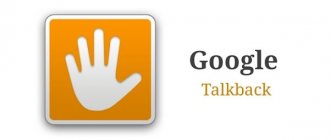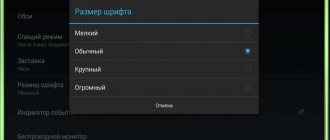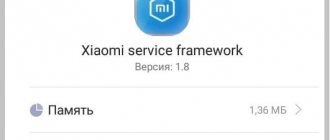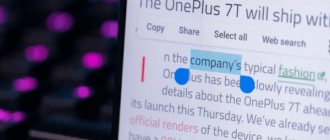Often those who are just starting to use an operating system like Android want to try all the applications and find out the quality and efficiency. However, one of these is the talkback function, which is not known to everyone; some users may accidentally access it. There may be a change in the smartphone or tablet that has not yet led to addiction. Sometimes this can get in the way and problems arise. In this article, you can learn about ways to disable double tapping in talkback and resolve the issue of how to disable double tap unlocking.
Description of the talkback function
This function allows people with poor and impaired vision, and possibly even blind people, to use mobile devices. It is able to voice the actions that the user performs and helps in the workflow by controlling movements. Control is comparable to working on a computer or laptop using a mouse, and for those who have previously used this option, double-tapping is quite effective.
People learn to use such capabilities, for example, as a result of a slight shake of the phone, it begins to read the information presented on it. The keys you press are spoken and allow you to read the message. You need to hold the movement on the letter for a couple of seconds and then it is pronounced. This option gives people with poor vision a chance to use the phone and allows them to perceive information on the screen aurally. Human speech can help when typing messages and turn into text, and some commands can be performed using various gestures to make writing or transmitting data easier.
Functional Features
First of all, the TalkBack application is relevant for mobile device owners who have vision problems. It voices every action performed on the phone. So, when you press one of the buttons, the program will tell you which key was pressed.
TalkBack features:
- reading text messages by voice or converting the user's speech into text;
- sound of pressed keys;
- the program notifies you of an incoming call and pronounces the name of the caller;
- reading text from a browser, e-books, etc.;
- Gesture control, the ability for the user to customize them to suit their needs;
- support of several languages;
- for convenient control of the phone, you can program several buttons to perform certain actions;
- a report on all operations performed on the smartphone;
- changing the tone of voice and speed of text pronunciation.
This is not a complete list of TalkBlack capabilities, because... the program can perform a much larger number of tasks.
The application is specific, so only those users who really need it will use it. Most often these are people with visual impairments. Drivers often use TalkBack to avoid being distracted by any manipulations on the screen while driving.
How to remove dual screen on Samsung?
Different phone models have different menu options and settings, which is worth paying attention to. You need to go to settings and find “My Device”, then find “accessibility” and “Talkback”.
One-click way to turn off talkback
If the instant shutdown function was initially enabled, then it will not take much effort, you need to:
- Press the well-known power button and hold it until you feel vibration, then press two fingers against the screen and hold it for about a few seconds. Thanks to the sound signal, you can hear the shutdown notification.
- Press and hold the volume button with two fingers and hear a sound signal.
How to disable the feature
Since the program has a narrow focus, its use is often not necessary. That is why the owner of a phone on which TalkBack is activated is interested in how to disable the function for the blind on Android
, since this task appears to be difficult at first glance.
To fully work with a mobile device when the TalkBack function is activated, you need to know that to perform any action, for example, opening an application, you need not just one touch, as when using a smartphone normally, but a double tap. Scrolling through a menu or moving around a page is done not with one, but with two fingers at the same time.
You can temporarily pause TalkBack by pressing both volume keys at the same time and holding them down for a couple of seconds. A corresponding notification will appear on the screen. You can resume using the application in the notification panel.
We recommend: Disable iCloud on iPhone
To completely disable the program, you will need to go to your smartphone settings.
Here you should find the "Special Features" section.
Most often, the TalkBack application is already in this tab, but depending on the brand and model of the device, OS version, the presence of a proprietary shell from the gadget manufacturer and other factors, additional steps may be required. So, on different smartphones you need to re-open the “Special Features” section (relevant for Meizu phones), go to the “Vision” tab (some models of Samsung smartphones), etc.
You need to know that some manufacturers may have a different name for the utility. So, on Samsung mobile devices it is designated as Voice Assistant.
Once the location of the application is determined, you need to disable it. To do this, double-click on the function name. In the window with a description of the program, click on the switch on the right and, after highlighting, double-click on it.
A notification about disabling the function will appear; to confirm, you need to click on the “Ok” button and then double-click on it.
Work will be stopped.
How to turn off Talkback on Android using MIUI shell
Many phones are equipped with this shell, which has several advantages. To enable Talkback, the user of such a phone will need:
- Launch the system settings of the device.
- Click on the “Advanced Settings” tab, which is usually located at the end of the list.
- In this section, the user will be able to go to the accessibility window.
- Turn off the voice assistant service after reading the description of the mode.
How to stop Talkback
To complete the task, there is a universal algorithm of actions:
- Similar to the previous point, go to the Talkback menu.
- Tap on the program parameters section and pause its operation by clicking on the corresponding button.
- Check the “Always perform this action” checkbox.
After performing the above procedure, the service will be stopped until the next restart of the Android device.
Note! On some versions of the Android operating system, the Talkback program has the ability to read on-screen text after shaking the phone.
Guide to Using Talkback on Android
Answers on questions
How to disable TalkBack on Android 4.0?
If your version of Android is 4.0 or earlier, then you must install the Accessibility Preferences application. After this, the path and the TalkBack Preferences menu will be available.
TalkBack is a very useful and functional application for Android. We will tell you in detail what this program is and why it is needed. Find out how to use it and why everyone asks - “How to turn off TalkBack?”
There are many applications on Google Play that help make life easier for both ordinary people and people with disabilities. One such application is TalkBack.
What is TalkBack?
TalkBack
is an application that will literally voice all your actions on your smartphone. The program is a Google service and is built into the Android operating system by default. It is automatically updated and improved every time.
TalkBack is a great way for visually impaired people to get the most out of their phone. TalkBack is also perfect for car drivers who don’t particularly like to be distracted on the roads.
What Google TalkBack can do
:
- Convert text to speech and vice versa
- When typing, the program speaks each key;
- With each incoming call, information about the caller is announced, and there is also auto-scrolling of contact lists.
- Voiceover of selected or launched applications;
- The application can read any text located both in a text file and in the browser.
- Gesture control.
- You can select a specific keyboard shortcut for a particular action.
- Using the distance sensor, you can adjust the tone and volume of the sound.
In fact, the functionality of the program is much more than described, and understanding how this application works is not difficult. When the application is activated, scrolling is done with two fingers.
This program is very specific and is unlikely to be useful to a healthy person. The constant sounding of all actions quickly gets boring and users want to quickly turn it off on their devices.
How to turn off TalkBack on your phone?
I hope you understand what this program is. Let's now figure out how to turn off Google TalkBack on your phone:
- Go to “Settings” of your phone;
- Scroll down where you will find "Accessibility";
- In the Services field you will see TalkBack;
- Click on the application, slide the switch to OFF mode and confirm the action.
With the same sequence, you can enable this application. In order to configure the application, you need to go to TalkBack Settings there. Access to the application and its settings may vary depending on the model and brand of the phone and the version of Android. So, for example, on Samsung (TouchWiz) with Android version 4.3, the application settings are located in Settings - My device - Accessibility - TalkBack.
An Android user who first encountered this system tries to study it thoroughly. And sometimes, completely by accident, he turns on the Talk Back function, and therefore he strives to find out how to disable Talkback on Android. Naturally, after the “work done,” no one knows how to get everything back. As it turns out in practice, returning all the functionality of the device back is very difficult and problematic.
. The creators, as a rule, do not provide a description of how to disable this feature, which means users have to act purely on an intuitive level.
In order not to lose hours, and even days, to fix a problem created in a few seconds
, first you need to familiarize yourself with the functioning of talkback. Knowing the location of the program, as well as the OS version, using a few tips, you can easily return everything to its place.
Talkback what is this program
Talkback is an Android application that was created for people who have poor vision or no vision at all. This function completely takes over all work with the device and voices every step of the blind user. This feature is convenient for those who have previously worked on a computer, because working with the device becomes like clicking a mouse.
Just one touch is needed to press the keys , and they are always spoken. The same is true for voice acting during typing. In addition, it sends notifications about calls. And if you shake the device, the program will begin to read out everything that is on the screen at the moment.
If you click on a letter and hold your finger on it, the program will first read the letter and then the word that begins with it. This typing method allows you to accurately type a word by ear, perceiving each letter correctly. Talkback useful for its audio prompts. They can provide information regarding one of the listed properties on the phone. In addition, the program allows you to recognize gestures, and even synthesizes human speech into text.
Function value
In order to further carry out the deactivation procedure more quickly and naturally, it is suggested that you first understand what talkback is. If you are aware of the localization of the option in the phone parameters, you can easily find other controls.
Voice guidance mechanisms are designed for users with poor vision or no vision at all, while the system somewhat simplifies interaction by reproducing all manipulations by voice. In practice, the option is predisposed to people who have previously sat at the computer a lot, since all operations are more reminiscent of clicks with a regular mouse.
Before you turn off voice guidance on Android, you should understand that the function provides voice acting for actions performed with one click. Additionally, there is a notification about incoming calls, and during the shaking process it reads all the information displayed on the interface.
If you hold down any letter for a few seconds, talkback will first announce the symbol, followed by the word it refers to. The function allows the listener to understand certain sounds for correct typing. Among other features, it is necessary to highlight voice prompts, which demonstrate some information regarding various components of the interface. Moreover, gestures and rewriting of voiced speech into text format can be used for control.
Procedure for turning off
Below is the most common algorithm suitable for most device versions:
- Double-click to go to the main menu;
- Find the settings icon and double-click on it;
- Scroll through the list (pressing the screen with two fingers) to the “System” section;
- Open “Accessibility” by double clicking and find the “Services” section;
- Open the talkback subsection, there you will see a brief description and an on/off button (it is located in the upper right corner of the screen);
- Double-click the toggle switch to off to disable the function;
- In the window that appears, “Stop the talkback service?” Click the "ok" button by quickly tapping it twice.
What is TalkBack and what is it for?
TalkBack on Honor 8a, 10 Lite, 20 and other models is a voice assistant program designed to voice user actions on Android. For example, when you shake the device, the system speaks out the information happening on the screen, and when you hold your finger on one letter, the program first pronounces it, and then the entire word. If you disable TalkBack on Honor with Android, these options become unavailable.
The voice assistant is developed by Google, which is constantly improving the product and making updates to it. As a result, the application constantly learns and gains additional features. And soon it will be possible to permanently disable Alice and use Google’s work.
Before turning off TalkBack mode on Honor on Android, make sure the available options are useless. The main ones include:
- Sounding of buttons when pressing and typing.
- Warning about incoming calls. It’s especially convenient if you can’t see who’s calling.
- Convert speech into text information.
- Voiceover of activated and deactivated programs.
- Providing information about the calling user.
- Selecting the appropriate combination of buttons to perform an action.
- Reading existing text in a web explorer or document.
- Adjusting the volume and tone of the sound, etc.
If you disable Talkback on Honor, the above and other functions stop working. In this case, the Honor smartphone goes into standard control mode without the participation of a voice assistant. Please note that the functionality of the application is constantly expanding. Let's highlight the main points:
- Swipe down on the screen and then to the right to open the general menu. After that, enter your search query and select one of the proposed options.
- While reading, touch the screen to stop the process.
- For information about the name of a picture, double-click on it.
- Scroll across the keyboard screen until you hear the letter you want. After that, stop at the desired letter, and it will appear in a special field.
- To move to another object, move left or right.
- Swipe your fingers across the screen to scroll an item.
- Double-click on an object to activate it.
These are just some of the features that can be turned on and off with one click. More detailed information on the option can be found at support.google.com/accessibility/android/topic/3529932?hl=ru&ref_topic=9078845.
Turn off with one click
If you did not have the instant enable/disable talkback function enabled by default, then you can do this in one action in the following ways:
- Press the power button without removing your finger from it until you hear a characteristic sound or feel a vibration. Then press two fingers against the screen, holding for about 4-5 seconds. A beep will indicate when talkback has been disabled.
- Hold and hold both fingers on the phone's two volume buttons (which are usually located on the edge of the device) until you hear a beep.