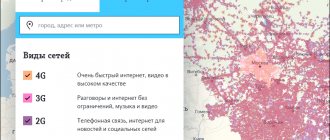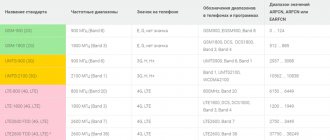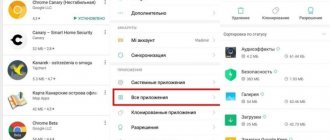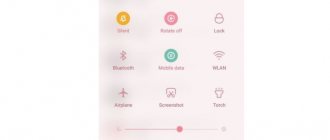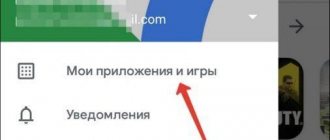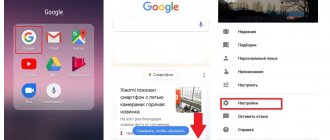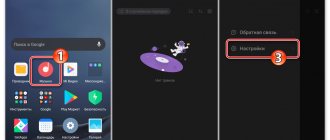- How to disable Xiaomi browser?
- How to remove Xiaomi Mi Browser freezing?
- Option #1
- Option No. 2
- How to view Xiaomi browser history?
- Xiaomi browser notifications: how to enable and disable?
Mobile devices from the manufacturer Xiaomi are initially equipped with a search system, which is embedded in the MIUI shell, with the additional possibility of installing another browser through a standard download and then launching the application. Since some glitches and errors may occur during normal use, you need to figure out how to configure or remove the proprietary solution of the Chinese company.
The best browser for Xiaomi
When choosing a suitable browser for a Xiaomi smartphone, it is worth considering several options. The most popular applications that provide Internet access for a smartphone will be the same as for a desktop computer.
- Google Chrome, familiar to most PC users. The browser is characterized by high speed and functionality.
- Firefox, an application with minimal functionality, but easily copes with fast loading of text, animation and images.
- Opera - the main advantage is the turbo mode for reducing traffic. Simplified version - Opera Mini.
On the list you can also find the colorful Dolphin application, which is highly functional and more consistent with the title of “the best browser for Xiaomi.” And a search for the same query provides information about the UC Browser web browser, the characteristic features of which are a user-friendly interface and intuitive use. On the other hand, each owner of a Xiaomi smartphone can choose a browser that best suits his requirements and is familiar to him in his work.
selecting and installing the default browser on your Android phone
Go to the option: Browser...
...in the option to set browsers by default, we continue the settings we need:
The page that opens will display a list of all browsers installed on the device (in this case, the phone).
As you can see, the picture below shows that there are currently 2 browsers installed on the phone: Chrome and Opera - neither of them is listed as Main, i.e. The phone system or application will ask each time which browser to open this or that link, this is not very convenient, so...
...to set one day your favorite browser as the default, we just need to indicate the required one in the Default Browser section. That is, install a radio button opposite the browser name: touch the circle with your finger.
As soon as the radio button is specified, the selected browser will immediately switch to its default mode and the system will no longer ask which browser to open the link with. Any link, when clicked, will immediately open automatically and without delay!
Xiaomi's standard browser is MIUI
Since this browser is already built into the shell by default by the manufacturer itself, it would not be entirely correct to postpone it until the end. MIUI is quite easy to use, and also allows you to slightly customize it to suit your needs: blocking windows, displaying the news feed, search, and the like. But that’s not all.
Advantages:
- High download speed;
- Saving passwords and synchronizing them with your Google account;
- Quick access bookmarks on the main screen;
- Move between tabs using gestures;
- Scrolling with volume buttons;
- Convenient location of browser tools.
You can easily compare the speed of the MIUI browser with the speed of the Chrome browser. All page content opens very quickly. The only difference between them is the ad loading speed. In my case, Google Adsense blocks were placed on the sites, as for them, they load a little faster in Chrome, and since most sites place blocks at the top of the page, visually it may seem that the page takes a long time to load. In fact, all the content has long been uploaded below. And this stone can be safely thrown into the garden of Google, which has recently neglected the optimization of the most broadcast advertising.
A big advantage can be considered convenient access to the browser tools; the location of the panel and tool at the bottom of the screen makes it very easy to use, and also allows you to safely navigate between sites, use search and other tools with one thumb. Considering that the diagonal of Readme 5 is 5.7″, then this is simply a huge plus.
Tools available: bookmarking, bookmarking, downloading, video, night mode, additional tools, data saving, update and exit. Reading mode is also activated from the bottom panel, which is also used quite often on mobile phones.
When you open a tab window, the appearance is made in the style of the window of active applications, and you can select the desired window by scrolling the tabs to the left or right, which is also quite convenient.
Functional
As with all other modern browsers for the Android operating system, this browser allows you to perform all standard operations. Such as opening new tabs, as well as quickly moving between them, using well-designed selectors. Additional options include reading mode and night mode. The packet data saving feature will allow you to spend several times less megabytes of Internet. The application has a built-in download manager, with its help you can interrupt and resume the download process. It is very convenient to create bookmarks on certain Internet pages so that you can return to them later. Searching for text on a page will allow you to quickly find the information you need. It is worth noting the function of loading pages into the memory of devices, so that later you can quickly access them even without connecting to the Internet.
Google Chrome
Google Chrome is the most popular browser on mobile devices and this can undoubtedly be attributed to its pre-installation on smartphones and tablets. I don’t want to say at all that it is lagging behind, but in terms of interface it is definitely inferior to its predecessor. Using one hand on a device with a fairly large screen is very inconvenient and at times almost impossible to do.
The inability to disable the news feed under the search is very annoying. It’s not at all clear to me what data Google relies on when selecting news, but there is no trace of individual interest here, it shows in the news that it is in vain.
Android pay does not work on xiaomi: solution found
The speed is fast, but only due to the fact that ad units are loaded an order of magnitude faster than in MIUI. If you open the same site without advertising, then the speed between them will be so insignificant that it is not noticeable to the eye.
What is really immediately noticeable is that Chrome consumes energy much more intensively than a standard browser, and battery percentage decreases much more rapidly.
Still, Chrome has a big advantage for users of a similar browser on other devices, so passwords and bookmarks will always be at hand. If this is not a priority for you, then I did not see any particular advantages in it. In particular, this is my personal subjective opinion when used on Readme 5.
Advantages:
- High download speed;
- Saving passwords and synchronizing them with your Google account;
- Quick access bookmarks on the main screen;
But still, as I noted above, the Chrome browser has been the leader in the number of users on mobile devices for many years.
How to clear browser history in Google Chrome on Xiaomi
Chrome is the most popular browser on Android phones, and therefore every user should know how to delete history in it, regardless of whether he uses it or not.
Launch Chrome, then click on the three dots in the upper right corner.
In the pop-up window that appears, select
Settings . After entering the settings, find the item “Personal data” . Now you need to enter the “Clear history” . And finally, we got to the treasured “Delete data” . At the top of the screen, the types of data that will be deleted from the phone are highlighted. I recommend cleaning them all so as not to leave a mark after surfing. Return to content
Browsers suitable for Xiaomi
In addition to the standard browser, Xiaomi smartphones are capable of supporting a huge number of third-party browsers. The most popular of them are:
- Yandex browser. A very functional application for searching information. It features a built-in voice assistant “Alice”, which, after the command “Listen, Alice”, is ready to receive speech and then search for spoken queries or immediately voice answers to them. Yandex.Browser has well-established support for all necessary add-ons. There are not many of them, but they are all extremely functional and can satisfy the various needs of users.
- Opera. A browser that is distinguished by its turbo mode, in which traffic consumption is significantly reduced without losing page opening speed. The browser will launch without any glitches on the earliest Xiaomi models. Overall, it's great for watching news.
- Google Chrome. Popular among those people who value speed and functionality. It is most suitable for work, combining in its interface all the services from Google, which can be accessed almost instantly. Of course, another trump card is stable operation without lags and quick opening of any pages, including those containing a huge number of pictures.
- Firefox. An excellent browser that includes the largest database of add-ons. As an auxiliary tool, you can install any software, including from little-known developers, and thereby take the functionality of the browser to a completely different level.
- UC Browser. Perhaps considered the best browser for playing videos. Its built-in video player features instant playback of the video stream and supports rewinding, as well as setting volume and brightness parameters by simply moving your finger over the desired area. This is extremely convenient and will not distract from viewing.
This is not the entire list of applications created for the purpose of searching for various content. The list contains the most popular of them. Other products can be found in the Play Market catalog.
How to set default browser on Xiaomi
Instead of the standard one, you can install any other software. The list of the most popular programs includes the following:
- Yandex. This program has wide functionality, so it is considered universal for users with any requirements. Yandex has been supplemented with the Alice voice assistant, and there is also the ability to configure other applications. Among Russian-speaking users, Yandex ranks first in terms of the number of downloads.
- Opera. The main advantage of such a program is the presence of a turbo mode. When it is activated, traffic consumption is reduced, and the speed of opening pages remains at a high level. Installation is possible even on early versions of Xiaomi smartphones.
- Google Chrome. This is another specialized software that can provide fast Internet access. Crashes occur extremely rarely, pages (even with a large number of images) load quickly. This option is also good for work, as it combines all Google applications.
- Firefox. This program is less popular than the previous ones, but this does not make it less attractive. Firefox has a wide range of add-ons. Thanks to their installation, you can achieve maximum functionality of the program for any software requirements.
- UC Browser. For those who often watch videos from their phone, this program is the most optimal. It has a built-in video player that can instantly play a video stream. In addition, this software offers additional extensions for convenient use.
Firefox has a wide base of add-ons
After the software is selected, it needs to be downloaded and installed. This should not cause any difficulties, since the download and installation process is standard for all types of applications.
To avoid crashes and freezes in the future, downloading must be done on the official websites of the programs. As for installation, intuitive guidance is offered during the process.
The next stage of work is to change the default browser to Xiaomi. After such changes, any link on the phone will open in the selected program automatically.
In order to change the program, you need to follow several steps:
- From the main menu, select the “Settings” tab.
- In the new menu that opens, find the tab labeled “All applications” and click on it.
- When you switch to the tab, at the top of the page (in the very corner) there will be an icon with 3 dots (they are located vertically). You need to click on this icon.
- A long list of tabs opens on the screen, among which you need to find “Default Applications”. Clicking on this tab takes the user to a new list.
- Here you need to rewind the list to the inscription “Browser”.
- When you click on this button, all Internet applications that are installed on the gadget appear on the screen. This is standard pre-installed software from the manufacturer and those programs that were downloaded by the user.
- We change the software by choosing the appropriate option. Clicking on the desired icon allows you to disable the Xiaomi browser and activate another program. This will complete the settings and the application can be used immediately.
How to make Chrome your default browser
Let's look at step-by-step instructions for all operating systems that support this browser.
On a Windows computer
There are several ways to make Chrome your default browser. However, it is worth considering that the instructions for some methods differ depending on the version of the OS installed on the computer or laptop.
- Themes for miui: top 10, dark theme, detailed installation instructions and solutions to possible problems
First launch of the browser
The easiest way to make Google Chrome your default browser is to configure your web browser the first time you open the program. A window will appear on the screen with the following text: “Make Google Chrome the default browser.”
By clicking on the “Yes” button, you agree that all links, Internet documents and files will be launched through this tool.
Chrome Settings
Often, when starting a program for the first time, the offer to make Chrome the main browser is either not displayed, or the user accidentally or intentionally ignores it. In this case, you can use the web browser settings:
- Launch Chrome.
- On the start page, in the upper right corner, click on the “Menu” icon (three vertical dots) and select “Settings” from the list of available options that appears.
- Find the “Default Browser” section and click on the “Set Google Chrome as the default browser” button.
You can cancel your selection in the same way.
Windows Settings
Alternatively, change your default web browser through OS Settings. The following instructions are relevant for Windows 10:
- Go to the Start menu.
- Select “Settings” – “Applications” – “Default Applications” (in older updates “System” – “Default Applications”).
- In the “Web Browser” section, click on the name of the current default browser.
- In the window that appears, select Google Chrome.
For Windows 8 and earlier OS versions, the following instructions are relevant:
- Through Start, go to “Control Panel”.
- Click "Programs", then "Default Programs" - "Set Default Program". Select Google Chrome.
- Click on “Set this program as default”.
- Click "OK".
- How to disable notifications in the Google Chrome browser
- How to resolve privacy violation error in Chrome
On a Mac OS computer
To make Chrome the default browser on a Mac OS PC:
- Launches Chrome.
- In the upper right corner, click on the “More” icon and select “Settings”.
- In the “Default Browser” section, click on the “Set Google Chrome as the default browser” button.
On a smartphone
We have prepared instructions only for the most popular mobile operating systems.
Android
The mobile version of Google Chrome does not have the "Set as Default" feature. Therefore, you will have to turn to the settings of the Android smartphone itself.
- What's special about the most expensive xiaomi smartphone: xiaomi mi mix 3 review
- Go to the “Settings” menu of the phone.
- Open the “Applications” section - “All applications”.
- In the upper right corner, click on the “More” icon and select “Default applications”.
- Click on the “Browser” item and select Chrome in the window that appears.
iOS
You can't make Chrome the default browser on iPhone. However, you can add it to the Dock for quick access.
- To free up space in the Dock, press and hold the icon of the application you want to remove. Drag it up and release it (the application will remain on the Home screen).
- Press and hold the Chrome icon on the home screen, drag it down, place it in the Dock and release it.
- Click on the “Home” button.
Xiaomi browser notifications: how to enable and disable?
To eliminate intrusive messages, you need to open the built-in browser and go to the settings category, then scroll down to the “Notifications” section, when selected, a list of sites will be displayed next to which there is a corresponding activity lever. To deactivate notifications, move the slider to the opposite position.
When finished, go back to the phone settings and open the “All applications” category, then select the browser and click on the messages category, in which you can turn off the display of any banners or edit the settings depending on user preferences. To enable notifications, similar manipulations are used with moving the lever to the active mode.
Installation problems
In some cases, the system cannot determine the main web browser. This means that there is an installation error, which can be solved in several ways:
- Reboot PC.
- Reinstallation.
- Change the way files are opened.
The first method requires no explanation. Just press Reset on the system unit or reboot through the Start menu.
To reinstall the software, you need to download the installer from the official website of the developers. Before this, you need to remove the software with the error from your computer.
As for changing the method of opening files, the procedure will be as follows:
1. Find and open “Settings” through Windows search.
2. Go to the “Applications” section.
3. In the window that opens, click on the inscription: “Set default values by application.”
4. Select the desired product and click “Manage”.
5. In the window that opens, you can configure the opening of files of different types through the web browser we need.
So, when visiting various sites and pages, the user prefers to use one browser. Therefore, for the convenience and speed of the process, it is recommended to choose one of the default programs installed on your computer. This will avoid annoying notifications on the screen. This can be done both through the operating system settings and in the web browser itself.
Xiaomi Mi set the default browser
As mentioned above, if you do not want to wait for the corresponding notification from the browser system to change the priorities of the phone's browsers, then you will need to go to the phone settings and set the appropriate values.
Go to Settings (usually the gear on the main screen):
Next: go to the option by type of Application or notification...
Although, it is possible to set the required default phone browser in several ways, however, at this stage, to make it more clear, I advise you to go to Default Applications...
interesting to read:
How to transfer phone book from .vcf file on Xiaomi phone
Setting application permissions to access the camera and microphone; Developer mode - Xiaomi MI.
Xiaomi MI Android Settings: Voice Screen Reading.
How to remove viruses and ransomware banners from a smartphone or Android tablet...
How to enable developer mode in Android.
How to take a screenshot in the updated version of Android 11 Xiaomi Mi.
What are the advantages of mi browser?
Users managed to evaluate the work of the standard web explorer, noting the positive side of the application:
- Availability of device synchronization;
- Ability to download videos;
- Reliability;
- Speed of work;
- Saves traffic almost twice.
Many users on the Internet prefer to watch various videos. Browser mint allows you not only to enjoy videos, but to download them to your device. To do this, you do not need to install additional utilities, just start the video, after which the “download” button will appear.
If we talk about privacy, it is worth noting that the developers worked hard on the program and introduced an ad blocker and an incognito mode into it, which help protect users from hacker attacks and data loss.
Xiaomi has released an original, convenient browser that allows you to spend time on the Internet comfortably. The application works flawlessly, without freezing or crashing. The only disadvantage of the browser is the lack of full settings, because many surfers prefer to make numerous changes to the program after installing it.
User interface
More than 85 percent of the screen is occupied by the window of the Internet page you are viewing; at the top and bottom there are various tools that will allow you to use the browser more efficiently.
The top line is intended for entering search queries, as well as Internet page addresses. The bottom part has functional buttons for page refresh, return and many others. In general, the interface is very simple, pleasant, and intuitive. Even the most advanced user can easily get used to it. In general, the application is an original response from Xiaomi to all the usual reviewers. MIUI Browser has virtually no significant differences from conventional browsers, but is not inferior in speed and number of functions.
How to make the default browser on Android
Despite all the advantages of installing an automatic network, many users still do not know how to set this up so that the Internet automatically opens through the desired conductor. In fact, in a computer system there are several ways of such a transition, which we will talk about earlier.
There are three ways to turn your favorite search engine into an automatic one:
It is worth considering each in detail.
Through system settings
Setting up through the system is the fastest option. With this option, the user may not even have access to the Internet. The most convenient thing is that even a beginner who does not understand the system settings can handle this method. This option is not only the fastest, but also the simplest and often used by other people.
In order to make the search engine the main one through the settings, you need to do the following:
- Find the settings item on the main screen. On Android it looks like a gear. The icon itself is often labeled “settings”. A person can go into them in different ways. Firstly, through the main screen of the phone using an icon, secondly, through the system control panel, and thirdly, using a search in the application layout. The main thing is to go into them. The method and implementation of the method are not so important;
- Next you need to find the “Applications and notifications” item. It is located in the “Basic” block. May also be called the same as “Appendix”.
- Afterwards we find the section with additional settings. Click on it and you will be given a choice. Go to “More”;
- Next, find “Default Applications”;
- Having clicked on it, we find such a moment that the default browser is not installed. In the line under the word “Browser” the word “no” will appear. The user must click on this item;
- Next, select any favorite browser from those installed on the device. The system will give a choice only from those available on the user’s phone;
- After this, you can safely check by clicking on any link that the selected network has become automatic.
Now, when the user wants to follow a link, he will be automatically redirected to the selected network. This way you can configure the Internet through system functions.
In browser settings
The next way is to use your browser settings. For it, the user will need the Internet, so this method is not suitable for those cases when a person does not have access to it (it is more advisable to choose the first method).
All web browsers have such a feature as setting automatic opening in it in their own settings. A system like Google Chrome is an exception to the rule. It cannot be installed automatically. We have to resort to other methods, which we will discuss later.
To make automatic opening in the Explorer settings, you need to:
- Launch the browser itself. The link that the user opened earlier will open. You need to find three dots on the toolbar (search bar). Typically, these three points are located in the corner. Click on them;
- Then we find “settings” or “parameters”. Everything depends on the conductor in which the process takes place;
- After the transition, scroll through all the settings and look for “Set as default browser”;
- Once selected, the user is automatically transferred to settings. Sometimes the system will ask about the transition. Click on “Settings”;
- Going to the settings, as with the method above, put a checkmark in front of the explorer where we want to look for information most often.
This method is only possible if the user does not have a default browser installed in advance.
In order to use this method, you need:
- Open notepad, notes, or any other application when you can quickly and easily follow an active link. Next you need to tap on it. A window will appear in which we select the word “Open”;
- After this, a window will pop up in which the user can open the link using a specific program. Click on the desired search engine that the user likes, and click on the “Always” button;
- After this, the link will open exactly in the browser in which the person chose.
With this action, a person lets the system know that he will use this browser constantly. The method helps to unknowingly set any browser as the default.
Change browser
Let's say a user was able to install some kind of application for web surfing, but over time he got tired of it and was not satisfied with its capabilities. In this case, you can change the web browser to another one installed on your smartphone or tablet.
In order to change one web browser to another in a Xiaomi device with the MIUI 9 shell, you need to follow the sequence of actions described in the previous paragraph: Settings - All applications - Default applications - Browser. Next, we change the program and now it will launch web documents.
How to set up the start page in Opera: instructions
The start page, also known as the home page or main page, is the page that the browser goes to by default when it starts.
The user can configure the program so that exactly the start page that is most interesting to him is displayed.
Similar settings are similar in different browsers, but there are still certain differences. Let's look at how to put the desired site on the start page in the latest version of the Opera browser.
Alternative to start page
By default, when you open the browser in Opera, the so-called express panel appears, which is also known as the visual bookmarks page. The last name especially accurately reflects its essence - it displays small rectangular widgets with thumbnails of the user’s favorite resources. When you click on one or another rectangle, you go to the site depicted on it.
It would seem that this is quite convenient, because when starting the browser, the user can immediately choose where exactly he wants to go. But some still prefer to install something fixed.
- Firstly, many users always start working with the browser from a specific site, for example, they check their mail on Yandex/Google in the morning, read news on Yandex/Google, and so on. In this case, the express panel forces them to make an extra click.
- Secondly, there are special sites that allow you to create, using a special designer, an optimal start page for the user, which will suit you even more than the express panel. Previously, Google had such a convenient service, but now, unfortunately, there are only solutions from smaller sites, like start.me or top-page.ru.
In any case, the user may have reasons to prefer the start page rather than the express panel. But Opera allows you to make even several of them! Therefore, let’s figure out exactly how to choose what you like to open when you launch the browser.
Instructions
Setting the start page according to the user’s wishes is quite simple; to do this, you need to take a few simple steps. The instructions assume that you are using the latest Russian-language version of the browser.
Method 1
Step 1. Click on the Opera menu button. This is a button with a large red Opera browser logo located in the upper left corner of the screen.
Step 2: Select Settings. You can skip the first step and immediately select “Settings” using hot keys. To do this, press the combination Alt+P (from English Preferences, that is, “Settings”). The same window will open.
Step 3: Look for the “On startup” header, which, as its name suggests, determines what exactly happens when the browser starts. Select the sub-item “Open a specific page or several pages”. Next, click on “Set pages”, which is located next to this sub-item.
How to change default browser miui 12
In the MIUI shell, you can change the default browser in at least two ways. Both principles are slightly different, but lead to the same result.
First way
The first way is through the system settings. In order to change the browser on Xiaomi, do the following. Open the system settings through a shortcut on the desktop called Settings . It can also be found in your applications list.
You can also open your phone settings by lowering the curtain and clicking on the gear icon.
Or
Once in the settings, select the Applications .
This section is intended for setting up our applications. Select the section All applications .
We need to click on the three dots at the top right and select the Default Applications .
A section will open where you can set different default applications for certain types of programs. Select the Browser .
In the next window, we are shown a window with a list of applications that can be the default browser in MIUI. We just select the application we need and it will be the default browser.
In Russian-speaking countries, the main browsers that people use are: Chrome, Opera, Yandex Browser, FireFox. I recommend choosing something from this list. Read reviews of them on our website, links to reviews of browsers are given above. In addition, I recommend reading the article about lightweight browsers on Android. What it is and why it is needed is written in the article.
Browser settings
After considering all the methods, the second one needs to be explained. Each search engine has its own system of how to configure its automaticity. It is worth considering each search engine and identifying the algorithm for setting up an automatic browser.
Yandex browser
The most popular network with its own algorithm easily becomes the base network in any phone. To do this you need:
- Open the application on the main screen and find three dots next to the search bar, click on them;
- Next, the settings that a person can choose open. Click on “default browser”;
- Afterwards, a window will open in which the system will ask the user to install this function in the settings. Click on “Settings”;
- Go to the system settings and select Yandex as the main web browser.
Afterwards all links will be opened using it.
Google Chrome
The second most important web browser that is in demand. Its peculiarity is that the system does not have such a function as becoming the default browser
The user must take other paths to make him an independent and active searcher.
You can enable this feature through your phone settings:
- Go to Android settings. As a rule, this can be done in different ways, starting from clicking on the icon to going through the control panel;
- Having entered them, we find the “Applications” panel. Click on it;
- All application software opens automatically. Find Chrome;
- Next, in the information displayed about it, we find the item “Open by default”;
- After making the necessary changes, close the settings.
A more detailed algorithm can be seen in this video
MIUI browser
MIUI browser is a web browser specially adapted for Xiaomi phones, which has a huge number of advantages and disadvantages. The only negative is that this browser is only available on phones from a certain company. If a person with a Samsung device tries to install this browser, he will not succeed, since it is built into the system of all Xiaomi phones.
It turns out that it can also be made automatic. This is available to anyone who owns a phone from this company. If the user does not like other search engines, then he may well use this one.
To set this browser automatically, you need:
- Open the settings, which are located on the main screen of the phone. They look like a gear on a gray background;
- Then we find the “All applications” section, tap on it;
Having entered the section, click on the three dots located in the upper right corner;
Select “Default Applications”;
In the “Browser” line, select the “Browser” itself, which is presented in the form of a blue planet - this is MIUI.
After such settings, all links will be opened only through it. A full review of the web browser itself can be seen in this video
Opera
In this search engine, the algorithm is practically no different from the above. It is enough to carry out a few steps:
- Open the search engine itself and find the Opera icon located in the lower right corner. Click on it;
- Then select the “settings” item;
- The settings will open, in which you need to find the “Default Browser” item. Click on it;
- Next, an auxiliary window will open, which will offer us an algorithm for further actions, namely, installation through the settings. Click on “Next”;
- Afterwards, in the settings, select Opera as the main one.
Thus, even such a web browser can be made the main one.
Firefox
Very few people know about this search engine, but in vain! In fact, it is quite convenient; it allows you to watch various videos and search for information conveniently and comfortably. If there is a need to install an automatic search engine, you can do the following:
Open “settings”;
Find the “Application” section;
Having gone into it, click on the three dots located in the upper right corner and select “Default”;
- Next we find the line “Browser”;
- Select Firefox as an automatic search engine.
Disable default browser
You can disable the ability to use any application as the main one on Xiaomi phones and tablets only by resetting to factory settings. Thus, it will be possible to remove information about the services used from the smartphone’s memory, and when you try to open web documents, it will offer to do this through any of the installed programs.
As you can see, setting or changing the default browser on Xiaomi smartphones is very simple. All you need to do is perform a few steps in the device settings.