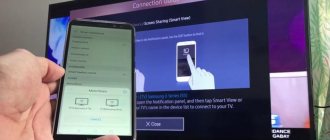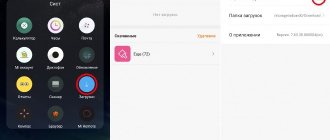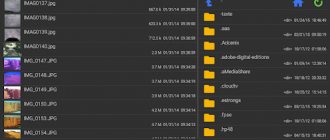Existing connection methods
All methods can be divided into two categories:
- Wired.
- Wireless.
The wired option is more affordable and is suitable for almost all TV models. USB and HDMI cables are used for synchronization.
The wireless option is more convenient, but this requires that the TV can connect to a wireless network (for example, most Samsung models) and be connected to the same Wi-Fi router as the smartphone. The absence of cables will provide the user with maximum freedom (within the limits of the network connection), and will allow, for example, to put the smartphone on charge at this time.
What is "wireless display" in MIUI settings
The MIUI shell has built-in WiDi technology (stands for Wireless Display, literally “wireless display”), which was developed by. It can be compared to Bluetooth and Wi-Fi, since it allows you to transfer images to another, larger device.
Moreover, not only the picture is synchronized, but also the sound, so using WiDi you can broadcast videos, movies, and even games.
- smartphone with Android OS higher than 4.2 and Wireless Display support;
- PC or TV with WiDi support;
- connecting devices to the same Wi-Fi network.
To activate this option on your phone, you must:
- Go to settings and find the “Wireless Networks” section.
- Select the line “Additional functions”.
- A menu will open where you need to click “Wireless Display”.
- All you have to do is click the checkbox to make it active.
Which TV is suitable
A TV of any brand and model is suitable for connecting a phone.
But not every television receiver can provide the desired type of broadcast as standard. For example, if the TV is without the Internet, then you can only connect via wires. But modern models with Smart TV from well-known brands (LG, Samsung, Philips, Sony) can connect to the Internet via Wi-Fi. In this case, you will be able to make a full broadcast of your phone screen in real time. You can watch videos from your phone/tablet, go online, play games, etc. All this will be displayed on the TV screen.
Features of the technology
Smartphones running the MIUI operating system or standard Android version 4.2 and higher are equipped with the Wireless Display function. You can find it in the device settings.
It allows you to display images from your phone screen on the monitors of laptops, personal computers and TVs. Moreover, both a text document and a movie or game running on a smartphone can be broadcast.
How does Xiaomi wireless display work? The image transfer process is not new. However, previously special cables (for example, HDMI) were used for this purpose, which brought some discomfort.
Now, thanks to this option, you can directly establish a wireless connection between your smartphone and another device, and then display the image from the phone on it.
Attention! To use the technology, you do not need to buy additional cables or other equipment.
The wireless display uses Miracast technology, which is supported by most modern TVs and computers (as well as a number of set-top boxes). If the user has an older device, communication is established using the WiDi standard.
What can you use a wireless display for?
Many users wonder what the benefits of this technology are. In fact, it is quite obvious:
- you can conveniently visit websites and social networks;
- read books or work text files from a large screen without straining your eyes;
- review photographs and videos in detail;
- bring out a game where it will be much more convenient and clearer to navigate (the phone will become something like a console).
In fact, all this can be easily done on the PC itself, but it is not always available. In addition, the huge TV screen clearly outperforms the 15-inch laptop display, so watching videos or photos becomes much more comfortable. Thus, a wireless display is more suitable for displaying images on a TV, since in the case of a computer you will get a not very logical duplication of actions.
Despite the trend toward larger monitor diagonals on modern phones, they are still too small to comfortably perform some activities (for example, watching movies).
Owners of Xiaomi smartphones can solve the problem by connecting their device to a computer, laptop or TV. To do this, you need to understand what a wireless display on a Xiaomi smartphone is and how it works.
USB cable
Everything is simple here, connect the equipment using a standard USB cable, preferably an original one, this guarantees stable operation. A window will appear on your phone with a choice of options, check the box for “use as a flash drive.”
Now you will see a message on TV, USB device is connected. Open the folder with the name of your smartphone and view photos, videos, listen to music.
Connection using RCA
How to connect a gadget to a TV that does not belong to the “modern” category? Often, these models are equipped with standard RCA connectors, which require a so-called “tulip”. To connect the device, you need an RCA-HDMI cable and an appropriate adapter for your gadget (see connection via HDMI).
With this method, the quality of the image and sound will be low, but now you can use your own TV to view files from the gadget. Here you need to select the source of the picture from the “tulips” in the TV settings.
Wired connection options
Wired methods of connecting Meizu M5s to a TV are not the most convenient due to the use of cables, but at the same time, such options do not require advanced technical equipment of the TV receiver.
Via USB
This is the easiest way to connect your phone to your home screen. To implement it, the owner of Meizu M5s will need a USB cable that comes with the device.
Next, you need to insert one part of the cable into the smartphone, and the other into the TV receiver. After this, all that remains is to open the TV menu using the remote control and select the involved USB port in the connection menu.
At the same time, the smartphone itself confirms the data exchange with the TV by selecting the connection as a media device. If everything is done correctly, the TV receiver will recognize Meizu M5s as an external drive, and using the remote control you will play photos, audio and video on the TV screen.
Via HDMI
This method is more complex, but at the same time more functional. If, when connecting via USB, a basic set of capabilities opens up to the device owner, allowing the Meizu M5s to be treated as an external drive, then when pairing via HDMI, the smartphone’s desktop will be displayed on the receiver’s screen, and the actions performed on the phone will also be displayed. In particular, the launch of certain programs.
The complexity of the method lies in the fact that Meizu M5s is not equipped with an HDMI port for connecting to a TV. But this drawback can be circumvented using an MHL or SlimPort adapter. You can purchase the corresponding accessory at an electronics store for 200-300 rubles.
The connection will occur as follows:
- The USB plug from the MHL adapter or SlimPort is inserted into the smartphone.
- Using an HDMI cable, similar connectors of the adapter and receiver are connected.
- The TV settings open, and then a list of available connections opens.
- The enabled HDMI connector is selected.
If everything is done correctly, the Meizu M5s desktop will be displayed on the TV screen. After this, you can manipulate the smartphone, and the movements will be displayed on the TV receiver.