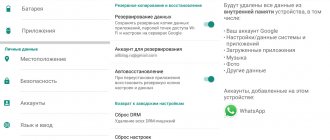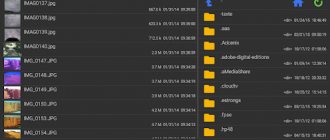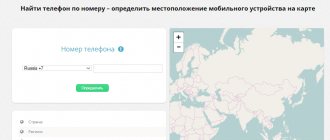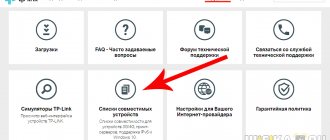In this article I will talk about using the USB OTG (USB On-The-Go) function using the example of the Honor 4C smartphone with Android 6. The essence of the OTG function is that the smartphone has a built-in USB host that provides 5V power and connection to other devices: external storage and input devices. The article shows how this feature works and which connections are really useful.
OTG connection
OTG adapter
To do this, you will need an OTG adapter with Micro USB/male to USB A (female) connectors. I purchased GC-MB2AF:
Flash drive with Micro-USB
Another option is that flash drives have appeared on sale that do not need an OTG adapter, because they have a connector for connecting directly to smartphones, for example, Kingston DataTraveler microDUO:
The presence of two connectors at once - Micro-USB and regular USB allows you to use such a flash drive with both a smartphone and a computer without the need to purchase and carry an OTG adapter.
Required components for OTG operation
Once you are sure that your phone supports OTG, the only thing left to do is small. In order to start using it, it is enough to purchase a special OTG cable, which is sold in any specialized store and is inexpensive. By connecting this cable, the corresponding changes usually occur on the display immediately.
We recommend: Connecting a gamepad to Android
Connecting a USB storage device
When you connect a USB flash drive, a notification appears:
When you click on View, the contents of the flash drive open, and when you click Eject, the changes are saved and the flash drive is disconnected from the phone, just as it happens on a computer.
All programs see the flash drive as additional storage space, for example, the built-in Files displays it as a USB drive:
The Total Commander application refers to it as simply USB, with a flash drive icon:
Other applications also correctly open folders and files on a USB flash drive - built-in video and photo viewing applications, external applications Adobe Acrobat Reader, Microsoft Word, Microsoft Excel, OneDrive, etc.
The Blue Mail email client attaches a file from a USB flash drive to a new letter without any problems, but for some reason it does not allow you to save an attachment from a letter to a USB flash drive - only to a MicroSD card.
The ability to directly work with a flash drive is very useful:
- you can quickly send or upload some files from a flash drive to the Internet via your phone if the need suddenly arises,
- you can quickly download files from cloud storage to a flash drive, if you need to transfer files to someone on a flash drive,
- You can transfer photos and videos from your phone to a flash drive, then insert the flash drive into the TV and watch the photos on the big screen.
I used an 8GB USB flash drive formatted in FAT32. After reformatting to NTFS it still works with the phone.
It is possible that with large volumes (more than 32 GB) or other file systems there will be some peculiarities. For example, Honor 4C does not officially support MicroSD cards larger than 32 GB.
Connecting a 250 GB USB hard drive formatted in NTFS was unsuccessful - the drive received power (the indicator came on), but was not detected.
At the same time, the Transcend 20GB USB drive was detected successfully. Probably the difference in disk capacity.
Alternative connection methods
If you fail to connect your Huawei Honor 5C phone to a computer via USB, you can try alternative methods of transferring information from one device to another:
- using a MicroSD card;
- via Wi-Fi.
The first option does not need a detailed description, since in this case you simply need to insert the memory card into the adapter and connect it to the PC via the appropriate connector. But this type of pairing will only allow you to transfer files to or from a flash drive.
To access your smartphone's memory, you need to use a Wi-Fi connection. To do this you will need an additional program. For example, MyPhoneExplorer. It should be downloaded both on your PC (from the official website) and on your phone (via Google Play).
Further connection is made as follows:
- Connect both devices to the same Wi-Fi network.
- Open the MyPhoneExplorer app on your phone.
- Create a password to connect.
- Open the program on your PC.
- Click the “File” button and select “Connect”.
- Confirm pairing by entering the previously created code.
This way, the smartphone can connect to the PC without using a USB cable. MyPhoneExplorer on your computer will display a list of all available files. You can transfer information both from and to your phone.
Connecting a mouse or keyboard
Via OTG you can connect input devices - a mouse or keyboard. When you connect a mouse, there is no notification, but a pointer immediately appears:
Positioning with a mouse is more accurate than your finger, but, in my opinion, it does not provide much advantage for normal use. Hold your smartphone with one hand and move the mouse with the other?
The same thing with the keyboard - it will probably be more convenient to write a book or type long emails, but who does this from a smartphone?
What devices can be connected via OTG?
The technology allows you to connect almost any gadget that exists to your smartphone. But don’t rejoice right away, because all phones have different software and shell. Therefore, not all devices can be connected to Honor phones.
Users noted that Honor can connect a flash drive with a capacity of up to 32 GB, but some phone models allow you to connect a flash drive of up to 64 GB.
Some smartphones also have support for external storage. But here you should take into account the technical data of the phone. Not every smartphone has enough power. If the external drive supports connection to an outlet, then there will be no problems.
Some users don't like the standard software keyboard on Honor phones, so an option is to purchase an external keyboard and connect it via OTG. The same goes for a computer mouse. Gamers may need such devices when they need to use keyboard buttons in a mobile game.
Gamepads can be connected via OTG. It should be remembered that this device is not available for every game. Only some mobile games from the Play Market support connecting a gamepad to your phone.
You can also connect devices such as a table lamp if it is equipped with a USB cable.
Some smartphones do not have a good front camera. In this case, an OTG cord and an external camera will come to the rescue.
Not many people knew, but with a special adapter, the OTG function allows you to connect your smartphone to high-speed Internet via fiber optic.
Connecting the camera
They write on the Internet that cameras should work via OTG with smartphones, but this Honor 4C – Canon PowerShot combination did not work for me. Canon seemed to understand that something was connected to it (because it did not extend the lens when turning it on), but the phone did not detect anything.
Most likely, the phone does not support the PTP (Picture Transfer Protocol) protocol, which the camera uses.
Flash drives operate as MSC (USB Mass Storage Class) devices, so successful operation of a flash drive with a smartphone does not guarantee that the camera will connect as successfully.
And so, the ability to connect the camera to a smartphone via OTG would be convenient, for example, to copy photos from the camera via a cable to the phone. Instead, you will have to copy through a memory card, removing it from the camera, installing it in a card reader and connecting it via the same OTG to your smartphone - that is, you will also need a card reader.
Conclusions on OTG
As a result, the OTG function allows you to connect some USB devices to the Honor 4C smartphone, but the most useful is the ability to exchange information via flash drives without a computer. Other connection options do not provide much benefit.
Therefore, it is strange that the USB host is missing on newer Honor 5C, 5X, 6X models. Apparently, to save money.
Lumia 820 also does not support OTG.
To check by technical characteristics whether a certain smartphone model has OTG support, you can also focus on the USB Host parameter (sometimes indicated in the description instead of USB OTG).
OUR SITE RECOMMENDS:
Bearded Man 3 for Android
15.12.20190
Description Help Bearded Man. Irishka's birthday - the third part...
How to enable auto redial on a panasonic phone
15.12.20190
Contents1 Operating instructions for standard telephone sets with...
Date modified earlier this year
15.12.20190
Contents1 Understanding files2 Viewing timestamps...
Database of orders in the online store
15.12.20190
Contents1 Option 26. Online store1.1 14. Another example: database...
The last notes
How to recover Instagram page without email
15.12.2019 0
How to restore a VK page without a last name
15.12.2019 0
How to restore a VK page if the number is lost
15.12.2019 0
How to restore a column in Excel
15.12.2019 0
Connecting another smartphone
An interesting option for transferring files between smartphones or at least for charging another smartphone from Honor 4C.
I tried to connect the Lumia 820 - no effect, no data, no charging. Most likely, such a load is too large for the built-in USB host.
Later I found a couple of old smartphones - Samsung on Android 4 and HTC on Windows Mobile: both were charged via OTG, but their files were inaccessible. The battery on the donor smartphone, naturally, discharges very quickly with such a connection, and it only makes sense as an opportunity to urgently and briefly support another phone if it suddenly dies and you don’t have an external battery with you.
What is OTG
Thanks to OTG technology, you can connect various gadgets to your phone. On one side of the wire there is a regular USB port, on the other end there is a connector for micro USB or mini USB, which is equipped with modern smartphones.
Via a USB port, you can connect external drives, card readers, keyboards, game joysticks and many other gadgets to your phone. This is very convenient, since, for example, you do not need to connect a flash drive to your computer, transfer files to it, and then transfer them to your smartphone. OTG technology greatly simplifies this task. All you need to do is connect the flash drive to your phone and upload all the necessary files.
Why can’t manufacturers make a separate USB port on the phone body so that the connection can be made directly without adapters? The answer here is very simple, all modern phones have a minimum thickness. Manufacturers are trying to make gadgets as compact as possible, and an additional USB input will take up a lot of space. Another problem is the high energy consumption. Therefore, no manufacturer will make a built-in USB port on a smartphone. In addition, manufacturers receive additional money from the sale of accessories. This also includes the OTG cord, since in most cases users have to purchase it separately.
OTG cable
As mentioned above, you will need an OTG adapter to connect peripherals. At one end there is an input for a full-size USB plug, and at the other there is a micro-USB output. Almost always, the adapter is approximately a 10-centimeter cord. This is due to the fact that the creators of the cable need to intertwine several contacts with each other - these are the requirements of the OTG protocol.
Such adapters cost little. Surely you will find an adapter in your nearest store at a price of 150-300 rubles. And on all sorts of AliExpress and GearBest you can buy such things even cheaper. In short, you are unlikely to encounter the problem of purchasing an accessory even if you live in an extremely small locality.
How to solve a problem
First, you must make sure that you are using a working cable for the connection. The easiest way is to charge your phone with the same cord. If the device is charging, then the problem is definitely not in the cable.
The second point that users often overlook is that the wrong connection type is selected. When a person connects a smartphone to a PC, a notification appears on the mobile device’s screen prompting them to choose one of several pairing types:
- charging only;
- cameras;
- media device and so on.
The default type is “Charge Only”. With this connection, a smartphone running Android OS simply receives energy from the computer. Check your pairing settings and select “Connect as media device” or “USB storage device”. Only in this case, the PC will see the Huawei P9 lite phone as a full-fledged storage medium.
If, when you connect your mobile device to your PC, nothing happens at all (the gadget doesn’t even charge), you need to check the functionality of the USB interface on your computer. For example, you can insert a USB flash drive or connect a mouse.
Problems of a physical nature (breakage of a cable or connector) can only be solved by replacing components. And in a situation where you choose the correct connection type (media device) and use working accessories, faulty drivers become the cause of the error.
As a rule, they are installed automatically the first time you pair your smartphone and PC. The software is loaded only when there is an Internet connection. If you do not connect to the network, the drivers will not be loaded. Therefore, it is recommended to check your Internet access.
You can check the functionality of the drivers as follows:
- Open Device Manager (Win+R and then enter devmgmt.msc).
- Find the MTP device or phone name in the list.
- Double-click with the left mouse button.
- Click "Update Driver".
- Select "USB MTP Device".
- Click "Next".
- Wait until the drivers are reinstalled.
If the smartphone is not displayed in the device manager, it makes sense to enable developer mode on the Android gadget:
- Open phone settings.
- Go to the “For Developers” section.
- Activate the function.
- Click "Default USB Configuration".
- Select the “File Transfer” value.
When none of the suggested tips help, the only way out is to reset your smartphone. This operation is performed if the device owner suspects that pairing is missing due to the presence of viruses.
To reset settings you need:
- Open settings.
- Go to the "Restore and reset" section.
- Click "Reset settings".
After completing the operation, all files will be deleted from the mobile device. To avoid losing important information, it is recommended to create a backup copy first.
Why doesn't my phone see the USB flash drive?
The reasons that a smartphone does not see a USB flash drive can be different, ranging from an incorrect file system to partial damage to the connector on the device. Most often you can fix the problem yourself, but in the most difficult situations you should contact a service center.
The device does not support OTG
To connect external drives to the device, it must support On-The-Go technology. Its essence is that the gadget supplies power to the drive via an OTG cable. You need to check if the device works with this technology:
- Go to the Play Store and enter USB OTG Checker in the search bar.
- Then install the first application from the list of results.
- Let's launch it.
- If the application shows that everything is fine, you should connect the OTG cable and drive.
Increase
Increase
This is a common reason why an Android device does not see a flash drive through an OTG adapter.
Android version
The device must have the system installed starting from version 3.1. Younger versions do not support the USB 2.0, 3.0 interface.
File system format
Gadgets running the official firmware support the following file systems:
- FAT32.
- exFAT.
The device will not work with others. There are two options:
- Formatting the drive for the required file system.
- Installing an application that supports other file systems. Here you will need root rights.
The second method is convenient; you won’t need to delete anything from the drive, but not all users have root rights and not everyone understands how to do this. An easier way is to format the drive through a computer. This is done very simply:
- A USB flash drive is installed in the desired computer connector.
- Open “My Computer” or “This Computer” and right-click on your flash drive.
- Then a context menu will open, in which we click on “Format”.
- The system utility will launch; in the “File system” line, select “FAT32” and click on the “Start” button.
- Then formatting will occur and the flash drive can be connected to a smartphone or tablet. Please note that formatting the drive will destroy all data.
Increase
Increase
Lack of nutrition
It happens that the gadget does not provide enough power for the operation of an external hard drive or flash drive. In this situation, there is only one way out - the use of an active USB hub to which external power is connected.
Increase
Connector damaged
Increase
It is possible that the connector into which the OTG cable is connected is faulty. Even if it is charging, this does not mean that it is working.
The contacts responsible for data transfer may be broken. In such a situation, you should go to a service center.
Damaged OTG cable
One of the reasons why the product does not see a USB flash drive connected via an OTG cable is a malfunction of the cable itself. You need to connect it to another gadget and connect a flash drive. If the drive goes unnoticed, it is necessary to change the cable.
OTG power controller burned out
In some situations, a tablet or smartphone on the Android system supplies insufficient power or does not supply it at all. This is checked like this:
- We connect the charging wire to the gadget, cut off the USB plug and strip the wires (black and red).
- Then you should check the voltage with a tester. It is set on the device for this 20V DC voltage, and the red probe of the tester should touch the bare red wire, the black one should touch the black wire. The multimeter display should show at least 5 V. If it doesn’t show anything at all or shows a lower value, then the controller is faulty.
In such a situation, the device must be taken to a service center.