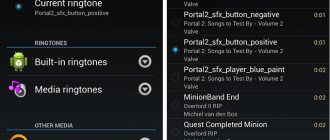Each device running a particular operating system offers a standard set of melodies and ringtones that can be used to set a call or alert. Often, users want to go beyond the options presented and, fortunately, the Android OS allows you to do this in many ways. This function is implemented especially simply in Samsung devices from the top segment.
Regardless of whether the user knows what specific melody he wants to hear or simply wants to expand the choice, this task can be accomplished in very simple ways, which will be discussed below.
What do you need to set a Ringtone for a Contact?
The instructions in this guide are known to work on Samsung, Xiaomi, Sony, Redmi, LG, Nokia and others running TouchWiz with Android 4.1 Jelly Bean or higher. The options presented above work with most Android devices and shells.
You don't need root access on your phone either. This guide will also be useful for those who have a rooted phone. Only provided that your smartphone runs at least Android 4.1 with standard TouchWiz. The procedures may be slightly different, especially if your phone has a memory card installed or is using a different version of Android.
You should also note in advance that the MP3 files you want to use should already be on your phone. There are many ways to copy MP3 files to your phone, one of them will be described in detail in the chapter “Method 5. Via Computer via USB”. We will also consider those methods where the user does not know what melody he wants to set and expects to find a suitable option in a special application.
In other words, here you can find a “from and to” guide to choosing, downloading and installing a custom ringtone on your smartphone. So let's get started.
Set a ringtone through the player
Depending on the version of Android and proprietary shells, different players are preinstalled in smartphones. Some allow you to change the ringtone, some do not. The easiest way is to download the desired player from Google Play. We used AIMP and Poweramp.
1. Go to the player and find the song you want to ring. Start playing it. On the AIMP and Poweramp screens in the upper right part there are three dots that call up the menu - click on them.
2. In the window that appears, select “Set as ringtone” (AIMP) and “Ring” (Poweramp). Confirm the action.
Setting a Ringtone for a Contact Call Through the “Settings” Section – Method #1
To set an MP3 file as a custom ringtone for Android system, you need to follow these steps:
- Copy MP3 files to your phone. The standard Samsung Music Player application should recognize and see the files. Check if the music tracks have appeared in the Music Player application;
- Go to Settings > Sound > Device Ringtone. You will see a list of default phone ringtones;
- Click the “Add” button to launch the media manager application. If you have multiple file and media management apps installed on your phone, select Music Player from the pop-up window;
- You will see a list of music files stored on your phone. Select the one you need and click Finish.
The MP3 ringtone you selected will now be set as your ringtone. Repeat the same process to add other tracks to the list of default ringtones.
How to Set a Ringtone for a Contact Call in the Contacts Application – Method #2
Sometimes it becomes necessary to distinguish a certain contact from the rest by means of a special call, so that it is immediately clear who the call is coming from. Setting a ringtone for a specific contact is possible through the “Contacts” settings menu:
- Launch the Contacts application and open the contact information page;
- Scroll down until you see the Ringtones section. Click on it and a dialog box will appear with three options:
- Default – use the default melody;
- Ringtones – select a melody for a specific contact;
- Go to “My Files” to select a ringtone file;
- Select “Go to my files” and find the MP3 file you want;
- Select an MP3 file and tap Done.
Results
In fact, everything is not as difficult as it seems. From now on, it’s clear how to set a ringtone to a contact on Android. The best solution is to use a file manager and create folders on your phone.
Working with specialized applications does not provide any guarantees for the successful completion of the operation. In addition, if the program is accidentally deleted, the call settings will be reset.
To make your contacts recognizable from the first seconds of a call and add individuality to them, we suggest using an Android feature such as setting a melody for a separate contact.
It's very easy to do. First, you need to decide on the ringtone itself and the contact itself to which we will install this melody.
Next, click the handset icon to open the list of your contacts. Select the contact you want to set a ringtone to. Click on the image icon, after which this contact should open for viewing. In the upper right corner you can see three icons - a star for adding favorite status to a contact, a pencil for editing a contact and three vertical dots for opening additional options. Click on the pencil icon.
The contact editing menu opens, where in the upper right corner there are three vertical dots, when clicked, additional options open. We find the “Set ringtone” option, click and select from the proposed melodies the one that seems most suitable for this contact. Click “Ok” to confirm the selection. Ready!
Using Third Party Applications for Contact Ringtone – Method #3
Another way to set a specific sound for a call is to use third-party applications. This can be done through the ringtone manager or editor application.
Ringtone Maker
One such application is Ringtone Maker . This program allows you to trim a music file and set it as a ringtone or notification:
- Install the free ad-supported Ringtone Maker
- Run the downloaded file;
- All music files will be displayed in a list. You need to find the desired music file;
- Click on the green button next to the name of the file you want to edit. The settings menu will appear;
- Select Edit to edit the music file;
- On the next screen, move the sliders to determine the area to crop;
- You can also set fade-out effects or adjust the volume level. The app also allows you to paste the trimmed file into another MP3 track;
- When you are satisfied with the changes, click the Save button.
- Here you are asked to choose whether to save the file as a ringtone, notification, alarm, or simple track. Also give the new cut track a name;
- Click Save.
Developers offer a great variety of such applications, and the logic of each software’s actions is similar to that described above. However, using such a program is not always necessary; in some modern models, the user can select the moment to start playback directly through the settings menu. This feature is available on all Samsung models running Android 8 and higher.
Zedge
There are many sites and other resources where you can find ringtones, but the easiest and most common is Zedge. Zedge is a personalization app that lets you personalize your phone the way you want, including ringtones and wallpaper. Zedge even simplifies the process by allowing you to download and set a ringtone as part of using the app.
An extremely interesting solution for those who do not know where and how to download audio tracks for installation on their smartphone or simply do not want to spend a lot of time on it.
The use of the application is optimized so that any user can work with it, regardless of the level of gadget proficiency. If questions may arise with the application described above, then with Zedge everything is as simple and accessible as possible. The search here is carried out by category, you just need to type the desired value, for example, “ringing sound of an old phone” and all the tracks that fit this description will be displayed here.
Next you need to perform a few basic steps:
- In the middle of the screen, where the melody information is located, there is an “Install” button that you need to click.
- Next, the “Set ringtone” button will appear;
- Click “Allow” to allow Zedge to download the ringtone to your phone's memory;
- After that, go to “Settings” to allow Zedge to change system settings, including the ringtone.
At the bottom of the screen you will see a pop-up notification that the ringtone has been applied. If you want to set a ringtone for a specific contact or as a notification tone for messages, you can select these options all from the same settings menu.
A nice bonus is that this application also provides wallpapers for smartphones, so it will be useful not only for those who want to set a custom ringtone, but also background images for their device.
Standard ringtones
First, let's consider the simplest situation - installing standard system calls to certain contacts. Such a process does not require any special knowledge from the owner of the gadget.
Setting a ringtone to a contact (“Android 5.1” or any other version is not so important) is easier than it seems. To do this you need:
- Open your address book and find the desired subscriber.
- Click on the line with the user's phone number. A profile window will open.
- In the upper right corner of the screen, click on the button with three dots. In some operating systems, you need to click on the “Settings” element.
- Select “Set ringtone/Melody”.
- Find the desired music in the list that appears. Click on the appropriate line and click on the “Ok” button to confirm the action.
That's all. Now it’s clear how to set a ringtone to a contact on Android. But such a solution does not suit everyone. Often you want to set your own ringtone rather than choose from standard ringtones. Is it possible to do this?
Set a Ringtone for a Contact Using Music Player – Method #4
Sometimes Android allows you to install your favorite MP3 ringtone by using the Music Player application. This is done in the following way:
- Find and play your desired MP3 music file in Music Player app;
- While playing a file, press the “Menu” button to open “Options” (usually located at the top of the screen);
- Click on “Set as” and choose whether you want to set the track as a phone ringtone, ringtone for a specific caller, or alarm.
Some tracks can be used as an alert signal in the same way, but this function is not always available, because much depends on the file format, its weight, duration and capabilities of the smartphone OS itself.
Unlike ringtones, you can't always directly set an MP3 file as a notification through the Settings menu or the Music Player app. You must manually configure the music file to use it as a notification. Here's how to do it:
- Copy the required MP3 files to your phone;
- Launch a file manager application on your phone (for example, the My Files application, ES File Explorer, etc.);
- Find the MP3 file you want and copy it to the notifications directory in your phone's internal storage (usually /storage/sdcard0). If you don't find the notification directory, create it manually before copying the MP3 file into it;
- Return to the main screen and open the settings menu;
- Go to Sound > Device Notifications and select the recently added MP3 file from the list.
This rule is especially relevant for outdated versions of the Android OS; now developers are trying to move away from such difficulties, and therefore do not separate sound files into those that can be used as notifications or calls.
System and file managers
Yes, it’s enough to remember a simple algorithm of actions. There are several options for the development of events. If a person is thinking about how to put a ringtone on a contact on Android, he will have to choose a specific course of action.
The first solution does not require any special knowledge. The phone owner will need:
- Install any file manager on your phone. You can do without it, but doing so is not recommended.
- Launch the appropriate application. Open SCard.
- Find and open the folder called DCMI. Create a media folder in it.
- Open the created document. Create an audio folder in it. Go to the created object.
- Create folders inside audio again. This time they should have the names alarms, notifications, ringtones, ui. The third folder is responsible for ringtones. The first is needed to set the alarm, the second is for events, the last is for system sounds.
- Upload your favorite melody to your phone in the ringtones folder.
- Repeat the previously proposed algorithm of actions with the phone book and contacts. The performed manipulations will display the downloaded melodies in the list of standard ringtones.
A similar situation applies to Android 6.0. How to set a ringtone to a contact in other versions of this operating system? Similar. The proposed solution works great on all Android devices.