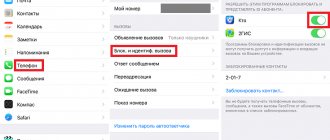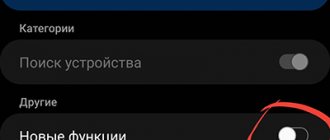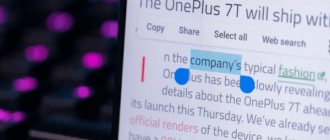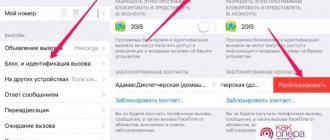Considering that in the modern world 95% of humanity uses mobile communications, there will always be an unwanted subscriber from whom you do not want to receive a call. It could also be some kind of organization conducting social surveys or retail chains that push their products through call center operators.
In such situations, you can limit an incoming call in several ways, order a paid option from your operator, set up call forwarding, or use the built-in service in your mobile device. This article will tell you how to find the blacklist in a Samsung phone and all the features when using it.
What is a blacklist and what is it for?
This is a special book in which you can enter your mobile or landline phone number. Depending on the model, the capacity of the “Black List” on the phone ranges from ten to several thousand entries. Unwanted interlocutors can be sorted by name or distributed into folders for ease of use of the function. The entry or deletion of an entry is made manually by the owner of the cellular device.
The main and, perhaps, the only purpose of this option is to limit incoming calls and SMS from a specific person or company.
“Call Blocker” applications for adding subscribers to the blacklist
You can download the Call Blocker application for Samsung devices from the Play Store. This is a set of utilities that will help not only counter unwanted numbers, but also determine whether it belongs to scammers.
Call Blocker application in Play Market
In the program, you can search the database of attacker numbers if you often receive calls from unknown numbers. Blocked calls will not bother you. They are silently saved to an archive from which all the details can be viewed.
Here are the main features of Call Blocker:
| Application features: | Explanation: |
| Multitasking. | A complete blocker of SMS messages and incoming calls. |
| The application can recognize calls made by robot from various services. | It immediately blocks them. |
| Enhanced CallerID feature. | Automatically identify contacts. |
| Do Not Disturb function. | In it you can create a schedule during which hours or days you will not be disturbed by incoming calls and SMS. |
The application is supported by most versions of Android, including 4.0.
Blacklist in Call Blocker
In addition to those mentioned, the Call Blocker application has a number of other, less significant functions. After installing it on your Samsung smartphone, you will be able to familiarize yourself with them in more detail.
Where is the “Black-list” located?
Since devices differ in years of manufacture and versions of Android software, the blacklist on a Samsung phone can be located in different places in the system.
Old models (before 2005)
If we consider devices released before 2005, the necessary function can be found like this:
- Go to your device settings.
- Go to the “Applications” tab, where you need to select “Calls”.
- Next, go to the “All calls” submenu and click on the “Emergency” button.
- In the window that opens, click on the “Activation” command.
There, in the pop-up window where the function is activated, you can enter the “Black-list” itself.
New models
To find the option in newer Samsung models you need to:
- Go to the phone book by clicking on the handset icon on the desktop.
- Go to the “Logs” or “Keyboard” section.
- Open the additional features menu and click on “Call Settings”.
- In the window that opens, go to the “Call Disconnect” tab, where “Black List” is located.
If there are no entries there yet, a “create” button will appear, by clicking on which you can save the number to block. If there are already entries in it, then a journal will open with a list of contacts entered there. You can create or delete subscribers by activating the pop-up submenu, where you will need to determine the option you need.
If you have any questions, we recommend watching the video at the bottom of the post.
Alternative solution
If the built-in methods do not suit you, install an additional application. With the help of such software, you can easily block the necessary numbers, and later find them and make changes. Let's highlight several popular programs:
- Call blocking. Using the software, you can solve the problem of how to blacklist a number on a Samsung phone. There is an emergency and BS function, blocking, call log and more. The program has a simple interface and is easy to use.
- Blacklist from Vlad Lee. Using such software, you can easily add and subsequently find blocked users on your phone. There is call and SMS blocking here. It is possible to block hidden numbers, and it is possible to save and load emergency situations.
- Call blocker for Android. This is a convenient application that is suitable for almost all Samsung phones, be it Samsung Duos, A50 or other device. Its function includes automatically rejecting unwanted calls that are added to a special list. The peculiarity of the program is that it is easy to find a user, and making changes to the list does not cause any difficulties.
If desired, you can install other software presented on the Play Market. The choice is wide enough to install a program to add users to the blacklist. At the same time, finding blocked people in the application is much easier than doing it on a smartphone.
How to add contacts to blocked lists
To add an annoying interlocutor to the “Black-list” you need to:
- Go to the “Black-list” option using one of the methods indicated above.
- In the submenu, select “Add” or “Create”.
- In the field that appears, enter the subscriber’s numbers or click “add from phone book.”
- Save the procedure by pressing the appropriate button. All.
The process of adding to the blocking can be simplified if the unwanted number is saved in the phone book, using the “Contacts Log” or “Contacts”, where you need to select the required entry, open additional functions and click on the “add to emergency” item.
How to add a number to the blacklist on Galaxy S9?
So, you are tired of the subscriber and you decide to block him. How to do it:
- Open recent calls or phone book.
- Click on the required number.
- Select the “Information” item.
- The item “Block number” appears at the bottom.
- He has not appeared? Click on the “three dots” in the upper right corner and “Block contact”.
As you can see, everything is very simple!
Removing the number from the emergency situation
You can remove a subscriber from the emergency situation on a Samsung Galaxy, as well as add one, in two ways:
- The first option forces you to go to settings, then select “Applications”, click on the “Calls” line and enter the “Black-list”. Select from the existing list the entry that you want to remove from the blocked ones, using the submenu, click on the “remove from list” button.
- Or you can use “Call Log” or “Contacts” to select the required subscriber numbers that are in the SIM card memory (depending on the phone model), open the function menu and click “remove from emergency”.
Adding and excluding phone numbers from the blacklist
After learning how to find blacklist on Samsung, you can try adding one or more contacts to the blacklist. To block numbers in the address book, do the following:
- Open the standard “Phone” application.
- In the “Journal” or “Contacts” tab, find the subscriber you want to get rid of and click on it.
- Click on the button in the form of three dots and in the menu that appears, tap “Lock/unlock”.
- Add the selected number to the blacklist by dragging the slider opposite the corresponding function to the On position. If you block not only calls, but also messages, the subscriber will completely lose the opportunity to contact you via mobile phone.
Once you have successfully added a number to the blacklist, you will no longer receive incoming calls or text SMS from it. If in the future you need to renew contact with a person from the blacklist, you should know how to unblock a particular contact:
- Through Samsung settings, enter the blacklist, as described above.
- A list of previously banned contacts will appear in front of you. Look at it carefully, find the entry you need and check the box next to it.
- Click on the cart and confirm the completed actions.
You can also block a contact on a Samsung phone through third-party software (Call Blocker, Call Blocker, etc.). There is no point in considering how to block a number using them, because they work the same way as the standard Blacklist application.
Why do you need a blacklist on a Samsung phone?
However, sometimes there are those who abuse communication. These can be not only ill-wishers, but also simply annoying people. The blacklist is needed to protect yourself from unnecessary calls, annoying SMS messages or unpleasant people.
The owner of a Samsung phone has the ability to prohibit calls to him or sending SMS from certain phone numbers. To do this, you need to blacklist them.
This video shows how to blacklist a subscriber:
Block calls using apps
Although system tools provide the ability to easily block unwanted callers, some users still prefer to use third-party applications for this purpose. Next we will talk about the most popular specialized applications for blocking numbers.
Mr. Number-Block calls & spam
The program is provided free of charge. It has a simple and intuitive interface. Mr. Number-Block calls & spam is designed to block unwanted phone numbers.
After the program is downloaded and installed, you need to launch and configure it. To do this, you need to indicate your country and enter your phone number. To start blocking, you need to access the list of blocked numbers from the application. To do this, tap the corresponding icon at the top of the screen.
When the black list opens in the program, the options Hangout, Voicemail, Exeption will be available for each number. In the first case, if a blocked subscriber calls, it will be reset, then a return call will be made. If the blocking is in the second category, the subscriber will be able to send the message using voicemail. In the latter case, the restriction will not apply to the numbers specified here.
You can blacklist using the following methods:
- Automatically detect spammers and block them.
- You can select all those calls when the number cannot be determined.
- Take the required numbers from incoming calls.
- Use to select SMS from the Inbox folder.
- Directly enter the unwanted number.
- Select from contacts in the phone book.
- Blacklist everyone who is not included in “Contacts”.
This program has greater functionality compared to built-in blocking tools.
Call Blocker Free - Blacklist
This application can be used in a free version, but then the user will have to view a lot of advertising. If you purchased the paid version, then viewing is not required.
After installation, the program must be launched. In this case, black and white lists will be available on the screen. You need to click on the “Add number” link. The following options are available for this:
- select among contacts;
- directly enter the number;
- use call log;
- indicate the spammer by selecting the SMS sent by him.
Those who are blacklisted will be blocked. If a number is included in the white list, then calls to this phone will be available.
Calls Blacklist
This application stores a list of subscribers who should not be able to reach the owner of the phone. To activate the program, you need to launch it and enter the numbers intended for blocking. This can be done by selecting them using the contact list, call log, message list, or by entering them manually.
This program has its own SMS messenger. It becomes available after SMS message blocking has been enabled.
It is possible to block based on the texts of received messages. In Calls Blacklist you can set your own rules for identifying spam.