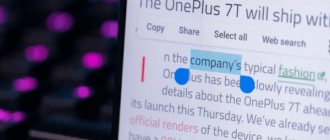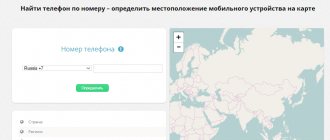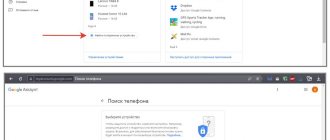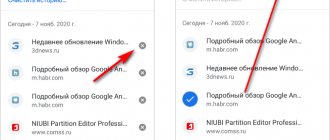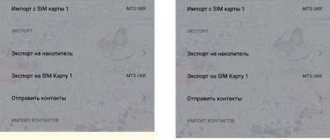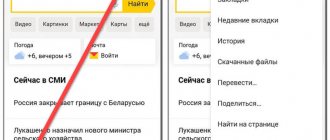What is a blacklist of numbers on Android
The situation when a smartphone receives incoming messages from unfamiliar subscribers with various offers from advertising agencies, banks and other organizations is familiar to many. No one likes this, it causes irritation, anger, and distracts from everyday tasks. There is a solution, and most importantly, it is quite simple - move unnecessary contacts to the blacklist.
What does a blacklist look like on a smartphone?
What is it? This is a special feature available on many smartphones based on the Android operating system. It allows you to block unknown numbers and messages coming from them. Working with this option is extremely simple, it takes two clicks, but the user gets peace of mind and gets rid of intrusive incoming messages.
Open black list with subscriber numbers
The function works differently on each device, it all depends on the model and version of the operating system. On some phones, incoming messages and messages from a given number are completely blocked, and the user does not even know that the person on the other end of the line was trying to call.
On other devices, notifications are sent to the phone informing about the subscriber's attempts to contact or send a message. But no signals or ringtones, only text that the user can view at any convenient time. So a person will not be distracted by such notifications.
For your information! In appearance, the list of blocked contacts resembles a regular list of numbers and subscribers, like a subscriber list.
The user can independently add or remove any person from there. The main thing is to know where to find blocked numbers in Android.
How to unblock a phone number from a blacklist
There are many reasons to add a contact to your ignore list. Very often decisions are made hastily under the influence of emotions. But after a few days, if you want to start communicating again, it turns out that this is impossible - the number is blocked, and not everyone remembers how to get it out of an emergency.
Fortunately, for the convenience of users, the developers have provided this option. The principle itself is the same for all modern gadgets, regardless of whether it is a smartphone, tablet or push-button phone. However, depending on the type of operating system, the algorithm may differ slightly. The following describes the procedure for different devices.
On Android
Android is considered the most popular operating system. It is in demand due to its open source code, which allows third-party developers to create and implement their own shells, change the OS design and its functionality. Depending on the smartphone model and its manufacturer, the algorithm may differ slightly, but in general it remains simple and accessible.
- Open the “Phone” section and go to the “Contacts” tab.
- In the list that opens, select the number you are interested in (for example, contact4).
- By clicking on it, open the subscriber data page.
- Call the context menu (on the left directly below the screen)
- Find the item “Direct blocking” and uncheck the box.
There is another way to delete a contact from a “special” folder. To do this you will need:
- go to the “Phone” section;
- open the “Settings” menu;
- select and go to the “Blocking numbers” tab;
- remove the desired contact from the list.
If the blacklist is huge and it is not possible to find the desired subscriber, the only option is to completely clear it, that is, remove the block from all numbers.
On iPhone and iPad
is known for producing unique devices running on unique iOS. Since this system is closed, it works exclusively on Apple devices. It is not surprising that the procedure for blocking and removing from an emergency situation is somewhat different from the usual.
- On iPhone and iPad you need to do the following:
- open the “Settings” menu;
- select the “Phone” section;
- go to the “Call blocking and identification” tab;
- Click on the “Change” option.
- Find the desired number in the list of blocked contacts;
- Press the "Unlock" button.
After the procedure is completed, the contact will again be able to make calls and send SMS.
How to unblock a contact on a Samsung phone
On Samsung smartphones, you can unblock a subscriber a little differently, weeks in previous cases. To do this you need:
- open the “Phone” application;
- select the “Journals” section;
- click on the “Menu” button;
- go to the “Call Settings” tab;
- select the “Call Rejection” subsection;
- Select the “Black List” folder and open it.
In the list that opens, you need to find the number you are interested in, check the box next to it and click on the trash can icon. After confirming the action, the contact will again become available for communication.
On Windows Phone
Users of smartphones based on the Windows Phone operating system will need to use the built-in option - spam filter - to unblock a contact. When activated, it helps to filter out advertising mailings and unwanted numbers. To remove a number from the blacklist, just a few steps are required:
- enter the “Call Log”;
- click on the “Options” button located in the lower left corner;
- in the pop-up window, select the line “Blocked calls”;
- find the desired contact, click on it and hold until the context menu appears;
- Click on the “Unblock” command.
All that remains is to wait for the notification that the operation was successful.
In a push-button telephone
Owners of push-button devices also have the opportunity to add unwanted contacts to the emergency situation and remove them from there. Since regular phones run on the manufacturer's OS or a very simple Bada system, the unlocking principle is almost the same. The process itself takes no more than a minute, because you will need:
- enter “Settings”;
- select the “Calls” or “Calls” field;
- open the “Black List” tab and remove the contact of interest from the list.
After this, communication with the subscriber can be safely resumed.
Vyacheslav
For several years he worked in mobile phone stores of two large operators. I understand tariffs well and see all the pitfalls. I love gadgets, especially Android ones.
Ask a Question
Question to the expert
How to block a caller on iPhone?
This cannot be done directly from the “Notebook” tab - the developer did not provide such a function. You can put a number in an emergency by going to Phone → Contacts → “i” icon → “Block subscriber” (in the context menu)
How to find out that your own number is on the black list?
When blocked, the subscriber does not receive any notification, but when trying to make a call, he hears short beeps. You can check for a ban like this: Call from someone else’s number. If there is a call on the handset, it means that the contact’s phone number is in an emergency situation. Activate the anti-Caller ID service, and then turn off the number display (“Settings” → “Phone” → “Show number”). If he was banned, in this case a call tone will be heard in the handset.
What is Do Not Disturb mode used for?
To temporarily restrict calls coming from unknown, hidden numbers, as well as subscribers from the address book.
How to set up this mode on iPhone?
You need to go to “Settings”, activate the “Do not disturb” option, and select one of three options for allowing calls: • accept from everyone in silent mode; • leave contacts from the “Favorites” folder; • block all contacts.
How to add a contact to emergency on Android?
On the main screen, click on the “Phone” button; Go to the “Notebook” section; Select a contact without a SIM card icon in the upper corner; Open the settings menu (on the left under the display); Activate the “Direct inbox blocking” option (in some models this is “Direct blocking”, “Add to blacklist”)
How to easily and quickly get blacklisted on a Samsung smartphone?
Enter the “Settings” section; Open the “Applications” tab; Find the item “Calls” Click on the line “Reject calls”; Select and go to the “Black List” folder.
How to view a list of blocked numbers on Android
How to view blocked numbers on iPhone and where to find them
Blacklist subscribers are located in the memory of the mobile device. How to view blocked numbers on Android? It all depends on the phone brand:
- Samsung. In this case, the algorithm is as follows: find “Settings” on the desktop, go to the “Phone” section, select “Menu”, and then “Blocking numbers”. A list of blocked subscribers will become available. Here you can delete unnecessary ones by clicking on the minus sign opposite the desired number;
- Xiaomi. On phones of this brand, the sequence of actions changes slightly. You need to launch the “Phone” application, select the “Menu” column, go to the “Black List” item. On some smartphones it may also be called “Antispam”. The user will see a list of contacts that have been blocked. Here you can delete unnecessary ones - click on the subscriber who should be unblocked and select “Unblock”;
- Meizu. The principle of operation is in many ways similar to the algorithms already described: launch the “Phone” application located on the main lock screen. Now find the button with the image of three dots at the bottom. Clicking on this icon will launch the main menu, where you need to click on the sections sequentially “Settings” - “Spam blocking” - “User blacklist”.
Where is the list of blacklisted subscribers?
Where in Android is the blacklist for other phones: Lenovo, Fly, Alacatel, etc.? The algorithm of actions is the same, the names of the points may only change slightly.
The point about how to view the blacklist on an Android phone has been discussed. There is one more thing left - how to add subscribers to it.
Block a number on Samsung
In Samsung smartphones and some models from other manufacturers, you need to perform other steps to block an annoying contact.
To understand where the blacklist is located in Android, you need to perform the following manipulations:
- First of all, you need to find and open the tab with the “Journal” icon;
- select an unwanted number that you plan to block;
- on the page that opens, you need to click on the “Options” tab, in some models it may just be an ellipsis located in a vertical position, but both items are always in the upper right corner;
- All that remains is to configure the block; to do this, click the item called “Blocking/Unblocking” in the context menu.
It is worth noting that in a special pop-up window you can block both incoming calls and SMS messages.
To do this, you need to check the boxes next to the appropriate items and confirm the action by clicking the “Yes” button. Having done this, you can throw all unnecessary or unwanted contacts into the block, the owners of which will no longer be able to bother the person with their calls.
How to enable the blacklist in a standard application on Android
In which folder on Android are contacts and phone numbers stored?
In the first versions of smartphones based on the Android operating system, this option was not provided. It appeared starting with Android 4.2, and over time the capabilities of this function only grew and expanded.
Note! The user can blacklist any number without any problems. The simplest method is to use the system's built-in Phone application, call log, or contact book.
The simplest method is using the contact book.
How to block a subscriber
This method is suitable for users of smartphones based on the Android 5.0 operating system and higher. In addition, it is applicable on Xiaomi, Meizu phones, and for Samsung there are other instructions described below.
To add a subscriber to blocked numbers, you must:
- The first step is to enter the “Contacts” system application, located in the main menu of the screen.
- The next step is to select the subscribers you want to block. Open contact.
- Next, select “Edit”. On some versions it may also be called "Edit". Typically this item is indicated by pencil symbols and is located in the upper right corner.
- In the upper right corner, select the vertical ellipsis icon and click on it.
- Check the box next to “Voice mail only.”
- Save changes by clicking on the checkmark icon.
For phones based on the latest versions of the Android operating system, the procedure changes slightly. In this case, you must also select the desired subscriber from the call log. To do this, you need to click on the button in the form of three dots and go to the “Block” item.
Important! Using a similar method, you can also enter subscribers whose numbers are not recorded in the contact book.
Now the unnecessary user is blacklisted. If he calls or writes messages, a notification about this will be sent to his phone.
How to block SMS
Depending on the smartphone model, the sequence of actions may differ. For mobile devices running operating systems from version 6 inclusive, the sequence of actions will be as follows:
- Open the Messages application;
- Click additional settings, these are three dots in the upper right corner;
- Select the Block messages option;
- Select Blocked messages;
- After this, a list of all blocked numbers opens.
But do not forget that even if a number is blocked, the caller can leave voice messages, although notifications about this will not be received.
How to add to blacklist on Samsung phone
Where to find the blacklist on Android and how to use it
As already mentioned, the previous method is suitable for Nexus and Android One series smartphones. For all other devices, a different one will do. It is generally very similar to the previous one, but there are several differences:
- Open the “Phone” system application, located in the main menu of the screen.
- Open the “Journal” tab.
- Select the number you want to block and open it.
- Click on the “Options” line located in the upper right corner. It may also appear as three vertical dots.
- Select “Block/Unblock” or “Block/Unblock”.
- A window will open where you can select what exactly needs to be blocked: incoming calls, messages, or everything.
- Complete the action by clicking “Yes”.
How to block a subscriber on Samsung
Note! For Samsung devices, only this method works. It will not be possible to get rid of numbers from the journal book.
Terms of use
In addition to the application built into the device, there are other options. For example, you can download and install a blacklist on your phone using special programs that allow you to reject unwanted calls. As a rule, they are more functional. But still, first you should consider the simplest method of blocking.
To blacklist a subscriber number on Android, you need to follow these steps:
- First you need to go to the Contacts application;
- select an unwanted number that you plan to put into the block;
- then you need to find the “Edit” command (in some models it may be “Change”), as a rule, it is indicated by a pencil drawing and is located in the upper right corner;
- now you need to open the settings, to do this, click on the vertical ellipsis icon, which is also located in the upper right corner;
- You must check the box next to the line “Voice mail only”, and then confirm the action by saving.
In this simple and fast way, you can directly block a contact on Android. During subsequent calls, the unwanted subscriber will hear short beeps during the call, indicating that the number is busy. At the same time, it remains possible to listen to voice messages from the calling person if he leaves them.
How to enable the blacklist using a third-party application for Android
The blacklist can be launched using another method - through third-party resources and applications. This method is suitable in cases where the phone receives a huge number of calls. Such applications can block several numbers at once.
Applications for blocking numbers
You can download applications for blocking incoming numbers through Google Play. The following may be suitable:
- "Black list" for blocking calls and messages. It has an accessible, intuitive interface that provides the ability to independently add and remove numbers. At the same time, it takes up very little space in the device’s RAM and does not interfere with its normal operation;
- "Blacklist PRO" is an improved version of the previous application. Allows you to block not only messages and calls, but also numbers starting with certain combinations of numbers, for example, all incoming calls from advertising organizations, banks, etc. In this case, there is no login using a password, as well as notifications that the subscriber tried to call or left a voice message;
- “Call Blocker” has the most clear and simple interface, a very small number of functions and settings. But they are enough to block subscribers, calls and messages. In addition, the application allows you to block incoming calls from unknown numbers;
- “Don't Call Me” is a simple application in Russian that allows you to block incoming calls and messages from unknown numbers. To enable the feature, you need to go to “Call Log” and select the number you want to exclude. The main advantage of this resource is the availability of an extensive database of numbers for advertising agencies, banks and collection agencies. They are automatically detected and blocked.
Note! All of the apps listed are completely free, but some of them have paid features and add-ons. It is up to the subscriber to decide whether to connect them or not.
Thus, the blacklist allows you to make using your smartphone as convenient and simple as possible. It will forever get rid of annoying calls at any time of the day and messages from subscribers. All that remains for the user is to find the most convenient way to use it.
View blocked numbers from a text application
Another way to view blocked numbers is through a text app.
Click on the settings menu in the top right corner of the screen. It is usually represented as three lines or three vertical dots.
When you open the new settings menu, you will see a list of options.
If your phone has anti-spam protection, you may see an option to view spam and blocked messages. Click on it to see potential spam messages and their associated phone numbers.
You can dive deeper into the list of blocked numbers from this list by tapping the Settings icon again and selecting Blocked Contacts.
If you don't have an anti-spam feature, your phone may simply have contacts blocked. Clicking on it will take you back to the same page you see when viewing through the Phone app.