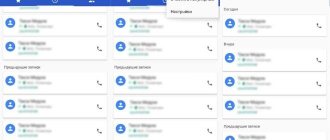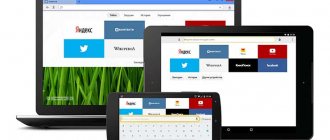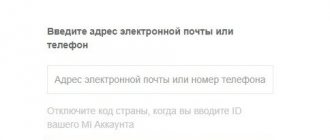Owners of mobile devices are often interested in how to delete phone call logs on Android.
This is not the most complex problem that can arise with this operating system, but it is one of the most common. Many people are looking for detailed Android-related guides and tips to get the most out of their gadget. Difficulties that seem easy to solve for advanced users can be serious for less experienced smartphone owners. Based on queries in search engines, we can conclude that not everyone can easily erase numbers from the list of dialed numbers on their device. To erase information about an incoming or outgoing call, you need to have a basic understanding of how the Android system functions and is configured. The process may vary depending on the model you are using.
System removal
So, to clear phone calls, first go to the phone “Journal” . Then click on the context menu button. A window will appear where you need to select the cleaning function.
Next, select contact calls to clear from the Android device. This is not a difficult job, because you just have to check the boxes next to the unnecessary call. Well, if you don’t need all the data from the mobile phone log, then just click “Select all” .
Then click the “Delete” to confirm the operation.
Example on Samsung
Samsung Galaxy uses its own Android-based TouchWiz firmware. We will show you how to delete numbers in it.
We go to the magazine and click on the button to call up the context menu. In it, select the “Delete” item.
We choose individual numbers, or all at once. For example, we selected the three most recent calls (highlighted with checkmarks). Now click on the “Delete” button.
That's all. Please note that this does not require any third party application.
- Leave a comment on the article.
Clearing calls through the utility
The next method we will have is deletion through third-party applications. A huge number of these programs are located in the official Android store - Play Market . For example, we took one of the utilities called “Quick clearing of search history” . Using this software, you can delete data from the log in just a couple of clicks. You just need to enter the program itself, select incoming or outgoing calls, and delete.
But this program can also delete calls, browser history, clipboard and much more.
Why do double contacts appear?
Installing different firmware on a smartphone and then synchronizing the data can lead to the appearance of double contacts on Android. As a result, the book of numbers can grow to indecent sizes, and the user will have to constantly wade through the jungle of identical contacts. This problem can be partially solved using the function of merging duplicates:
Step 1
.
Launch the Contacts
.
Step 2
.
Press the " Menu
" button of your smartphone.
Step 3
.
Click the " Advanced
" button.
Step 4
.
Click the " Merge Duplicates
" button.
Step 5
.
The OS will offer to find duplicate contacts and merge them. Click the " Merge
" button to start this operation.
Removal on Android 6.0 and older
The simplest guide to deleting calls is suitable for Android 6 and later versions. First you need to open the “Menu” item, and then the application with the image of the “Phone” handset.
The clock icon will appear, click on it. Selecting challenges. They have the following color images:
- Outgoing call green
- blue accepted call
- missed calls red
The next step is to click on the contact or number. Then call “Call Details” and delete the number by clicking on the trash can icon.
To delete the entire call log, open one by one: menu, “Phone”, the icon with three vertical dots “More”, call log. Then go back to the “More” icon and clear the call log.
The description of Call Log
The application is a simple call log. – sorting the list by name or date – filter by call type – ability to call and send SMS – no advertising – application localization – English, Russian If you liked this application, pay attention to the paid version – “Calls” with additional features: – list of contacts with ability to save birthday dates – search by name or number – add (or go to edit) a number to contacts – view a photo of a contact – customize the interface
Samsung Galaxy: example of deleting calls
Let's take a closer look at how to delete calls in this model. First, open the context menu. In some options, you need to press a specific time on the desired call. A window will appear with a log and list of calls. Mark the numbers to be deleted. In the upper right corner of the display, click on the “Delete” option.
Below are images with an example of deleting selected numbers and subsequent confirmation of the action.
To delete the entire call list, open the call application. Then select “Other” and “Delete”. The “All” or “Select All” sign will appear (depending on your phone model). Check the last option and click on the delete sign. The program will ask you to confirm the action - click on the “Ok” option.
How to Recover Erroneously Deleted Call Logs Without Backup
Step 1. Free download, install and run Android Data Recovery on your Windows or Mac computer.
Step 2. Connect your Android to your computer via USB cable.
Step 3. Follow the on-screen instructions to enable USB debugging mode.
Step 4. About and other Android data types.
Step 5. Select and view any call log with detailed information.
Step 6: Select the target call log and click "Recover" to get them back.
Removing numbers from HTC
To clear calls on an HTC smartphone, you need to select the “Phone” option in the context menu. Next, click on the “Call History” item. Select the icon with three vertical dots in the upper left corner. Click on the “Delete call history” sign.
Loading …
Check the number you called from
Man, being a “social” being, cannot exist outside of society . He can only exist among people similar to himself, i.e. in society (from Latin socium - general). He cannot exist “alone”, in isolation from society: he is born among people, lives among people and dies surrounded by them. Throughout his life, he interacts with hundreds of thousands of people and with most of them he must establish social connections and maintain communication .
For such “social” communication and transmission of information, humanity has always created all kinds of means of communication: messenger, messenger, telegraph, telephone, mail, radio, and so on.
The smartphone, being the result of the development of modern means of communication, today turns out to be one of the most popular devices that people spare no expense in purchasing. This is because the modern smartphone satisfies the natural human need for communication.
It happens that, for a number of commercial or family reasons, a person does not want to make his social circle and personal contacts public.
Is it possible to delete call details
Many phone users who make frequent calls think that by deleting the call history on their smartphone, they say goodbye to it forever. Not really. Just by deleting the history on a smartphone, the user does not erase it completely. Cellular operators have a special server on which all user calls are stored. This procedure is called call detailing.
Each cellular operator has its own. You should watch the video in more detail about this process:
Unfortunately, the user cannot delete details on his own, either through his personal account or through other sources. This is simply impossible. The system can only provide printouts.
How to clear received and dialed calls on a SAMSUNG phone?
The list of received or dialed calls on a smartphone is called call log . The list contains: telephone number (subscriber), date of the call and its duration. This feature dates back to the first cell phones and has not changed in the last 25 years. This is very convenient because you can always restore: who called and when, how long the conversation lasted.
On SAMSUNG smartphones, clearing the call log is very simple. At the same time, telephone tools allow you to solve this issue more subtly and delete only unnecessary calls.
You can delete from the call log: - the entire list of calls (clear call log);
— all calls from one subscriber;
- individual calls.
SAMSUNG.
1. Launch the Phone application.
Screen No. 1 of the smartphone – click on the Phone icon.
2. On the first page of this application we can select the following sections: Dialing, Latest and Contacts. We are interested in the call log, so at the bottom of the screen we select the “ Recent” .
Now, while in the call log, to completely clear it, you need to click on the “ Three dots ” icon at the top of the screen.
Screen No. 2 of the smartphone - select the “Recent” section and click on the “Three dots” icon at the top of the screen.
3. In the menu that opens, select the “ Delete ” option.
Screen No. 3 of the smartphone – click on the “Delete” position.
4. Next you need to make a selection of calls to delete.
To clear your entire call list (or call log), you need to tap on the All at the top of the screen.
Screen No. 4 of the smartphone – click on the “All” icon.
5. After this, for each call entry in the call log, a mark will appear in the form of a green “Check” icon. You need to click on the “ Delete ” icon at the bottom of the screen.
Screen No. 5 of the smartphone – click on the “Delete” icon.
6. Now your call log is as clear as when you bought the phone.
Screen No. 6 of the smartphone – view of the call log after deleting the entire call list.
SAMSUNG.
1. Launch the Phone application.
Screen No. 7 of the smartphone – click on the Phone icon.
2. While in the Recent of the Phone application, we see the entire call log.
To delete all calls from the subscriber we are interested in, you need to click on the “ Three dots ” icon at the top of the screen.
And in the menu that opens, you need to select the “ Delete ” option.
Smartphone screen No. 8 – click on the “Three dots” icon at the top of the screen. Screen No. 9 of the smartphone – click on the “Delete” position.
3. In order to set a filter in the call log for calls from only one subscriber, you need to click on the “ Search ” icon at the top of the screen.
Screen No. 10 of the smartphone – click on the “Search” icon.
4. Next, you need to dial the phone number of the subscriber we are interested in or his name from Contacts.
For example, we decided to delete all calls that have the word “MTS” in the name of the subscriber’s Contact.
Therefore, in the “Select elements” we type the word “ MTS ” and click on the “ Next ” icon.
Screen No. 11 of the smartphone - type the word “MTS”, and then click on the “Next” icon.
5. Now the call log has a filter only for subscribers who have the word “MTS” in Contact.
To delete all calls from subscriber “ *MTS***8299 ” you need to click on the “ All ” icon at the top of the screen.
Screen No. 12 of the smartphone – click on the “All” icon.
6. After this, marks in the form of green “Check” icons will appear opposite each call log entry under the “MTS” filter.
To delete all these calls, you need to click on the “ Delete ” icon at the bottom of the screen.
Screen No. 13 of the smartphone – click on the “Delete” icon.
As a result, we deleted only calls from subscriber “ *MTS***8299 ”.
SAMSUNG.
1. Launch the Phone application.
Screen No. 14 of the smartphone – click on the Phone icon.
2. Being in the “ Recent” we see the entire call log .
To delete individual calls from the call log, you need to click on the “ Three dots ” icon at the top of the screen.
In the menu that opens, select the “ Delete ” option.
Smartphone screen No. 15 – click on the “Three dots” icon at the top of the screen. Screen No. 16 of the smartphone – click on the “Delete” position.
3. Next, you need to mark all the calls to be deleted. Therefore, for each call we are interested in, we need to click on this line so that a green “Check” icon appears on the left.
For example: we want to delete the first two calls from the call log.
Therefore, we mark the first two lines of calls.
And then click on the “ Delete ” icon.
Screen No. 17 of the smartphone – mark the first two lines of calls for deletion. Screen No. 18 of the smartphone – click on the “Delete” icon.
4. After this, only two other, earlier calls will remain in the call log,
Screen No. 19 of the smartphone is a view of the call log after deleting the first two calls.
Owners of mobile devices are often interested in how to delete phone call logs on Android. This is not the most complex problem that can arise with this operating system, but it is one of the most common. Many people are looking for detailed Android-related guides and tips to get the most out of their gadget.
Difficulties that seem easy to solve for advanced users can be serious for less experienced smartphone owners. Based on queries in search engines, we can conclude that not everyone can easily erase numbers from the list of dialed numbers on their device. To erase information about an incoming or outgoing call, you need to have a basic understanding of how the Android system functions and is configured. The process may vary depending on the model you are using.
How to delete multiple phone calls
A person can also selectively delete only those phone calls that he needs. This is convenient because you don’t need to click delete for each contact individually. This removal has a number of advantages:
- The user can pre-select only those phone calls that he would like to avoid;
- You can select several subscribers at once and delete them using a convenient button;
- No need to waste time deleting every contact.
This method is also available on all smartphones of any operating system. In order to delete several phone calls at once, the user must:
- Log into your phone. The icon for this application often looks like a regular handset from a desktop device. This utility is system-based. Numerous calls are often made through it;
- After this, the user should click on the three dots, which are located in the upper right corner of the screen. Often this is where the list of actions that can be performed with the journal is located;
- Now click on the “Select” item. The system enables a function where the user can use checkboxes to select which contacts he would like to get rid of. By clicking in the empty window next to the contact, you should select those calls that should be deleted in the future;
- Now tap on the “Delete” button, which appears in the lower corner of the system;
- After this, we agree and check that the user does not click on unnecessary contacts that we would not like to delete.
Thus, the user quickly deleted those contacts that he needed to destroy. You can watch this video in more detail about this process.
Instructions for Samsung, Nexus and HTC devices
To delete history on a Samsung Galaxy , you should hold your finger on a specific call for a while, after opening the corresponding application. After this, you will be able to designate all the numbers that you want to erase. You will need to click on “Delete” in the upper right corner of the screen.
If you want to clear the list completely, you need to open the calling application, the “Other” option in the left or right corner of the screen and “Delete”. After this, the “All” option will appear on the left side, next to which you need to check the box and click on delete again.
Nexus smartphones you can do what you want as follows:
- go to the “Phone” application;
- tap on the icon with 3 dots in the top line to search;
- launch a list of those dialed and accepted;
- select "Clear history".
If you have an HTC and want to erase the statistics, the path is as follows: “Phone”, “Call history”, touch the icon with 3 dots in the upper left corner. After that, use the “Delete call history” option.
Clear call history from your car using a hands-free system
If you have not downloaded the call logs to your car, you can easily delete the call log from the car. To be more specific, the next time you start the car, you will not be able to see the call history from your paired Android after deleting. Otherwise, you can manually delete your incoming and outgoing call history using the tuner knob from the phone menu.
Instructions for Motorola and Xiaomi devices
On older Motorola , you can erase the list like this: “Phone” tab, “Recent calls”, “Settings” -> “Clear list”. If the device belongs to the Moto E, G, X or Z series, you can clear the statistics this way:
- go to the “Phone” application;
- tap the 3-dot sign on the search bar;
- select log, then “Clear call history”.
On Xiaomi , you can accomplish your plans by pressing and holding the screen with the call list. As a result, a panel should appear with an option to “Delete call log.” To clear individual items from the log, you need to click on “Delete several” and check some.
Regardless of the model of the Android gadget, it must be possible to clear the call list. To do this, you just need to find this option in the calling application and use it. The process of eliminating entries is not much different on different models. It is important to keep in mind that deleted data will never appear on the device again. If unforeseen circumstances arise, you can refer to the user manual.
Sources used:
- https://android-wiki.ru/connection/kak-ydalit-vizovy-na-android.html
- https://smartphonus.com/how-to-delete-calls-on-android/
- https://tarifam.ru/kak-udalit-zhurnal-vyzovov-na-androide/
- https://s-helpers.ru/kak-udalit-nenuzhnye-zvonki-iz-zhurnala-vyzovov-na-smartfone-samsung/
- https://androidkak.ru/kontakty-sms-mms/udalit-zhurnal-vyzovov.html
SHARE Facebook
- tweet
Previous articleHow to create a shortcut on the Android desktop
Next articleBasic ways to remove application icons from the Android desktop
How to order cleaning
To remove calls from the details or clean up correspondence in some messenger, you just need to place an order on our website, indicating the required phone number and period.
The order will be completed as soon as possible, immediately after payment. The execution time for an order to block details or correspondence history, as a rule, does not exceed two hours, and is most often completed within 20 minutes. Xiaomi phones are usually distinguished by excellent call audibility, a convenient calling interface and easy adding of contacts, but sometimes you need to completely delete the SIM card history. The question arises: how to clear the call log on Xiaomi without unnecessary hassle, while spending a minimum of time and skills.
There can be many reasons for clearing calls. The most common is the desire to hide information from outsiders, the log is too dirty, in which it is impossible to find the necessary calls and the time they were made.
NAVIGATION
Removal features for different phone models
Features of deletion for different phone models are that each device has its own system, which may have different section names, items and even icons from others.
The points may indeed differ slightly depending on what model of phone a person uses, despite this, the algorithm is universal for everyone. Any device has options such as targeted, group or complete removal.
It is necessary to look at the instructions for a specific phone model if the user has doubts about deleting a specific contact or an entire group.