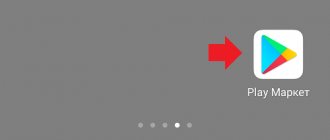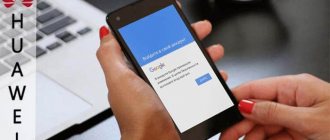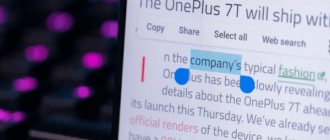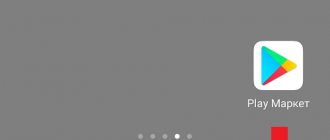Is there a trash can for deleted files on Android?
In fact, restoring and returning erased information is a very useful and necessary function. Unfortunately, Android phones do not have built-in software for saving unnecessary files, even temporarily, but there are other options for solving this issue. For example:
- activate the Recycle Bin service in your Google account and save files temporarily in the cloud;
- take advantage of, which also has a recycle bin and the ability to find and restore data;
- You can install a third-party application by downloading it from the Play Market.
- If you haven’t found it, then you need to ask the Chat GPT Neural Network
Clouds for phone
Many users have long been using cloud storage to store unnecessary files. The most popular service is the Google Recycle Bin, where you can dump large photos and videos of questionable quality.
To use this cloud, you just need to have a Google account, which is entered when registering your phone. Then you need to synchronize the device with the cloud storage of Photo or Drive services. In this case, all photos are saved not only in the smartphone’s memory, but on the cloud service.
Objects deleted from the phone's memory still remain in the cloud storage. They can always be viewed and restored. However, you need to understand that you cannot fully control the service located on a third-party server. Using these photos, you can always be found by those who receive permission from the service.
How to find the recycle bin on Android Samsung, Huawei, Honor and other smartphones
How to update WhatsApp on Android Samsung and other phones
There are exceptions to all rules, and on phones with Android RAM there are also models that have a “trash can” installed. These include the brands “Samsung”, “Huawei”, “Honor”, “Asus”.
How to find the trash can on an Android phone
For your information! Samsung, Huawei, Honor, Lg, some Xiaomi and other models have this option, but not everything that is deleted is included in it. The exception is games and large files. You can find the cart and the data placed in it in the “Gallery” section.
Recycle bin in Huawei phone
Cache
So, you can’t find the trash can on an Android phone. And the files you deleted are completely deleted. But for some reason there is still not enough space. The trick is that Samsung accumulates extra files in the cache. There is nothing useful in it; in fact, it is garbage that takes up memory space.
This type of trash can on your phone should be cleaned regularly. To do this, open Memory, then the Cached Data section and clear it.
Cart in gallery
To find out where the trash can is on Android in the gallery, you need to go through several steps:
- Enter the gallery.
- Click on the three dots located in the upper right corner of the window.
- In the submenu that appears, click on the “Cart” line.
Do I need to update software on Android Samsung and other phones?
Next, a window appears with a list of files and a warning that the information is stored in the trash for 15 days, after which it is automatically erased from the phone’s memory forever. But during this period there is still an opportunity for its restoration.
Note! After successful removal from the recycle bin, the corresponding message “Image restored” will appear.
To restore data or delete it permanently, you need to click on the file of interest. After this, you will be asked to make a choice: restore the file (in the form of a round backward arrow) or delete it (image of a trash can). The photo will appear in its original location.
The "trash can" in the gallery can be disabled, but it is recommended not to do so. When starting to clean your phone, it is better to immediately check whether it is activated or not. To do this you need to do the following:
- Enter the gallery.
- Click on the three dots in the upper corner of the screen.
- In the drop-down submenu, select the “Settings” line.
- Opposite the “Trash” line (storing images and videos in the trash for 15 days before final deletion), move the video to the active state.
Cart in gallery
Now the data will be moved to temporary storage with the possibility of its return.
Despite the fact that Android phones do not provide such a folder, it is still present in some phone models and provides protection in case of loss of important files.
How to open the trash can on an Android phone
All modern phones have a trash can by default. To access it you need:
- Select a photo or video.
- Click on the “Delete” button or the trash can icon (depending on the OS version). A notification about the object's movement will appear immediately. Some smartphone systems also warn that after 30 days the item will be permanently erased.
After moving the object, access to the trash will open. It will be located in the gallery or hidden section of the system. To open a folder with deleted images and videos:
- Open gallery. Click on the icon consisting of three dots.
- Select the “Cart” item.
- View the contents of the folder that opens.
Attention! Some versions of Android support direct access from the gallery to the section with deleted objects. It appears as a separate folder.
If this Android element is disabled by default, you must:
- Open the gallery settings by tapping on the three dots icon.
- In the menu that appears, select “Settings”.
- Move the switch to the “On” position.
After activating the option, the section with deleted photos and videos will become available again.
Cloud Recycle Bin on Android Phones
If you couldn’t find out where the recycle bin is located on your Android phone, it means there is no permanent folder on your mobile device for storing deleted information. It's worth trying using a cloud folder. This is a very convenient and multifunctional option that will help out in a difficult situation and at the same time save free space in the phone’s memory.
Where is the Recycle Bin in Windows 10 and other OS versions - why it might disappear
Important! The good news is that you don’t have to use Google (the main Android companion); you can use the virtual shopping cart of any other Internet company.
Google Drive
Google Drive is one of the cloud storage services. On each Android, the developers have provided a built-in Google Drive or Google Drive application.
Note! When you create an account with Google, the system offers to use its cloud services. If you have an application and a Google account, you can easily use them, especially since up to 15 GB are allocated for storage completely free of charge.
In order for a file to remain in the Google Drive trash, you first need to upload it to the cloud. To do this you should:
- Log in to the Google Drive application.
- Click on the plus sign in the lower right corner.
- In the drop-down menu, select “Download”, after which a list of recently used files will open. This could be a photo, music, voice recorder and other information.
- If the required file is not in the list, click on the three bars in the upper left corner of the screen and from the new list of applications select the path that contains the required data.
- Select a file and simply click on it, it will instantly be uploaded to the “My Google Drive” folder.
Google Drive
To delete data from the cloud, you need to:
- Log in to the application.
- Select a file that is no longer needed by tapping it.
- Click on the three dots in the upper right corner of the screen.
- Select the “Delete” line, after which the warning message “Move to Trash?” will appear. After agreeing to delete, the file is moved to the cloud trash.
You can do the following with the data contained in the cart:
- restore;
- delete permanently;
- view information about the file, its properties and history.
As you can see, using the Google Drive application is easy and convenient, the phone's memory is preserved, and the necessary folders will not disappear without a trace.
"Yandex.Disk"
Yandex Disk is another popular cloud storage. The application is not installed on phones with Android platforms, and you will have to do it yourself, using the services of the Play Market.
The application interface is simple and convenient; it allows you to move, rename, copy, clear information, and also share it on social networks or with other users. In addition, Yandex.Disk contains a recycle bin.
Note! To move an unnecessary file to the trash, you just need to tap it, click on the three dots at the top of the screen and select the “Delete” function. Files in this folder are stored for 30 days.
"Yandex.Disk"
If you go into it, you can easily restore your data or delete it forever. To do this, you just need to click on the image in the window that appears, which contains a proposal to delete or restore information, and select the necessary one. Everything is extremely simple.
Google Photos
Google Photos is an online service that helps you synchronize and store photos and videos from your phone in cloud storage. This application, like Google Drive, is already built into all Android phones. It also has a service such as temporary storage of data in a separate folder. The procedure for deleting files, storing them in the recycle bin, permanently deleting them, and restoring them is the same as on a disk using the program menu.
Important! There is only one positive difference - images are stored in the trash for 60 days rather than 15.
Using the Recycle Bin in Cloud Storage
Virtual services work on the principle of synchronization with a smartphone. Images, audio recordings, videos and documents are stored in cloud storage. If the user accidentally deleted the desired object, it can be restored.
Yandex.Disk
Yandex.Disk allows users to store up to 10 GB of data for free. To gain access to the folder with deleted files, you must:
- Go to the menu on the main page of the application.
- Select the “Cart” item.
After the transition, a folder will open with all files deleted after synchronizing the smartphone and the application.
To restore objects you need to:
- Select elements.
- Click on the “Restore” item.
If there are no missing images, videos, or other items, then 30 days have passed since they were deleted. Once a folder is cleared, objects cannot be restored.
Attention! When creating a shared folder in Yandex.Disk, other participants should only be allowed to view and download files. If a third-party user has full access, they will be able to change or erase the document, pictures, and other downloaded items.
Google Drive
The service provides automatic synchronization with a smartphone after user authorization. Documents, images, and other items deleted using Google Drive are moved to the Trash. To find it you need:
- Open the main menu in the upper left corner.
- Select the appropriate item from the list that appears.
Images and documents from the cloud storage will be moved to the section with deleted data. To restore objects you need to:
- Open the folder where the data is stored after deletion.
- Select items to restore.
- Click on the “Restore” item.
To restore all elements you need to:
- Select items to restore.
- Click on the square icon in the upper right corner.
- Click on the “Restore” button.
The items will appear in the folders where they were previously stored.
Google Photos
This service is designed for storing videos and photos. It supports searching by format, tags, download date. To open the Google Photos storage recycle bin you need:
- After installing the application on your smartphone, log in to your Google account.
- Mark a photo or video for deletion.
- Click on the “Delete” icon.
- Open the “Cart” section and select the desired item there.
It is important! Google Photos stores deleted images and videos for 60 days and then automatically deletes them. You cannot move a file larger than 1.5 GB to the trash. It will be erased immediately.
To restore files you will need:
- Mark the required images and videos.
- Click on the “Restore” button.
Pictures and videos will be copied to the phone gallery or application library.
Which cart can be installed on a smartphone and how to do it
If you don’t want to leak data to Internet services, but want to have an application on your phone that will become a transit point between necessary and unnecessary information, then the Android platform allows you to choose one of the applications.
Dumpster
Dumpster is available for download on the Play Market for free. This program is capable of storing and restoring:
- photos of any format and with any extension, erased from the internal memory of the phone or memory card;
- video;
- music of any format;
- zipped files;
- text files deleted from android.
You can also view the contents of your cart in Dumpster.
Important! This application does not yet know how to save contacts and SMS messages and, accordingly, restore them, but even without this the range of possibilities is quite wide.
Dumpster
There is no expiration date in the application. The data will be stored until the user decides to clear the memory and get rid of it completely.
"ES Explorer"
ES Explorer (EStrongs File Explorer) is one of the most advanced file managers with very large capabilities:
- delete and move files;
- erase residual files from applications that have already been deleted;
- compress and archive files;
- manage phone data via Bluetooth;
- and many other interesting options.
To find the recycle bin in ES Explorer, you need to go to the application, click on the three bars in the upper left corner and find the line of the same name in the drop-down menu.
"ES Explorer"
The application not only stores data, but gives a chance to recover it.
Recycle Bin
Recycle Bin is another very simple, convenient and free application that will store and provide the ability to recover erased data on Android.
Recycle Bin
It interacts with photos, videos, music, text and other files.
Special applications for installing a recycle bin on Android
Utilities are used to erase or restore any files, including system ones. Before installing the program, you should carefully study its capabilities.
ES Explorer
The application is a file manager, includes a built-in browser and an analogue of the classic garbage collector. All erased information is located here.
To enable you need:
- activate the utility;
- go to the main menu;
- open settings;
- connect the basket.
View content:
- go to the desired subsection - “Cart”;
- click on the shortcut;
- select explorer settings - 3 dots in the upper right corner.
You can recover deleted data or get rid of it completely.
Dumpster
The program is used to collect deleted data. Designed for:
- to recover files of any format;
- preview information before cleaning;
- automatic erasing at a specified time;
- password protection.
Administrator rights are not required when using the program.
Important! The application is free, but you can purchase a premium version, which adds the ability to store files in the cloud to the basic functions.
Recycle Bin
A resource similar to previous applications helps control individual files and folders. Works in conjunction with other utilities that allow you to view data, there is a free version.
Using the application, deleted files:
- can be restored;
- view their contents;
- completely erase;
- get acquainted with their properties.
Debugging takes place in stages:
- From the main menu, the user goes to the “Settings” subsection.
- Selects the necessary functions for monitoring and tracking audio recordings, videos, pictures, photographs, documents, archives.
- Enables the Add Folder feature and saves it. The utility will start tracking this block. You can create several subsections, choosing the most important ones.
- In the “Controlled Folders” section, marks all the specified data that the program will check.
- To view the contents of a block, just click on the corresponding label.
Important! The utility has functions to automatically clean up garbage. It is installed and disabled in the “Settings” menu, a block with the same name. The user can set the time for deleting information: from 1 to 30 days.
How to customize an installed recycle bin
How to configure a recycle bin installed on Android can be seen using the Dumpster application as an example.
Dumpster in Play Market
First you need to download it from the Google Play Market and run the installation file. After this, an image of an empty basket will appear.
Selecting files to store
When you delete any files, they will automatically appear in the Dumpster application. To verify this, just open it and see a list of previously erased data. In addition to lists, the application provides information about the file size and the date it was deleted.
By selecting one of the files, Dumpster will offer to restore it, delete it permanently, or share it. When information is restored, it returns to the folder from which it was deleted.
Working at Dumpster
Note! In the Dumpster settings, you can select the types of files that will be automatically saved, while those that remain unchecked will not end up in the trash, but will be deleted, bypassing it, as before, forever.
Setting up auto cleanup
Dumpster also provides a service such as auto-cleaning. Busy users who don't have time to check the contents of the trash and empty it manually can activate self-cleaning in the sidebar of the application.
Auto-cleaning can be configured for 3 months
Here you can set the auto-cleaning interval. It can be any number of days, but maximum 3 months.
Gallery cart
In any Samsung models (A6, A10, A20, A50, A51, S8, S9, S20, J3, J7, etc.), the basket is available exclusively in the Gallery application and you can only send photos and video files to it, but not documents, music or programs.
To find the Cart, just open the “Gallery”. There is an icon with three dots at the top right. This is an additional menu. One of the additional functions will be “Trash”.
Important! The Recycle Bin feature is not enabled by default. To activate it, you need to select “Settings” in the same additional Gallery menu and tap on them. In the list of settings there will be a “Trash” item. There you can view the deleted files, restore the ones you need, or delete everything by clicking the “Clear” button.
Deleted files are stored in memory from two weeks to a month (the storage period differs for different models; it is specified in the Gallery settings). After this time, the files are deleted permanently and irrevocably.
If desired, the trash can for deleted photos on Samsung can be disabled.
How to recover deleted files from the Recycle Bin
To recover deleted files from the Recycle Bin, you will need:
- Login to the shopping cart application.
- Select the desired file.
- In the window that appears, click on the “Restore” button. The file will be returned to its original folder.
Recovery is completed in minutes
A folder for temporary storage of files with the ability to restore them is a useful development for programmers. Android phones support the ability to install a shopping cart application. And some have it in the built-in program database. But for those phones that do not have a recycle bin, it is still recommended to install it. This will help protect your data from accidental deletion and loss forever.
Cleaning your Android smartphone from debris
Many models of mobile devices running on the Android platform do not come with an important application. To install the interface, you will have to use the Google Play service, where you can find the necessary program.
Anyone can manage data on their mobile phone.
Finding a trash can on a smartphone
It’s easy to find the opportunity in your device. You just need a couple of steps:
- Go to “Explorer” or “Gallery”.
- Find the “Trash” or “Recently Deleted” tab.
After that, select unnecessary files and click on the trash container icon. The RAM will be cleared.
@helpad.ru
If tabs are not installed by default on your device, you need to download the corresponding application from Google Play. Select a program, for example, Dumpster, and download it in the usual way. A corresponding icon will appear on the screen.
Using the downloaded utility, it’s easy to delete unnecessary pictures and videos or reset the memory completely.
How to empty the trash
Users of desktop computers and laptops know exactly how to perform this simple action, and the procedure is not much different on the phone. By clicking on the icon, you need to select the files that need to be deleted and erase them.
You can also delete everything at once using the “Empty Trash” or “Delete All” button. This is a convenient feature if you need to free up a lot of space on the internal memory of your mobile device.
Only third-party software will help you recover deleted data with a built-in recycle bin.
When downloading an additional application, the steps are no different. We also select unnecessary data and click the “Delete” button.
Where is the "Trash" located in Honor and Huawei phones?
You can find the “Trash” on a Huawei or Honor phone using several methods. Below we will consider the possibility of searching using:
- ES Explorer;
- Dumpster;
- cloud services Yandex Disk and Google Drive;
- Google Photos;
- Galleries;
- Recycle Bin.
Choose the most convenient one
ES Explorer
ES Explorer is a convenient manager that allows you to comfortably manage various types of documents. Its functionality includes temporary storage for recovering deleted data.
To find this function you need to:
Dumpster cart
Dumpster is an application that is used for temporary storage of videos, audio documents, and more. To use it, just install the application on your device and launch it. The menu will display deleted files, regardless of storage location and type. Although the program is free, advanced features are only available after purchasing the PRO version.
Cloud service
Since the internal memory of the device is not enough, gadget owners often resort to using cloud storage. They also provide the ability to work with documents after seizure.
Yandex Disk
Yandex Disk is a popular way to store data in virtual storage. It's easy to find the folder of seized files here:
- go to the application;
- click the avatar;
- select the desired item.
Documents will be stored here until they are permanently deleted or restored.
Google Drive
Every Android smartphone user has a Google account. Copies of deleted files are stored until the user makes a final decision to delete or resume. Usage is simple and intuitive:
- download and open the application;
- enter the menu;
- activate the item.
Google Photos
A special service from Google for storing photos and pictures. You can find temporary storage as follows:
If you have any questions or complaints, please let us know
- go to Google Photos;
- click the three bars on the left side of the screen;
- select the desired item.
Photos that are deleted from a smartphone are stored in the cloud for another 60 days. Once this period has ended, return will not be possible.
Cart in the Gallery
The latest version of EMUI has an updated “Gallery” with a “Trash” provided.
Recycle Bin
Another program for managing phone content. Available in the free version:
- recovery;
- viewing;
- deletion;
- familiarization with liquidated information.
To use the utility you need to download and install it on your smartphone. Next you need to configure the system.
Using the self-cleaning function, you can empty the folder.
Also, using the settings, you can configure the temporary storage period from 1-30 days.
If you use Dropbox, then you should delete unnecessary files here too. Android users usually get 2GB of storage for free. This is a very small volume by today's standards, so cleaning your storage is more important than ever.
Video instruction
Another option is to remove it using third-party applications like ES Explorer. Download the application. If you have it installed, update to the latest version. We launch the application and see this main page, there is a basket icon on it.
Now in ES Explorer we look for the file to delete. We found an image and will delete it. Click on the file and hold until a check mark appears. At the bottom of the page, click "Delete".
You need to confirm the action. As you can see, by default the “Move to cart” checkbox is checked. Leave it on and click OK.
The file was moved to the Recycle Bin but was not permanently deleted. We return to the main page of the application, go to the trash can and see our file. To restore it or delete it permanently, press and hold it. A check mark will appear on the file, and an additional menu will appear below. In it, select the action that you want to perform with the file.
As you can see, everything is very simple.
Friends! If our site helped you or just liked it, you can help us develop and move on. To do this you can:
- Leave a comment on the article.
- Subscribe to our YouTube channel .
- Subscribe to our VKontakte group .
The Dumster Cart app is suitable. Go to Google Play, enter the name in the search and install.
The Dumster Cart app is suitable. Go to Google Play, enter the name in the search and install.
If necessary, grant rights to the application.
Next, delete a file. Let this be an image in a gallery.
The image has been removed from the gallery. Open the “Dumster Trash” and see the deleted picture. Click on it.
Next, click “Restore”, of course, if you need exactly this action (for complete removal, you need to click on the “Delete” button).
The image will be restored. The functionality is useful, especially if you periodically delete something by accident.
You can install the application using the usual method via the Play Market.
Where is the recycle bin located on Android - search and implementation of this function
When using files on your smartphone, adding new ones and deleting old ones, you wondered where the trash can is on Android. So that in case you can return the file.
On desktop PCs, the trash folder is an integral part of the operating system. Everyone knows about her. It is the intermediate link between “Delete data” and physical erasure of data.
There is no such function on Android phones; by deleting a file, we delete it completely. Restoring it is only possible using special software, and even then not always.
Mostly the main files of a smartphone are photos and videos. As a rule, they are unique and represent the greatest value. Next, we'll look at where to look and how to manage the cart and its contents.