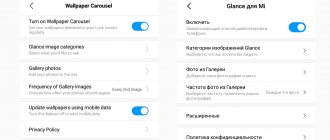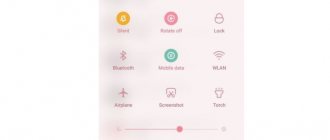New features of MIUI 12
Released in April 2021, the MIUI 12 shell appeared before its users in a completely new form. The interface is visually cleaner, with wide spaces between different blocks of text and images on a bright white background. New visual elements have appeared to complement the information displayed by the interface. using its own physics animation engine, it took the rendering engine to a whole new level. This was achieved by combining the MAML illustration engine, the Folme animation engine and the MiRednder rendering engine.
Using the listed engines, Xiaomi has implemented beautiful and smooth animation effects. These include dynamic rounded corners, advanced color mixing, real-time blur at the control level, motion in physical space, and dynamic fonts. Users' impressions of the new engine are very positive, which inspired the company's further steps to improve the user interface of its system.
Application notifications
To enable/disable notifications, go to “Application Notifications”. You can configure each application manually.
Select the desired application and enable/disable notifications for it:
To avoid setting up each application manually, you can use category settings. Those. Each installed program/game belongs to a specific category. Configure the display of notifications specifically for this category, and the settings will apply to all applications of the same topic.
Additional options are provided for application categories: pop-up notifications (at the top of the screen), display on the lock screen, sound or vibration, indicator light.
- The curtain has disappeared on Android, how can I restore it?
New MIUI 12 notification curtain
The notification shade has also been redesigned, allowing for new features for MIUI 12. It is now called “Control Center” and has been divided into two parts – left and right.
Swiping down on the left side of the phone screen allows you to view received notifications.
Swiping from top to bottom on the right side of the screen allows you to open a full-fledged Control Center. Where four main buttons are located (Flashlight, Bluetooth, mobile Internet and Wi-Fi), as well as many optional icons.
As we mentioned above, after downloading and installing MIUI 12 updates, instead of the promised new Control Center, the user may see the old curtain. The reason for this is that the new Control Center is not enabled by default. You will need to manually activate the new Control Center, which can be done literally in a few seconds.
Features of the MIUI 12 shell for Xiaomi smartphones
My Xiaomi Mi 9 has already received the MIUI 12 shell (Android 10th version).
My previous review of the features of MIUI 11 has more than 140 thousand reads, and this suggests that this topic is very relevant for many users of Xiaomi smartphones (and not only for them, because there are fans of installing the MIUI shell on smartphones from other manufacturers), so Let's take a look in this article at what innovations await us in the new, twelfth, version. Moreover, I have not yet seen “live” reviews of this shell; everywhere they only talk about what was shown at the presentation, and this, sorry, is very different from the same thing. So…
New visual style of the user interface
We redrew icons, interface elements, system applications and settings, and improved the animation (I’ll show you all this in the video below).
Floating windows
The previous version of the shell had so-called split windows. Here this has been preserved, but the floating window function has also been added. (By the way, many observers who wrote articles about innovations in MIUI 12 based on presentations for some reason decided that notifications would turn into floating windows, but this is absolutely not the case.)
A link to floating windows appears in the list of running tasks. When you click this button, application icons appear, which can be floating windows.
This is what a floating window looks like. It can be moved, reduced or, conversely, expanded to full screen. Moreover, you can still control the application/desktop, which is located under the floating window.
If you make a long press on the icon of a running task, then in addition to the usual icons - pin in memory, make a split screen, settings - a floating window icon will also appear (if the application allows you to use it). The screenshot on the right shows split screen mode.
Notification area
Now you cannot go from the notification area to the quick switches area; these are different windows. The notification area appears with a downward swipe from the top left edge of the display (middle to left edge). You can respond to incoming messages in the same window.
Just as before, the notification can be moved to the left, and there it will be possible to either postpone notifications from this application for some time, or completely turn off all notifications or customize their appearance.
Quick Switch Area
She became completely different. Called by a gesture from the top edge on the right side of the display. And those users who have dealt with iPhone tablets will understand that Xiaomi simply stole this type of area from Apple.
If you swipe from the top of the screen down on this area, it will show all the icons that you can add here.
Doesn't remind me at all of the Control Center that appeared in iOS 11, does it?
By the way, Xiaomi left the option to switch from the new control center to the old quick switches area, which appears above the notification area.
Wallpaper carousel
The wallpaper carousel has changed somewhat, so that every time you call up the lock screen, a new picture is shown. There you can add your photos and adjust the frequency of appearance.
If you swipe the lock window to the right, another photo will appear there with some statement or fact that can be opened and read.
Here are the carousel settings.
Dark mode
Dark mode has been noticeably improved. Now you can not only activate it according to a schedule, but also enable a special adaptation mode: depending on the time of day, the smartphone will adjust the color saturation and even change the thickness of the fonts.
Here you can also turn dark mode on or off for individual applications.
Desktop
Desktop settings have been added.
You can also now change the size of icons, this is a very useful feature. Here, for example, are the largest pictograms.
Application menu
This is a very funny story. The MIUI shell initially fundamentally did not have an application menu, that is, a separate window with all installed programs. They did it like in iOS: all icons are located on desktops. Other manufacturers, such as Huawei, Samsung and many others, allowed users to choose which view suited them best (I, for example, hate when all the icons are located on desktops, I always use a separate window with applications), but MIUI has always only had one kind.
And it’s finally DONE! In desktop settings you can now select a desktop with an application menu! The application menu itself is well thought out and customizable.
Here is this view and the application window. Application categories are customizable.
In fact, as I was told, this new mode with the application menu appeared in one of the MIUI 11 updates, and not just in MIUI 12. But at the very beginning it was not in MIUI 11.
Super wallpaper
A separately advertised new feature is the installation of the so-called Super Wallpaper, where two options are currently available: “Earth” and “Mars” (“Red Planet”). They are located in the “Themes” application, there are personal settings, wallpapers, super wallpapers. Well, more precisely, only “Mars” is available, because “Earth”, although announced, cannot be downloaded: I even specifically reset the smartphone to check whether it would be possible to download it - no, it doesn’t work yet, it gives an error downloads.
It's actually quite impressive: they combine the design of the always-on screen, the lock screen, and the transition to desktops. I filmed what it all looks like.
By the way, these wallpapers can be downloaded as apk for other smartphones from here, but they will only be wallpapers, without a lock screen and an always-on screen mode, and this is not at all as impressive.
Recording a telephone conversation
Oddly enough, here the ability to record a telephone conversation, which they cut out a couple of versions ago, suddenly returned. Moreover, by default this entry is enabled automatically, which not everyone will notice, and this is a security hole. It is, of course, customizable, but somehow it’s done in a strange way, especially against the backdrop of assurances that this is generally the most secure shell.
Camera app
New Camera application: in my opinion, the interface has become noticeably more convenient.
Weather app
Here they made a good visualization of what is happening in the selected area, with several degrees of animation.
All this, of course, is very nice, but in the unforgettable HTC HD2 this was done ten years ago, and with noticeably more impressive animation.
Notes
And this application has all sorts of new features.
Additional protection options
To fully inform the user, MIUI 12 has added a permission notification feature. If you run apps in the background that require camera, microphone, or location permissions, you'll immediately see a warning in your notification bar. By clicking on it, the user can change the permission settings and stop any suspicious background activity.
There are also more options in permissions so that the user can more flexibly configure permissions for each application.
Well, that seems to be all about the most significant updates. There are still all sorts of little things in the settings, but I talked about the most important ones.
A video showing how the animation works and how certain subsections are called.
Now let’s answer the question of when this or that version of Xiaomi smartphones will receive this shell.
Smartphones Mi 9, Mi 9T and Mi 9T Pro, Redmi K20 and Redmi K20 Pro should already receive MIUI 12.
Next, they will gradually update: first Redmi Note 7, Redmi Note 7 Pro, Redmi Note 8 Pro, Redmi Note 9, then POCOPHONE F1, POCO F1, Mi 10 Pro, Mi 10, POCO F2 Pro, POCO X2, Mi 10 Lite, Mi Note 10, Mi 8, Mi 8 Pro, Mi MIX 3, Mi MIX 2S, Mi 9 SE, Mi 9 Lite, and after that Redmi Note 7S / Mi Note 3, Mi MIX 2, Mi MAX 3, Mi 8 Lite, Redmi S2, Redmi Note 5, Redmi Note 5 Pro, Redmi 6A, Redmi 6, Redmi 6 Pro, Redmi Note 6 Pro, Redmi 7, Redmi 7A, Redmi Note 8, Redmi Note 8T, Redmi 8, Redmi 8A, Redmi Note 9s , Redmi Note 9 Pro, Redmi Note 9 Pro Max, Mi Note 10 Lite.
How to activate the new notification shade in MIUI 12
Enabling the new notification curtain in MIUI 12 takes just a couple of steps, and consists of the following:
- Go to your smartphone's settings;
- Here select the “Screen” section;
- In the menu that opens, find the “Control center and notification shade” option and tap on it;
- Inside the menu, activate the “Use new control center” option.
Now go back to your home screen and swipe down from the top of the screen. If you do this, you will see the Notification Panel on the left side of the phone, and the Control Center on the right side.
In some cases, the given steps may not work and you may not find Control Center on your phone. In this case, we recommend using the search bar in the smartphone settings and entering “Control Center” there. Usually this allows you to find the option you are looking for and activate the Control Center in the settings.
Type “Control Center” into the search bar
How to create or delete a second space in MIUI 11 on Xiaomi (Redmi)
Discussion: 18 comments
- Shakhin:
06/21/2020 at 13:36Hello. I have a problem with the first point of the article. Namely, by sorting icons. I do not have the “Sorting” icon in the upper corner of the screen (in the curtain). I don’t know that this is a possible bug, but I want to change the list of icons in this curtain and I just can’t because there is no icon. Tell me how this can be fixed?
Answer
Dana:
07.27.2020 at 14:24
Did you manage to find out?
Answer
- Sergey:
07/30/2020 at 11:04
Same problem, no sorting and don’t know how to configure further (
Answer
06/29/2020 at 14:01
Yes, I have the same problem, I transferred the data from my Google account to a new phone, then I noticed that there was no sort icon on the curtain (there are curtains on all slides))
Answer
07/01/2020 at 18:23
My curtain does not change when using components from the selected theme. I tried themes 7, everything remains the same as it was... It is the curtain and dialer that do not change, although the themes provide changes for these components.
Answer
07/13/2020 at 08:08
I agree - there is no sorting in stock...
Answer
07/25/2020 at 07:32
And I need help finding the Sort button! After adding a Google account, many icons disappeared..
Answer
07/26/2020 at 15:06
I have exactly the same problem!! how to get the old panel back? Many icons disappeared after adding a Google account Help urgently!
Answer
- MiMaster:
07/27/2020 at 08:06
Good afternoon, I don’t quite understand which icons you have missing, adding a Google account should not affect the appearance of the Xiaomi interface.
Answer
07/27/2020 at 14:22
There were about 22 icons in the notification shade. For example, Synchronization, location, sorting, screen recording, etc. And now there are 13 icons. This happened precisely after the Google account was restored.
Answer
- MiMaster:
07/27/2020 at 15:06
To be honest, I don’t quite understand your situation, I tried to pull additional icons into the notification shade and it didn’t work. I can only pull 12 icons onto one screen, after which I have to swipe the list to access the rest. What firmware do you have? I mean MIUI 11 global stable.
Answer
Dana:
07/27/2020 at 16:05
Do you have an email where I can write and attach screenshots?
Answer
Tironexxeses:
10.18.2020 at 21:32
Hello, did you manage to solve the problem? I have the same(
Answer
08/14/2020 at 19:52
The swipe to the status bar disappears. And editing accordingly. It exists only in the “second space”, but is not synchronous with the first space.
Answer
08/11/2020 at 13:19
Hi all. There is no “sorting” icon, swiping doesn’t help. - what to do? And one more thing: how to add the WiFi name to the status bar?
Answer
08/29/2020 at 17:38
Dude, you're cool, cool, cool..You're ska cool!!!!!! Finally I found how to edit the top curtain!!! Thank you! Prosperity to your resource!!!
Answer
09.16.2020 at 11:05
Similar problem. In MIUI 11, there are only a few icons in the curtain. There is no sorting icon or other icon for changing the composition of the curtain. Neither add, nor subtract, nor move. What to do?
Answer
09.28.2020 at 15:41
How can I make notifications disappear in both directions?
Answer
How to swap icons in Control Center
The functionality of the MIUI 12 interface allows you to conveniently customize icons in the Control Center.
- To do this, you need to call up the curtain in the Control Center (right swipe from top to bottom).
- And click on the icon in the form of a rectangle with a pencil in the top right.
The top section will display the active switches, which can be swapped for your convenience. At the bottom you will find hidden icon buttons. The latter can be added to the Control Center by clicking on this icon. In the hidden switches you will find buttons for taking screenshots, a dark mode switch, a QR code scanner, and more.
After you have created the desired view of the Control Center, click on “Done” at the top to secure the visual view.
Beginning of work
Important information
For your safety, please read the following rules for using your Mi phone.
• Do not turn on your smartphone in places where it is prohibited (airplanes, hospitals, etc.) • Do not use the device in places where the cellular signal may affect the environment, such as gas stations and airplanes. • Do not expose your smartphone to moisture. • Use only original batteries and accessories. • Repair your smartphone only at authorized service centers. • Read the instructions carefully when using accessories. • Xiaomi Communications Co., Ltd. and other Xiaomi affiliates are not responsible for any damage or loss resulting from unauthorized activities.
Dispose of products correctly!
This device should not be disposed of with other household waste to protect the environment. Recycle it.
Attention!
There is a danger of explosion if a non-original battery is installed. Dispose of used batteries according to instructions.
To avoid hearing damage, do not listen to music at high volumes for long periods of time.
Device operating temperature:
from 0 to 40 °C.
When connecting to the power supply, the device should be located close to the outlet; it must be easily accessible.
Battery and charging
The battery icon in the upper right corner shows the charge level or charging status. For more information, go to the Security app > Battery > Settings > Battery indicator.
USB connection
You can transfer data from your smartphone using the included USB cable to other devices. To do this, select the connection type: charging only / file transfer / photo transfer.
Headset Quick Start Guide
Pause/Start
. Press the center button.
Next track
. Click "Next".
Previous track
. Click the Back button.
Take the challenge
. Press the center button during an incoming call.
End call
. Press the center button to end the call.
Reject call
. Press and hold the center button to reject a call.
* In the latest versions of MIUI, the functions of the buttons can be reconfigured.
How to return an old curtain
Some users may not like the option of enabling a new curtain, and they will want to return the old curtain option.
This can be done as follows:
- Go to your phone's settings;
- Select "Screen" there;
- In the menu that opens, find the option “Control center and notification shade”;
- Deactivate the "Use new control center" option by moving the option slider to the left. Disable the option by moving its slider to the left
Status bar
This is my status bar on my phone. Icons from left to right: time, 2 notifications from applications, mobile Internet speed, alarm set, cellular signal, wi-fi on, battery level in percentage.
To configure, go to Settings > Notifications > Status Bar .
The following options are available here:
- Notification icons - whether to show application notification icons or not.
- Network speed – show the current speed of mobile Internet or via wi-fi.
- Operator name on the lock screen.
- Operator – the name of the operator in the status bar. To save space, it is better not to write anything.
- Battery indicator - shows charge. There are 3 types of display available: as a picture, as a strip at the top of the screen, and as a percentage.
New MIUI notification shade on other Android phones
If you have an Android phone on which MIUI 12 is not available, but at the same time you want to have the same notification shade on your gadget, then the Mi Control Center mobile application will help you.
Install this application on your gadget
- Download and install this application, run it and grant the program all the necessary permissions.
- Next, you will need to adjust the interface to your liking, setting a convenient arrangement of tiles, managing colors, alerts, and adjusting the transparency and blur of the curtain background.
- Slide the launch switch in the program to activate it.
- After this, you will be able to use the innovative curtain from Xiaomi on your mobile device.
This may come in handy: How to disable voice input on Xiaomi Redmi phones.
Solutions to errors caused by bugs in the system
Before following the tips below, do not forget to carry out the mandatory procedure - reboot your device. Maybe just such a banality will solve your problem.
System crash in MIUI
Sometimes the headphone logo does not disappear due to a simple graphical glitch, and a simple reboot will not solve this problem. However, you can try one interesting procedure.
First you need to insert the headphones into the jack and unlock the smartphone. After this, simultaneously press the power button on the smartphone and the call acceptance button on the headset. Hold it for 5-10 seconds, release it and immediately pull the headphones out of the jack - the error should go away on its own.
Clearing Radio app data
This method is only relevant for Xiaomi smartphones that have a Radio built into the firmware - precisely because of the accumulated software garbage in this application, the smartphone may not detect the moment when you no longer use the headphones.
To clean, you need to insert the headphones into the jack and open the Radio application. On the first screen, click on the three dots in the upper right corner and select “Turn on speaker.” Exit the application and go to general device Settings. We look for the item “All applications”, and inside it, in the list of applications, we find “Radio”, go in and scroll to the end of the page. We find the “Clear all” item and agree to clear it. After that, we take out the headphones from the phone - the error disappears.
As we see, some ways to solve this problem are not always obvious, and for their appearance on the Internet we must thank the strong community of Xiaomi fans who are always ready to help even in such specific situations.
How to set up a curtain on Android
The notification panel on Android allows you to view notifications from third-party applications, as well as those built-in by the system. This curtain also helps you quickly move from setting to setting.
Android screen calibration - ways to adjust sensor sensitivity
How to change the curtain on Android? To do this, just follow simple instructions:
- First you need to unlock your phone. Only in this case will there be full access to the functionality. Please note that when the screen is locked, you can perform minor actions, for example, turn the Internet on or off, set the airplane mode, turn down the volume.
- Swipe the curtain on the desktop from top to bottom.
- Next to the gear in the upper or lower right corner (depending on the model) there will be a pencil or check mark icon. You need to tap on it, and then go to the additional settings section. Here you can easily change icons, add something new or remove unnecessary buttons.
The interface is purely intuitive, it is easy to move and change.
Note! Icons can respond to several types of touches - light pressing, holding. In the first case, for example, with the Wi-Fi icon it will be possible to turn it on or off, but when you hold the button for 2-3 seconds. you can go to settings.
Notification panel settings