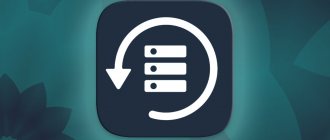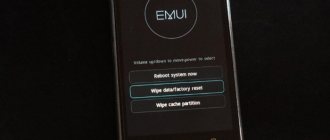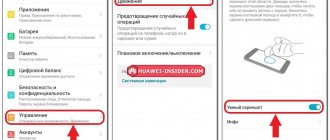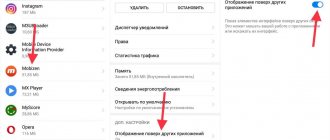How to set up a fingerprint on Honor and Huawei? In recent years, the Touch ID system has become the most frequently used to protect one's personal information. It is also recognized as the most reliable, safe and convenient. If you have not yet chosen a method to protect your smartphone from prying eyes, then we advise you to familiarize yourself with the main advantages of a fingerprint scanner. We emphasize that it is not available on all phones. It is installed in mid- and high-priced gadgets. So if you are just planning to purchase a gadget, then it is better to take a phone with a scanner.
Which is better: a classic scanner or an on-screen scanner?
In 2021, two types of reading element are available - on the back cover and on the screen. Screen technology is presented by smartphone manufacturers as an advantage, and is more expensive than “classic” ones. In principle, there are no differences in operation, but the advantages are argued as follows - the most convenient place on the reading plane is the front side. That is, in practice, you do not have to pick up the gadget from the table to unlock it. In addition, placing the reading area on the screen is modern. This is due to the fact that manufacturers are increasingly abandoning extra holes and cameras, making their screen frameless.
How to roll back an Android update on Huawei and Honor to the previous version
However, user reviews are mostly negative. Screen readers are unstable and inferior even to old classic sensors. Disadvantages of screen:
- stops working if liquid or moisture gets in;
- expensive;
- when it is hot or cold, it refuses to work;
- If the screen is cracked, it stops working.
That's why most people prefer the classics. They are cheaper, more reliable and wear-resistant.
If all else fails
We cannot exclude a situation in which a person was unable to unlock an Honor or Huawei smartphone. This happens quite often, but there is definitely no need to fall into despair. You can try to return your phone under warranty so that a specialist can unlock it with your consent.
In extreme cases, the Huawei support service will always help, which is available by calling 8-800-700-16-06. The call center operator will offer several ways to solve the problem, and you will be able to use the phone again.
How to add a fingerprint on Honor and Huawei phones
Adding the owner's fingers is done through the basic settings. There you open the “Security” section and follow the instructions.
Step 1: Add a regular password
Before you scan your finger, the system will ask you to enter a PIN or standard password. This does not mean that you will have to specify it every time. This requirement is reasonable and logical - if your scanner suddenly breaks down, the sensor module fails, or for some other reason becomes unavailable, an alternative is offered. It's best to come up with and specify complex code here. Tips for setting an additional password:
- do not use combinations that are too simple;
- do not use values directly or indirectly related to biographical information (date of birth, wedding date, address, phone number, email, etc.);
- Do not share your secret password with strangers.
Step 2: Register a new Touch ID
After setting the password, proceed to swiping your finger. To do this, the phone will ask you to quickly touch the sensor 10-20 times with different sides of your fingertip.
This is necessary for the system to carry out a full scan and save your unique pattern. Each touch is accompanied by a slight vibration. Then click "Done". The functionality allows you to store an unlimited number of prints. You are allowed to enter here both your scans and those of your friends or loved ones.
Step 3: Check the Sensor
We immediately advise you to check the accuracy of the work - lock the screen and touch the scanner to unlock it. If everything worked successfully, then use your smartphone in classic mode. If you get an error or are unable to open the desktop, try saving another finger for Touch AI Di.
How to switch mobile internet between SIM cards on Huawei and Honor
Ready for any challenge
The smartphone is powered by an eight-core HiSilicon Kirin 935 processor with big.LITTLE architecture. The chipset consists of 4 cores with a clock frequency of 1.5 GHz, active during simple tasks like web surfing or working with mail, and 4 high-performance cores with a frequency of 2.2 GHz for resource-demanding programs. The chipset also includes a Mali-T628 MP4 graphics accelerator, and 3 GB of RAM are responsible for multitasking and smooth operation of all elements of the EMUI 3.1 user interface.
To store user content, Honor 7 has 16 GB of internal memory, but this volume can easily be expanded by installing a microSD card up to 128 GB. The battery capacity is 3000 mAh.
The Honor 7 screen is great for work, entertainment and communication via video messengers. Its diagonal is 5.2 inches and is based on an IPS matrix with excellent color reproduction, wide viewing angles and a resolution of 1920×1080 pixels.
Additional fingerprint features
Having installed a fingerprint on Huawei and Honor as a security feature, you will be surprised by its additional properties - blocking applications and mobile banking. For example, when logging into online banking services, you are always asked for a password. If entering a long combination is not always comfortable, then you are offered to replace it with a simple touch.
If you have any questions or complaints, please let us know
Ask a Question
It is also possible to install the Touch block as protection for individual programs and applications.
What else is a fingerprint scanner used for in smartphones?
In Honor 9, the fingerprint sensor is not only responsible for unlocking the gadget, but also allows you to configure logging into certain applications using your fingerprint. For example, in a gallery with photos, notes or a notebook. Many banking programs also support authorization using a fingerprint: you don’t need to remember long and complex passwords, just put your finger on it.
In addition, in Honor 9, the button with a built-in fingerprint scanner can be used as a navigation panel, controlling the smartphone with gestures. Pressing the key takes you back one step, a long tap takes you to the desktop, and a swipe to the left launches the last open applications. If you don’t like this control method, you can always return to the standard “three-button” mode by selecting the appropriate item in the settings.
Possible problems and solutions
Like any complex technology, Touch AI Di has some disadvantages and inaccuracies in operation. You shouldn’t immediately blame the development company for unprofessionalism. Problems in functioning most often arise due to uncontrolled failures and user negligence.
It says “Fingerprint failed”, what should I do?
If you tried to unlock your device and saw the message “Fingerprint Failed” on the display, lock it and try again. If it doesn't work, enter the digital code. Typically, there are two types of circumstances that cause a failure: systemic and mechanical. Mechanical ones include breakdowns and clogging of the scanned part. If you dropped your phone, or hit it, or your screen is cracked, contact a repair service. Also carefully inspect the surface of the sensor and wipe it with a dry cloth. If water or dust gets in there, the contact will not be recognized. System difficulties are inaccuracies in the operation of the shell, programs and utilities. First, reboot your gadget. If this does not help, check the storage for virus components. To protect yourself from malicious utilities, install an antivirus. After a comprehensive check and optimization of the device, try using Touch ID again.
How to recover deleted photos on Huawei and Honor smartphones
The item with fingerprint settings has disappeared, what should I do?
If you have lost the setting item, restart your phone. Perhaps it was a small bug. If it does not appear after a reboot, roll back the firmware to factory settings.
What should I do if the added fingerprints are missing?
Added fingerprints are usually not deleted on their own. They were erased either by strangers or by outside programs. If such a phenomenon is detected, also install an antivirus and conduct a comprehensive scan.
Causes
Smartphone users often encounter a situation where the fingerprint function in Honor 10 or on another device has disappeared from the settings. In such circumstances, many are lost and do not understand the reasons.
In fact, several explanations for the malfunction are available:
- Temporary malfunction of the device. We are talking about systemic problems that can be eliminated.
- Incorrect or missing update.
- Negative effect of malware or application.
- Mechanical failure associated, for example, with damage to the loop of the function of interest.
These are the main reasons why the fingerprint suddenly disappeared from the settings of Honor 8x or another device. In most cases, you can do without contacting a service center and, if possible, do the work yourself.
How to avoid problems in the future
Every person who has encountered such a problem at least once will think about how to prevent its occurrence in the future. Therefore, we have prepared for you some important tips that will help you avoid, for example, data loss during recovery:
- Write down passwords on a separate sheet of paper.
- Use the Smart Lock functions (fingerprint scanner, face recognition). These methods are more secure than a password and do not require you to remember any combinations.
- Always create a backup to avoid losing files after a factory reset.
These 3 specific rules will help you forget about the problem of a forgotten password once and for all. If you follow at least one instruction, you will be able to get out of this situation with your head held high. At a minimum, you will not lose personal data, and at most, you will not be fooled by remembering new passwords, since you will use your fingerprint.
More about Huawei: How to Change the Keyboard on Huawei: Language, Letters, Font, Layout, Pictures, Background, Theme, Keys and Color
How to remove added fingerprints
Users can disable the scanner or delete registered finger IDs at any time. For those who do not know how to remove a fingerprint, in the phone settings you should select:
- Go to the "Security and Privacy" section in Settings.
- Find the “Fingerprint” item.
- Next, click on “Manage OP”.
- Enter the 6-digit screen unlock PIN (which you set earlier).
- After this, you should select the desired fingerprint and click the “Delete” .
What does the development company offer?
- A person purchased a branded phone from this manufacturer. For example, Honor;
- After some time, I discovered that the Honor fingerprint was missing.
He creates an appeal to the official representative office. The following instruction comes in response:
- Perform a reset to factory settings;
- If this does not lead to a solution to the problem, then contact the service center specialists for repair work.
Let's look at these two points in more detail.
Reset to factory settings
There are two ways to return to the original factory settings if the fingerprint has disappeared on Huawei or Honor phones:
- The first involves using the standard mobile phone settings menu;
- The second is the Recovery special menu.
Setting the initial parameters through the standard setup menu
Naturally, before starting such a procedure, it is extremely important to save all the necessary and necessary data, information and information on third-party storage devices. Since when you reset the settings, they will simply be destroyed.
The further procedure is quite simple:
- Through the settings menu, go to the “System” section;
- Select “Reset”, then “Restore factory settings”.
The mobile phone will reboot with the changed parameters.
Using Recovery
- Of course, we again save all the necessary information. After this, turn off the phone completely.
- To enter the Recovery menu, you will need to simultaneously hold down the ON and PLUS buttons until an image appears on the screen of your mobile device.
- In this special menu, control is carried out using the PLUS and MINUS buttons. Confirmation of actions by pressing the “ON” button.
- You will need to first click on wipe data/factory reset.
- As soon as the operation is completed, use the “reboot system now” offer so that the smartphone restarts normally.